How to leave a group chat on iPhone?, open the chat, tap the group name, and select “Leave this Conversation.” This option may not be available if the group has fewer than four members.
Group chats can become overwhelming, especially when notifications constantly flood your iPhone. Leaving a group chat helps reduce distractions and reclaim your peace. Apple makes it relatively straightforward to exit these conversations, but some users might not be aware of the steps involved.
By understanding how to navigate your iPhone’s messaging settings, you can easily opt out of any group chat. This guide provides a simple, step-by-step approach to ensure you can leave unwanted group conversations and manage your communication preferences effectively. Save time and maintain your sanity by mastering this essential iPhone feature.
How to Leave a Group Chat on iPhone?

Introduction To Group Chats On Iphone
Group chats have changed the way we talk to each other. They allow multiple people to share messages in real-time. This is especially useful for family, friends, and work teams.
iPhone makes creating and managing group chats easy. It offers a user-friendly interface and various features to enhance communication.
The Rise Of Digital Communication
Digital communication has grown quickly in recent years. Smartphones and apps have made it easy to stay connected. Group chats are now a popular way to share messages and media.
Many people use apps like iMessage, WhatsApp, and Facebook Messenger. These apps allow easy group communication. iPhone users benefit from the seamless integration of iMessage.
Group Chats: A Double-edged Sword
Group chats are great for staying connected. They allow quick sharing of information. But they can also be overwhelming.
Constant notifications can be distracting. Unwanted messages can clutter your chat list. This can lead to stress and reduced productivity.
Leaving a group chat can help manage these issues. The iPhone makes this process simple and effective.
Recognizing The Need To Leave
Group chats can be overwhelming. Sometimes, you need to leave to maintain peace. Recognizing this need is crucial for your well-being.
Signs It’s Time To Exit
Here are some signs that indicate it’s time to leave a group chat:
- Constant notifications: Your phone buzzes every few minutes.
- Irrelevant topics: The chat doesn’t relate to you anymore.
- Negative atmosphere: The chat is full of arguments or negativity.
- Feeling overwhelmed: You feel stressed by the chat’s frequency.
The Etiquette Of Leaving A Group Chat
Leaving a group chat gracefully is important. Here are some tips:
- Inform the group: Let members know you plan to leave.
- Be polite: Use kind words when explaining your exit.
- Thank the group: Show gratitude for the time spent together.
- Avoid drama: Leave quietly if the group has tension.
Before You Leave: Considerations To Keep In Mind
Leaving a group chat on your iPhone is a simple process. However, there are a few things to think about before you exit. This section will guide you through what you should consider.
Potential Implications
Leaving a group chat can have several potential implications. Be aware of these:
- You may miss important updates.
- Friends might feel ignored.
- You won’t see any new messages.
Consider whether leaving is the best option. If you only need a break, muting the chat could be an alternative.
Informing Group Members
Before you leave, it might be polite to inform group members:
- Let them know your reasons.
- Explain that you need some space.
- Reassure them that it’s nothing personal.
Here is a simple message template you can use:
Hey everyone, I need to leave this chat for a bit. Just taking some time for myself. Hope you all understand. Thanks!This can help avoid any misunderstandings or hurt feelings.
Step-by-step Guide To Leaving A Group Chat
Leaving a group chat on your iPhone is simple. This guide will show you how to leave a group chat in just a few steps.
Locating The Chat
First, you need to find the chat you want to leave. Follow these steps:
- Open the Messages app on your iPhone.
- Scroll to find the group chat.
- Tap on the group chat to open it.
Using The ‘leave This Conversation’ Feature
After locating the chat, use the ‘Leave this Conversation’ feature:
- Tap on the group chat name at the top of the screen.
- Scroll down and find the ‘Leave this Conversation’ button.
- Tap the button to leave the group chat.
If you can’t leave, it means someone has an Android phone. iMessage group chats only allow iPhone users to leave. If someone in the group is not using iPhone, this option won’t show.
Troubleshooting Common Issues
Leaving a group chat on an iPhone can sometimes be tricky. Users often face issues that prevent them from exiting the chat. This section will help troubleshoot common problems.
When ‘leave This Conversation’ Is Not Visible
If you can’t see the ‘Leave this Conversation’ button, it might be due to certain conditions.
- Ensure the group chat has more than three members.
- Confirm that all members are using iMessage.
To check if everyone uses iMessage, look for the blue chat bubbles. If some members have green bubbles, it’s a mix of iMessage and SMS users. In this case, you cannot leave the conversation.
Dealing With Non-imessage Group Chats
Non-iMessage group chats use SMS/MMS. These chats include users without iPhones or iMessage enabled.
In these chats, the ‘Leave this Conversation’ option is unavailable. You can mute the conversation instead.
To mute a group chat:
- Open the group chat.
- Tap on the group icon at the top.
- Scroll down and toggle on ‘Hide Alerts’.
This will stop notifications but keep the chat in your list.
Alternatives To Leaving A Group Chat
Sometimes, leaving a group chat might not be the best option. There are several alternatives to help you manage notifications and distractions. Here are some practical solutions.
Muting The Conversation
Muting the conversation is a simple way to reduce interruptions. Follow these steps to mute a group chat on your iPhone:
- Open the Messages app.
- Find the group chat you want to mute.
- Swipe left on the group chat.
- Tap on the Hide Alerts button.
Muting the conversation allows you to stop notifications without leaving the chat. You can still check messages at your convenience. Your phone won’t buzz each time someone sends a message.
Hiding Alerts
Hiding alerts is another effective method to manage group chat notifications. This option is great for reducing distractions. Here’s how you can hide alerts:
- Open the Messages app.
- Tap on the group chat you want to manage.
- Tap the group name at the top of the screen.
- Toggle on Hide Alerts.
Hiding alerts means you won’t see notifications on your lock screen. Your chat will still be active, but it won’t draw your attention unnecessarily. You can focus on other tasks without constant interruptions.
Both muting the conversation and hiding alerts are excellent ways to manage group chats. These options help you stay in touch without feeling overwhelmed.
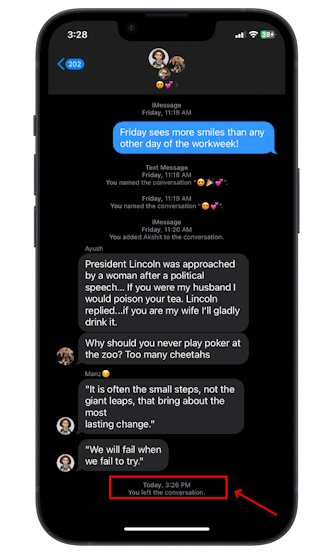
After Exiting: Managing Digital Well-being
After leaving a group chat on your iPhone, it is essential to manage your digital well-being. This step ensures you maintain a healthy relationship with technology. Reflecting on your digital habits and nurturing relationships post-exit will help you stay balanced and connected.
Reflection On Digital Habits
Reflecting on your digital habits can provide valuable insights. Ask yourself: Do you spend too much time on your phone? Are group chats causing stress or anxiety? Keeping a journal can help you track your screen time and emotional responses.
- Track your daily screen time.
- Note how group chats affect your mood.
- Identify triggers for excessive phone use.
By understanding these patterns, you can make informed decisions about your digital activities.
Maintaining Relationships Post-exit
Leaving a group chat does not mean ending friendships. It is important to maintain relationships post-exit. You can do this through direct messages or in-person meetups.
- Send personal messages to stay in touch.
- Arrange face-to-face gatherings regularly.
- Use other platforms for important communications.
Staying connected through different means ensures your relationships remain strong and meaningful.
Final Thoughts And Best Practices
Leaving a group chat on iPhone can be necessary. It’s important to do it thoughtfully. Below are some best practices to consider.
Respecting Privacy And Choice
Respecting privacy is crucial in digital spaces. Before you leave, inform the group. This shows respect for everyone.
- Inform the group about your decision to leave.
- Avoid sharing sensitive information.
- Respect others’ privacy by not gossiping.
Creating Positive Digital Spaces
Creating positive digital spaces is essential. Encourage others to do the same. Positive spaces make everyone feel good.
- Be kind and considerate in your messages.
- Encourage positive behavior among group members.
- Support a culture of respect and kindness.
Remember, leaving a group chat is your choice. Do it respectfully and thoughtfully.
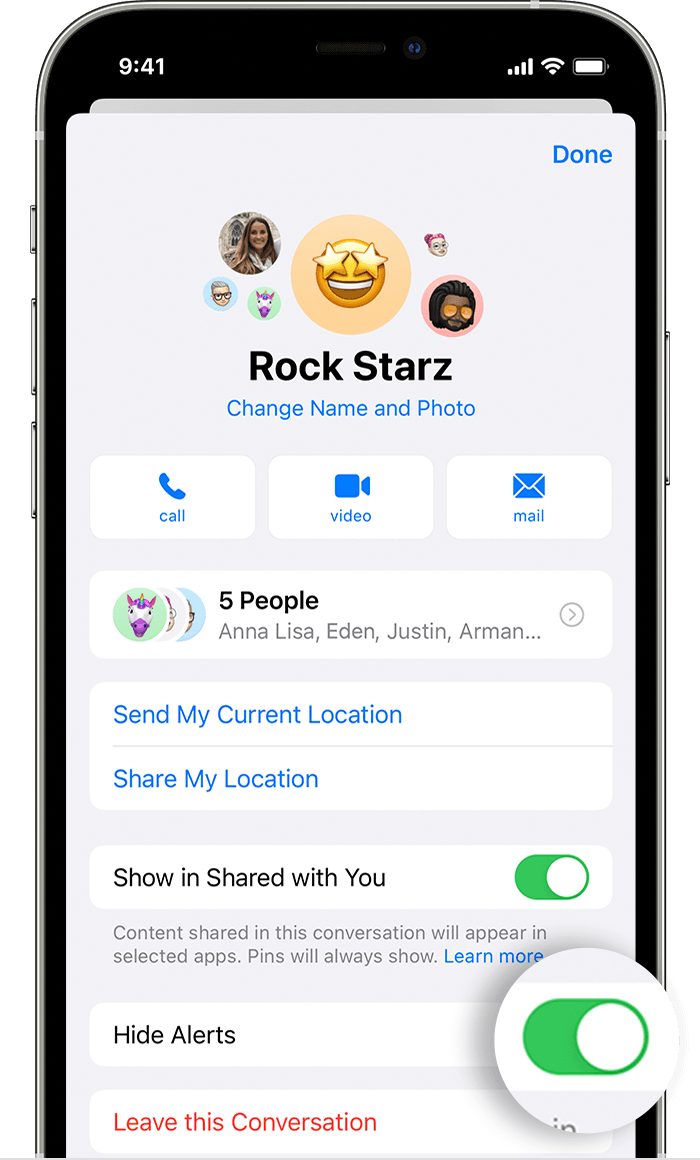
Conclusion
Leaving a group chat on iPhone is simple and quick. Just follow the steps outlined above. You’ll regain peace and control over your messages. Remember to mute notifications if leaving isn’t an option. This ensures you stay focused without constant interruptions.
Enjoy a clutter-free messaging experience on your iPhone.



