How to Increase Volume on iPhone, use the volume buttons on the side or adjust settings in the Control Center. Ensure the ringer and alerts are not muted.
Boosting your iPhone’s volume can enhance your listening experience, whether you’re taking calls, watching videos, or listening to music. Start by using the physical volume buttons located on the side of your device. These buttons allow for quick adjustments. Access the Control Center by swiping down from the top-right corner of your screen.
Here, you can fine-tune audio levels. Also, check your settings to ensure the ringer and alerts are set to a higher volume. Sometimes, volume issues arise from muted settings, so verify that the mute switch is off. Following these steps ensures optimal sound performance.
How to Increase Volume on iPhone?
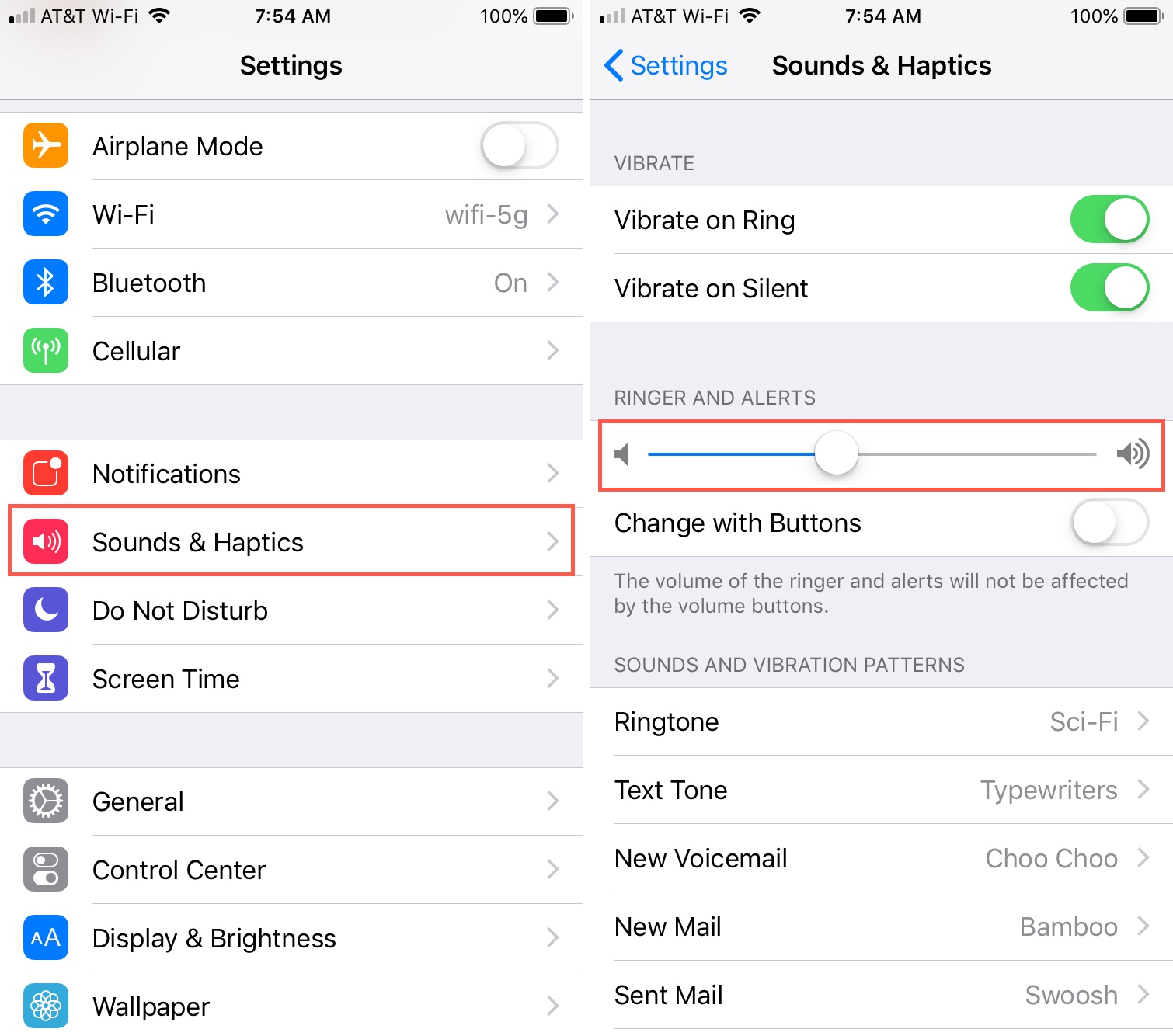
Check Volume Settings
Increasing the volume on your iPhone is often essential for a better experience. Whether you’re listening to music, watching videos, or taking calls, ensuring your volume settings are properly adjusted is crucial. Let’s explore how you can check and adjust your iPhone’s volume settings effectively.
Adjust Volume Buttons
The simplest way to increase your iPhone’s volume is by using the volume buttons on the side of your device. Follow these steps:
- Locate the volume buttons on the left side of your iPhone.
- Press the upper button to increase the volume.
- Press the lower button to decrease the volume.
Ensure your phone is not in silent mode. The switch above the volume buttons should not show orange.
Use Control Center
The Control Center offers another way to adjust your iPhone’s volume settings. Here’s how you can use it:
- Swipe down from the upper-right corner of the screen. This opens the Control Center.
- Find the volume slider on the Control Center.
- Drag the slider up to increase the volume or down to decrease it.
Make sure your media volume is also turned up. This will ensure better audio quality for apps and media.
| Method | Steps |
|---|---|
| Adjust Volume Buttons |
|
| Use Control Center |
|
Enable Sound Check
Enabling Sound Check on your iPhone can enhance your listening experience. This feature helps normalize audio levels across different songs and media. If you notice varying volumes in your music, Sound Check can be a lifesaver. Follow these simple steps to enable Sound Check on your iPhone.
Locate Sound Check
First, you need to locate the Sound Check option. Open the Settings app on your iPhone. Scroll down and tap on Music. Here, you will find various music settings.
Activate Sound Check
Once you are in the Music settings, look for the Sound Check toggle. It is usually found towards the bottom of the list. Tap the toggle to enable Sound Check. When the toggle is green, Sound Check is enabled.
By enabling this feature, you ensure that all your songs play at a consistent volume. This can be especially useful if you have a mix of old and new songs.
Adjust Equalizer Settings
Do you wish your iPhone’s sound was louder or clearer? Adjusting the equalizer settings can help. This can enhance your listening experience. Let’s explore how to do this.
Open Music Settings
To start, open the Settings app on your iPhone. Scroll down and find the Music option. Tap on it to access the music settings. This will allow you to control various audio features.
Choose Eq Preset
Inside the Music settings, locate the EQ option. EQ stands for Equalizer. Tap on it, and you will see a list of presets. These presets can change how your music sounds.
Here are some common EQ presets:
- Bass Booster: Enhances the bass in your music.
- Treble Booster: Makes the higher sounds clearer.
- Vocal Booster: Enhances the vocals in your songs.
- Rock: Designed for rock music, boosting certain frequencies.
- Pop: Adjusts the sound for pop music.
Choose the preset that suits your taste. You can experiment with different presets. Each one changes the sound in a unique way.
For example, if you love bass, select Bass Booster. If you want clearer vocals, try Vocal Booster. You can always switch back if you don’t like the change.
Adjusting the equalizer settings can make a big difference. It tailors the sound to your preferences. Give it a try and enjoy your music more!
Use Volume Limit Settings
Setting a volume limit on your iPhone can help protect your ears. This feature lets you control the maximum volume. Learn how to use it effectively below.
Access Volume Limit
To access the volume limit settings on your iPhone, follow these steps:
- Open the Settings app.
- Scroll down and tap Music.
- Select Volume Limit.
Set Maximum Volume
Once you’re in the Volume Limit settings, setting the maximum volume is easy:
- Drag the slider to your desired maximum volume level.
- Make sure the volume stays within safe limits.
Here’s a table summarizing the steps:
| Step | Action |
|---|---|
| 1 | Open Settings app |
| 2 | Tap Music |
| 3 | Select Volume Limit |
| 4 | Drag the slider to set maximum volume |
Using the volume limit settings can prevent hearing damage. It’s a simple yet effective way to manage your iPhone’s volume.
Clean Speaker Grills
To increase the volume on your iPhone, one effective method is to clean the speaker grills. Dirt and debris can block sound, making your iPhone quieter than it should be. Here’s a step-by-step guide to help you clean the speaker grills efficiently.
Inspect Speaker Grills
First, carefully inspect the speaker grills on your iPhone. Look for any visible dirt, dust, or debris. Use a flashlight if needed to see clearly.
Check both the bottom and top speaker grills. The bottom grill is usually more prone to dirt. Cleaning the top grill can also help improve sound quality.
Clean Properly
Once you’ve inspected the grills, it’s time to clean them properly. Follow these steps:
- Turn off your iPhone to avoid any damage.
- Use a soft-bristled toothbrush or a small brush. Gently brush the speaker grills to remove loose dirt.
- For stubborn debris, use a can of compressed air. Hold it at a safe distance and blow air into the grills.
- You can also use a toothpick or a SIM card ejector tool. Be very gentle to avoid damaging the grills.
- Finally, wipe the area with a microfiber cloth. Ensure all dirt is removed.
| Tools | Purpose |
|---|---|
| Soft-bristled toothbrush | Remove loose dirt |
| Compressed air | Blow out stubborn debris |
| Toothpick or SIM card tool | Dislodge stuck dirt |
| Microfiber cloth | Wipe clean the area |
Regularly clean your iPhone’s speaker grills to keep the sound clear and loud. This simple maintenance can significantly increase your iPhone’s volume.

Use Third-party Apps
Sometimes, the built-in settings on your iPhone are not enough. To boost your iPhone’s volume, you can use third-party apps. These apps can provide a noticeable difference. They are easy to install and use.
Find Volume Booster Apps
First, you need to find the right app. Open the App Store on your iPhone. Type “volume booster” in the search bar. You will see a list of apps. Check the ratings and read reviews. Choose an app with good feedback.
Install And Test
Next, install the app you chose. Tap the “Get” button. Wait for the app to download and install. Once installed, open the app. Follow the instructions to boost your volume.
Here is a simple table for quick reference:
| Step | Action |
|---|---|
| 1 | Open the App Store |
| 2 | Search for “volume booster” |
| 3 | Check ratings and reviews |
| 4 | Tap “Get” to install |
| 5 | Open the app and follow instructions |
Test the app with your favorite song or video. Adjust the settings to find the best sound. You can repeat this with different apps. Find the one that works best for you.
Using third-party apps is an effective way to increase your iPhone’s volume. It is easy and quick. Enjoy louder music and clearer calls with these apps.
Use External Speakers
Using external speakers can greatly enhance the volume and audio quality of your iPhone. Whether you’re hosting a party or simply want better sound, connecting external speakers is a great choice.
Select Compatible Speakers
Choose speakers that are compatible with iPhone. There are many options available in the market. You can choose from Bluetooth speakers, portable speakers, or home audio systems.
Here is a quick comparison table for different types of speakers:
| Type | Features | Battery Life |
|---|---|---|
| Bluetooth Speakers | Wireless, easy to connect | 5-10 hours |
| Portable Speakers | Lightweight, travel-friendly | 6-12 hours |
| Home Audio Systems | High-quality sound, multiple speakers | Plug-in |
Pair With Iphone
Follow these simple steps to pair your iPhone with an external speaker:
- Turn on the speaker and set it to pairing mode.
- Open the Settings app on your iPhone.
- Navigate to Bluetooth settings.
- Ensure Bluetooth is turned on.
- Select the speaker from the list of available devices.
- Wait for the devices to pair successfully.
Once paired, your iPhone will route audio through the external speaker. Enjoy the enhanced sound quality and increased volume.
If you have any issues connecting, refer to the speaker’s manual. Most connection problems are solved by restarting the devices or ensuring they are within range.
Check For Software Updates
Ensuring your iPhone runs the latest software can solve many volume issues. Software updates can fix bugs and improve performance. This section focuses on checking and updating your iPhone’s software.
Update Ios
Keeping iOS updated is crucial. Follow these steps to update your iPhone’s iOS:
- Open Settings on your iPhone.
- Scroll down and tap General.
- Tap Software Update.
- If an update is available, tap Download and Install.
- Enter your passcode if prompted.
- Follow the on-screen instructions to complete the update.
Updating iOS can resolve volume-related bugs and enhance device performance.
Check App Updates
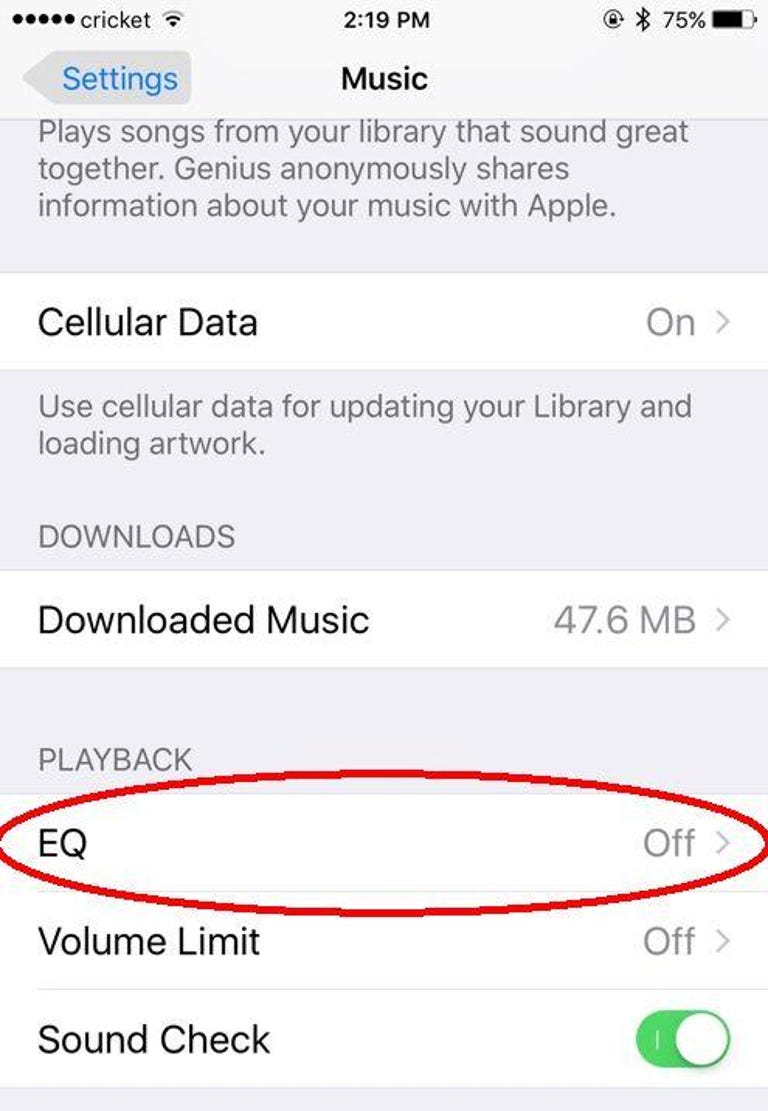
Apps can also affect your iPhone’s volume. Ensure all apps are updated:
- Open the App Store on your iPhone.
- Tap your profile icon at the top right.
- Scroll down to see available updates.
- Tap Update All to update all apps.
- Alternatively, update individual apps by tapping Update next to each app.
Updated apps can fix bugs and improve the overall performance of your iPhone.
Ensuring your iPhone and its apps are up-to-date can significantly improve sound quality. Regular updates keep your device running smoothly and efficiently.
Conclusion
Boosting the volume on your iPhone is simple. Follow these steps to enjoy louder sound. Adjust settings, use volume buttons, and ensure no obstructions. With these tips, your iPhone’s audio experience will significantly improve. Enjoy your music, calls, and videos at the perfect volume.
Happy listening!



