How to hide messages on iPhone, use the “Hide Alerts” feature or enable Face ID/Touch ID for the Messages app. These methods ensure privacy without deleting conversations.
Privacy is a significant concern for many iPhone users. Keeping messages hidden can prevent unauthorized access and protect sensitive information. The “Hide Alerts” feature is a straightforward way to mute notifications from specific contacts or conversations. Enabling Face ID or Touch ID for the Messages app adds an extra layer of security, ensuring only you can access your messages.
These methods are simple to implement and provide peace of mind. For those who share their device or want added privacy, these features are invaluable. Keep your conversations private and secure with these easy steps.
How to Hide Messages on iPhone?
The Need For Privacy In Digital Communication
In today’s world, digital communication is everywhere. People use smartphones to chat, work, and share personal moments. It’s crucial to keep messages private to protect personal information. Many users want to know how to hide messages on their iPhones.
Cultural Shift Towards Digital Privacy
The digital age has changed our lives. Everyone values digital privacy now. People don’t want their messages seen by others. This change is happening worldwide. It’s important to understand why digital privacy matters.
Social media, online shopping, and digital banking make privacy vital. Users want control over their information. They seek ways to hide messages and protect their data.
Potential Risks Of Exposed Messages
Exposed messages can cause many problems. Personal data can be stolen. This can lead to identity theft or fraud. It’s crucial to keep messages safe.
Sensitive information like passwords or bank details should stay private. Exposed messages can harm relationships. Friends and family may see messages meant for others. This can cause misunderstandings or conflicts.
| Risks | Impact |
|---|---|
| Identity Theft | Stolen personal information |
| Fraud | Unauthorized transactions |
| Relationship Issues | Misunderstandings with loved ones |
To avoid these risks, users should learn to hide their messages. This ensures that their personal information stays safe.
Initial Steps To Secure Your Iphone Messages
Securing your iPhone messages is crucial. Start by setting a strong passcode and enabling biometric authentication. These steps help keep your messages private.
Setting A Strong Passcode
First, go to Settings on your iPhone. Tap Face ID & Passcode or Touch ID & Passcode. Enter your current passcode if you have one.
Next, choose Change Passcode or Turn Passcode On. Create a new passcode that is hard to guess. Avoid using simple numbers like 1234 or your birthdate.
A strong passcode should be at least six digits long. You can also use a custom alphanumeric code for better security.
Enabling Touch Id Or Face Id
Open Settings on your iPhone. Tap Face ID & Passcode or Touch ID & Passcode. Follow the prompts to set up your biometric authentication.
For Face ID, position your face within the frame and move your head around. For Touch ID, place your finger on the Home button. Repeat until the setup is complete.
Enabling these features adds an extra layer of security. Only your face or fingerprint can unlock your phone and access your messages.
Understanding Iphone’s Message App Privacy Features
The iPhone offers several privacy features for its Messages app. These features help keep your conversations private and secure. You can use Invisible Ink or enable Disappearing Messages. These tools ensure your messages are hidden from prying eyes. Let’s dive into these privacy features in more detail.
Using Invisible Ink
Invisible Ink is a fun and secure way to send messages. It hides your message until the recipient swipes to reveal it. This feature is perfect for sending confidential information.
- Open the Messages app on your iPhone.
- Start a new message or open an existing conversation.
- Type your message as usual.
- Press and hold the send button (blue arrow).
- Select “Invisible Ink” from the menu that appears.
- Tap the send button again to send your hidden message.
Now, your message will appear blurred until the recipient swipes to reveal it. This adds an extra layer of privacy to your conversations.
Enabling Disappearing Messages
Disappearing Messages, also known as self-destructing messages, are another great privacy feature. These messages automatically delete after a set period.
Follow these steps to enable Disappearing Messages:
- Open the Messages app on your iPhone.
- Go to the conversation where you want to enable disappearing messages.
- Tap the contact’s name at the top of the screen.
- Select “Info” from the menu that appears.
- Scroll down and tap “Send & Receive.”
- Choose “Disappearing Messages” and set the duration.
Now, your messages will disappear after the specified time. This feature is useful for sensitive conversations that you don’t want to linger.
Using these privacy features, you can keep your iPhone messages secure. They are easy to use and add an extra layer of protection.
Hiding Alerts For Specific Conversations
Many iPhone users seek ways to keep their messages private. One effective method is hiding alerts for specific conversations. This feature helps maintain privacy without blocking contacts. Let’s explore how to silence notifications and set custom alerts for privacy.
Silencing Notifications
Silencing notifications can help reduce distractions. Here’s a simple guide to do it:
- Open the Messages app on your iPhone.
- Find the conversation you want to silence.
- Swipe left on the conversation.
- Tap the Hide Alerts option.
You will see a moon icon next to the conversation. This means alerts are hidden. You won’t get notifications for new messages in this thread.
Custom Alerts For Privacy
Custom alerts can help you manage your privacy better. You can set unique tones or vibrations for specific contacts. Follow these steps:
- Open the Contacts app.
- Select the contact you want to customize.
- Tap Edit in the top right corner.
- Scroll down and tap Text Tone.
- Select a unique tone or vibration pattern.
- Tap Done to save your changes.
Now, you will know if a specific person texts you, even if alerts are hidden. This feature adds an extra layer of privacy without missing important messages.
These methods help keep your conversations private and reduce interruptions. Use these tips to make your iPhone experience more pleasant and private.
Archiving Messages: A Temporary Hide
Sometimes, you might want to hide messages on your iPhone without deleting them. This is where archiving messages comes in handy. By archiving, you can temporarily hide messages from your main view. They are still there, just not visible.
How To Archive
Archiving messages is simple. Follow these steps:
- Open the Messages app on your iPhone.
- Find the conversation you want to hide.
- Swipe left on the conversation.
- Tap the Archive button.
Now, the message is hidden from your main view. You can always access it later.
Accessing Archived Messages
To see your archived messages, follow these steps:
- Open the Messages app.
- Go to the Search bar at the top.
- Type the name or keywords from the conversation.
- Your archived messages will appear in the search results.
Archiving is a great way to keep your main view clean. You can always find your archived messages when needed.

Third-party Apps For Additional Privacy
Privacy is important for everyone using a smartphone. Sometimes, built-in features are not enough. This is why third-party apps can help. They offer extra privacy and security for your messages. Let’s explore some of these apps.
Recommended Secure Messaging Apps
Here are some apps that are known for their security:
- Signal: This app is famous for its strong encryption. It is open-source and free.
- Telegram: It offers end-to-end encryption and self-destructing messages.
- WhatsApp: It uses end-to-end encryption for all messages. It is easy to use.
- Threema: This app focuses on privacy. It does not require a phone number to use.
Pros And Cons Of Third-party Solutions
| Pros | Cons |
|---|---|
| Enhanced privacy and security | May require additional setup |
| End-to-end encryption | Some apps may have ads |
| User-friendly interfaces | Not all contacts may use the same app |
| Additional features like self-destructing messages | Can take up extra storage space |
By using these third-party apps, you can keep your messages more private. These apps offer features that go beyond what is built into the iPhone. Choose an app that fits your needs best.
Advanced Strategies: Hiding Messages Without Deleting
Keeping messages hidden on your iPhone can be a challenge. Sometimes, you need to keep messages private without deleting them. Here are some advanced strategies to achieve this.
Using The Notes App
The Notes app can be a great tool for hiding messages. First, copy the text you want to hide. Open the Notes app and create a new note. Paste the message into the note. Then, lock the note with a password.
Follow these steps:
- Open the Notes app.
- Create a new note.
- Paste the message.
- Tap the Share icon.
- Select Lock Note.
- Set a password.
Now, your message is hidden and secure. This method is simple and effective.
Hidden Convos Feature In Jailbroken Iphones
If your iPhone is jailbroken, you can use the Hidden Convos feature. This feature allows you to hide specific conversations in the Messages app.
Here’s how to use Hidden Convos:
- Install the Hidden Convos tweak from Cydia.
- Open the Messages app.
- Swipe left on the conversation you want to hide.
- Tap the Hide button.
The conversation will now be hidden. To view hidden messages, simply go to the Hidden Convos section.
These advanced strategies help you keep your messages private. No need to delete them.
Recovering Hidden Messages
Hiding messages on your iPhone keeps your conversations private. But you might need to recover them. This guide will help you retrieve hidden messages step-by-step.
Steps To Retrieve
- Open the Settings app on your iPhone.
- Scroll down and tap on Messages.
- In the Messages menu, select Unknown & Spam.
- Look for the hidden message in the Unknown Senders list.
- Tap on the message to view its content.
- Move the message back to your main inbox if needed.
What To Do If You Can’t Find A Message
If you can’t find your hidden message, try these tips:
- Check your Deleted Messages folder.
- Use the Search bar in the Messages app.
- Ensure the message wasn’t archived or filtered by mistake.
- Update your iPhone to the latest iOS version.
- Restart your iPhone and check again.
If all else fails, contact Apple Support for further assistance.
Best Practices For Maintaining Message Privacy
Maintaining message privacy on your iPhone is crucial. It keeps your personal information safe. Follow these best practices to ensure your messages remain private. Implementing these tips can enhance your message security.
Regularly Update Your Ios
Ensure your iPhone runs the latest iOS version. Apple frequently releases updates. These updates fix security issues and vulnerabilities. To check for updates:
- Open Settings
- Go to General
- Select Software Update
- If an update is available, tap Download and Install
Keeping your iOS updated ensures you have the latest security patches. It protects your messages from potential threats.
Educate Yourself On New Privacy Features
Apple regularly introduces new privacy features. Learning about them helps you protect your messages. Here are some features to explore:
- Face ID/Touch ID: Securely lock your device. Only you can unlock it.
- Two-Factor Authentication: Adds an extra layer of security. Requires a second device or code.
- App Privacy Reports: Shows how apps use your data. Helps you control app permissions.
Understanding these features can greatly enhance your message privacy. Make sure to enable and use them effectively.
| Feature | Benefit |
|---|---|
| Face ID/Touch ID | Secure device locking |
| Two-Factor Authentication | Extra security layer |
| App Privacy Reports | Control data usage |
Following these best practices will help you maintain message privacy on your iPhone. Stay informed and proactive to keep your information secure.
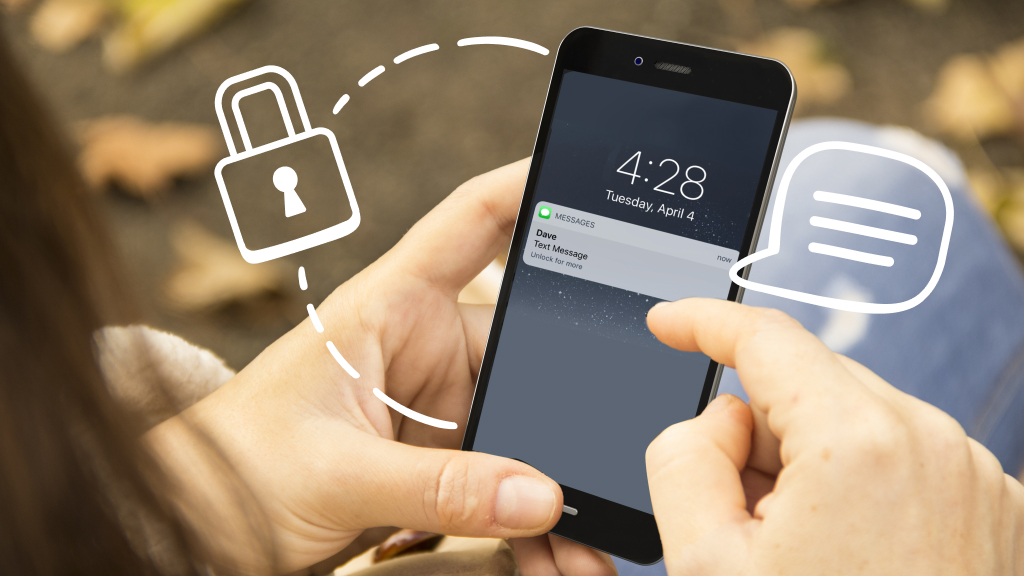
Common Pitfalls To Avoid
Hiding messages on your iPhone can be tricky. Avoid these common pitfalls to keep your conversations private. Be aware of these mistakes to ensure your messages remain hidden.
Neglecting Software Updates
Many users forget to update their software. This can cause security issues. Regular updates fix bugs and improve security. If you skip updates, your messages might not stay hidden.
Always check for updates in your iPhone settings:
- Go to Settings.
- Tap General.
- Select Software Update.
- Install any available updates.
Overlooking Notification Previews
Notification previews can show message content on your lock screen. This can expose your private messages. You can disable these previews to keep messages hidden.
Follow these steps to turn off notification previews:
- Open Settings.
- Tap Notifications.
- Select Show Previews.
- Choose When Unlocked or Never.
Disabling previews helps keep your messages private. Anyone checking your phone won’t see message content. You can also customize settings for specific apps.
Here is a quick summary of settings:
| Setting | Action |
|---|---|
| Software Update | Keep it up-to-date |
| Notification Previews | Turn off or limit previews |
Conclusion
Mastering the art of hiding messages on your iPhone is simple and essential. It ensures your privacy and keeps sensitive information secure. Follow these tips to enhance your digital communication experience. Stay updated with the latest iPhone features to protect your personal data effectively.
Happy messaging!



