How to hide apps on iPhone, use the App Library or create a hidden Home Screen page. You can also use the Restrictions feature.
Hiding apps on your iPhone can help maintain privacy and keep your Home Screen organized. The App Library, introduced in iOS 14, allows you to remove apps from the Home Screen without deleting them. This feature is perfect for keeping rarely used apps out of sight.
Creating hidden Home Screen pages is another effective method. Simply move the apps to a new page and hide it from view. The Restrictions feature also provides control over app visibility, especially useful for parental controls. These methods ensure your iPhone looks clean and remains clutter-free while keeping certain apps private.
How to Hide Apps on iPhone?
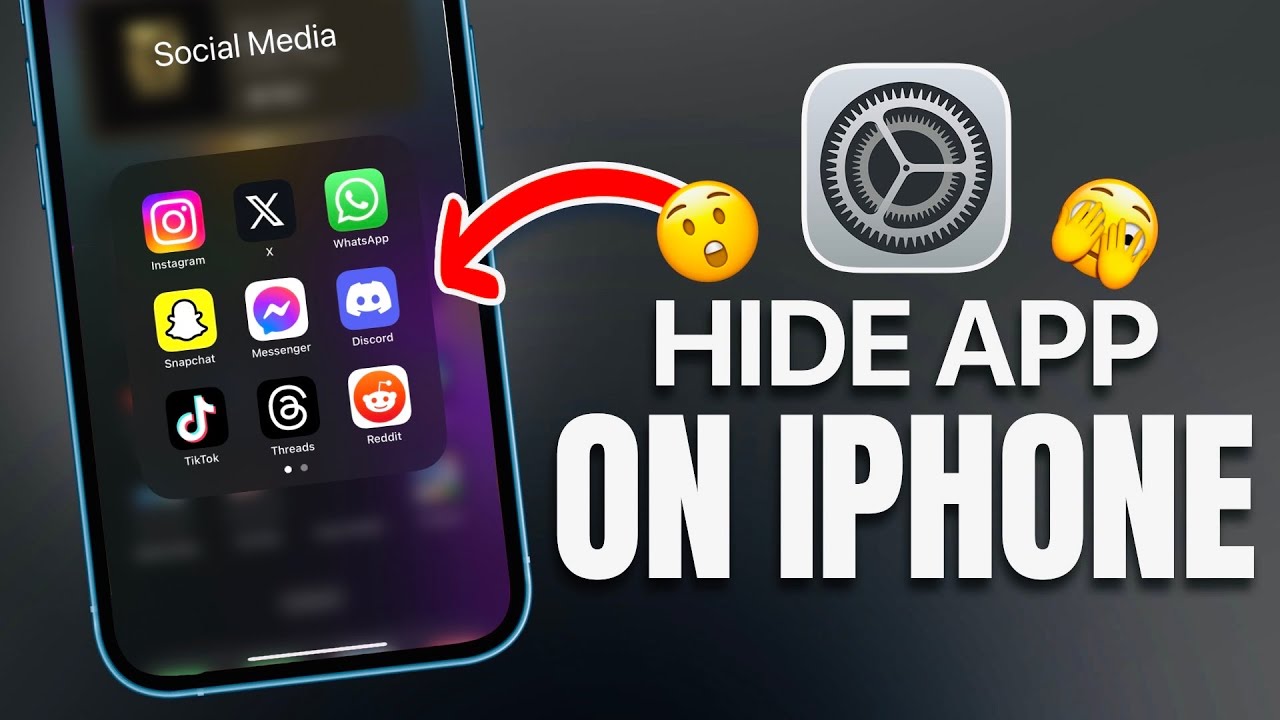
Introduction To Iphone Privacy
Privacy is a major concern for iPhone users. Everyone wants to keep their personal information safe. Hiding apps on your iPhone can help maintain your privacy.
Why Hiding Apps Is Beneficial
Hiding apps ensures your personal data stays private. It also keeps sensitive apps away from prying eyes. Here are some benefits:
- Prevents unauthorized access to apps
- Keeps your home screen organized
- Protects sensitive information
Privacy Concerns With Apps
Many apps request access to personal data. This can include your location, contacts, and photos. Some apps may misuse this data. This can lead to privacy breaches.
By hiding apps, you control who sees them. You can also prevent unauthorized access to sensitive apps. This adds an extra layer of security.
Here is a table showing common privacy concerns:
| Privacy Concern | Description |
|---|---|
| Location Tracking | Apps tracking your location without consent |
| Data Sharing | Sharing your data with third parties |
| Unauthorized Access | Accessing your personal information without permission |
By taking control of your apps, you safeguard your privacy. It is a simple yet effective way to enhance your digital security.
Native Iphone Features For App Hiding
Sometimes, you might want to hide certain apps on your iPhone. Whether it’s for privacy or simply to declutter your home screen, iPhone offers native features to help. Below are some methods to hide apps using built-in iPhone features.
Using Screen Time Restrictions
Screen Time is a useful feature that allows you to hide apps. Here’s how you can use Screen Time to hide apps:
- Open the Settings app on your iPhone.
- Scroll down and tap on Screen Time.
- Tap on Content & Privacy Restrictions.
- Enable Content & Privacy Restrictions by toggling the switch.
- Tap on Allowed Apps.
- Toggle off the switch next to the apps you want to hide.
These steps will make the selected apps disappear from your home screen. They will remain hidden until you toggle them back on.
Leveraging App Folders
Another simple way to hide apps is by using folders. Follow these steps to hide apps in folders:
- Press and hold an app icon until it jiggles.
- Drag the app onto another app to create a folder.
- Place the apps you want to hide in this new folder.
- Move the app to the second or third page of the folder.
This way, the app will be less visible. You can name the folder something less noticeable, like “Utilities.”
| Method | Steps |
|---|---|
| Using Screen Time Restrictions |
|
| Leveraging App Folders |
|
Restricting App Visibility In Search
Hiding apps on your iPhone can help maintain privacy. It can also streamline your user experience. Restricting app visibility in search is one effective method.
Adjusting Siri & Search Settings
To hide apps from search results, adjust the Siri & Search settings. Follow these steps:
- Open the Settings app on your iPhone.
- Scroll down and tap on Siri & Search.
- Find the app you want to hide and tap on it.
- Toggle off Show App in Search.
- Also, toggle off Show Content in Search.
These settings prevent the app from appearing in search results.
Disabling App Suggestions
Disabling app suggestions will ensure the app stays hidden. Follow these instructions:
- Go to the Settings app.
- Tap on Siri & Search.
- Scroll down to Siri Suggestions.
- Toggle off Suggestions in Search.
- Toggle off Suggestions in Look Up.
- Toggle off Suggestions on Lock Screen.
By doing this, your app will not show up in suggestions. This helps in maintaining privacy and keeps your home screen clutter-free.
Utilizing The App Library For Stealth
With iOS updates, the App Library introduces a stealthy way to hide apps. This feature helps you keep your home screen tidy and keeps your private apps out of sight.
Navigating The App Library
The App Library is easy to find. Swipe left until you see the App Library. You will see all your apps organized into categories.
You can use the search bar at the top. Type the app name, and it will appear.
Removing Apps From Home Screen
To hide an app, find it on your home screen. Press and hold the app icon until a menu appears.
Select Remove App. A new menu will appear. Choose Remove from Home Screen.
This action moves the app to the App Library. It will no longer be visible on your home screen.
Repeat these steps for any app you want to hide. Your home screen will look cleaner. Your private apps will stay hidden.
| Action | Steps |
|---|---|
| Open App Library | Swipe left until the App Library appears |
| Find App | Use the search bar or browse categories |
| Remove from Home Screen | Press and hold app, select Remove App, then choose Remove from Home Screen |
Third-party Solutions For Extra Privacy
For added privacy, third-party apps can help you hide apps on your iPhone. These apps offer secure and extra layers of protection. They ensure that your private information stays hidden from prying eyes.
Secure App Lockers
Secure app lockers provide an additional layer of security. They require a password, PIN, or fingerprint to access specific apps. This ensures that only you can open the hidden apps. Popular app lockers include:
- AppLock: This app allows you to lock specific apps with a password.
- Locker: It provides a secure vault for your apps and files.
- Secure Folder: Use this to keep your private apps safe and hidden.
Private Photo Vaults
Private photo vaults are useful for hiding photos and videos. They encrypt your media files and make them accessible only through a secure password. Here are some popular options:
- Private Photo Vault: This app hides photos behind a password-protected vault.
- KeepSafe: It offers an encrypted vault for your personal photos and videos.
- Hide It Pro: Disguised as a simple app, it securely stores your private media.
With these third-party solutions, you can keep your iPhone apps and media secure. They add an extra layer of privacy and peace of mind.
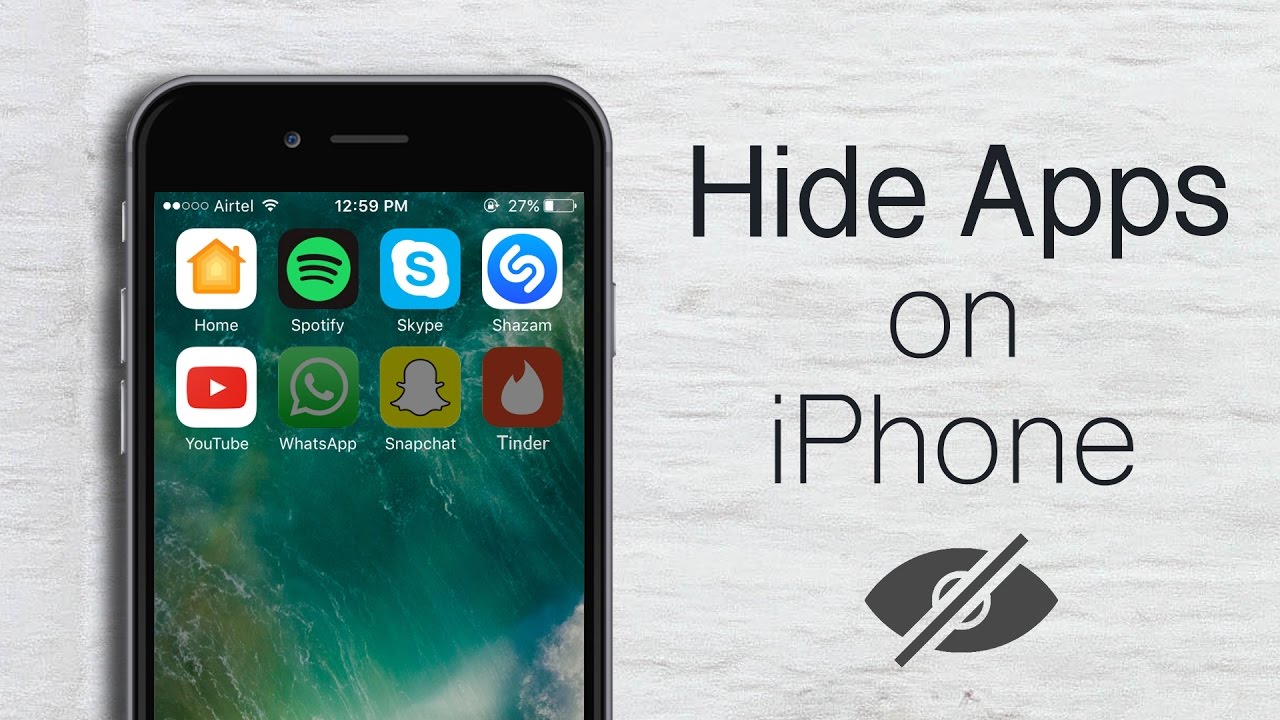
Hiding Notifications For Discreet App Usage
Using certain apps discreetly on your iPhone can be important. Notifications can expose your activity. Learn how to keep your app usage private by hiding notifications.
Customizing Notification Settings
Customizing notification settings allows you to control what appears on your screen. Follow these steps to adjust your notification preferences:
- Open the Settings app.
- Tap Notifications.
- Select the app you want to hide notifications for.
- Toggle off Allow Notifications.
- Or customize specific settings like Sounds and Badges.
Silent Mode And Do Not Disturb
Using Silent Mode or Do Not Disturb can help keep notifications discreet.
- Silent Mode: Flip the switch on the side of your iPhone to silence all sounds.
- Do Not Disturb: Go to Settings > Do Not Disturb and toggle it on.
Both methods ensure your iPhone stays quiet, keeping your app usage private.
Regular Maintenance For Ongoing Concealment
Regular maintenance is crucial for keeping your apps hidden on your iPhone. Regular updates ensure your settings and software stay effective. Consistent maintenance prevents any accidental exposure of hidden apps.
Regularly Updating Privacy Settings
Regularly updating privacy settings is important. These settings help protect your personal information. Follow these steps:
- Open the Settings app.
- Tap on Privacy.
- Review and update your settings regularly.
Ensure no new apps access your private data. Regular checks help maintain your app’s concealment.
Keeping Ios Updated
Keeping iOS updated ensures you have the latest security patches. Follow these steps:
- Go to Settings.
- Tap on General.
- Select Software Update.
- If an update is available, tap Download and Install.
Regular updates provide enhanced security features. This helps in keeping your apps hidden effectively.
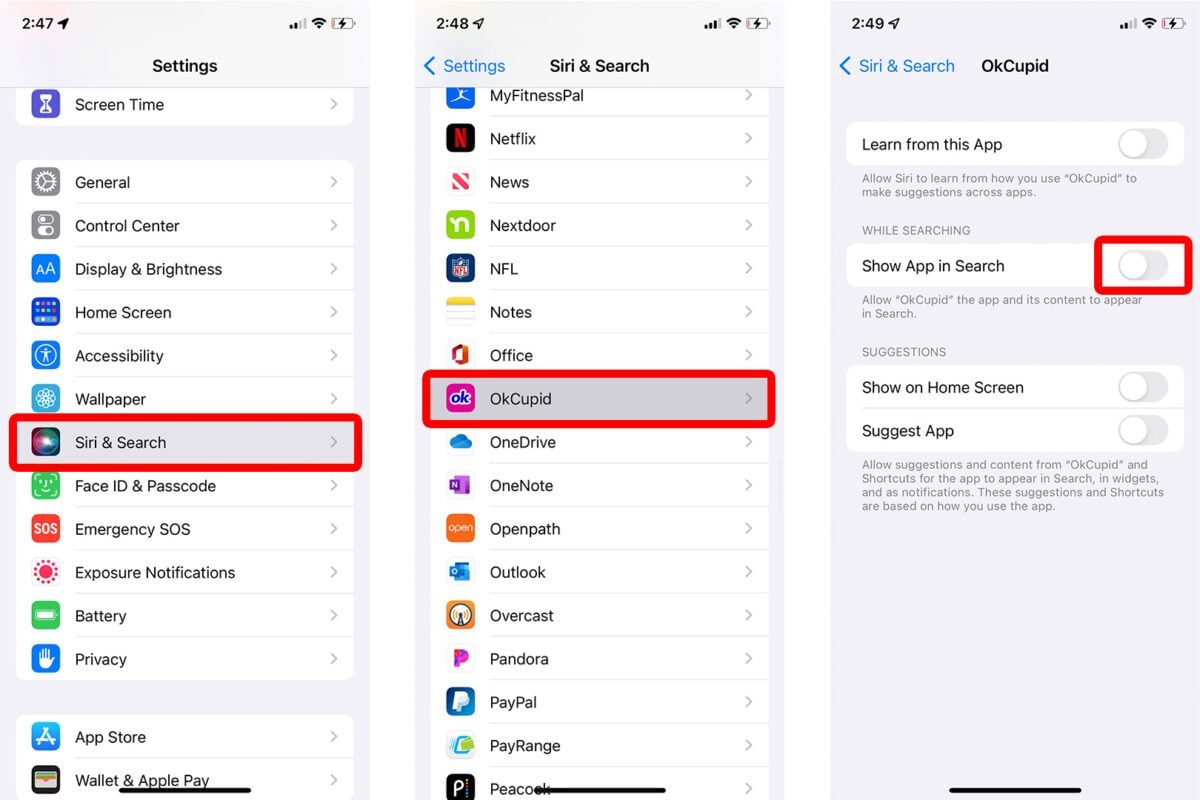
Troubleshooting Common Hiding Issues
Hiding apps on your iPhone can be useful. Sometimes, things go wrong. Apps might disappear or changes might happen unintentionally. Here’s how to fix common problems.
Restoring Lost Apps
If an app is missing, you can restore it. Follow these steps:
- Open the App Store.
- Tap the search icon.
- Type the name of the lost app.
- If the app appears, tap the download icon.
Sometimes, an app might be hidden in a folder. Check all folders on your home screen. Drag the app out of the folder to make it visible again.
Reversing Unintended Changes
Unintended changes can happen when hiding apps. To reverse these changes, try the following:
- Go to Settings.
- Tap General.
- Select Reset.
- Choose Reset Home Screen Layout.
This will reset your home screen layout to default. All apps will be visible again. Remember, this will rearrange all your apps.
If you want to keep your layout, undo changes manually:
- Open Settings.
- Tap Screen Time.
- Select Content & Privacy Restrictions.
- Tap Allowed Apps and toggle the switches for the apps you want visible.
These steps should help you fix common hiding issues on your iPhone.
Legal And Ethical Considerations
Hiding apps on your iPhone can be useful. But knowing the legal and ethical considerations is important. This section will guide you through these aspects.
Understanding The Limits Of Privacy
Privacy is a fundamental right. But hiding apps on your iPhone has limits. Apple ensures that certain apps cannot be hidden. This is to maintain transparency and security for users.
For example, apps like Settings and App Store are essential. These cannot be hidden as they ensure device functionality. Understanding these limits helps you use your iPhone responsibly.
Here’s a table to help you understand which apps can and can’t be hidden:
| App Type | Can Be Hidden |
|---|---|
| Settings | No |
| App Store | No |
| Social Media Apps | Yes |
| Games | Yes |
Ethical Use Of App Hiding Features
Using app hiding features ethically is crucial. It ensures you respect others’ privacy and trust. Here are some ethical considerations to keep in mind:
- Parental Controls: Use app hiding features to protect kids from harmful content.
- Personal Privacy: Hide apps that contain sensitive information, like banking apps.
- Avoid Misuse: Do not hide apps to deceive others or engage in illegal activities.
Using these features responsibly can enhance your privacy and security.
Remember, ethical use aligns with the intent of these features. This ensures a safer digital environment for all.
Conclusion: Balancing Convenience And Privacy
Hiding apps on your iPhone is a great way to maintain privacy. It also helps keep your home screen organized. By following the steps we discussed, you can achieve both goals. Balancing convenience and privacy ensures a smoother user experience.
Summarizing Key Takeaways
- Use Folders: Group apps into folders to hide them from plain view.
- App Library: Utilize the App Library to keep apps off your main screen.
- Restrictions: Enable restrictions to hide specific apps from appearing.
- Third-Party Apps: Consider using third-party apps for extra privacy.
Continued Vigilance For Privacy
Stay proactive about your digital privacy. Regularly review your apps and settings. Make sure only necessary apps are visible. Regular updates keep your device secure. Always use strong, unique passwords. Enable two-factor authentication for added security.
| Steps | Action |
|---|---|
| 1 | Create folders for app organization. |
| 2 | Move seldom-used apps to the App Library. |
| 3 | Enable restrictions in settings. |
| 4 | Consider third-party privacy apps. |
Maintaining privacy on your iPhone requires regular effort. Review settings and update them as needed. This will ensure that your information remains safe.
Conclusion
Mastering how to hide apps on your iPhone enhances privacy and organization. It’s simple and effective. Use these techniques to keep your apps out of sight. Enjoy a clutter-free home screen and improved security. Stay in control of your device with these handy tips.
Happy organizing!



