How to go incognito on iPhone, open Safari and tap the tabs icon, then select “Private” to enable private browsing. This ensures your browsing history and cookies are not saved.
Private browsing on your iPhone allows you to surf the web without leaving a trace. Enabling incognito mode is simple and quick, enhancing your online privacy. Whether you’re shopping for gifts, researching sensitive topics, or just valuing your privacy, using private browsing can be beneficial.
It prevents your browsing history from being recorded and blocks websites from tracking your activity. This feature is built into Safari, the default browser on iPhones, making it easily accessible. Taking advantage of private browsing can help you maintain a higher level of confidentiality and security while navigating the internet.
How to Go Incognito on iPhone?

Introduction To Incognito Browsing
Online privacy is a growing concern for many people today. Incognito browsing offers a solution. This mode helps you browse without leaving a trace.
The Desire For Digital Privacy
People value their online privacy. They want to keep their browsing history private. Incognito mode helps meet this desire. It prevents the browser from storing history.
Here are some reasons why people use incognito mode:
- To hide their search history
- To log into multiple accounts
- To avoid targeted ads
Incognito Mode Basics
Incognito mode is easy to use. It is available on most browsers. On an iPhone, you can activate it in Safari.
Follow these steps to go incognito on an iPhone:
- Open the Safari browser.
- Tap the tabs icon in the bottom-right corner.
- Tap “Private” to enter incognito mode.
- Tap the “+” button to open a new private tab.
While browsing in incognito mode, your iPhone will not store:
- Browsing history
- Cookies and site data
- Information entered in forms
Remember, incognito mode does not make you invisible online. It only hides your activity from people using the same device.
Setting Up Safari For Private Browsing
Private Browsing in Safari helps keep your online activities secret. No one can see your search history or cookies. Follow these easy steps to enable Private Browsing on your iPhone.
Activating Private Mode
- Open the Safari app on your iPhone.
- Tap the Tabs button at the bottom right.
- Tap on the Private button.
- Tap the Done button to enter Private Mode.
Now, Safari is in Private Mode. Your browsing history will not be saved.
Understanding Safari’s Privacy Features
- Blocks Cookies: Websites cannot track you.
- Hides History: Your search history is not saved.
- Prevents Tracking: Websites can’t follow your activity.
| Feature | Description |
|---|---|
| Blocks Cookies | Stops websites from tracking you. |
| Hides History | Does not save your search history. |
| Prevents Tracking | Keeps websites from following your activity. |
Using Private Browsing In Chrome On Iphone
Want to browse without leaving a trace? Use Private Browsing in Chrome on your iPhone. This feature helps you keep your online activities private.
Opening An Incognito Tab
Follow these steps to open an Incognito tab in Chrome on your iPhone:
- Open the Chrome app on your iPhone.
- Tap the three dots at the bottom-right corner.
- Choose New Incognito Tab from the menu.
Your new tab will open in Incognito mode. You can now browse privately.
Limitations Of Incognito Mode
While Incognito mode offers privacy, it has limitations. Here are some key points:
- No Browsing History: Chrome won’t save your browsing history.
- No Cookies: Cookies are not stored after you close the tab.
- Not Anonymous: Your activity may still be visible to websites, your employer, or your internet service provider.
Remember, Incognito mode is not a complete privacy solution. Use it wisely.
Exploring Other Browsers With Privacy Options
Exploring other browsers with privacy options can enhance your browsing experience. These browsers prioritize your privacy and keep your data secure.
Firefox Focus For Iphone
Firefox Focus is a great option for privacy. It blocks ads and trackers automatically. This keeps your data safe and browsing faster.
- Ad Blocking: No distractions from ads.
- Tracker Blocking: Stops websites from tracking you.
- Easy to Use: Simple interface for quick browsing.
You can also use the Erase Button to clear your browsing history. This ensures no traces are left on your iPhone.
Opera’s Private Tabs
Opera’s Private Tabs offer a secure browsing experience. These tabs do not save your browsing history.
- No History: Browsing history is not saved.
- Secure Browsing: Keeps your data private.
- Easy to Switch: Switch between private and regular tabs easily.
Opera also includes a built-in VPN for extra privacy. This feature hides your IP address and encrypts your data.
| Feature | Firefox Focus | Opera’s Private Tabs |
|---|---|---|
| Ad Blocking | Yes | No |
| Tracker Blocking | Yes | No |
| Built-in VPN | No | Yes |
Enhancing Privacy With Vpns On Iphone
Using a VPN on your iPhone can greatly enhance your online privacy. VPNs hide your IP address and encrypt your internet connection. This makes it harder for hackers and trackers to spy on you.
The Role Of Vpns In Privacy
VPNs, or Virtual Private Networks, are essential for online security. They create a secure tunnel for your data, making it unreadable to outsiders. This is crucial when you use public Wi-Fi, which is often unsafe.
VPNs also help you access content that is blocked in your region. They mask your IP address, making it appear as if you are in a different location. This way, you can browse the web more freely and securely.
Recommended Vpn Apps For Ios
Here are some of the best VPN apps for your iPhone:
- ExpressVPN: Known for its speed and strong encryption.
- NordVPN: Offers double encryption for extra security.
- CyberGhost: User-friendly and great for beginners.
- Surfshark: Affordable and allows unlimited devices.
- ProtonVPN: Offers a free plan with good features.
| VPN App | Key Feature |
|---|---|
| ExpressVPN | High-speed connections |
| NordVPN | Double encryption |
| CyberGhost | User-friendly interface |
| Surfshark | Unlimited devices |
| ProtonVPN | Free plan available |
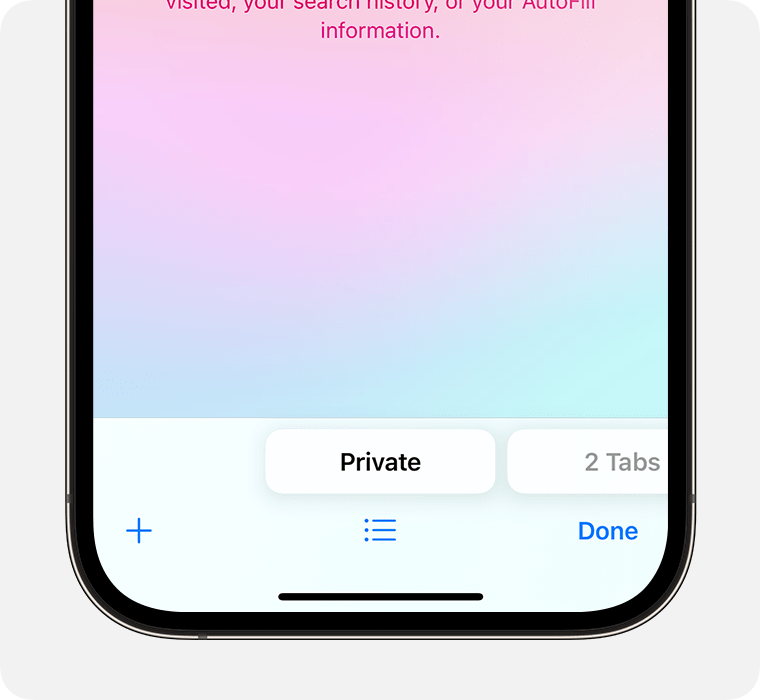
Managing Cookies And Data On Iphone
Managing cookies and data is essential for better privacy on your iPhone. Learn how to clear cookies, cache, and adjust website data settings. This helps in protecting personal information and ensures smooth browsing.
How To Clear Cookies And Cache
Clearing cookies and cache improves iPhone performance and protects privacy. Here’s a simple guide to do it:
- Open the Settings app.
- Scroll down and tap Safari.
- Tap Clear History and Website Data.
- Confirm by tapping Clear History and Data.
This removes cookies, browsing history, and other website data. Your Safari browser will be clean and faster.
Adjusting Website Data Settings
Adjusting website data settings helps control what websites store on your iPhone. Follow these steps:
- Open the Settings app.
- Tap Safari.
- Scroll down and tap Advanced.
- Tap Website Data.
Here you see a list of websites storing data on your iPhone. To remove data from a specific website:
- Tap Edit in the top right corner.
- Tap the red minus icon next to the website.
- Tap Delete to confirm.
To remove all website data:
- Tap Remove All Website Data at the bottom.
- Confirm by tapping Remove Now.
Adjusting these settings can boost your privacy and free up space on your iPhone.
Understanding The Limits Of Incognito Mode
Understanding the limits of Incognito Mode on your iPhone is essential. This mode provides some privacy, but it has restrictions. Knowing what Incognito Mode can and cannot do helps you stay safe online.
What Incognito Doesn’t Hide
Incognito Mode does not hide everything. Here are some things it does not conceal:
- Your IP address: Websites can still see your IP address.
- Browsing history: Your ISP can see where you go online.
- Downloads: Files you download are not hidden.
- Bookmarks: Any bookmarks you save are visible.
- Login information: Websites remember your login info.
Be aware of these points for better online privacy.
The Traceability Of Online Actions
Your actions online can be traced. Here are ways your actions get tracked:
- Cookies: Websites use cookies to track your visits.
- Browser fingerprinting: Websites can identify your browser settings.
- Network monitoring: Your network admin can see your activity.
- Third-party tracking: Advertisers follow your online behavior.
Understanding these tracking methods helps you make better choices.
Protecting your privacy involves more than just using Incognito Mode. Stay informed and take steps to safeguard your online presence.
Tips For Maintaining Privacy While Browsing
Browsing on your iPhone can sometimes feel like a privacy minefield. Staying safe online is crucial, and knowing how to go incognito on your iPhone is a key step. Here are some practical tips to help you maintain your privacy while browsing.
Best Practices For Secure Browsing
- Use Incognito Mode: Open Safari and tap the Tabs button. Select “Private” to start browsing incognito.
- Regularly Clear Browsing Data: Go to Settings > Safari > Clear History and Website Data.
- Enable Two-Factor Authentication: Add an extra layer of security to your accounts.
- Update Your iOS: Always keep your iPhone’s software up-to-date for the latest security features.
- Use Strong Passwords: Create unique, complex passwords for different sites.
Avoiding Common Privacy Pitfalls
- Don’t Save Passwords in Browsers: Use a dedicated password manager instead.
- Avoid Public Wi-Fi: Use your mobile data or a VPN when browsing in public.
- Disable Cookies: Go to Settings > Safari > Block All Cookies to enhance privacy.
- Limit Location Tracking: Go to Settings > Privacy > Location Services and customize app permissions.
- Review App Permissions: Regularly check app permissions and revoke those that seem unnecessary.
Conclusion: Balancing Convenience And Privacy
Understanding how to go incognito on your iPhone is crucial. It helps balance convenience and privacy effectively. This section will wrap up the key points and look at future trends.
Summary Of Key Takeaways
- Incognito mode keeps your browsing history private.
- It does not save cookies or site data.
- Safari and Chrome both offer incognito options on iPhones.
- Use VPNs for extra security.
- Always clear your cache regularly.
Future Of Browsing Privacy On Smartphones
Smartphone privacy is evolving rapidly. New updates aim to enhance security features. Future browsers may offer automatic incognito modes. They might also integrate AI-driven privacy settings.
More tools will likely emerge. They will help balance convenience and privacy better. Keeping your data safe will be easier than ever.
:max_bytes(150000):strip_icc()/ChromeIncognitoiOS-98fe8441ad9e4d808d86f78e12211c93.jpg)
Conclusion
Mastering incognito mode on your iPhone is simple and enhances your online privacy. Follow the steps outlined to browse discreetly. Safeguard your personal information effortlessly. With practice, using incognito mode becomes second nature. Stay secure and enjoy a more private browsing experience on your iPhone.



