How to get rid of virus on iPhone, restart the device and update iOS. If the issue persists, reset settings or restore from a backup.
IPhones are known for their robust security features, but they are not completely immune to viruses. Malware can sneak in through apps, email attachments, or websites. Identifying and removing these threats quickly is crucial to protect your personal information. Restarting your iPhone can clear temporary bugs, and updating iOS ensures you have the latest security patches.
If problems continue, resetting all settings or restoring your device from a backup can effectively eliminate the virus. These steps can help you maintain the security and performance of your iPhone.
How to Get Rid of Virus on iPhone?
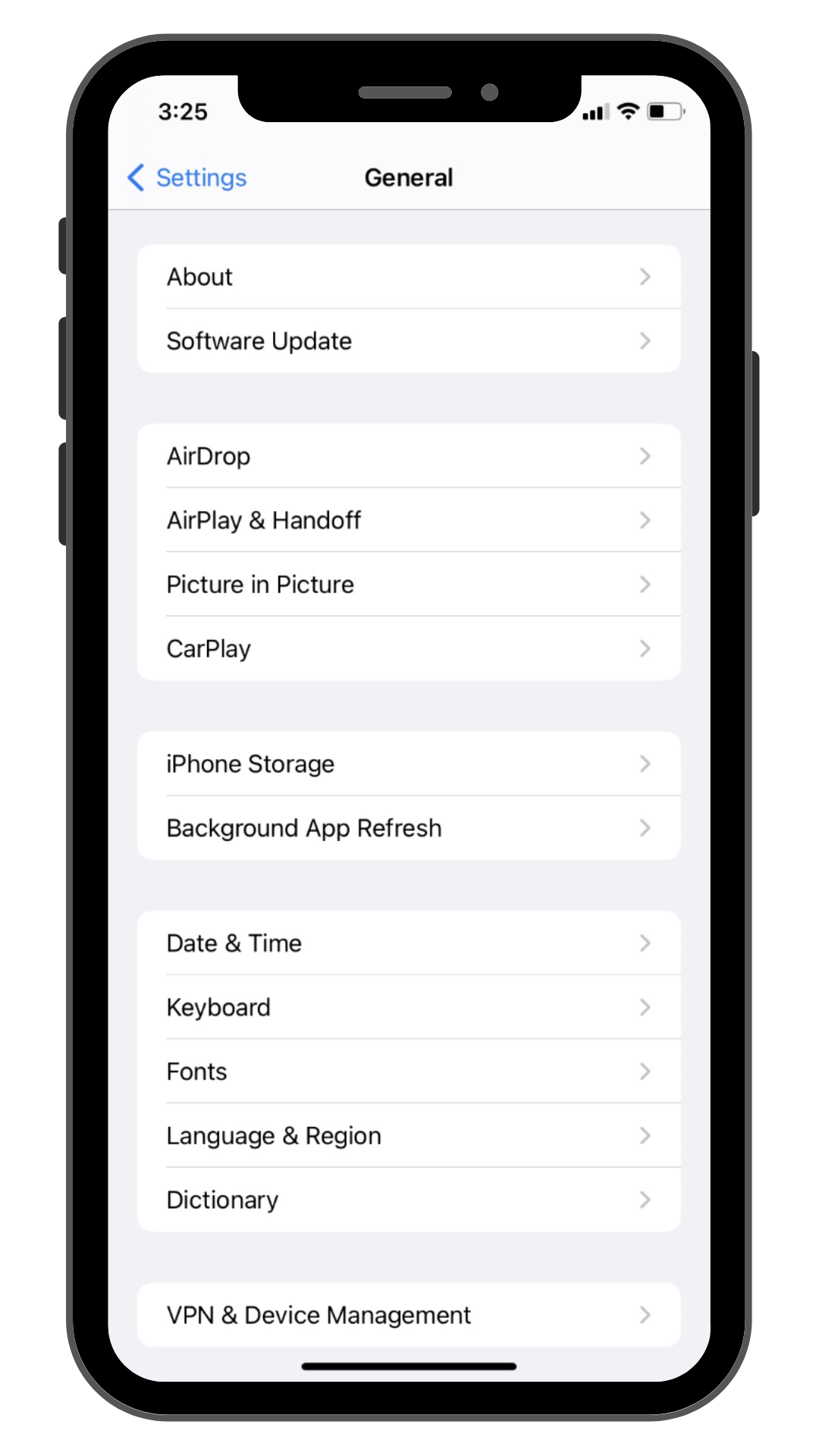
Introduction To Iphone Security
Understanding iPhone security is crucial for every user. iPhones are known for their robust security features. Yet, they are not completely immune to threats. Awareness is the first step to keeping your device safe.
Common Misconceptions
Many users believe that iPhones can’t get viruses. This is a common misconception. While iPhones are secure, they are not invincible. Malicious apps and phishing scams can still pose risks. It’s essential to understand these threats.
Another myth is that only jailbroken iPhones are vulnerable. Jailbreaking does increase risks, but even non-jailbroken iPhones can be targeted. Always stay informed and cautious.
The Importance Of Vigilance
Vigilance is key to maintaining iPhone security. Regularly update your iPhone to the latest iOS version. Updates often contain security patches that protect against new threats. Avoid downloading apps from untrusted sources. Stick to the official App Store for app downloads.
Be cautious about clicking on suspicious links. Phishing attacks can compromise your device. Use strong, unique passwords for all your accounts. Consider enabling two-factor authentication for added security.
| Action | Reason |
|---|---|
| Update iOS | Security patches protect against threats |
| Download from App Store | Ensures apps are vetted and safe |
| Avoid suspicious links | Prevents phishing attacks |
| Use strong passwords | Protects your accounts |
| Enable two-factor authentication | Adds an extra layer of security |
- Update iOS: Regular updates keep your device secure.
- Download from App Store: Only get apps from trusted sources.
- Avoid suspicious links: Be cautious with links in emails and messages.
- Use strong passwords: Create unique passwords for each account.
- Enable two-factor authentication: Enhance your account security.
Identifying Signs Of A Virus
Do you suspect your iPhone has a virus? Identifying the signs early can save your data and device. Here are some common symptoms to watch for.
Unexpected Behavior
Is your iPhone acting weird? Look for these signs:
- Apps crashing frequently
- Pop-ups appearing out of nowhere
- Phone dialing numbers by itself
Such unexpected behavior often indicates a virus. Stay alert and monitor your phone closely.
Unusual Battery Drain
Is your iPhone’s battery draining too fast? This could be due to a virus.
| Normal Battery Usage | Battery Usage with Virus |
|---|---|
| Lasts a whole day | Drains within hours |
Check your battery settings. Look for apps consuming too much power. If you see an unknown app, remove it immediately.
Data Usage Spikes
Notice a sudden spike in data usage? This can be a sign of a virus.
- Open Settings
- Go to Cellular
- Check data usage for each app
If an app uses too much data, it might be infected. Take action quickly to protect your data.
Initial Steps To Take
If you think your iPhone has a virus, act quickly. Follow these initial steps to secure your device. Each step is easy and can be done by anyone.
Restart Your Iphone
Restarting your iPhone can solve many issues. It can also help in removing any minor threats.
- Press and hold the Power button.
- Slide to power off your device.
- Wait for a few seconds.
- Press and hold the Power button again to turn it back on.
Update Ios And Apps
Updating your iPhone’s software is crucial. Updates often include security patches that protect your device.
- Open the Settings app.
- Go to General.
- Select Software Update.
- If an update is available, tap Download and Install.
Also, update all your apps to ensure they are secure:
- Open the App Store.
- Tap on your profile icon at the top right.
- Scroll down to see available updates.
- Tap Update All to keep all apps current.
Clearing Browser Cache
Clearing browser cache can help get rid of viruses on your iPhone. The cache stores website data, which might include harmful files. Removing these files improves your phone’s security and performance.
Safari
Safari is the default browser on iPhones. Follow these steps to clear its cache:
- Open the Settings app.
- Scroll down and tap Safari.
- Tap Clear History and Website Data.
- Confirm by tapping Clear History and Data.
This will delete all browsing data from Safari, including cookies and history.
Other Browsers
If you use other browsers like Chrome or Firefox, the steps are slightly different:
Chrome
- Open the Chrome app.
- Tap the three dots in the lower-right corner.
- Go to Settings.
- Tap Privacy and then Clear Browsing Data.
- Select the data types you want to clear (e.g., cache, cookies).
- Tap Clear Browsing Data and confirm.
Firefox
- Open the Firefox app.
- Tap the three lines in the lower-right corner.
- Go to Settings.
- Tap Data Management.
- Toggle on Cache and other data you want to clear.
- Tap Clear Private Data.
Clearing cache regularly keeps your iPhone secure. It helps remove potential threats hidden in cached files.
Deleting Suspicious Apps
Having a virus on your iPhone can be frustrating. One effective way to remove it is by deleting suspicious apps. These apps might be the source of your troubles. Let’s dive into how to find and remove these problematic apps.
Finding The Culprits
First, you need to identify the suspicious apps. These apps often cause unusual behavior. Look for the following signs:
- Apps you don’t remember installing
- Frequent crashes or slow performance
- Excessive battery drain
- Pop-up ads and strange notifications
To find these apps, follow these steps:
- Go to your Home Screen.
- Swipe through your apps and look for unfamiliar icons.
- Check the App Store for reviews of suspicious apps.
App Removal Process
Once you’ve identified the suspicious apps, it’s time to remove them:
- Tap and hold the app icon until it wiggles.
- Tap the “X” button on the app icon.
- Confirm the deletion by tapping “Delete”.
- Go to Settings > General > iPhone Storage to ensure complete removal.
If the app persists, consider resetting your iPhone to factory settings:
- Go to Settings > General > Reset.
- Choose Erase All Content and Settings.
- Follow the on-screen instructions.
By following these steps, you can effectively remove suspicious apps and potentially get rid of the virus on your iPhone.
Restoring Your Iphone
Restoring your iPhone can help remove viruses and bugs. This process ensures your device is clean and runs smoothly. Follow these steps to safely restore your iPhone.
Backup Your Data
Before restoring, it’s essential to backup your data. This keeps your important files safe.
- Open Settings on your iPhone.
- Tap on your name at the top.
- Select iCloud.
- Tap iCloud Backup.
- Ensure the iCloud Backup toggle is on.
- Tap Back Up Now.
Wait for the backup to complete before proceeding.
Factory Reset
Next, perform a factory reset to remove the virus. This will erase all data on your iPhone.
- Open Settings.
- Go to General.
- Scroll down and tap Reset.
- Select Erase All Content and Settings.
- Enter your passcode if prompted.
- Tap Erase iPhone.
Your iPhone will restart and begin the reset process.
Restoring From Backup
After the factory reset, restore your data from the backup.
- Turn on your iPhone.
- Follow the setup instructions until you reach Apps & Data.
- Select Restore from iCloud Backup.
- Sign in with your Apple ID.
- Choose the most recent backup.
- Wait for the restore to complete.
Your iPhone will restart with your data restored.
Protecting Your Iphone Post-cleanup
Cleaning a virus from your iPhone is just the first step. Protecting your device post-cleanup ensures it stays safe from future threats. Implementing good habits can safeguard your iPhone.
Regular Updates
Updating your iPhone software is crucial. Apple releases updates to fix security issues. Always install these updates promptly.
To check for updates:
- Go to Settings.
- Tap General.
- Select Software Update.
Enable automatic updates for convenience.
Secure Browsing Practices
Safe browsing protects your iPhone from harmful websites. Use the Safari browser’s security features.
Some tips include:
- Enable Fraudulent Website Warning in Safari settings.
- Avoid clicking on unknown links.
- Use strong, unique passwords.
Consider using a reputable VPN for added security.
App Download Awareness
Only download apps from the Apple App Store. Third-party apps can be risky. Always check app reviews and ratings before downloading.
Be cautious with app permissions. Deny permissions that seem unnecessary.
To manage app permissions:
- Go to Settings.
- Select Privacy.
- Review the permissions for each app.
Uninstall apps you no longer use to reduce risk.
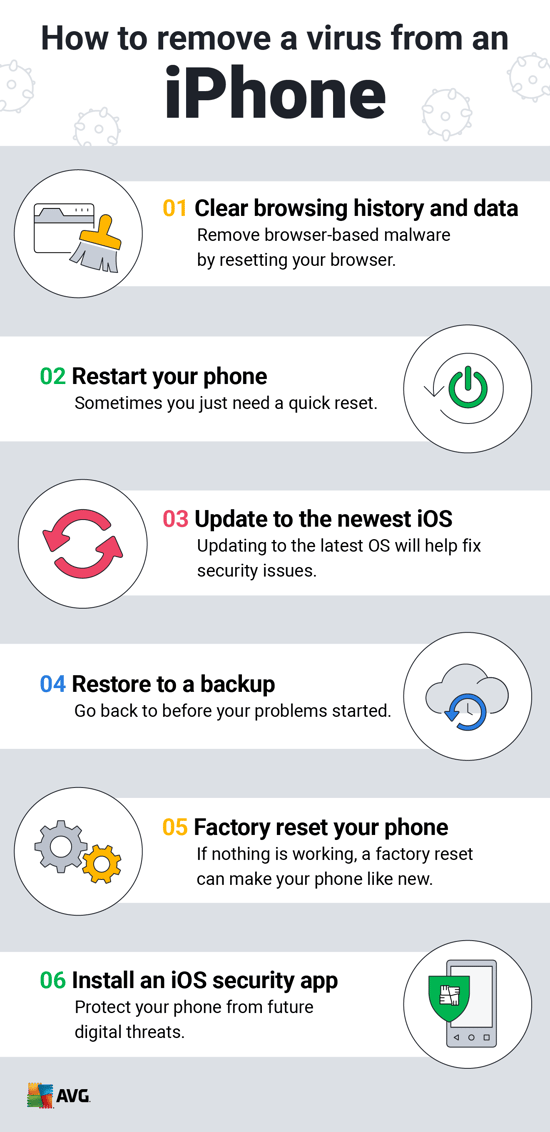
Professional Help And Support
Sometimes, fixing an iPhone virus needs expert hands. Professional help and support can make your iPhone run like new again. Knowing when to seek help is crucial. Finding trusted services ensures your device is in safe hands.
When To Seek Help
If your iPhone runs slow or apps crash often, consider seeking help. Random pop-ups and strange messages are signs of a virus. If your iPhone battery drains quickly, it could be infected. When your phone behaves oddly, professional help is a good idea.
Finding Trusted Services
Look for services with positive reviews and high ratings. Check their experience in fixing iPhones. Ensure they use genuine parts and offer a warranty. Trusted services will respect your data privacy and provide clear pricing.
| Signs of Virus | When to Seek Help |
|---|---|
| Slow Performance | Seek help immediately |
| Random Pop-ups | Contact professional support |
| Battery Draining Fast | Professional help needed |
Follow these steps to get rid of a virus on your iPhone:
- Identify the problem.
- Contact a trusted service.
- Get a diagnosis.
- Approve the repair.
- Check your iPhone after repair.
Trusted services offer peace of mind. They ensure your iPhone stays virus-free and safe. Remember, professional help and support are just a call away.
Preventing Future Infections
Protecting your iPhone from future virus infections is essential. Implementing a few simple steps can keep your device secure. Here are some effective methods to ensure your iPhone remains virus-free.
Security Software Options
Using security software can provide an extra layer of protection. Here are some popular options:
- Norton Mobile Security: Offers real-time protection and malware scanning.
- McAfee Mobile Security: Features anti-theft and secure browsing.
- Avast Mobile Security: Includes Wi-Fi security and virus scanning.
Installing one of these can help safeguard your device. Regular updates ensure maximum protection.
Safe Usage Tips
Practicing safe usage habits can greatly reduce infection risks. Follow these tips:
- Update iOS regularly: Always use the latest version of iOS.
- Download from the App Store: Avoid third-party app sources.
- Be cautious with emails: Do not open suspicious links or attachments.
- Use strong passwords: Create unique passwords for all accounts.
These habits can keep your iPhone secure and functioning smoothly.
By combining security software with safe usage tips, you can prevent future infections. Your iPhone will remain protected and your data safe.
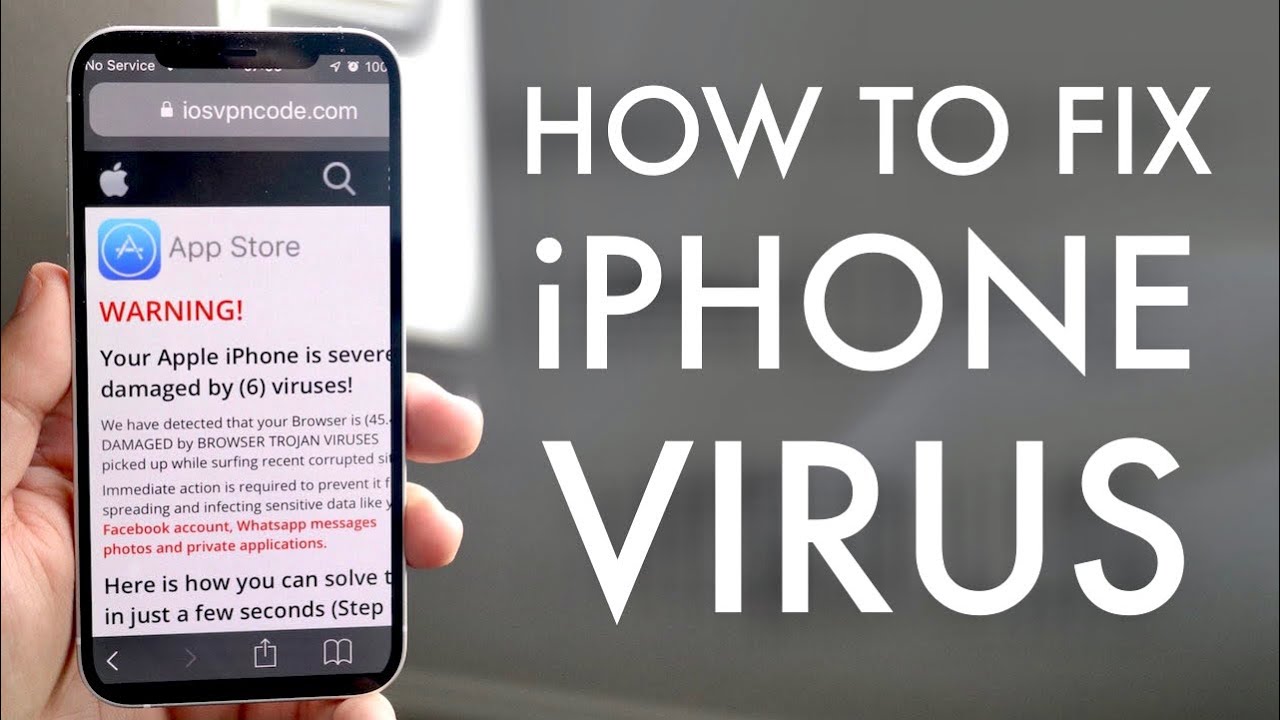
Conclusion
Ensuring your iPhone is virus-free is crucial for optimal performance. Follow the steps outlined to safeguard your device. Regularly update your iPhone and avoid suspicious links. Using reliable antivirus apps can add an extra layer of protection. Stay vigilant and keep your iPhone secure for a seamless experience.



