How to get out of SOS mode on iPhone, restart the device or check for network settings issues. Ensure your carrier settings are updated.
Experiencing SOS mode on your iPhone can be frustrating. This mode usually activates when your device has trouble connecting to a cellular network. It might be due to poor signal strength or temporary network issues. Restarting your iPhone can often resolve this problem quickly.
Another solution is to update your carrier settings, which can help re-establish a stable connection. Checking your network settings and ensuring they are correctly configured is crucial. By following these simple steps, you can exit SOS mode and restore your iPhone’s normal functionality. Don’t let a minor network glitch disrupt your day.
How to Get Out of SOS Mode on iPhone?

Immediate Actions
Getting stuck in SOS mode on your iPhone can be stressful. Immediate actions can help you resolve the issue quickly. Follow these steps to regain control of your device.
Stay Calm
First, take a deep breath and stay calm. Panicking can make things worse. Staying calm helps you think clearly. A clear mind can fix the problem faster.
Check For Emergency Alerts
Next, check for any emergency alerts on your iPhone. These alerts can sometimes trigger SOS mode. Go to your Notifications and look for emergency messages. Clear any that you find.
| Step | Action |
|---|---|
| 1 | Open Notifications |
| 2 | Look for emergency alerts |
| 3 | Clear any alerts |
- Swipe down from the top of your screen.
- Check for any emergency notifications.
- Clear all emergency alerts if present.
These steps can help you exit SOS mode quickly. Remember, staying calm is key.
Exiting Sos Mode
Getting stuck in SOS mode on your iPhone can be frustrating. This guide will help you exit SOS mode quickly and easily. Read on to learn how to get your iPhone back to normal.
Restart Your Iphone
One of the easiest ways to exit SOS mode is to restart your iPhone. Follow these steps to restart:
- Press and hold the side button and either volume button until the power off slider appears.
- Drag the slider to turn your iPhone off.
- Wait for a few seconds.
- Press and hold the side button until the Apple logo appears.
This simple restart can often resolve the issue.
Turn Off Sos Mode Manually
If restarting doesn’t work, you can turn off SOS mode manually. Follow these steps:
- Open the Settings app on your iPhone.
- Scroll down and tap Emergency SOS.
- Toggle off the Auto Call option.
- Ensure that the Call with Side Button is also turned off.
These settings help you exit and prevent accidental SOS mode activation.
| Step | Action |
|---|---|
| 1 | Press side and volume buttons |
| 2 | Drag power off slider |
| 3 | Wait a few seconds |
| 4 | Press side button until Apple logo |
Follow these steps to get your iPhone out of SOS mode. Your iPhone should return to normal operation.
Software Solutions
Getting stuck in SOS mode on your iPhone can be frustrating. Fortunately, there are several software solutions to resolve this issue. This guide will walk you through the steps to get your iPhone back to normal.
Update Ios
Outdated software can cause SOS mode issues. Follow these steps to update your iOS:
- Open the Settings app on your iPhone.
- Scroll down and tap on General.
- Tap on Software Update.
- If an update is available, tap Download and Install.
Ensure your iPhone is connected to Wi-Fi. This will help to download the update faster. Updating your iOS can fix many bugs and glitches.
Reset Network Settings
Network issues can also cause SOS mode. Resetting network settings might help:
- Open the Settings app.
- Tap on General.
- Scroll down and tap Reset.
- Tap on Reset Network Settings.
- Enter your passcode if prompted.
- Confirm by tapping Reset Network Settings again.
Your iPhone will restart. This will reset Wi-Fi, Bluetooth, and mobile data settings. You will need to re-enter Wi-Fi passwords and reconnect Bluetooth devices.
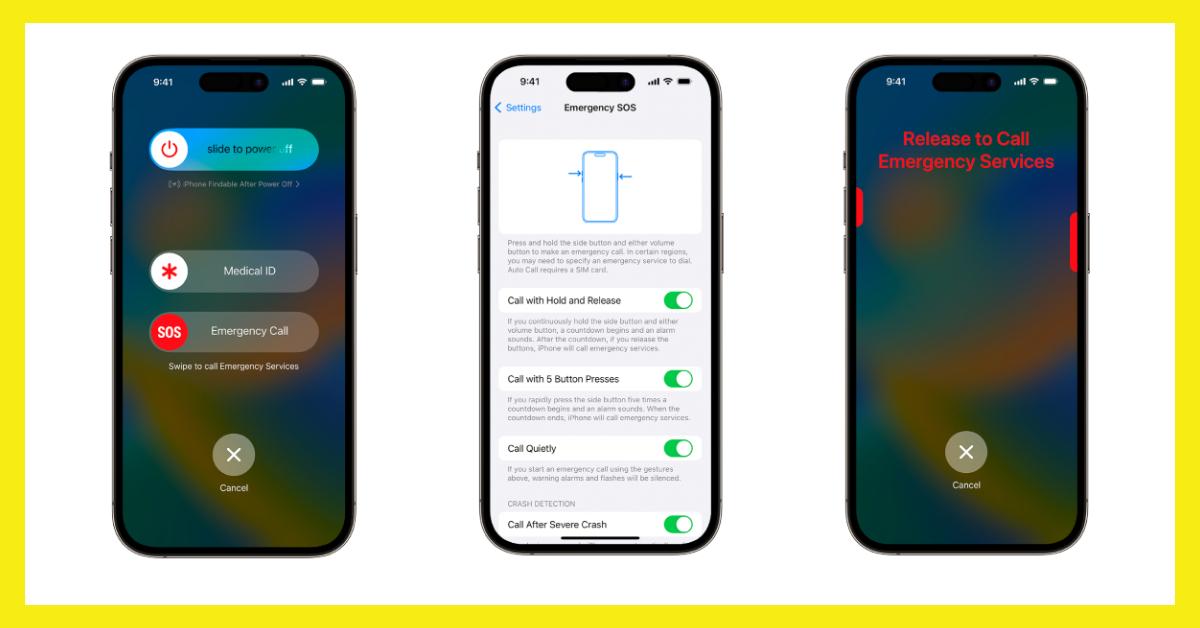
Hardware Solutions
If your iPhone is stuck in SOS mode, hardware issues might be the cause. This section covers hardware solutions to help get your iPhone back to normal.
Check Sim Card
Your SIM card is crucial for network connectivity. A misaligned or damaged SIM card can cause SOS mode.
- Turn off your iPhone.
- Remove the SIM card tray using the SIM ejector tool.
- Check the SIM card for any visible damage.
- Reinsert the SIM card properly.
- Turn your iPhone back on.
If the issue persists, try using a different SIM card. This helps determine if the problem is with the card or the phone.
Inspect For Physical Damage
Physical damage can also cause your iPhone to enter SOS mode. Check your device for any visible damage.
- Inspect the screen for cracks.
- Check the edges and back for dents or bends.
- Ensure all buttons are working properly.
- Look at the charging port for any debris or damage.
If you find any damage, you may need professional repair services. If there is no visible damage, consider other troubleshooting steps.
Preventing Future Issues
After resolving SOS Mode on your iPhone, take steps to prevent it. Regular maintenance helps avoid future problems. Below are some key practices to keep your iPhone running smoothly.
Regular Software Updates
Make sure your iPhone software is always up-to-date. Apple provides updates to fix bugs and improve security. Follow these steps to update your iPhone:
- Open the Settings app.
- Tap General.
- Select Software Update.
- If an update is available, tap Download and Install.
Regular updates ensure your iPhone works well and stays secure.
Avoiding Accidental Triggers
Accidental triggers can put your iPhone in SOS Mode. Here’s how to avoid them:
- Be mindful of the side buttons. Pressing them in a certain way can trigger SOS Mode.
- Go to Settings and tap Emergency SOS. Turn off Auto Call if you often press the buttons accidentally.
- Use a sturdy phone case. A good case can prevent accidental button presses.
Follow these steps to keep your iPhone out of SOS Mode. Simple precautions can save you from future hassles.
When To Seek Help
Knowing when to seek help for your iPhone’s SOS mode is crucial. Sometimes, troubleshooting on your own isn’t enough. Recognize these signs to get professional assistance.
Contact Apple Support
If your iPhone stays in SOS mode, contact Apple Support. They provide expert advice to resolve the issue.
- Visit the Apple Support website.
- Use the chat option for real-time help.
- Call their support number for direct assistance.
Document any error messages before contacting support. This helps the technician diagnose the problem faster.
Visit An Apple Store
Sometimes, a visit to the Apple Store is necessary. Their technicians offer hands-on support to fix your iPhone.
- Find your nearest Apple Store using the store locator.
- Schedule a Genius Bar appointment for personalized help.
- Bring any necessary accessories like chargers.
Make sure to back up your data before the visit. This prevents data loss during repairs.
| Action | Details |
|---|---|
| Contact Apple Support | Call, chat, or visit the support site |
| Visit an Apple Store | Schedule a Genius Bar appointment |
Knowing these steps ensures you’re never stuck in SOS mode for long. Get the right help at the right time.
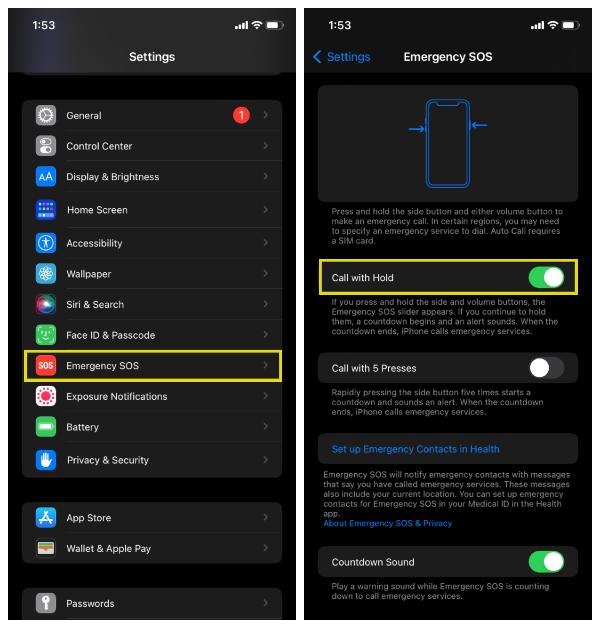
Conclusion
Understanding how to exit SOS mode on your iPhone is crucial. It ensures your device functions smoothly. Follow the steps outlined to resolve the issue quickly. Keep your iPhone updated to prevent future problems. Share this guide with others who might face the same issue.
Happy troubleshooting!



