How to Get Messages Back on iPhone, restore from an iCloud or iTunes backup. Alternatively, use third-party recovery software.
Losing important messages on your iPhone can be frustrating. Fortunately, there are several methods to recover them. Restoring from an iCloud or iTunes backup is the most common and straightforward approach. This method ensures you retrieve all your messages and other data.
If you haven’t backed up your phone recently, third-party recovery software can be a lifesaver. These tools scan your iPhone for deleted messages and help restore them efficiently. Always make sure to regularly back up your device to avoid future data loss. This practice not only safeguards your messages but also preserves other essential data.
How to Get Messages Back on iPhone?

Introduction To Iphone Message Recovery
Losing messages on your iPhone can be frustrating. Messages may hold important information. Knowing how to recover them is essential. This guide will help you get your messages back.
Common Scenarios For Lost Messages
- Accidental deletion of messages
- iOS updates causing data loss
- Factory reset or restoring settings
- Device crashes or software glitches
- Switching to a new iPhone
Importance Of Quick Action
Taking quick action is important. The sooner you start, the better. This increases the chance of recovery. Waiting too long can overwrite data.
Follow these steps to recover messages:
- Check your iCloud backup
- Use iTunes to restore your iPhone
- Consider third-party recovery tools
| Method | Pros | Cons |
|---|---|---|
| iCloud Backup | Easy and quick | May not have latest data |
| iTunes Restore | Comprehensive | Overwrites current data |
| Third-party Tools | Advanced recovery options | May require purchase |
Be proactive and act fast. This ensures the best chance of message recovery.

Pre-recovery Checklist
Before attempting to recover your messages on your iPhone, it’s crucial to ensure everything is set up correctly. This Pre-Recovery Checklist will help you avoid common pitfalls and streamline the recovery process.
Verifying The Last Backup
Start by checking if your iPhone has a recent backup. This is essential for retrieving lost messages. Follow these steps:
- Open Settings on your iPhone.
- Tap on your Apple ID at the top.
- Select iCloud, then tap on iCloud Backup.
- Here, you will see the date of the last backup. Ensure it’s recent.
Ensuring Sufficient Battery Life
Recovering messages can be a time-consuming process. Make sure your iPhone has enough battery life to complete it. Follow these steps:
- Check your battery percentage at the top-right of the screen.
- If it’s below 50%, plug your iPhone into a charger.
- Keep your device connected to a power source during the recovery process.
With these steps completed, you’ll be in a better position to recover your lost messages efficiently.
Using Icloud To Retrieve Messages
Need to get your lost messages back on your iPhone? Using iCloud can help. iCloud is a cloud storage service by Apple. It lets you backup and restore your data, including messages.
Steps To Restore From Icloud Backup
- First, check if you have an iCloud backup. Go to Settings > [your name] > iCloud > iCloud Backup.
- Ensure your iPhone is connected to Wi-Fi. This is crucial for a smooth backup process.
- Go to Settings > General > Reset > Erase All Content and Settings.
- After your iPhone restarts, follow the setup steps. When you reach the Apps & Data screen, tap Restore from iCloud Backup.
- Sign in with your Apple ID. Choose the backup that contains the messages you need.
- Wait for the restore process to complete. Your iPhone will restart, and your messages will be back.
Potential Pitfalls With Icloud Recovery
- Insufficient iCloud Storage: Ensure you have enough storage in iCloud. If not, the backup might not include all your messages.
- Wi-Fi Connection: A stable Wi-Fi connection is necessary. A poor connection can interrupt the restore process.
- Time Consumption: Restoring from iCloud can take time. Be patient as the process completes.
- Data Overwrite: Restoring from a backup will overwrite current data. Make sure you have saved any important files.
| Issue | Solution |
|---|---|
| Insufficient iCloud Storage | Purchase additional storage or free up space. |
| Wi-Fi Connection | Ensure a strong and stable Wi-Fi connection. |
| Time Consumption | Be patient; allow the process to complete. |
| Data Overwrite | Back up any important files before restoring. |
Using iCloud to retrieve messages is a reliable method. Follow these steps and tips to ensure a smooth recovery.
Leveraging Itunes For Message Restoration
Accidentally deleted messages on your iPhone? Worry not! iTunes can help. This guide shows you how to restore messages using iTunes.
Preparing For Recovery Via Itunes
First, ensure you have the latest version of iTunes installed. You can download it from the official Apple website. Next, connect your iPhone to your computer using a USB cable.
Follow these steps to prepare:
- Open iTunes on your computer.
- Click on the Device icon in the top left corner.
- Select your iPhone from the list of devices.
- Click on Summary in the left sidebar.
- Ensure the Back Up Now button is available.
Navigating Itunes To Recover Messages
Once you have prepared, follow these steps to recover your messages:
- Click the Restore Backup button under the Summary tab.
- Select the most recent backup file that contains your messages.
- Click Restore to initiate the process.
- Wait for the process to complete. Do not disconnect your iPhone.
- Once finished, your iPhone will restart, and the messages should be restored.
If you encounter issues, ensure your iPhone is updated to the latest iOS version. Check your internet connection for stability.
| Step | Description |
|---|---|
| 1 | Click Restore Backup under Summary tab. |
| 2 | Select the backup file with your messages. |
| 3 | Click Restore to start the process. |
| 4 | Wait for the process to complete. |
| 5 | Restart your iPhone to see restored messages. |
Exploring Third-party Recovery Tools
Sometimes, native recovery options may not work to get your messages back on your iPhone. In such cases, third-party recovery tools can offer a solution. These tools can help you retrieve deleted messages easily. Let’s delve into the criteria for selecting a good recovery tool and some recommended software options.
Criteria For Selecting A Recovery Tool
Choosing the right recovery tool is crucial. Here are some important criteria to consider:
- Compatibility: Ensure the tool works with your iPhone model.
- User Reviews: Check what other users say about the tool.
- Ease of Use: The tool should be simple to navigate.
- Success Rate: Look for tools with high recovery success rates.
- Security: Make sure the tool is safe and protects your data.
Recommended Software Options
Here are some top-rated third-party recovery tools:
| Software | Key Features | Compatibility |
|---|---|---|
| Dr.Fone |
| iPhone 5 and above |
| iMobie PhoneRescue |
| iPhone 4 and above |
| Tenorshare UltData |
| iPhone 6 and above |
These tools provide a reliable way to recover your lost messages. Choose one that best suits your needs and get back your important conversations.
Recovering Messages Without Backup
Did you delete messages on your iPhone by mistake? Don’t panic! Recovering messages without a backup is possible. This guide will help you retrieve them using simple methods.
Using The ‘recently Deleted’ Feature
The ‘Recently Deleted’ feature is a lifesaver. It stores deleted messages for 30 days. Follow these steps:
- Open the Messages app.
- Tap on Filters in the top-left corner.
- Select Recently Deleted.
- Find the messages you want to recover.
- Tap Recover and then Recover Message.
This method works only if you deleted the messages within the last 30 days. After 30 days, the messages are permanently deleted.
Alternative Methods To Consider
If the ‘Recently Deleted’ feature doesn’t help, try these alternative methods:
- Check other devices synced with iCloud. Your messages might be there.
- Use third-party recovery tools. Ensure they are trustworthy and compatible with iOS.
- Contact your carrier. Some carriers store messages temporarily.
Be cautious with third-party apps. Always read reviews and check for security issues. Backup your iPhone regularly to avoid future data loss.
Preventing Future Message Loss
Preventing future message loss is vital for everyone. To keep your messages safe, use these simple steps. Set up regular backups and sync messages with cloud services. These methods ensure your conversations are always secure.
Regular Backup Schedules
Regular backups protect your iPhone messages. Set up a schedule to back up your device. Use iCloud or iTunes for this.
| Step | Action |
|---|---|
| 1 | Open Settings |
| 2 | Tap on your Apple ID |
| 3 | Select iCloud |
| 4 | Tap iCloud Backup |
| 5 | Turn on iCloud Backup |
Set a reminder to back up your iPhone weekly. A regular backup schedule keeps your messages safe and sound.
Using Cloud Services For Message Sync
Syncing messages with cloud services is another way to prevent loss. iCloud and other cloud services help keep your messages secure.
- Open Settings on your iPhone.
- Tap on your Apple ID.
- Select iCloud.
- Turn on Messages under iCloud settings.
Syncing messages with iCloud ensures they are always up-to-date. If you lose your iPhone, your messages are safe in the cloud.
Using these methods prevents future message loss. Regular backups and cloud syncing keep your messages secure.
Troubleshooting Common Recovery Issues
Recovering deleted messages on your iPhone can be challenging. Sometimes, issues arise. This section helps you troubleshoot common recovery issues. Let’s solve these problems together.
Dealing With Incomplete Message Recovery
Sometimes, not all messages come back. Here are steps to fix this:
- Ensure you have a recent backup. Check iCloud or iTunes for backups.
- Restore from the latest backup. Follow the instructions carefully.
- Check your internet connection. A stable connection ensures full recovery.
- Update your iPhone to the latest iOS version. Updates fix many bugs.
- Contact Apple Support if you still face issues.
Resolving Errors During The Recovery Process
Errors can stop the recovery process. Here are solutions to common errors:
- Error: “Cannot Restore Backup”
- Ensure your iPhone has enough space. Free up space if needed.
- Restart your iPhone and try again. Sometimes, a reboot helps.
- Error: “Backup Corrupted”
- Use a different backup file. Older backups might work better.
- Check your computer for issues if using iTunes.
- Error: “Network Connection Lost”
- Ensure a stable internet connection. Use Wi-Fi for better stability.
- Pause other internet activities. This ensures full bandwidth for recovery.
Follow these steps to recover your messages successfully. Stay calm and patient during the process.
Final Thoughts On Iphone Message Recovery
Recovering lost messages on your iPhone can be stressful. But, knowing the right steps can make it easier. Follow these tips to get your messages back efficiently.
Summary Of Key Points
- Check your iCloud backup regularly.
- Use iTunes to restore messages.
- Explore third-party recovery tools.
- Keep your iPhone software updated.
- Always back up your data.
When To Seek Professional Help
Sometimes, your own attempts may not work. Here are signs you need professional help:
| Signs | Why Seek Help |
|---|---|
| Repeated recovery failures | Experts can use advanced tools. |
| Important messages missing | Professionals can recover critical data. |
| Technical errors | Specialists can fix software issues. |
Professional help ensures your messages are recovered safely. Always back up your data to avoid future losses. Stay informed and use the right tools for recovery.
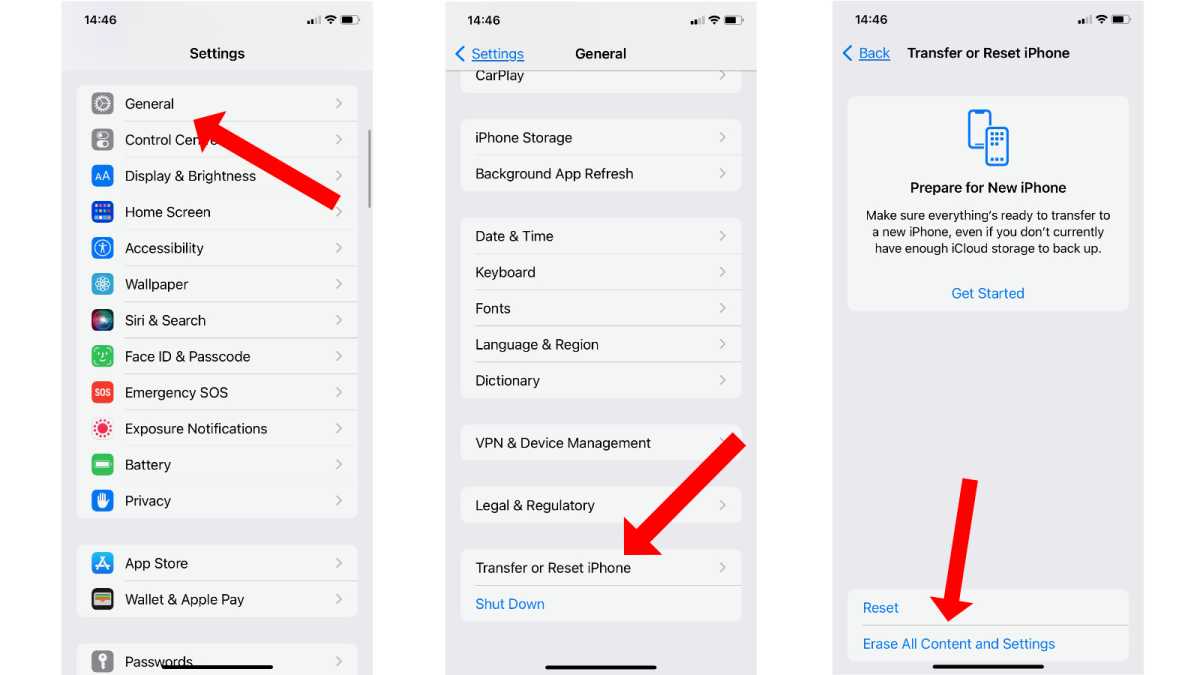
Conclusion
Recovering messages on your iPhone is easier than you think. Follow the steps outlined to restore your important texts. Keeping backups can save you time and stress in the future. Stay proactive with your data management to avoid losing valuable information.
Happy texting!



