How to get iPhone out of SOS mode, restart your device or update your carrier settings. Contact your carrier if the issue persists.
IPhones sometimes get stuck in SOS mode due to network issues or software glitches. This can be frustrating as it limits your phone’s functionality and access to essential services. Restarting your iPhone often resolves the problem quickly. If a restart doesn’t work, updating your carrier settings can help.
Sometimes, contacting your carrier may be necessary to resolve network-related issues. Keeping your iPhone’s software and carrier settings up-to-date prevents such problems. Regular maintenance and updates ensure your iPhone operates smoothly. Avoiding SOS mode issues keeps you connected and ensures your phone works seamlessly.
How to Get iPhone Out of SOS Mode?
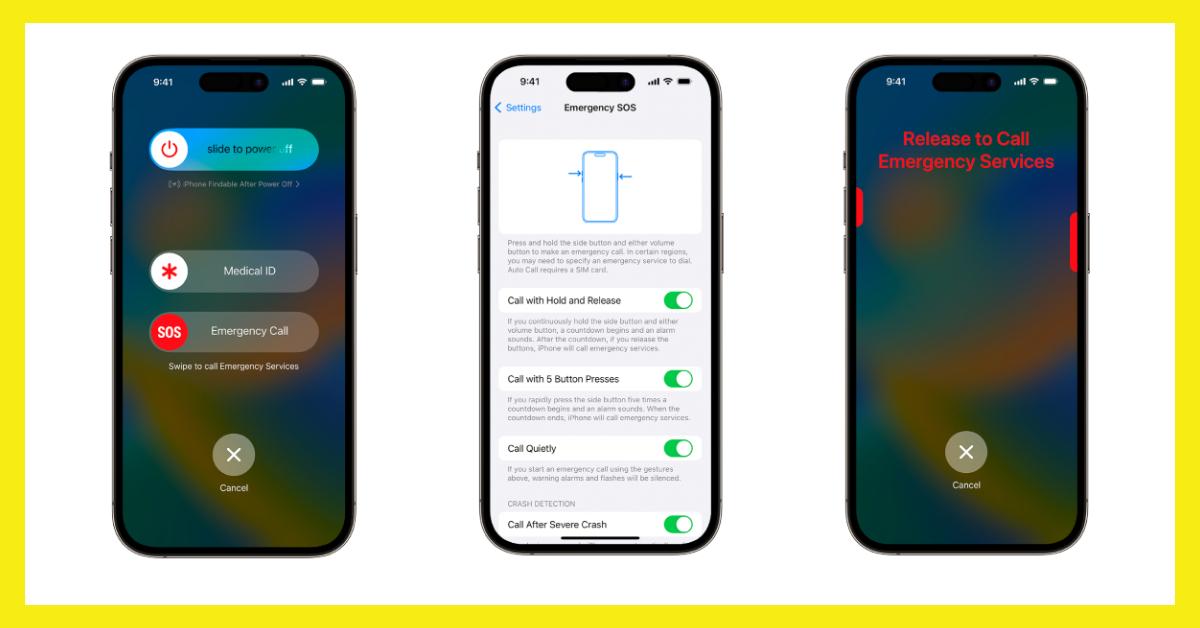
Introduction To Sos Mode On Iphone
SOS Mode on iPhone is a critical feature for emergencies. It allows users to quickly contact emergency services. This can be a lifesaver in dangerous situations. Understanding how it works can make a big difference.
What Triggers Sos Mode?
SOS Mode can be triggered in several ways. Here are the most common methods:
- Pressing the side button five times rapidly.
- Holding the side button along with a volume button.
- Using the Emergency SOS slider on the screen.
These actions will automatically call emergency services. It also sends your location to emergency contacts. This ensures help arrives quickly.
The Importance Of This Safety Feature
SOS Mode is a vital safety feature. It provides quick access to emergency services. This is especially useful in dangerous or unknown situations.
Having this feature can save lives. It ensures you get help when needed most. Knowing how to activate and deactivate it is important.
Identifying Sos Mode
Understanding if your iPhone is in SOS mode is crucial. SOS mode is a security feature that helps in emergencies. Knowing the signs can save time and stress.
Visual And Auditory Indicators
Your iPhone shows clear visual signs when it’s in SOS mode. The status bar at the top of the screen turns red. This red bar is a key indicator.
Auditory signals also alert you. The phone may make a loud beeping sound. This sound is different from normal notifications.
Common Misconceptions
Many users confuse SOS mode with other issues. They might think the phone is broken or has a software issue. Understanding the true nature of SOS mode helps in resolving it quickly.
Another common misconception is that the phone is on airplane mode. While both disable certain functions, the causes and solutions differ.
| Indicator | Meaning |
|---|---|
| Red Status Bar | SOS Mode Active |
| Loud Beeping | Emergency Alert |
| Airplane Symbol | Airplane Mode Active |
Recognize these signs to act swiftly. Misunderstanding them can lead to more problems.
Initial Quick Fixes
If your iPhone is stuck in SOS mode, don’t worry. There are quick fixes you can try. These steps are simple and effective. Let’s dive into the initial quick fixes to get your iPhone back to normal.
Force Quitting The Sos Mode
Sometimes, force quitting the SOS mode can resolve the issue. Here are the steps:
- Press and hold the Side button and either Volume button.
- Wait until the Emergency SOS slider appears.
- Release the buttons and swipe the slider to turn off.
This action should exit the SOS mode. If this doesn’t work, proceed to the next fix.
Restarting Your Iphone
Restarting your iPhone can often solve the problem. Follow these steps:
- Press and hold the Side button until the power off slider appears.
- Drag the slider to turn off your iPhone.
- Wait a few seconds, then press and hold the Side button again.
- Release the button once the Apple logo appears.
Your iPhone should restart and exit SOS mode. If the issue persists, consider advanced troubleshooting steps.
Checking Iphone Settings
Finding your iPhone stuck in SOS mode can be frustrating. Don’t worry, though. You can fix it by checking your iPhone settings. This section will guide you through the process.
Sos Settings Overview
First, open the Settings app on your iPhone. Scroll down and tap on Emergency SOS. This section shows all the SOS settings. Ensure you know what each setting does.
The Auto Call feature might be on. This setting calls emergency services when you press the side button five times. You can turn it off if you want to avoid accidental calls.
Adjusting Emergency Contacts
Next, check your emergency contacts. These are the people your iPhone will notify in an emergency. Go to the Health app and tap on your profile picture.
Select Medical ID and tap Edit. Scroll to the Emergency Contacts section. Here, you can add or remove contacts. Make sure the contacts are up-to-date.
You can also set the relationship type for each contact. This helps emergency services know who they are reaching.
| Setting | Description |
|---|---|
| Auto Call | Calls emergency services when you press the side button five times. |
| Emergency Contacts | People who will be notified in an emergency. |
Using Physical Buttons To Exit Sos Mode
Getting your iPhone stuck in SOS mode can be frustrating. You can fix this issue by using the physical buttons on your device. This method is straightforward and effective. Below is a step-by-step guide to help you.
Step-by-step Button Guide
- Press and hold the Side button and either Volume button simultaneously.
- Wait until the slide to power off slider appears on the screen.
- Drag the slider to turn off your iPhone.
- After your iPhone turns off, press and hold the Side button again until you see the Apple logo.
These steps should help you exit SOS mode. If this doesn’t work, there might be an issue with your buttons.
Potential Button Malfunctions
Sometimes, the physical buttons might not work properly. This can prevent you from exiting SOS mode. Here are some potential problems:
- Unresponsive Buttons: Dirt or debris might cause this issue. Clean around the buttons carefully.
- Hardware Damage: Dropping your iPhone can damage the buttons. You might need a professional repair.
- Software Glitches: Sometimes, a software update can cause button malfunctions. Restart your iPhone to fix this.
If none of these steps work, contact Apple Support for further assistance. They can help diagnose and solve the problem.
Software Solutions
Getting your iPhone out of SOS mode can be frustrating. Fortunately, there are several software solutions to resolve this issue. These methods focus on updating your iOS or restoring your device via iTunes.
Updating Ios To Latest Version
Updating your iPhone’s iOS can fix many issues. Follow these steps to update:
- Open the Settings app on your iPhone.
- Scroll down and tap General.
- Select Software Update.
- If an update is available, tap Download and Install.
Updating ensures your phone has the latest fixes and features. Keep your device connected to Wi-Fi during the update. Make sure your battery is fully charged or connect it to a charger.
Restoring Iphone Via Itunes
Restoring your iPhone via iTunes can resolve deeper software issues. Here’s how:
- Connect your iPhone to a computer with a USB cable.
- Open iTunes on your computer.
- Select your iPhone when it appears in iTunes.
- Click Restore iPhone in the Summary panel.
- Confirm the restore action and wait for the process to complete.
This method will erase all data on your iPhone, so back up your data first. Restoring via iTunes can often fix persistent software problems that other methods cannot.
When To Seek Professional Help
Sometimes, getting your iPhone out of SOS mode can be tricky. It’s essential to know when to seek professional help. This ensures you don’t damage your device further.
Recognizing Hardware Issues
If your iPhone remains in SOS mode, hardware issues might be the cause. Look out for physical damage. Check for water exposure or screen cracks. These can interfere with your phone’s normal functions.
Hardware problems often need expert attention. Don’t attempt to fix these issues yourself. Incorrect handling can void your warranty.
Contacting Apple Support
When you suspect a hardware issue, contact Apple Support immediately. They offer several support options. You can visit an Apple Store. You may also chat online or call their support number.
Apple technicians use specialized tools. They diagnose and fix hardware issues efficiently. Always reach out to them for reliable solutions.
| Support Option | Details |
|---|---|
| Apple Store Visit | Direct interaction with technicians |
| Online Chat | Quick text-based support |
| Phone Support | Detailed guidance over a call |
Remember, Apple Support is your best resource for hardware issues. They can guide you through the necessary steps. This ensures your iPhone gets back to normal quickly.

Preventative Measures For Future
Preventing your iPhone from getting stuck in SOS mode is essential. It saves you time and frustration. Below are some effective strategies to ensure your iPhone stays out of SOS mode.
Educating Yourself On Sos Features
Understanding the SOS features on your iPhone is the first step. The SOS mode is designed for emergencies. Knowing how it works helps you avoid accidental activation.
- Learn how to activate and deactivate SOS mode.
- Understand the purpose and benefits of SOS mode.
- Familiarize yourself with the settings and options available.
Apple provides detailed guides on using SOS features. Read these guides thoroughly. An informed user is less likely to encounter problems.
Regular Maintenance Tips
Regular maintenance keeps your iPhone functioning smoothly. Follow these tips to ensure your device stays in optimal condition:
- Update Software: Always update to the latest iOS version.
- Check Settings: Regularly review your emergency settings.
- Restart Device: Restart your iPhone at least once a week.
Performing routine checks can prevent unexpected issues. Make sure your settings are configured correctly. It helps avoid accidental SOS mode activation.
| Maintenance Task | Frequency |
|---|---|
| Software Updates | Monthly |
| Settings Check | Weekly |
| Device Restart | Weekly |
By following these preventative measures, you can keep your iPhone out of SOS mode. Stay informed and proactive to ensure a seamless experience with your device.
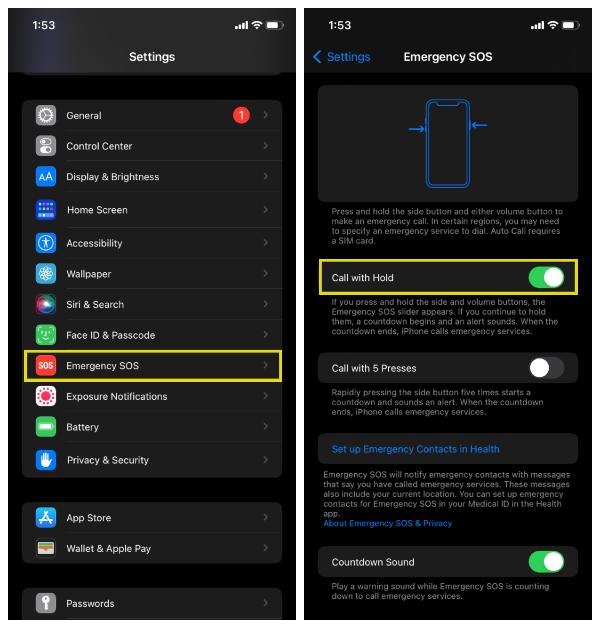
Conclusion
Getting your iPhone out of SOS mode is simple with the right steps. Follow our guide to troubleshoot and resolve the issue. Always keep your device updated to avoid recurring problems. Remember, understanding your iPhone’s features can prevent unnecessary stress.
Share this guide to help others.



