How to get into a locked iPhone, you can use the Apple ID and password or the recovery mode. These methods reset the device.
Getting locked out of your iPhone can be frustrating. It’s crucial to know the methods to regain access. Using your Apple ID and password is the most straightforward way. If that fails, recovery mode can help. Recovery mode resets your iPhone to factory settings.
This erases all data, so back up your device regularly. Knowing these methods ensures you’re prepared. Always keep your Apple ID credentials handy. These steps are vital for iPhone users facing lockout issues.
How to Get into a Locked iPhone?

Preparation
Before trying to unlock a locked iPhone, you need to prepare. Proper preparation can save time and avoid data loss. This section will guide you through essential steps.
Backup Your Data
Backing up your data is crucial. Follow these steps to backup your iPhone:
- Connect your iPhone to a Wi-Fi network.
- Open the Settings app.
- Tap on [Your Name] at the top.
- Go to iCloud and then iCloud Backup.
- Ensure that iCloud Backup is turned on.
- Tap Back Up Now and wait for the process to complete.
Backing up ensures that your data is safe. You can restore it if needed.
Gather Necessary Tools
Having the right tools will make the unlocking process smoother. Here is a list of what you might need:
| Tool | Purpose |
|---|---|
| Computer | To use software tools and access iTunes. |
| USB Cable | To connect your iPhone to the computer. |
| iTunes/Finder | To restore and update your iPhone. |
| Apple ID | To access your Apple account. |
Gathering these tools will help you proceed without interruptions.
Using Apple’s Official Methods
Getting locked out of your iPhone can be frustrating. Luckily, Apple provides official methods to regain access. This section focuses on two primary ways: using iTunes and using iCloud.
Using Itunes
Follow these steps to unlock your iPhone with iTunes:
- Connect your iPhone to your computer using a USB cable.
- Open iTunes on your computer.
- If prompted for a passcode, try another computer or use recovery mode.
- Select your iPhone when it appears in iTunes.
- Click on the Summary tab, then choose Restore iPhone.
- Confirm the action to erase all data and settings.
- Once the process is complete, your iPhone will restart.
Note: Restoring via iTunes erases all data on your iPhone. Ensure you have a recent backup.
Using Icloud
If you have enabled Find My iPhone, use iCloud to unlock your device:
- Go to iCloud.com and log in with your Apple ID.
- Click on Find iPhone from the main menu.
- Select All Devices at the top of the screen.
- Choose your locked iPhone from the list.
- Click on Erase iPhone to delete all data and settings.
- Confirm the action. Your iPhone will be erased remotely.
Once erased, you can set up your iPhone again. You can restore from a backup if available.
Using these official methods ensures that your data remains secure. Always keep backups to avoid data loss.
Third-party Software Solutions
If you have a locked iPhone and can’t access it, third-party software solutions might help. These tools are designed to bypass the iPhone’s security features. They make it possible to regain access to your device without the original password.
Popular Software Options
There are several third-party software options available. Some of the most popular ones include:
- Dr.Fone – Screen Unlock: A user-friendly tool for unlocking iPhones.
- Tenorshare 4uKey: Another reliable option for bypassing iPhone security.
- iMyFone LockWiper: Known for its efficiency in unlocking various iPhone models.
Step-by-step Instructions
Below are step-by-step instructions for using Dr.Fone – Screen Unlock:
- Download and install Dr.Fone on your computer.
- Open Dr.Fone and select “Screen Unlock” from the main menu.
- Connect your locked iPhone to the computer using a USB cable.
- Follow the on-screen instructions to put your iPhone in DFU mode.
- Dr.Fone will detect your iPhone model and display the information.
- Click on “Unlock Now” to start the unlocking process.
- Wait for the process to complete. Your iPhone will restart, and the lock screen will be removed.
Using third-party software solutions can be a quick way to access a locked iPhone. Always ensure you download software from reputable sources to avoid security risks.
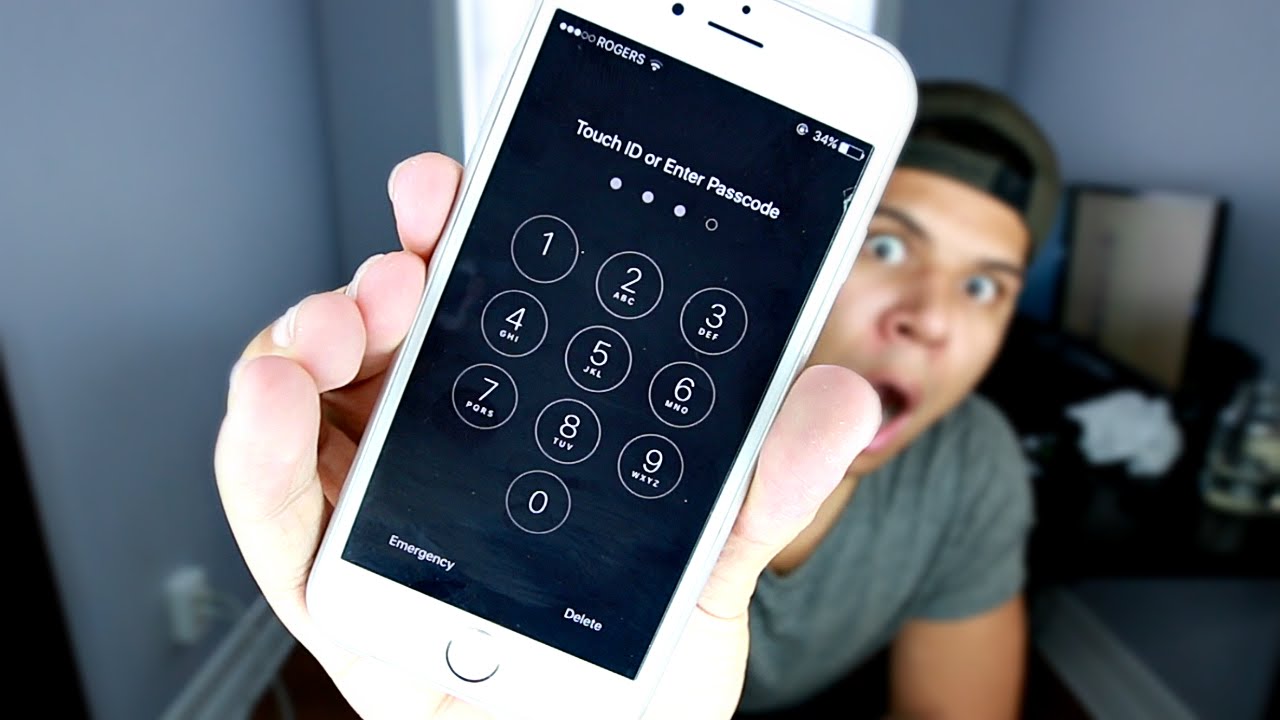
Contacting Apple Support
Sometimes, getting into a locked iPhone can be challenging. In such cases, contacting Apple Support becomes necessary. They provide expert help to unlock your device safely.
When To Seek Help
If you’ve tried all methods to unlock your iPhone without success, it’s time to seek help. Apple Support is your best option when you’re locked out completely. They can assist with forgotten passwords, technical issues, and more.
You should also contact them if you suspect a hardware issue. They can diagnose and fix problems that prevent you from accessing your iPhone.
What To Expect
When you contact Apple Support, expect to answer some security questions. This ensures that you are the rightful owner of the device. You might need to provide your Apple ID, purchase proof, and other details.
Apple Support may offer solutions like restoring your device through iTunes. They can also guide you step-by-step over the phone or chat. In some cases, they might suggest visiting an Apple Store for further assistance.
| Steps | Details |
|---|---|
| 1. Gather Info | Prepare your Apple ID and device details. |
| 2. Contact Support | Reach out via phone, chat, or visit an Apple Store. |
| 3. Verify Ownership | Answer security questions to verify your identity. |
| 4. Follow Instructions | Follow the steps provided by Apple Support to unlock your iPhone. |
By contacting Apple Support, you ensure your device remains safe and secure. Their assistance helps you regain access without compromising your data.
Prevent Future Lockouts
Getting locked out of your iPhone can be stressful. You can take steps to prevent future lockouts. Here are some tips to keep your iPhone secure.
Enable Two-factor Authentication
Two-factor authentication adds an extra layer of security. It requires a second form of identification. This makes it harder for others to access your account.
To enable two-factor authentication:
- Go to Settings.
- Tap on your name at the top.
- Choose Password & Security.
- Select Two-Factor Authentication.
- Follow the on-screen instructions to set it up.
Regularly Update Passwords
Updating your password regularly helps in keeping your account safe. Use a strong password that combines letters, numbers, and symbols.
To update your password:
- Go to Settings.
- Tap on your name at the top.
- Choose Password & Security.
- Select Change Password.
- Enter your new password and confirm it.
By enabling two-factor authentication and regularly updating passwords, you can protect your iPhone and avoid future lockouts.

Legal And Ethical Considerations
Unlocking an iPhone can be tricky. It’s important to consider legal and ethical aspects first. Respecting privacy and avoiding unauthorized access are key. This section explores these considerations in detail.
Respecting Privacy
Respecting privacy is crucial. Everyone has a right to keep their data safe. Unauthorized access can harm trust and privacy.
- Always get permission before trying to unlock someone’s iPhone.
- Respect the owner’s personal information and data.
- Remember, privacy is a basic human right.
Avoiding Unauthorized Access
Unauthorized access is illegal. It can lead to serious consequences. It is important to avoid it.
- Never try to hack into an iPhone without permission.
- Use only legal methods to unlock a device.
- Unauthorized access can lead to legal trouble.
Understanding these considerations helps in making the right choices. Always prioritize legal and ethical standards.
Conclusion
Unlocking a locked iPhone can be challenging but possible with the right steps. Always prioritize legal and ethical methods. Use Apple’s official support if needed. Protect your data by regularly backing up your iPhone. Following these guidelines ensures you access your device safely and efficiently.



