How to get custom ringtones on iPhone, use iTunes or GarageBand. Download or create the ringtone, then sync it.
Custom ringtones personalize your iPhone experience, making it unique. Many users find the default ringtones boring or overused. Customizing ringtones is a simple way to inject personality into your device. You can use iTunes to convert and sync ringtones or create them directly in GarageBand.
These methods allow you to use your favorite songs or sounds as ringtones. Having a unique ringtone helps you quickly identify your phone in a crowd. The process is straightforward, and once set up, you can easily switch between custom ringtones. Personalizing your phone has never been easier.
How to Get Custom Ringtones on iPhone?
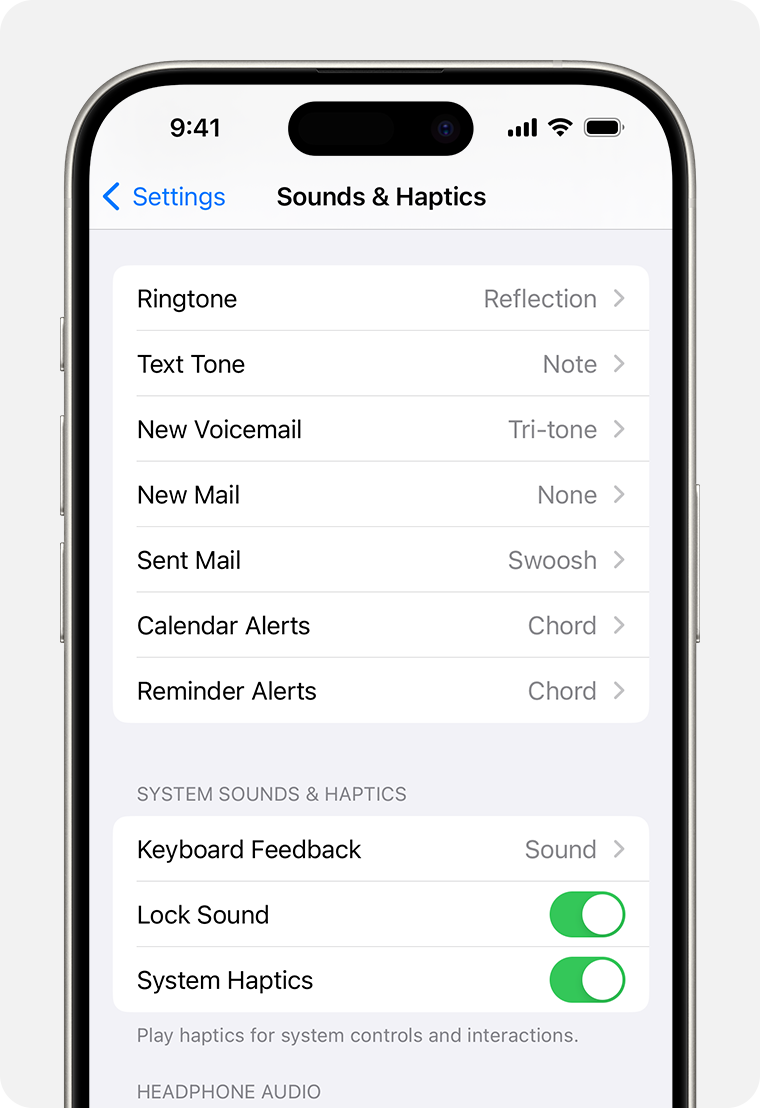
Choosing Your Ringtone
Choosing your ringtone can make your iPhone feel more personal. A unique ringtone sets your phone apart. In this section, we’ll explore how to select and set custom ringtones on your iPhone.
Selecting A Song
To choose a custom ringtone, first pick a favorite song. Here are simple steps to follow:
- Open the Music app on your iPhone.
- Find the song you want as your ringtone.
- Make sure you own the song. It should be in your library.
Next, you’ll need to edit the song. You can choose a 30-second segment:
- Use the GarageBand app for editing.
- Open GarageBand and import the song.
- Trim the song to the desired length.
Once you’ve edited the song, export it as a ringtone. Save it to your phone. Now, you are ready to use it as your ringtone.
Using Ringtone Apps
Another way to get custom ringtones is using apps. Several apps are available for creating ringtones:
| App Name | Features |
|---|---|
| Zedge | Free ringtones and easy to use interface. |
| Ringtone Maker | Custom ringtone creation and editing tools. |
Follow these steps to create ringtones using apps:
- Download and open your chosen app.
- Select a song or sound from the app’s library.
- Edit the sound to your preferred length.
- Save and set it as your ringtone.
Using apps can be a quick and easy way to get custom ringtones. These apps often provide a wide range of sounds and editing tools.
Preparing The Ringtone
Setting a custom ringtone on your iPhone can be fun. First, you need to prepare the ringtone. This includes editing your chosen song and converting it to the correct format.
Editing The Song
Start by selecting a song you love. You will need to trim it to a maximum of 30 seconds. Follow these steps:
- Open iTunes on your computer.
- Find the song you want to use.
- Right-click on the song and select “Get Info”.
- Go to the “Options” tab.
- Set the Start and Stop times for your ringtone. Make sure it is no longer than 30 seconds.
- Click “OK”.
Converting To Ringtone Format
Next, you need to convert your edited song to a ringtone format. Follow these steps:
- Right-click on your edited song in iTunes.
- Select “Create AAC Version”. A new, shorter version of the song will appear.
- Right-click on this new version and select “Show in Finder” (Mac) or “Show in Windows Explorer” (Windows).
- Change the file extension from .m4a to .m4r. This changes the file to a ringtone format.
- Drag and drop the .m4r file back into iTunes under the “Tones” section.
Your ringtone is now ready to be synced to your iPhone!
Using Itunes For Ringtones
Creating custom ringtones on your iPhone is easier than you think. One of the most reliable methods is through iTunes. This guide will walk you through the process step-by-step. Follow along to give your phone a unique sound.
Connecting Your Iphone
First, open iTunes on your computer. Use a USB cable to connect your iPhone. iTunes should automatically detect your device. If not, try reconnecting the cable or using a different port.
Ensure you have the latest version of iTunes installed. This helps avoid any compatibility issues. Once your iPhone is connected, look for the small phone icon in the top left corner of iTunes. Click on this icon to access your device.
Adding Ringtone To Itunes
Find the song you want to use as a ringtone. Make sure it is already in your iTunes library. If not, add it by dragging the file into iTunes. Select the song and right-click on it. Choose “Get Info” from the menu.
In the new window, go to the “Options” tab. Here, you will set the start and stop times for your ringtone. Ringtones should be 30 seconds or less. Enter the times and click “OK”.
Now, right-click the song again and select “Create AAC Version”. A new, shorter version of the song will appear. Drag this new version to your desktop. Change the file extension from .m4a to .m4r. This is the format iPhones use for ringtones.
Return to iTunes and go to the “Tones” section. Drag your new .m4r file into this area. Sync your iPhone to transfer the ringtone. Go to Settings > Sounds > Ringtone on your iPhone to select your new custom ringtone.
| Step | Description |
|---|---|
| 1 | Connect your iPhone to iTunes. |
| 2 | Select the song and set start/stop times. |
| 3 | Create AAC version and change file extension. |
| 4 | Add the file to the “Tones” section. |
| 5 | Sync your iPhone and select the ringtone. |
By following these steps, you can easily set any song as your iPhone ringtone. Enjoy your new, personalized sound!
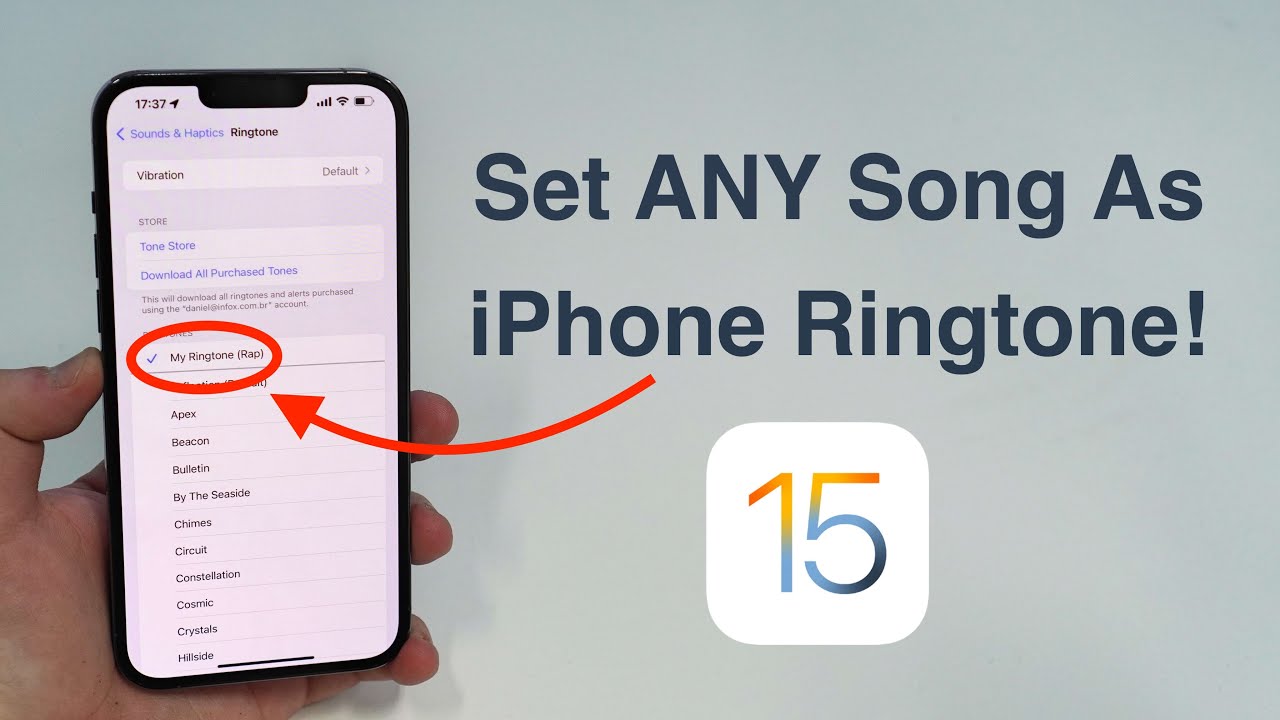
Syncing Ringtones To Iphone
Custom ringtones make your phone unique. Syncing ringtones to your iPhone is simple. Let’s go through the steps.
Sync Settings
First, open iTunes on your computer. Connect your iPhone using a USB cable. Click on the iPhone icon in the top left corner. This opens the device summary page.
In the sidebar, click on Tones. Ensure that the Sync Tones checkbox is selected. You can choose to sync all tones or selected tones. Click Apply to save the settings.
Transferring The Ringtone
Drag and drop your custom ringtone file into the Tones section in iTunes. The file should be in .m4r format. If not, convert it first.
After adding the ringtone, click Sync at the bottom right corner. This will transfer the ringtone to your iPhone. Wait for the sync process to complete.
On your iPhone, go to Settings > Sounds & Haptics > Ringtone. Your custom ringtone should appear in the list. Select it and enjoy your new custom ringtone!
Setting The Custom Ringtone
Getting a custom ringtone on your iPhone is easy. You can personalize your phone by following a few simple steps. This guide will show you how to set up your custom ringtone.
Accessing Settings
First, open the Settings app on your iPhone. Look for the Sounds & Haptics option and tap on it. This will open a new menu where you can adjust sound settings.
In the Sounds & Haptics menu, find the Ringtone option. Tap on it to see a list of available ringtones. Here, you can choose from default and custom ringtones.
Assigning The Ringtone
To assign your custom ringtone, scroll through the list and find your desired tone. Tap on the custom ringtone to select it. Your iPhone will play a preview of the ringtone.
Once you have selected your custom ringtone, it will be set as your default ringtone. You can also assign custom ringtones to specific contacts. Go to your Contacts app, select a contact, and tap Edit. Scroll down to the Ringtone option and tap it. Choose your custom ringtone from the list.
Setting a custom ringtone adds a personal touch to your iPhone. Now, you can easily identify who is calling just by the sound of your ringtone.
Alternative Methods
Alternative methods for getting custom ringtones on your iPhone can be fun. Let’s explore some easy ways to make your iPhone sound unique.
Using Garageband
GarageBand is a powerful tool that comes pre-installed on iPhones. This app lets you create custom ringtones.
- Open the GarageBand app on your iPhone.
- Tap the + icon to start a new project.
- Select Audio Recorder from the available options.
- Record or import the audio you want as a ringtone.
- Edit the audio clip to your desired length, usually 30 seconds.
- Tap the downward arrow at the top left, then select My Songs.
- Tap and hold your project, then choose Share.
- Select Ringtone, name it, and tap Export.
- Finally, go to Settings > Sounds & Haptics > Ringtone to set your new ringtone.
Third-party Apps
There are many third-party apps available for creating custom ringtones. Here are some popular ones:
- Ringtones: Ringtone Maker
- Audiko Ringtones
- Zedge
These apps offer various features and are easy to use.
Here’s a quick guide using the Ringtones: Ringtone Maker app:
- Download and open the Ringtones: Ringtone Maker app.
- Tap Create Ringtone.
- Select a song from your music library or record new audio.
- Edit the audio clip to your preferred length.
- Save the ringtone and follow the app’s instructions to sync it to your iPhone.
- Go to Settings > Sounds & Haptics > Ringtone and choose your new ringtone.
Both methods are effective for adding personal touches to your iPhone. Try them out and enjoy your new custom ringtones!
Troubleshooting
Sometimes, getting custom ringtones on your iPhone can be tricky. You may face issues like the ringtone not showing up or syncing problems. Here, we will help you solve these common issues. Let’s dive into the troubleshooting steps.
Common Issues
- Ringtone not showing up: Ensure the ringtone is in the correct format. iPhone supports M4R files.
- Syncing problems: Check your iTunes settings. Make sure your iPhone is connected properly.
- No sound: Make sure the volume is up. Check if the phone is in silent mode.
Faqs
| Question | Answer |
|---|---|
| Why can’t I see my custom ringtone? | It might be in the wrong format. Convert it to M4R. |
| How do I sync ringtones? | Use iTunes. Connect your iPhone and sync the files. |
| My ringtone is silent, why? | Check the volume. Ensure the phone isn’t in silent mode. |
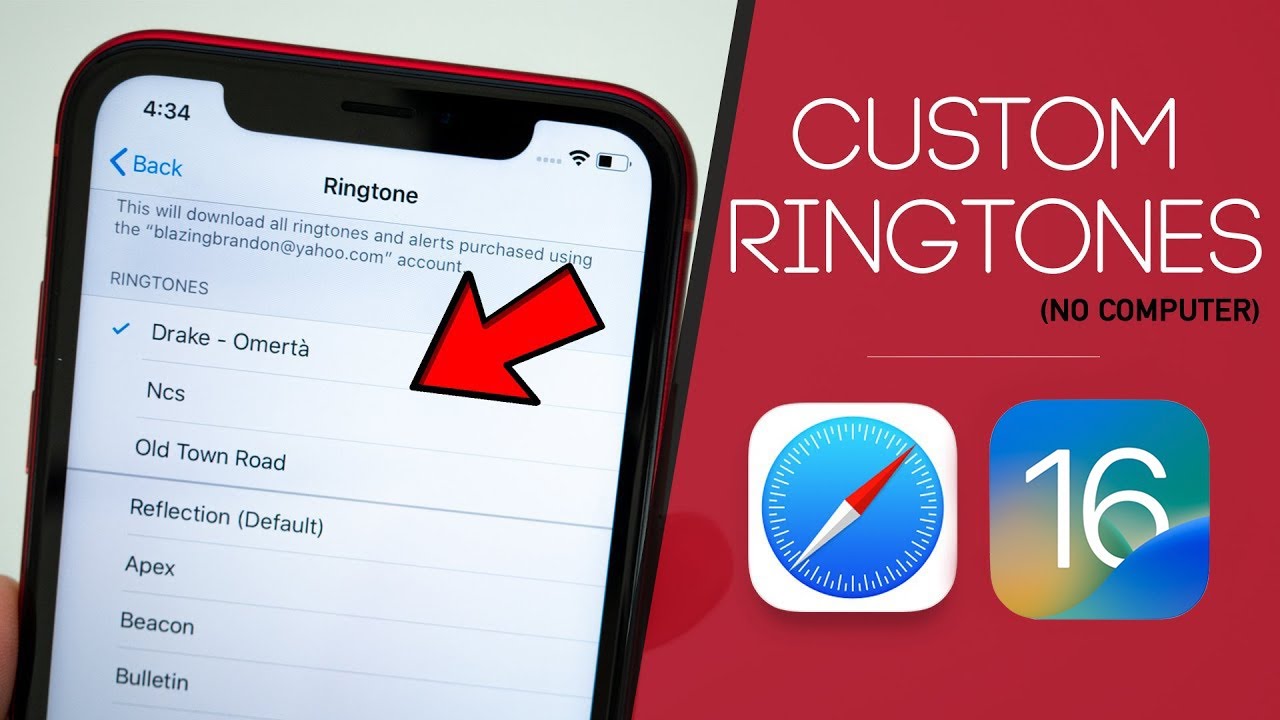
Conclusion
Creating custom ringtones on your iPhone is simpler than you might think. Follow the steps outlined, and you’ll personalize your device in no time. Enjoy a unique ringtone that reflects your style. Customization adds a personal touch and enhances your iPhone experience.
Explore more features to make your device truly yours.



