How to forward calls on iPhone, go to Settings, tap Phone, then Call Forwarding, and enter the desired number. Call forwarding is a useful feature that allows you to redirect incoming calls to another number.
This can be handy if you’re traveling, have a secondary phone, or cannot answer calls on your primary device. Activating call forwarding on an iPhone is straightforward and doesn’t require any special tools or apps. By using the built-in settings, you can ensure that you never miss important calls.
This guide will walk you through the simple steps to set up call forwarding, ensuring seamless connectivity and convenience. Enjoy the flexibility and peace of mind that call forwarding provides.
How to Forward Calls on iPhone?
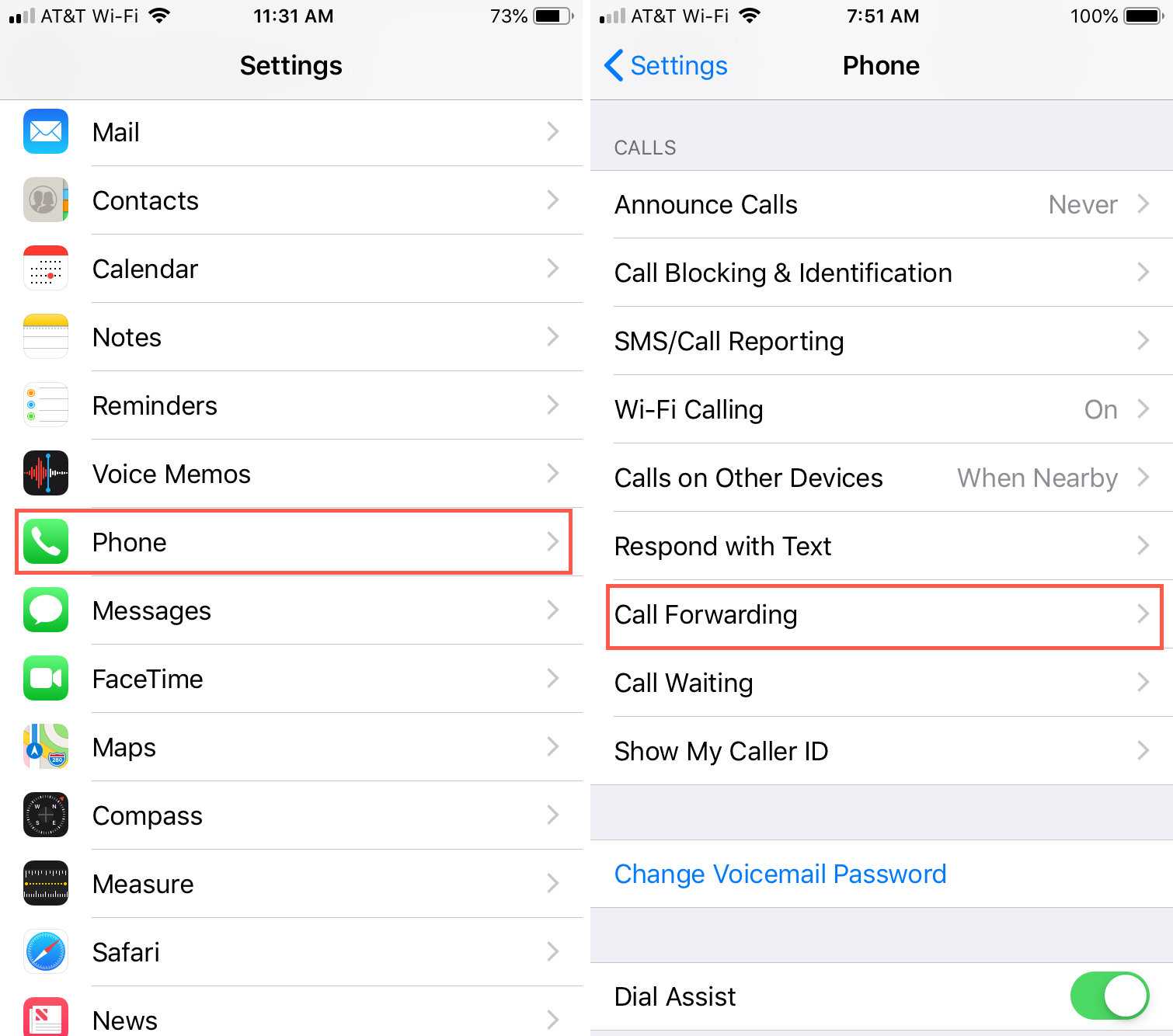
Introduction To Call Forwarding
Call forwarding lets you redirect calls from your iPhone to another number. This feature is handy when you’re busy or unavailable. Setting it up is simple and can save you time.
The Convenience Of Call Forwarding
Call forwarding offers great flexibility. You won’t miss important calls even when you’re away. It ensures all calls reach you, no matter your location.
You can forward calls to your office, home, or even a friend’s phone. This way, you stay connected at all times.
Scenarios When Call Forwarding Is Useful
There are several situations where call forwarding is beneficial:
- Traveling – Forward calls to a local number to avoid roaming charges.
- Busy workdays – Forward calls to a colleague or assistant.
- No signal – Redirect calls to another phone with a better signal.
- Personal time – Forward calls to voicemail to enjoy uninterrupted time.
Prerequisites For Forwarding Calls
Forwarding calls on your iPhone can be very useful. This feature allows you to redirect incoming calls to another number. Before you start, you need to meet some prerequisites.
Carrier Support And Availability
First, check if your carrier supports call forwarding. Not all carriers offer this feature. Contact your carrier’s customer service to confirm. They will tell you if call forwarding is included in your plan.
Here is a simple table to check popular carriers:
| Carrier | Supports Call Forwarding |
|---|---|
| ATT | Yes |
| Verizon | Yes |
| T-Mobile | Yes |
| Sprint | Yes |
| Other | Check with carrier |
Ios Version Requirements
Your iPhone must run a compatible iOS version. Call forwarding is available on iOS 10 and above. Ensure your device is updated to the latest iOS version. Follow these steps to check your iOS version:
- Open the Settings app.
- Tap General.
- Tap About.
- Look for the Software Version entry.
If your iOS version is below 10, update your iPhone. To update:
- Open the Settings app.
- Tap General.
- Tap Software Update.
- Follow the on-screen instructions.
Meeting these prerequisites ensures smooth call forwarding setup.
Accessing Call Forwarding Settings
Want to make sure you never miss an important call? Call forwarding can help. This guide explains how to access and adjust your iPhone’s call forwarding settings. Follow these simple steps to forward your calls quickly.
Navigating To The Phone Settings
First, unlock your iPhone and go to the Home Screen. Look for the Settings app. It has an icon that looks like gears.
Once in Settings, scroll down until you find the Phone option. Tap on it to access various phone settings.
Locating The Call Forwarding Option
Inside the Phone settings, look for the option labeled Call Forwarding. Tap on it to open the call forwarding menu.
Here, you can toggle the Call Forwarding switch to the “on” position. This will allow you to enter the number where you want your calls forwarded.
Once you’ve entered the number, your calls will be forwarded to it. You can turn off call forwarding by toggling the switch back to “off”.
Activating Call Forwarding On Your Iphone
Need to forward calls on your iPhone? It’s easy! This guide will show you how to activate call forwarding. Follow these simple steps.
Turning On The Call Forwarding Feature
First, open the Settings app on your iPhone. Scroll down and tap on Phone. In the Phone settings, find and tap on Call Forwarding.
You’ll see a switch to turn on call forwarding. Toggle the switch to activate the feature. Your iPhone will now allow you to enter a forwarding number.
Entering The Forwarding Number
After enabling call forwarding, tap on Forward To. A keypad will appear. Enter the phone number to which you want to forward calls.
Make sure to enter the number correctly. Once done, tap the back button to save the number. Your iPhone will now forward all incoming calls to this number.
| Step | Action |
|---|---|
| 1 | Open Settings app |
| 2 | Tap on Phone |
| 3 | Select Call Forwarding |
| 4 | Toggle Call Forwarding switch |
| 5 | Enter forwarding number |
Customizing Forwarding Options
Customizing call forwarding on your iPhone allows you to ensure you never miss important calls. Whether you need to forward calls under specific conditions or to multiple numbers, iPhone offers flexibility.
Setting Conditions For Forwarding
To set conditions for call forwarding, follow these steps:
- Open the Settings app.
- Tap on Phone.
- Select Call Forwarding.
- Toggle the switch to enable Call Forwarding.
- Enter the number you wish to forward calls to.
iPhone allows you to set conditions for forwarding, such as:
- Always Forward: Forward all incoming calls.
- Forward When Busy: Forward calls when you are on another call.
- Forward When Unanswered: Forward calls when you don’t answer.
- Forward When Unreachable: Forward calls when your phone is off.
These settings ensure calls are forwarded based on your preferences.
Managing Multiple Forwarding Numbers
iPhone also allows forwarding calls to multiple numbers. This is useful for managing different scenarios.
Follow these steps to manage multiple forwarding numbers:
- Open the Settings app.
- Tap on Phone.
- Select Call Forwarding.
- Enable Call Forwarding.
- Enter the primary forwarding number.
- Tap on Add Another Number to add more.
You can add multiple numbers and switch between them as needed.
Use this feature to direct calls to different numbers based on your schedule.
Manage your forwarding settings to ensure you never miss a call.
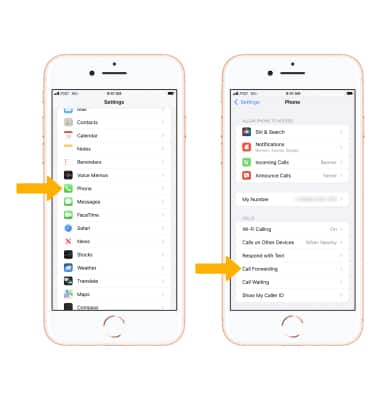
Confirming Activation Of Call Forwarding
Forwarding calls on your iPhone is a useful feature. It ensures you never miss important calls. But, after setting it up, you must confirm it’s activated. This section will guide you through the steps to verify call forwarding on your iPhone.
Verifying The Forwarding Icon
Once you activate call forwarding, an icon should appear. This icon is a sign that call forwarding is active. Here’s how to check for the icon:
- Open the Phone app on your iPhone.
- Look at the status bar at the top of your screen.
- Find the small phone icon with an arrow pointing away from it.
If you see this icon, call forwarding is active. If not, you might need to recheck your settings.
Testing Call Forwarding Functionality
To ensure call forwarding works, you need to test it. Follow these steps:
- Use another phone to call your iPhone.
- Wait for the call to be forwarded.
- Answer the call on the forwarded phone.
If the call reaches the forwarded phone, call forwarding is working. If not, double-check your settings and try again.
By following these steps, you can confirm your call forwarding is properly set up. This helps you stay connected and never miss important calls.
Troubleshooting Common Issues
Experiencing issues while forwarding calls on your iPhone can be frustrating. This section will help you troubleshoot common problems. Follow the steps below to resolve setup errors and address carrier or network problems.
Resolving Setup Errors
Setting up call forwarding may sometimes result in errors. Here are some steps to resolve them:
- Check Call Forwarding Settings: Ensure you have enabled the call forwarding option correctly.
- Restart Your iPhone: Sometimes, a simple restart can fix setup errors.
- Update iOS: Make sure your iPhone’s software is up to date. Go to Settings > General > Software Update.
- Reset Network Settings: Go to Settings > General > Reset > Reset Network Settings. This will reset Wi-Fi and network settings.
Addressing Carrier Or Network Problems
Carrier or network issues can also prevent call forwarding. Follow these steps to address them:
- Contact Your Carrier: Some carriers do not support call forwarding. Confirm with your carrier if this feature is available.
- Check Signal Strength: Ensure your iPhone has a good network signal. Weak signals can disrupt call forwarding.
- Toggle Airplane Mode: Turn on Airplane Mode for 10 seconds, then turn it off. This can reset network connections.
- Update Carrier Settings: Go to Settings > General > About. If an update is available, a prompt will appear.
| Issue | Solution |
|---|---|
| Setup Error | Restart iPhone, Update iOS, Check settings |
| Carrier Problem | Contact Carrier, Check signal, Update settings |
By following these steps, you can resolve most issues related to call forwarding on your iPhone. Stay connected without any disruptions.
Deactivating Call Forwarding
Call forwarding can be helpful, but there are times you need to turn it off. This guide will help you deactivate call forwarding on your iPhone with ease.
Turning Off Call Forwarding
Follow these steps to turn off call forwarding:
- Open the Settings app on your iPhone.
- Scroll down and tap on Phone.
- Tap on Call Forwarding.
- Toggle the switch to the off position.
You have now turned off call forwarding. Your iPhone will stop redirecting calls.
Reconfirming Deactivation Status
It’s important to ensure call forwarding is fully deactivated. Follow these steps to verify:
- Go back to the Settings app.
- Tap on Phone again.
- Select Call Forwarding.
- Check if the switch is still off.
If the switch is off, call forwarding is deactivated. You can now receive calls directly on your iPhone.
Tips And Tricks For Efficient Call Management
Managing calls efficiently on your iPhone can save time and avoid missed opportunities. This section covers essential tips and tricks for effective call forwarding.
Combining Call Forwarding With Voicemail
Combining call forwarding with voicemail ensures no call is missed. First, enable call forwarding by going to Settings > Phone > Call Forwarding. Enter the number where you want calls forwarded.
Next, set up your voicemail. Go to Settings > Phone > Voicemail. Record a clear greeting and make sure the voicemail is active. This way, if the forwarded number is busy, the call goes to voicemail.
Here’s a quick reference table for setting this up:
| Step | Action |
|---|---|
| 1 | Open Settings on iPhone |
| 2 | Navigate to Phone > Call Forwarding |
| 3 | Enter forward number |
| 4 | Go to Voicemail settings |
| 5 | Record a greeting |
Leveraging Call Forwarding While Traveling
Using call forwarding while traveling can keep you connected. Forward your calls to a local number to avoid international charges. This is especially useful when traveling abroad.
To set it up, open Settings > Phone > Call Forwarding. Enter a local number where you can be reached. This ensures you receive important calls without incurring high fees.
Here’s a step-by-step guide:
- Open Settings on your iPhone
- Navigate to Phone > Call Forwarding
- Enter a local number
- Confirm the forward
Remember, always check local rates to avoid unexpected charges.
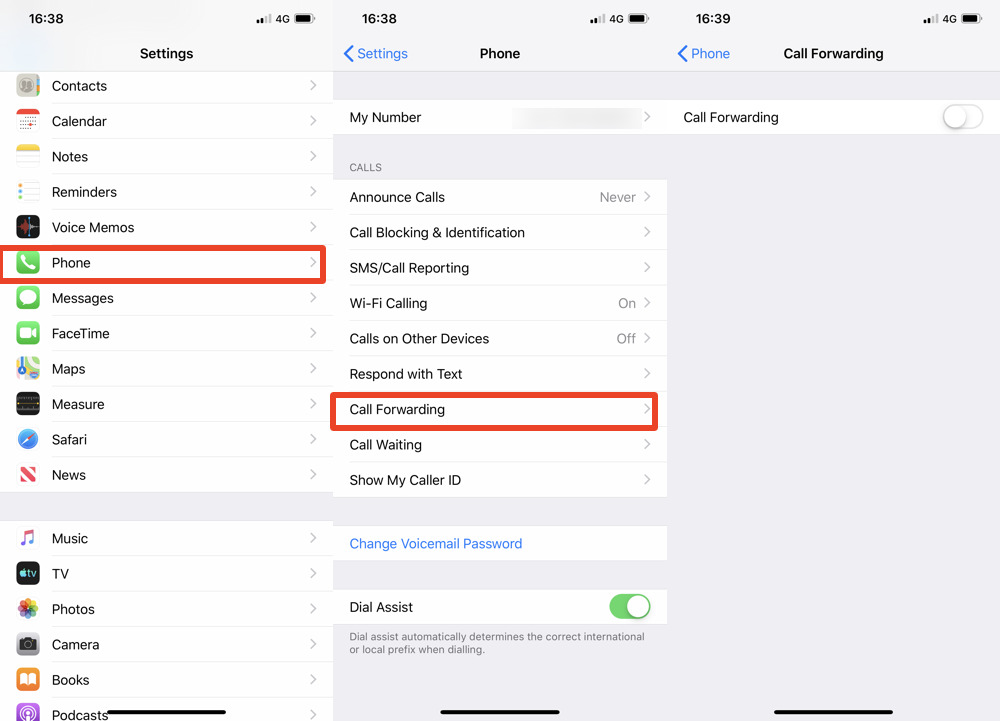
Conclusion: Enhancing Communication Flexibility
Using call forwarding on your iPhone offers many benefits. It helps in managing your calls better. You can stay connected even when you are busy. This feature provides flexibility and peace of mind.
Summarizing The Benefits Of Call Forwarding
- Never miss important calls: Forward calls to another number when you are unavailable.
- Improved work-life balance: Route work calls to a specific number after hours.
- Convenient and easy setup: The iPhone makes it simple to set up call forwarding.
- Enhanced connectivity: Stay reachable, even in areas with poor signal.
Call forwarding ensures that important calls reach you. It can help divide your personal and professional life. This can lead to better time management and less stress.
Encouraging Smart Call Management
Smart call management is essential. It helps in organizing your communication effectively. Here are some tips:
- Set specific times: Forward calls only during certain hours.
- Use different numbers: Separate work and personal calls.
- Regularly update settings: Change call forwarding settings as needed.
- Inform contacts: Let key contacts know your forwarding preferences.
These tips help in enhancing your communication strategy. Efficient call management leads to a more organized life. You can focus on what matters most without missing important calls.
Conclusion
Mastering call forwarding on your iPhone can enhance your communication efficiency. It’s simple and practical for any user. Follow the steps outlined to manage your calls effortlessly. Stay connected without missing important calls. Enjoy the convenience of this feature and streamline your phone usage today.



