How to forward a call on iPhone, go to Settings > Phone > Call Forwarding. Toggle Call Forwarding on, then enter the desired number.
Call forwarding is a useful feature that allows you to redirect incoming calls to another phone number. This can be particularly helpful when you are unable to answer calls on your iPhone or when you are traveling. Whether you need to forward calls to your office while you’re on vacation or send them to a colleague when you’re in a meeting, this feature ensures you never miss important calls.
Setting up call forwarding on an iPhone is straightforward and quick, making it a practical tool for both personal and professional use.
How to Forward a Call on iPhone?
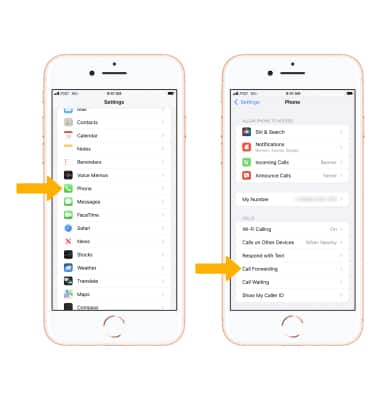
Prerequisites
Before you start forwarding calls on your iPhone, you need to meet certain prerequisites. These prerequisites ensure that your iPhone can forward calls smoothly.
Iphone Model Requirements
Not all iPhone models support call forwarding. Check if your iPhone meets the model requirements below:
- iPhone 6 and later: These models support call forwarding.
- iPhone SE: Both first and second generation support this feature.
- iOS Version: Ensure your iPhone runs iOS 11 or later.
Carrier Compatibility
Your carrier must support call forwarding. Different carriers have different rules.
| Carrier | Compatibility |
|---|---|
| ATT | Supports call forwarding on most plans. |
| Verizon | Supports call forwarding on all plans. |
| T-Mobile | Supports call forwarding on all plans. |
| Sprint | Supports call forwarding on most plans. |
Verify these prerequisites before you proceed. These steps ensure call forwarding works.
Accessing Call Forwarding Settings
Forwarding calls on your iPhone is a handy feature. This allows you to redirect incoming calls to another number. Whether you’re busy or unreachable, this guide will help you access the call forwarding settings quickly.
Opening The Settings App
First, locate the Settings app on your iPhone’s home screen. It looks like a gear icon. Tap on it to open the settings menu.
Navigating To Phone Settings
Once inside the settings menu, scroll down to find the Phone option. Tap on Phone to access your phone settings.
Within the phone settings, look for the Call Forwarding option. Tap on Call Forwarding to open the call forwarding settings.
In the call forwarding settings, you’ll see a toggle switch. Turn it on to enable call forwarding. Enter the phone number where you want to forward calls.
| Step | Action |
|---|---|
| 1 | Open the Settings app. |
| 2 | Tap on Phone. |
| 3 | Tap on Call Forwarding. |
| 4 | Turn on the toggle switch. |
| 5 | Enter the forwarding number. |
Following these steps will enable call forwarding on your iPhone. This feature is useful for managing your calls efficiently.
Enabling Call Forwarding
Enabling Call Forwarding on your iPhone is a handy feature. It lets you direct calls to another number. This is useful if you’re busy or traveling.
Entering The Forwarding Number
First, open the Settings app on your iPhone. Scroll down and tap on Phone. Then, select Call Forwarding. Toggle the switch to enable it. A new field appears where you enter the forwarding number.
Make sure to type the number correctly. Double-check the number to avoid mistakes. Once done, tap the Back button to save.
Saving The Settings
After entering the number, your iPhone saves the settings automatically. You will see a small Forwarding Icon at the top of your screen. This icon confirms that call forwarding is active.
If you need to disable call forwarding, follow the same steps. Just toggle the switch off in the Call Forwarding menu.
Use this feature to stay reachable even when you can’t answer calls directly.
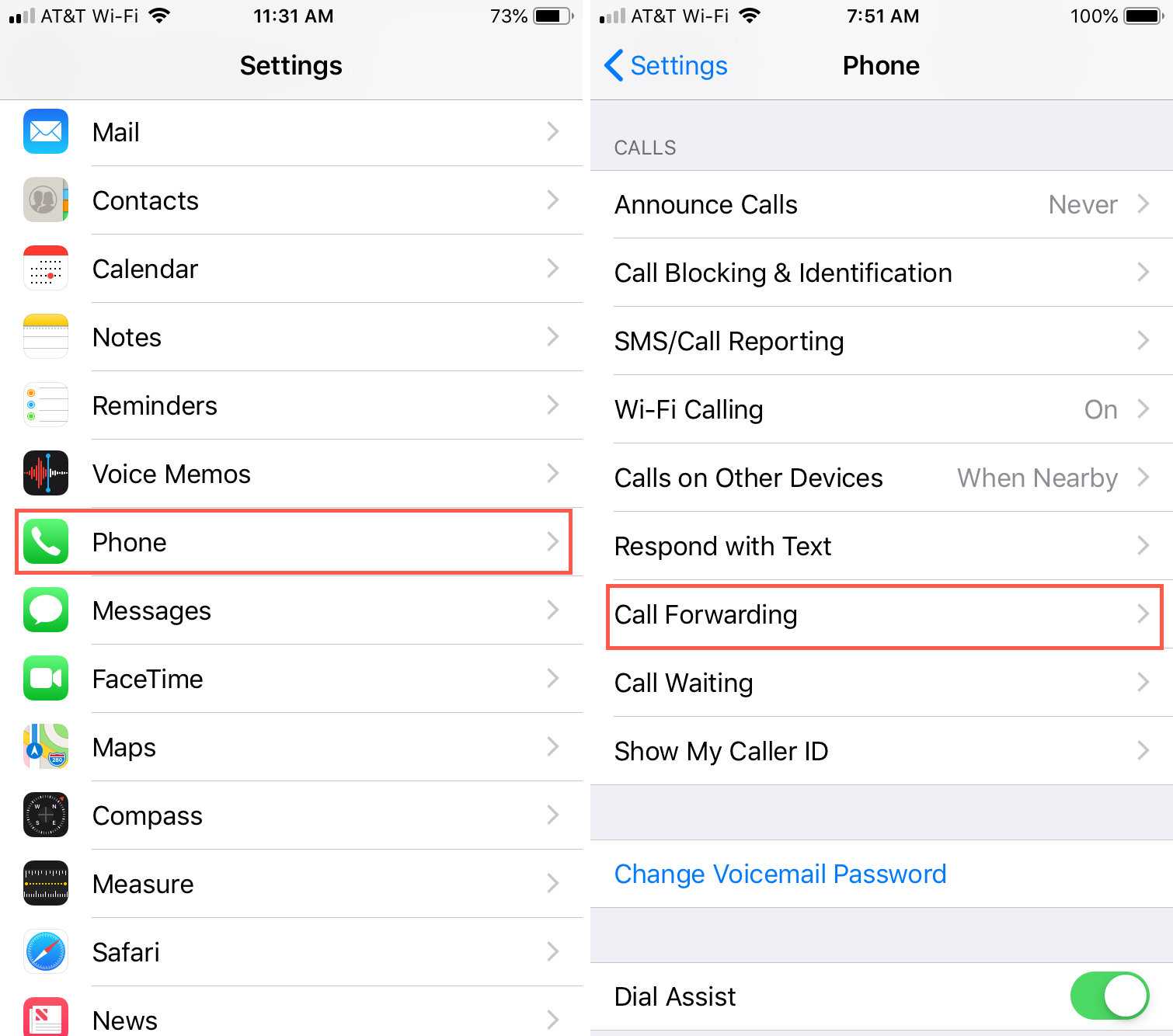
Disabling Call Forwarding
Sometimes you may need to disable call forwarding on your iPhone. Maybe you are back from vacation, or you simply want to manage your calls directly again. Whatever the reason, disabling call forwarding is a straightforward process.
Turning Off The Feature
Follow these steps to turn off call forwarding:
- Open the Settings app on your iPhone.
- Scroll down and tap on Phone.
- Tap on Call Forwarding.
- Toggle the switch to the off position.
This will immediately stop forwarding your calls.
Verifying The Change
To ensure call forwarding is disabled, follow these steps:
- Make a test call to your number.
- Check if the call rings directly on your iPhone.
If the call rings on your iPhone, call forwarding is successfully turned off.
For further assurance, you can go back to the Call Forwarding setting and confirm the switch is still off.
Disabling call forwarding is quick and easy. This ensures you don’t miss any important calls.
Troubleshooting
If you face issues while forwarding calls on your iPhone, you are not alone. Many users encounter common problems. Here, we will discuss some troubleshooting tips to help you resolve these issues. Follow these steps to make sure your call forwarding works smoothly.
Common Issues
Here are some common issues you might face while forwarding calls on your iPhone:
- Call forwarding option is greyed out
- Forwarded calls not reaching the intended number
- Settings not saving
To address these problems, follow the steps below:
- Ensure that your iPhone is updated to the latest iOS version.
- Restart your iPhone to refresh its settings.
- Check if call forwarding is enabled in your carrier plan.
- Disable any active Do Not Disturb settings.
Contacting Support
If the above steps do not solve your issue, you may need to contact support. Here are some ways to get help:
| Support Option | Details |
|---|---|
| Apple Support | Visit the official Apple Support page. |
| Carrier Support | Contact your mobile carrier for specific instructions. |
| Community Forums | Join the Apple Community for peer advice. |
Getting the right support can help resolve any persistent call forwarding issues on your iPhone.
Advanced Tips
Mastering call forwarding on your iPhone is a great start. But, there are advanced tips that can enhance your experience. Let’s dive into some advanced techniques for call forwarding on your iPhone.
Conditional Call Forwarding
Conditional call forwarding is powerful and flexible. It lets you forward calls based on specific conditions. Here’s how you can set it up:
- Open the Phone app on your iPhone.
- Dial the specific codes for conditional forwarding. Here are the codes:
- 67PhoneNumber# – Forward when busy.
- 61PhoneNumber# – Forward when not answered.
- 62PhoneNumber# – Forward when out of reach.
- Press the Call button to activate.
These settings help you manage calls more efficiently. You won’t miss important calls even in tricky situations.
Using Third-party Apps
Third-party apps offer additional features for call forwarding. These apps often provide more control and customization. Here are some popular options:
| App Name | Features |
|---|---|
| Google Voice | Custom greetings, voicemail transcription, and call forwarding. |
| YouMail | Visual voicemail, spam blocking, and call forwarding. |
| Sideline | Second phone number, team features, and call forwarding. |
Here’s how to use a third-party app for call forwarding:
- Download and install the chosen app from the App Store.
- Open the app and follow the setup instructions.
- Enable call forwarding within the app’s settings.
These apps can be a game-changer. They offer more than just call forwarding. Explore their features to get the most out of your iPhone.
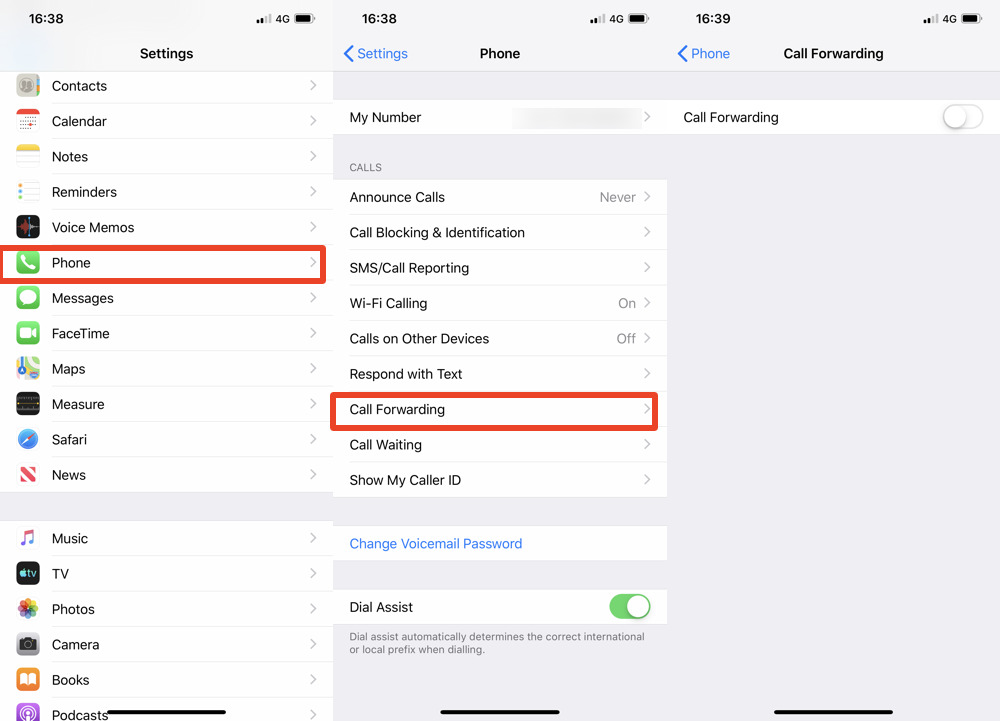
Conclusion
Mastering call forwarding on your iPhone is simple and beneficial. It enhances your communication flexibility. Follow the steps outlined to ensure you never miss an important call again. Remember, adjusting settings as needed keeps your call management efficient. Enjoy seamless connectivity with these easy-to-follow tips.



