How to force restart iPhone 11?, quickly press and release the Volume Up button, then the Volume Down button, and hold the Side button until the Apple logo appears. The iPhone 11 occasionally needs a restart to fix minor glitches or unresponsive apps.
Knowing how to force restart your device can save you a trip to the service center. This quick method is essential for troubleshooting many common issues. Force restarting can help when the screen freezes or the phone becomes unresponsive. It’s a simple process but highly effective in restoring functionality.
Keep this method in mind for those moments when your iPhone isn’t behaving as expected. Regularly updating your iPhone’s software can also prevent the need for frequent restarts.
How to Force Restart iPhone 11?

Introduction To Force Restarting Iphone 11
Sometimes, your iPhone 11 may freeze or become unresponsive. In such cases, knowing how to force restart it is very helpful. This action helps fix minor software glitches without losing data.
The Need For Force Restart
There are many reasons you might need to force restart your iPhone 11:
- Frozen Screen: Your screen becomes unresponsive.
- App Crashes: An app stops working and you can’t close it.
- System Errors: Minor software issues cause the phone to act weird.
Difference Between Regular Restart And Force Restart
Knowing the difference between a regular restart and a force restart is important:
| Action | Steps | When to Use |
|---|---|---|
| Regular Restart |
| Use for normal shutdowns and restarts. |
| Force Restart |
| Use when the phone is unresponsive. |
Before You Begin
Before you force restart your iPhone 11, take some important steps. This ensures a smooth and safe process. Follow these guidelines to avoid data loss or damage.
Check Your Battery
Ensure your iPhone has enough battery. A low battery can cause issues during the restart. Aim for at least 50% battery. If needed, plug in your phone to charge.
| Battery Level | Action |
|---|---|
| Below 20% | Charge your phone |
| 20%-50% | Consider charging |
| Above 50% | Proceed with restart |
Backup Your Data
Backing up your data is crucial. You never know what might happen. Use iCloud or iTunes for this.
- iCloud: Go to Settings > [Your Name] > iCloud > iCloud Backup. Tap Back Up Now.
- iTunes: Connect your iPhone to a computer. Open iTunes and select your device. Click Back Up Now.
Once your data is backed up, you can proceed. This ensures your information is safe.
Step-by-step Force Restart Instructions
If your iPhone 11 freezes, a force restart can help. A force restart is a simple process. Follow these steps to reset your iPhone 11. Ensure you perform each step quickly.
Press And Quickly Release Volume Up
First, locate the Volume Up button on the left side of your iPhone. Press and quickly release the Volume Up button. This action should be quick. Do not hold the button.
Press And Quickly Release Volume Down
Next, find the Volume Down button. It is below the Volume Up button. Press and quickly release the Volume Down button. Make sure it is a quick press and release.
Press And Hold The Side Button
Finally, locate the Side Button on the right side of your iPhone. Press and hold the Side Button. Keep holding until the Apple logo appears. This may take about 10 seconds. Release the button when you see the Apple logo.
And there you go! Your iPhone 11 should restart successfully. This method works well to unfreeze your device.
Troubleshooting Common Issues
The iPhone 11 is a powerful device, but it can sometimes have issues. Knowing how to force restart your iPhone 11 is crucial. This section will guide you through common problems.
When Iphone 11 Won’t Force Restart
If your iPhone 11 won’t force restart, don’t panic. Follow these steps:
- Press and release the Volume Up button quickly.
- Press and release the Volume Down button quickly.
- Press and hold the Side button until the Apple logo appears.
If these steps don’t work, try charging your phone. Sometimes, a low battery can prevent a force restart.
What To Do If Your Iphone 11 Stays Frozen
An iPhone 11 that stays frozen can be frustrating. Here are some steps to resolve it:
- Ensure your phone has enough battery.
- Connect your phone to a charger.
- Wait for a few minutes, then try restarting it again.
If your phone remains frozen, consider connecting it to a computer. Use iTunes or Finder to restore your device. This might solve the problem.
| Action | Steps |
|---|---|
| Force Restart |
|
| Charge Phone | Connect to charger and wait |
| Use Computer | Connect to iTunes or Finder |
Following these steps can help you fix a frozen iPhone 11. Remember to stay patient and methodical.
After The Force Restart
After performing a force restart on your iPhone 11, it’s crucial to ensure everything is working correctly. This step helps you verify that the restart resolved any issues.
Checking Iphone Functionality
After the force restart, start by checking your iPhone’s basic functions. Verify the touchscreen is responsive. Open a few apps and ensure they load correctly. Test the volume buttons and make a call to confirm the speaker and microphone are working.
Next, connect to Wi-Fi and check the internet. Open Safari or another browser. Ensure the Wi-Fi connection is stable and pages load quickly. Test the camera by taking a few photos and videos. Check if the photos and videos save properly.
Monitoring For Recurring Issues
After verifying basic functions, monitor your iPhone for recurring issues. Pay attention to any random restarts or app crashes. If your iPhone continues to show problems, it might need further troubleshooting.
Keep an eye on battery performance. A force restart can sometimes help with battery drain issues. Use your iPhone as usual and observe if the battery lasts longer.
It’s also important to check for software updates. Apple frequently releases updates that fix bugs and improve performance. Go to Settings > General > Software Update to see if an update is available.
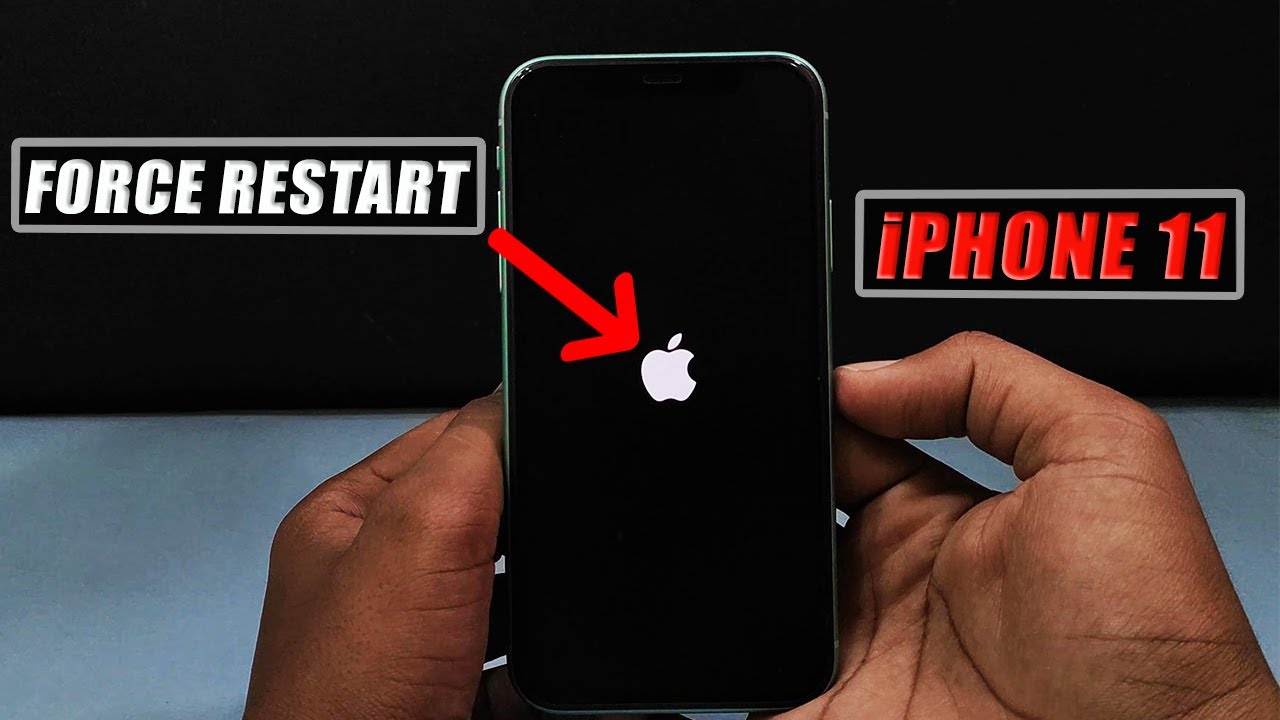
Preventive Measures For Future
Preventing the need to force restart your iPhone 11 is crucial. There are several steps you can take to maintain your device. These measures can help you avoid unexpected issues and keep your iPhone running smoothly.
Regular Updates
Always keep your iPhone’s software up to date. Apple regularly releases updates. These updates fix bugs and improve performance. To check for updates, go to Settings > General > Software Update. If an update is available, download and install it. Regular updates can prevent many issues.
Managing Storage And Apps
Managing your storage and apps is essential. A cluttered phone can slow down and cause problems. Here are some tips:
- Delete apps you no longer use.
- Clear cache and temporary files.
- Regularly review your storage usage.
To check your storage, go to Settings > General > iPhone Storage. This will show you a breakdown of your storage. You can see which apps use the most space and decide what to delete.
| Action | Steps |
|---|---|
| Update iOS | Settings > General > Software Update |
| Check Storage | Settings > General > iPhone Storage |
| Delete Unused Apps | Tap and hold app > Delete App |
By following these preventive measures, you can ensure your iPhone 11 remains efficient. Regular updates and managing storage are key steps. Keeping your phone in good shape reduces the need for force restarts.
When To Seek Professional Help
Sometimes, force restarting your iPhone 11 isn’t enough to solve your problems. In such cases, you may need to seek professional help. This section will guide you on when to consult an expert.
Hardware Issues
If your iPhone 11 won’t turn on even after a force restart, you might have hardware issues. Physical damage, like a cracked screen or water damage, can cause such problems. Other signs include a swollen battery or unresponsive buttons.
These types of hardware problems are best handled by professionals. Trying to fix them yourself can make the situation worse. A certified technician can diagnose and repair your iPhone safely.
Continued Software Problems
Sometimes, software issues persist even after a force restart. If your iPhone 11 keeps freezing or crashing, it may have deeper software problems. Frequent app crashes and unresponsive screens are common signs.
You may need to visit an Apple Store or an authorized service provider. They can run advanced diagnostics and reinstall the operating system if needed. This ensures your iPhone 11 runs smoothly again.
| Issue | Professional Help Needed |
|---|---|
| Hardware Issues | Yes |
| Continued Software Problems | Yes |

Faqs About Force Restarting Iphone 11
Force restarting your iPhone 11 can resolve many issues. Many users have questions about this process. Here, we answer the most common questions.
Will Force Restart Erase My Data?
No, force restarting your iPhone 11 will not erase your data. This process is different from a factory reset. It simply restarts the device. All your apps, photos, and settings will remain intact.
How Often Can I Force Restart?
You can force restart your iPhone 11 as needed. There is no harm in doing it frequently. But if you find yourself doing it often, it might indicate a deeper issue.
Here are some tips to keep in mind:
- Force restart only when the device is unresponsive.
- Regularly update your iPhone to the latest iOS version.
- Check for any app causing frequent crashes.
If the phone often crashes or freezes, consider seeking professional help. Your device may need a more thorough inspection.
Conclusion
Restarting your iPhone 11 can resolve various issues quickly. Follow the steps outlined to ensure a smooth process. Regularly restarting your device can improve performance and resolve minor glitches. Keep this guide handy for future reference. By mastering this simple technique, you can maintain your iPhone’s optimal functionality.




