How to Fix Unable to Load Video on iPhone, restart your device and ensure a stable internet connection. Clear the app cache or update the app.
Facing issues with video playback on your iPhone can be frustrating. This problem often stems from simple causes like a poor internet connection or outdated app versions. Restarting your device can resolve many technical glitches. Ensure that your internet connection is stable and strong.
If the issue persists, clearing the app cache or updating the app can help. These steps usually solve the problem quickly. If not, consider checking for iOS updates or resetting network settings. Following these tips ensures a smoother video viewing experience on your iPhone.
How to Fix Unable to Load Video on iPhone?
Common Reasons For Unable To Load Video
Experiencing issues with video playback on your iPhone can be frustrating. Understanding the common reasons for being unable to load videos can help you resolve the problem quickly. Let’s explore the primary causes and how to fix unable to load video on iPhone.
Slow Internet Connection
A slow internet connection is a common culprit for video loading issues on an iPhone. Videos, especially in higher quality, require a stable and fast connection. Here are some steps to check and improve your internet speed:
- Check Wi-Fi Signal: Ensure your iPhone is within range of the Wi-Fi router. Weak signals can cause buffering issues.
- Switch to 5GHz Band: If your router supports it, switch to the 5GHz band for faster speeds.
- Run a Speed Test: Use an app like Ookla Speedtest to check your internet speed. Aim for at least 5 Mbps for smooth video playback.
- Restart Router: Sometimes, simply restarting your router can resolve connectivity issues.
If these steps don’t help, consider contacting your Internet Service Provider (ISP) for further assistance. Slow internet can make it unable to load video iPhone higher quality, so ensuring a good connection is vital.
Corrupted Video File
A corrupted video file can prevent your iPhone from loading the video. This can happen due to incomplete downloads, file transfer errors, or issues with the source file. To check if the file is corrupted:
- Try Playing on Another Device: Play the video on a different device to see if the issue persists.
- Redownload the Video: If the video was downloaded, try downloading it again from the original source.
- Check File Format: Ensure the video file format is compatible with iPhone (e.g., MP4, MOV).
- Use Video Repair Tools: There are tools available to repair corrupted video files, such as Stellar Repair for Video.
If the file is corrupted, these steps should help you identify and fix the issue. A clean, intact video file is crucial for smooth playback.
Outdated Ios Or App Version
Using an outdated iOS or app version can lead to video loading issues on your iPhone. Apps and the iOS operating system receive updates to fix bugs and improve performance. To ensure you have the latest versions:
| Step | Action |
|---|---|
| 1 | Update iOS: Go to Settings > General > Software Update. Download and install any available updates. |
| 2 | Update Apps: Open the App Store, tap your profile, and update any apps with available updates. |
| 3 | Restart Your iPhone: After updating, restart your device to ensure all updates are applied correctly. |
Keeping your iOS and apps up to date is essential for optimal performance. It helps fix bugs and ensures compatibility with new video formats and technologies.
Troubleshooting Steps
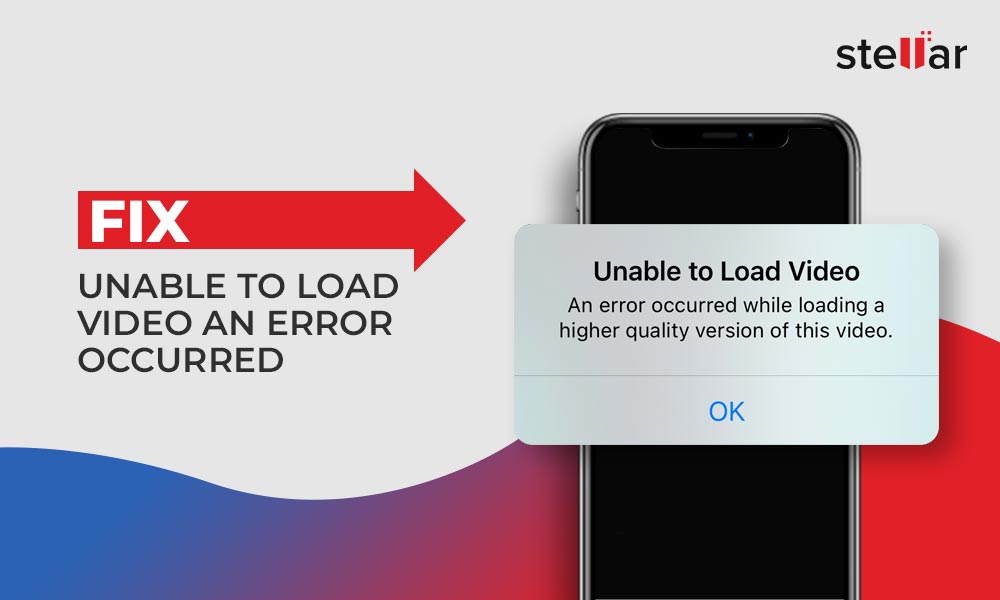
Facing the problem of videos not loading on your iPhone can be frustrating. If you keep seeing the message “an error occurred while loading a higher quality version of this video,” follow these troubleshooting steps to resolve the issue. These steps will help you understand how to fix unable to load video on iPhone efficiently.
Check Internet Connection
A stable internet connection is essential for loading videos on your iPhone. If the connection is poor, videos may not load properly. Follow these steps to check your internet connection:
- Ensure your iPhone is connected to a Wi-Fi network. Go to Settings > Wi-Fi and select a network.
- Test the connection by opening a web browser and visiting a website.
- If you are using mobile data, make sure it is enabled. Go to Settings > Cellular and toggle the switch for Cellular Data.
If your internet connection is weak, try moving closer to the router or switching to a different network.
Here is a quick comparison table to help you troubleshoot your internet connection:
| Issue | Solution |
|---|---|
| Weak Wi-Fi Signal | Move closer to the router |
| No Internet Access | Check if the router is working |
| Slow Speed | Switch to a different network |
Restart The Iphone
Restarting the iPhone can resolve many issues, including video loading problems. Follow these steps to restart your iPhone:
- Press and hold the Power button until the slider appears.
- Drag the slider to turn off the iPhone.
- Wait for a few seconds and then press and hold the Power button again to turn it back on.
This simple step often clears minor software glitches that may be causing the error. If restarting doesn’t work, proceed to the next troubleshooting steps.
Update Ios And Apps
Outdated iOS or apps can cause video loading issues. Ensure your iPhone and apps are updated:
- To update iOS, go to Settings > General > Software Update and follow the prompts.
- To update apps, open the App Store, tap your profile icon, and scroll down to see pending updates. Tap Update All if available.
Regular updates often include bug fixes and improvements that can resolve the issue of videos not loading. Keeping your device and apps up to date is crucial for optimal performance.
Clear App Cache And Data
Clearing the app cache and data can help resolve the issue of unable to load video on iPhone. Follow these steps:
- Open the Settings app.
- Scroll down and select the app experiencing issues.
- Tap on Offload App to clear the cache without deleting user data.
- Reinstall the app from the App Store.
This process can help remove any corrupted files that may be causing the error. For apps without an offload option, you may need to delete and reinstall the app.
Use Airplane Mode
Using Airplane Mode can reset your iPhone’s network settings and resolve video loading problems. Follow these steps:
- Swipe down from the top right corner of the screen to open the Control Center.
- Tap the Airplane Mode icon to enable it.
- Wait for a few seconds and then tap the icon again to disable it.
This action can help reset your network connections, potentially resolving the issue. If the error persists, combining multiple troubleshooting steps can often lead to a solution.
Specific App Settings
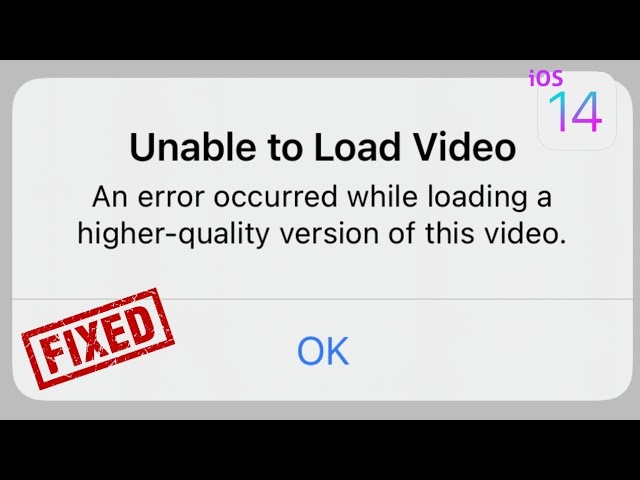
Are you struggling with how to fix unable to load video on iPhone? Specific app settings can often be the culprit. Tweaking these settings can resolve issues and get your videos playing smoothly again. This guide will walk you through the steps you need to take.
Check Video Playback Settings
First, ensure the video playback settings are correct. Open the app with the issue and navigate to its settings. Make sure your video quality settings are appropriate for your network speed. High-quality settings may require more bandwidth and cause buffering or loading issues.
Here are some steps to follow:
- Open the app settings.
- Locate the video playback settings.
- Set the video quality to Auto or lower the quality.
If you’re unsure where to find these settings, refer to the app’s help section. Many video apps have a dedicated help page. Checking these settings can resolve many issues related to how to fix unable to load video on iPhone or unable to load video iPad.
Here’s a quick checklist for video playback settings:
| Setting | Action |
|---|---|
| Video Quality | Set to Auto or lower |
| Network Speed | Ensure stable connection |
Clear App’s Cache And Data
Sometimes, clearing the app’s cache and data can resolve the problem. This method is effective for how to fix unable to load video on iPhone. It helps eliminate any corrupt data causing the issue. Follow these steps to clear the cache:
- Open the Settings app on your iPhone.
- Scroll down and tap on the app causing the issue.
- Find the option to clear cache or data.
Clearing the cache will not delete your important files. It only removes temporary data that might be causing the problem. If clearing the cache doesn’t work, try uninstalling and reinstalling the app. This can often resolve issues related to unable to load video iPad as well.
Here are the steps to uninstall and reinstall the app:
- Press and hold the app icon.
- Select “Remove App” and confirm.
- Go to the App Store and reinstall the app.
By following these steps, you can clear any corrupt data and resolve the issue. This method is highly effective for fixing how to fix unable to load video on iPhone and unable to load video iPad issues.
Hardware And Software Checks
Is your iPhone unable to load videos? Don’t worry, you’re not alone. Many users face this issue. Let’s explore some hardware and software checks to resolve this. This guide will help you understand how to fix unable to load video on iPhone.
Check Storage Space
One common reason for video loading issues is insufficient storage. If your iPhone is running low on space, it can’t load or save new videos. Follow these steps to check your storage:
- Go to Settings.
- Tap General.
- Select iPhone Storage.
Here, you will see a breakdown of your storage usage. If your storage is nearly full, consider deleting some unnecessary files. Here are some tips:
| Action | Description |
|---|---|
| Delete Unused Apps | Remove apps you no longer use. |
| Clear Cache | Clear the cache of apps like Safari and Chrome. |
| Remove Old Photos | Back up old photos to iCloud and delete them from your device. |
If you have enough storage and still can’t load videos, move on to the next step.
Restart Router And Modem
Sometimes, the issue is not with your iPhone but with your internet connection. If you’re unable to download video, make sure your iPhone is connected to the internet. Restarting your router and modem can help:
- Unplug your router and modem from the power source.
- Wait for at least 30 seconds.
- Plug the modem back in and wait for it to fully restart.
- Plug the router back in and wait for it to fully restart.
Once your router and modem are back online, reconnect your iPhone to the Wi-Fi network. Here’s how:
- Go to Settings.
- Tap Wi-Fi.
- Select your Wi-Fi network and enter the password if required.
If your internet connection was the issue, this should resolve it. If not, you may need to explore other solutions. For more information on how to fix unable to load video on iPhone, consider checking other hardware and software aspects.
Contacting Support
Experiencing the issue of being unable to load video on your iPhone can be frustrating. This problem can interrupt your entertainment or even work. If you have tried all the common troubleshooting steps and still face this issue, it may be time to consider contacting support. This section will guide you on how to get professional help to fix the problem.
Contact App Support
If the issue of being unable to load video on your iPhone is specific to a particular app, the first step is to contact the app’s support team. Most apps have dedicated customer support to help resolve these issues. Follow these steps to contact app support:
- Open the App Store on your iPhone.
- Search for the app in question.
- Scroll down to the ‘Ratings & Reviews’ section.
- Tap on the ‘App Support’ link.
By reaching out to app support, you can get specialized assistance. They can provide updates, fixes, or specific instructions to resolve your issue. If you find that other users are discussing similar issues, such as unable to load video iPhone Reddit, this could indicate a widespread problem. Reporting it to the app support team can help speed up the resolution.
Contact Apple Support
If the problem persists across multiple apps or if it seems to be a system-wide issue, it’s time to contact Apple Support. Apple Support can help you diagnose and fix broader issues with your iPhone. Follow these steps to contact Apple Support:
- Open the Settings app on your iPhone.
- Scroll down and tap on ‘General’.
- Tap on ‘About’ to find your iPhone’s model and serial number.
- Visit the Apple Support website or open the Apple Support app.
- Select your device and describe the issue.
Apple Support offers various ways to get help, including phone support, chat support, and even in-person appointments at Apple Stores. The support team can guide you through advanced troubleshooting steps. They can also check if your issue, like unable to load photo iPhone higher quality, is related to a hardware problem.
Whether you contact app support or Apple Support, providing detailed information about your issue will help you get a quicker resolution. Remember, professional support is there to assist you in resolving persistent issues with your iPhone.
Frequently Asked Questions
Why Is My Iphone Unable To Load Video?
Your iPhone may not load videos due to poor internet connection, outdated software, or insufficient storage. Check your network, update iOS, and free up space.
How Do I Fix My Iphone When It Says Unable To Play Video?
Restart your iPhone. Update iOS to the latest version. Check for app updates. Clear Safari cache. Reset network settings.
How Do I Fix A Video That Won’t Load?
Clear your browser cache and cookies. Ensure a stable internet connection. Update or reinstall your video player. Disable browser extensions. Restart your device.
Why Does Iphone Say Unable To Download Video?
The iPhone may say “unable to download video” due to insufficient storage, poor internet connection, or unsupported file format. Check your storage space, ensure a stable internet connection, and verify the video format compatibility.
Conclusion
Fixing video loading issues on your iPhone is simple with the right steps. Follow our guide to enjoy seamless video playback. Keep your apps updated and check your internet connection regularly. With these tips, you’ll resolve video issues quickly and easily.
Enjoy uninterrupted streaming on your iPhone!




