How to fix black screen on iPhone? Restart your iPhone by holding the power and volume down buttons. If that doesn’t work, try a hard reset.
A black screen on an iPhone can be frustrating and disruptive. This issue is often caused by software glitches or minor hardware problems. There are several troubleshooting steps you can take to resolve the problem. Restarting or resetting your device can often fix the issue.
If those methods don’t work, you may need to restore your iPhone using iTunes or seek professional assistance. Identifying the root cause is essential for effective resolution. Taking prompt action can help you regain access to your device and prevent further complications. Follow our guide to get your iPhone back to normal.
How to Fix Black Screen on iPhone?
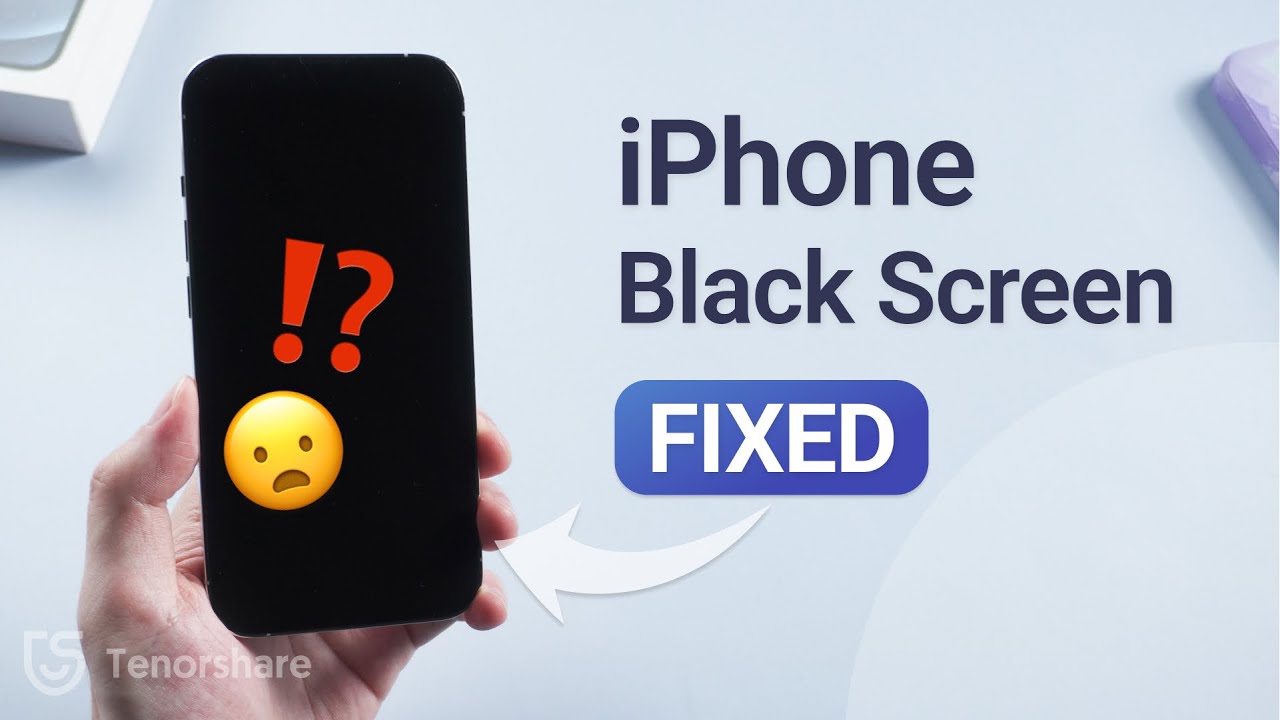
Introduction To Iphone Black Screen Issues
Encountering a black screen on your iPhone can be frustrating. You may be unable to use your phone. This problem affects many users. Understanding why it happens is the first step to fixing it.
Common Causes Of Black Screens
There are several reasons why your iPhone might display a black screen. Here are the most common causes:
- Software glitches: Sometimes, a simple software crash can cause the screen to go black.
- Battery issues: A drained or faulty battery can prevent the screen from lighting up.
- Hardware problems: Physical damage or internal component failure can result in a black screen.
- Overheating: Excessive heat can cause the screen to turn off to protect the device.
Impact On Usability And User Experience
A black screen significantly impacts the usability of your iPhone. Here are some of the effects:
- Inaccessibility: You cannot access your apps, messages, or contacts.
- Missed notifications: Important calls and messages may go unnoticed.
- Data loss risk: If the problem persists, you might lose unsaved data.
- Frustration: The inability to use your phone can cause stress and inconvenience.
Fixing the black screen issue is crucial for a smooth user experience. Understanding the causes and impacts helps you take the right steps.
Initial Troubleshooting Steps
Experiencing a black screen on your iPhone can be frustrating. Before seeking professional help, try these initial troubleshooting steps. These steps can potentially fix the issue quickly. Follow the guide below to check for common problems.
Checking For Physical Damage
Inspect your iPhone for physical damage. Look for cracks on the screen. A damaged screen can cause display issues.
- Check for dents or bends on the body.
- Ensure the buttons are not stuck or damaged.
- Look for any signs of water damage.
If you find physical damage, contact an Apple store. Professional repair might be necessary.
Ensuring Battery Charge And Health
Ensure your iPhone has enough battery charge. A depleted battery can cause a black screen.
- Connect your iPhone to a charger.
- Wait for at least 15 minutes.
- Check if the screen lights up.
If the screen remains black, the battery might be faulty. Inspect your battery health:
- Go to Settings > Battery > Battery Health.
- Check the Maximum Capacity percentage.
- If below 80%, consider a battery replacement.
Maintaining good battery health can prevent black screen issues.
Soft Reset: A First Line Of Defense
Experiencing a black screen on your iPhone can be stressful. A soft reset is often the easiest and quickest solution. It helps to reboot your device without losing any data. This method can resolve minor software glitches causing the screen issue.
Step-by-step Guide For A Soft Reset
- Press and hold the Power button and the Volume Down button simultaneously.
- Keep holding both buttons for about 10 seconds.
- Release the buttons when the Apple logo appears on the screen.
- Your iPhone will restart, and the black screen issue should be resolved.
When To Opt For A Soft Reset
- If your iPhone screen turns black suddenly.
- When the screen is unresponsive, but the phone is on.
- If you encounter minor software glitches or bugs.
- When applications freeze and you cannot close them.
A soft reset is a simple yet effective method. It can fix many minor issues without data loss. Always try this step first before moving to more complex solutions.
Force Restart: Beyond The Soft Reset
Dealing with a black screen on your iPhone can be frustrating. A simple soft reset might not always solve the problem. This is where a force restart comes into play. It goes beyond the soft reset, helping to resolve deeper system issues. Let’s explore how to execute a force restart on different iPhone models and understand its significance.
How To Force Restart Different Iphone Models
Different iPhone models require unique steps for a force restart. Here’s a quick guide:
| iPhone Model | Steps for Force Restart |
|---|---|
| iPhone 8 and later |
|
| iPhone 7 and 7 Plus |
|
| iPhone 6s and earlier |
|
Differences Between Soft And Force Restarts
A soft restart involves simply turning the device off and back on. It’s useful for minor glitches. To perform a soft restart, hold the power button until the slider appears, then slide to power off.
A force restart is a more powerful method. It helps when the screen is unresponsive or the device is stuck. Unlike a soft restart, it forcibly reboots the device, clearing more significant issues without losing data.
In summary, knowing how to force restart your iPhone can resolve many black screen issues. It’s a vital skill for any iPhone user.
Examining Third-party Apps
If your iPhone shows a black screen, third-party apps might be the cause. Problematic apps can affect your device’s performance. Identifying and fixing these apps can solve the issue.
Identifying Problematic Apps
To find the problematic app, follow these steps:
- Go to your iPhone’s Settings.
- Tap on Battery.
- Check for apps using unusual amounts of battery.
Apps consuming excessive battery might be causing the black screen. List these apps for further action.
Uninstalling And Reinstalling App Procedures
Once you’ve identified the problematic apps, try uninstalling and reinstalling them:
- Find the app on your home screen.
- Press and hold the app icon until it wiggles.
- Tap the “X” to uninstall the app.
- Go to the App Store and reinstall the app.
This process can fix any issues with the app. If the black screen persists, you might need to delete the app permanently.

Updating Ios: Potential Software Fix
Is your iPhone showing a black screen? An iOS update might fix it. Sometimes, outdated software causes display issues. Updating iOS can solve many problems. Follow these steps to update iOS using iTunes.
Steps To Update Ios Via Itunes
- Connect your iPhone to a computer.
- Open iTunes on the computer.
- Select your iPhone in iTunes.
- Click on the “Summary” tab.
- Choose “Check for Update”.
- Click “Download and Update”.
- Follow the on-screen instructions.
Make sure your iPhone stays connected during the update. The device may restart several times. Don’t disconnect until the update completes.
Troubleshooting Update Issues
Sometimes, updates don’t go as planned. Here are some tips to troubleshoot:
- Ensure your computer has the latest version of iTunes.
- Restart both your computer and iPhone.
- Check your internet connection.
- Free up space on your iPhone if needed.
If the issue persists, try the following:
- Put your iPhone in recovery mode and connect to iTunes.
- Choose “Restore” instead of “Update”.
- Backup your data before restoring, as this will erase your iPhone.
Updating your iOS can often resolve black screen issues. Follow these steps to get your iPhone running smoothly again.
Factory Reset: The Last Resort
Sometimes, your iPhone screen may go black. If this happens, a factory reset may fix it. This is your last option. Be cautious, as it erases all data on your device. Before proceeding, make sure to back up your data.
How To Back Up Your Data Before A Factory Reset
Backing up your data ensures you don’t lose important information. Follow these steps to back up your iPhone:
- Open the Settings app on your iPhone.
- Tap your name at the top.
- Select iCloud.
- Tap iCloud Backup.
- Ensure the iCloud Backup toggle is on.
- Tap Back Up Now.
Wait for the backup to complete. This might take a few minutes.
Performing A Factory Reset On Your Iphone
After backing up your data, you can proceed to factory reset your iPhone. Here’s how:
- Open the Settings app.
- Scroll down and tap General.
- Scroll to the bottom and select Reset.
- Tap Erase All Content and Settings.
- Enter your passcode if prompted.
- Confirm the reset by tapping Erase iPhone.
Your iPhone will restart and begin the factory reset process. This may take several minutes. Once completed, your iPhone will be as good as new.
Seeking Professional Help
If your iPhone shows a black screen, and you can’t fix it, you might need professional help. Sometimes, DIY fixes may not work. In these cases, it’s best to reach out to experts. Here, we discuss when and how to seek help from Apple Support.
When To Seek Help From Apple Support
If your iPhone screen stays black after trying basic fixes, contact Apple Support. You should also seek help if your device shows signs of physical damage. Another reason to contact support is if your iPhone is under warranty. Apple experts can provide solutions that might not be available online.
Here are specific situations to seek help:
- Your iPhone doesn’t turn on.
- The screen remains black after a restart.
- There’s visible damage to the screen or body.
- Your iPhone is still under warranty.
What To Expect At The Genius Bar
The Genius Bar is Apple’s in-store support service. Here’s what to expect during your visit:
- Appointment: Schedule an appointment online or via the Apple Support app.
- Diagnosis: A technician will examine your iPhone.
- Solution: The technician will suggest a fix, repair, or replacement.
- Timeline: Repair times can vary. Some fixes happen on the same day.
- Cost: If under warranty, repairs might be free. Otherwise, expect a fee.
Visiting the Genius Bar ensures your iPhone gets expert attention. Apple technicians are trained to handle all types of issues. This service gives you peace of mind and reliable solutions.
Prevention Tips For Future
Preventing a black screen issue on your iPhone is crucial. Simple steps can save you from this frustrating problem. Follow these prevention tips to keep your iPhone screen functional.
Best Practices To Prevent Black Screen Issues
Follow these best practices to avoid black screen problems:
- Update iOS regularly: Ensure your iPhone runs the latest iOS version. Updates fix bugs and improve performance.
- Restart your iPhone: Restarting clears minor glitches. Do it weekly.
- Close unused apps: Background apps can slow your iPhone. Close them to free up memory.
- Avoid overheating: Keep your iPhone cool. Avoid direct sunlight and hot places.
- Monitor battery health: A healthy battery ensures a stable screen. Check it in settings.
Protective Accessories To Mitigate Risk
Using protective accessories can help prevent black screen issues:
| Accessory | Benefits |
|---|---|
| Screen protectors | Prevent cracks and scratches on your screen. |
| Protective cases | Absorb shock from drops and bumps. |
| Battery cases | Extend battery life and prevent sudden shutdowns. |
| Cooling pads | Help keep your iPhone cool during heavy use. |

Conclusion: Restoring Iphone Functionality
Experiencing a black screen on your iPhone can be frustrating. Following the right steps can help you restore your iPhone’s functionality quickly. This section summarizes the key steps and offers encouragement for non-tech-savvy users.
Summary Of Key Steps
- Force Restart: Press and hold the power and volume down buttons. Keep holding until the Apple logo appears.
- Check for Updates: Connect your iPhone to iTunes. Ensure the software is up-to-date.
- Charge Your iPhone: Plug it into a power source. Wait for a few minutes.
- Restore via iTunes: Use iTunes to restore your iPhone to factory settings. Backup your data first.
Encouragement For Non-tech-savvy Users
Don’t worry if you’re not tech-savvy. These steps are simple and straightforward. Just follow them one by one.
Remember, you can always ask for help. Apple Support is there for you. You can also visit an Apple Store for assistance.
Stay calm and patient. Many users successfully fix their iPhones with these steps.
Conclusion
Fixing a black screen on an iPhone can be straightforward with the right steps. Follow our guide to troubleshoot effectively. Always back up your data regularly to avoid any losses. If the issue persists, seeking professional help is advisable. Stay informed and keep your device running smoothly.



