How to find the mac address on an iPhone, go to Settings, General, About, and locate the Wi-Fi Address. Your iPhone’s MAC address is displayed in the Wi-Fi Address box in the About section.
When looking for your device’s MAC address, follow these simple steps to access the necessary information. By navigating through the Settings menu on your iPhone, you can easily find the unique identifier associated with your device’s network interface. Understanding how to locate your MAC address can be helpful for troubleshooting network connectivity issues or setting up secure network configurations.
Follow the steps provided to quickly access this essential information on your iPhone.
How to Find the Mac Address on an iPhone?
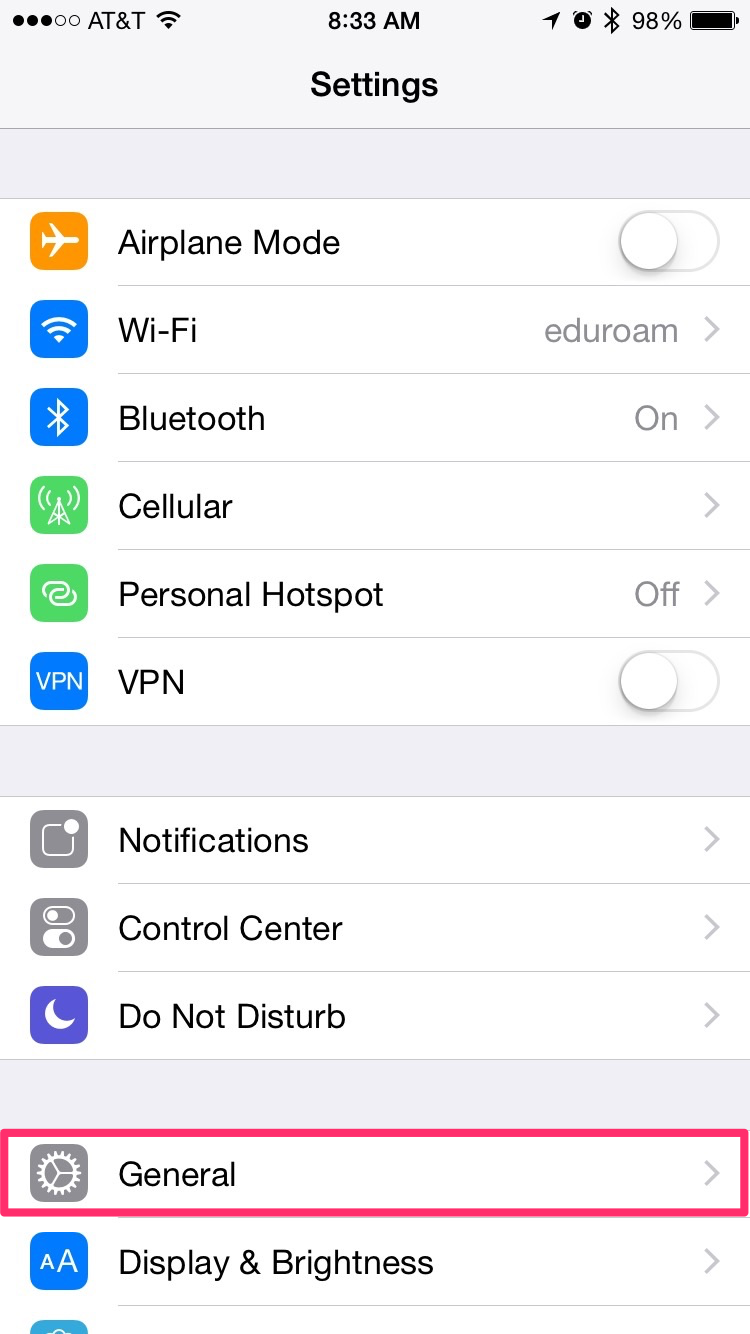
Locating Mac Address On Iphone
To find the MAC address on an iPhone, go to Settings, then General, and finally click on About. The MAC Address or Physical Address will be displayed in the Wi-Fi Address box.
Locating MAC Address on iPhone If you want to connect your iPhone to a Wi-Fi network, you may need to know your device’s MAC address. The MAC address is a unique identifier assigned to every device that connects to a network. In this section, we will guide you on how to find the MAC address on your iPhone, including accessing settings and finding Wi-Fi MAC address.
Accessing Settings To find the MAC address on your iPhone, you need to access the device settings. Here’s how you can do it:
1. Open the Settings app on your iPhone.
2. Tap on the General tab.
3. Scroll down and click on the About tab.
4. In the About section, the MAC Address or Physical Address is displayed in the Wi-Fi Address box.
Finding Wi-Fi MAC Address Now that you have accessed the device settings, let’s find the Wi-Fi MAC address on your iPhone. Follow these steps:
1. Go to the Settings app on your iPhone.
2. Tap on the Wi-Fi option.
3. Press on the “Information Icon” next to the name of the wireless network you need the MAC address for (the information icon is the little blue circle with the letter “i” in its center).
4. The MAC Address or Physical Address is displayed in the Wi-Fi Address box. In conclusion, finding the MAC address on an iPhone is not complicated. By following the steps mentioned above, you can easily locate your device’s MAC address. Knowing your MAC address can be useful in many situations, such as connecting to a secure network or troubleshooting network issues.
Alternative Methods
Alternative Methods to Find the Mac Address on an iPhone
Using Command Prompt
To find the Mac address on an iPhone using Command Prompt:
- Search for Command Prompt on your laptop.
- Open the application and type “ipconfig /all”.
- Locate the “Wireless LAN adapter Wi-Fi” section.
- Your Mac address will be listed under “Physical Address”.
Checking Router Settings
If you need to verify the iPhone Mac address different on router:
- Access your router settings through a web browser.
- Locate the connected devices or network status section.
- Find your iPhone’s Mac address in the list of connected devices.
- Compare it with the Mac address on your iPhone.
Understanding Mac Address
To find the MAC Address on an iPhone, navigate to Settings, then General, and tap About. Locate the Wi-Fi Address under the About section to find your device’s MAC Address easily. This unique identifier is crucial for network connectivity and troubleshooting on your iPhone.
Definition Of Mac Address
A MAC address, also known as a Media Access Control address, is a unique identifier assigned to a network interface controller for communications on a network. It is a hardware address that uniquely identifies each device on a network and allows devices to communicate with each other.
Purpose Of Mac Address
The primary purpose of a MAC address is to uniquely identify a device on a network. It is used for routing data packets to specific devices and plays a critical role in ensuring that data is sent and received accurately within a network. On an iPhone, locating the MAC address is crucial for various network-related tasks, such as troubleshooting connectivity issues and implementing network security measures.
To find the MAC address on an iPhone 11, navigate to the device Settings by tapping on the Settings icon. Then, access the General tab and select About. In the About section, the MAC Address or Physical Address is displayed in the Wi-Fi Address box. By understanding the MAC address and its significance, users can effectively manage and secure their network connections.
Security Concerns
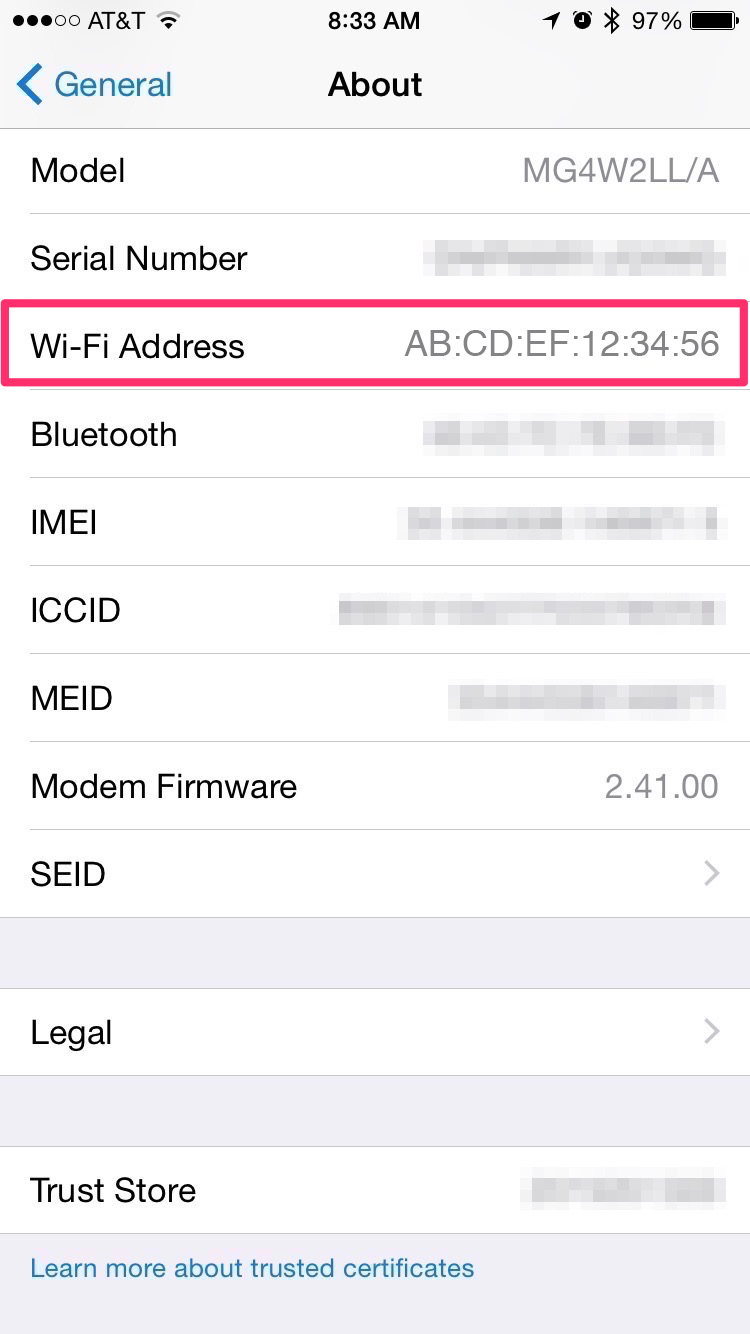
When it comes to the security of your iPhone, understanding the MAC address and potential threats is essential. Here, we’ll delve into the security concerns related to MAC addresses on iPhones, including MAC address filtering and MAC address spoofing.
Mac Address Filtering
MAC address filtering is a security measure used to control which devices can connect to a network. By configuring a router to only allow specific MAC addresses, unauthorized devices are prevented from accessing the network. While this can enhance security, it’s important to note that MAC addresses can be spoofed, rendering this measure less effective.
Mac Address Spoofing
MAC address spoofing involves altering the MAC address of a device to mimic another legitimate device. This can be used to bypass MAC address filtering and gain unauthorized access to a network. It’s crucial for iPhone users to be aware of the potential for MAC address spoofing and take steps to safeguard their devices against such attacks.
As you can see, understanding how to find the MAC address on an iPhone is just the beginning. Being aware of security concerns like MAC address filtering and spoofing is essential for maintaining the integrity of your device and network.
Troubleshooting Mac Address Issues
When it comes to troubleshooting MAC address issues on an iPhone, understanding how to find the MAC address is crucial. Whether you are experiencing connection problems or need to verify your network configuration, having access to your iPhone’s MAC address is essential. Below, we’ll explore common MAC address issues and how to address them effectively.
Connection Problems
If you are facing connection problems on your iPhone, the first step is to ensure that the MAC address is correctly registered on your network. Sometimes, the MAC address may not be showing on the router, causing connectivity issues. By locating the MAC address on your iPhone, you can verify its accuracy and make necessary adjustments to resolve connection problems.
Network Configuration
Verifying the network configuration is vital in ensuring smooth connectivity. If your iPhone’s MAC address is not showing on the router, it may lead to network disruptions. By accessing the MAC address on your iPhone, you can cross-reference it with the router’s records to troubleshoot any discrepancies and ensure seamless network configuration.
Privacy Implications
To find the Mac address on an iPhone, navigate to Settings, then General and About. The MAC Address or Physical Address can be found in the Wi-Fi Address box under the About tab. This unique identifier can be useful for network troubleshooting or security purposes.
When using your iPhone, it’s crucial to be mindful of the privacy implications associated with your device’s MAC address. The MAC address, or Media Access Control address, is a unique identifier assigned to network interfaces for communications on a network. It is utilized for tracking and identification purposes. Understanding the privacy implications of your iPhone’s MAC address is essential for safeguarding your online security and protecting your personal information.
Tracking Concerns
Your iPhone’s MAC address can be utilized for tracking your online activities and behavior. Advertisers and malicious entities can potentially monitor your movements and interactions across different Wi-Fi networks using this identifier. This tracking can lead to targeted advertising, invasion of privacy, and potential security risks. It’s important to be aware of these tracking concerns and take proactive measures to protect your MAC address.
Protecting Your Mac Address
To safeguard your privacy and mitigate tracking concerns, there are steps you can take to protect your iPhone’s MAC address. One effective approach is to enable the use of private Wi-Fi addresses on your device. This feature, available on iOS devices, allows your iPhone to generate random MAC addresses when connecting to Wi-Fi networks, thereby preventing persistent tracking based on the MAC address.
Another method to protect your MAC address is to avoid unnecessary public Wi-Fi networks and limit the exposure of your device’s MAC address to untrusted networks. By being selective about the Wi-Fi networks you connect to, you can minimize the likelihood of unauthorized tracking and potential security threats. In addition, regularly updating your iPhone’s operating system and apps can help address vulnerabilities that may compromise the security of your MAC address.
By staying informed about security updates and best practices for device protection, you can actively contribute to maintaining the privacy and security of your iPhone’s MAC address.
Future Of Mac Address Technology
:max_bytes(150000):strip_icc()/002_find-mac-address-on-iphone-5203063-ab9a536ec3a14ca68d0fb5f213f4d042.jpg)
The MAC address, or Media Access Control address, is a unique identifier assigned to network interfaces for communications on a network. As technology continues to advance, the future of MAC address technology is poised for significant evolution, shaping the way devices interact and connect within networks.
Mac Address Evolution
In the evolving landscape of technology, the traditional MAC address system is likely to undergo changes to adapt to the increasing demands of interconnected devices. New protocols and standards may emerge to enhance the efficiency and security of MAC addresses.
Impact On Networking
The evolution of MAC address technology will have a profound impact on networking capabilities. With advancements in MAC address management, network administrators can expect improved control over device connectivity and enhanced security measures to protect against unauthorized access.
- Enhanced efficiency in network operations
- Improved security protocols for device authentication
- Streamlined network management processes
As the future unfolds, the role of MAC addresses in networking will continue to be pivotal in ensuring seamless communication and connectivity across a wide range of devices and platforms.
Frequently Asked Questions
Where Is The Mac Address On An Iphone?
To find the MAC address on an iPhone, go to Settings, tap General, then tap About. The MAC Address is displayed in the Wi-Fi Address section.
How To Find A Mac Address?
To find a MAC address on an iPhone, go to Settings, click General, then About. Look for the Wi-Fi Address.
Is A Mac Address The Same As A Wi-fi Address?
Yes, a MAC address and a Wi-Fi address are the same thing. They both refer to the unique identifier of a device’s network interface.
How To Check Random Mac Address On Iphone?
To check a random MAC address on iPhone, go to Settings, then General, and About. Find Wi-Fi Address under About.
Conclusion
Locating the MAC address on an iPhone is a simple process. By accessing the Settings, General, and About tabs, users can easily find the Wi-Fi Address field, which displays the MAC Address. This information is essential for troubleshooting network issues and ensuring secure connections.
Understanding how to find the MAC address on an iPhone empowers users to manage their device’s network settings more effectively.



