How to find hidden apps on iPhone, go to the App Library or use the search function. You can also check hidden app folders.
IPhones offer various features that enhance user privacy, including the ability to hide apps. Whether you’re concerned about privacy or organizing your home screen, knowing how to find these hidden apps is essential. The App Library, introduced in iOS 14, provides an easy way to locate all installed apps, even those not displayed on the home screen.
Additionally, the search function in iOS can help you quickly find any app by name. Understanding these methods ensures you can always access your apps, regardless of where they are hidden on your device.
How to Find Hidden Apps on iPhone?
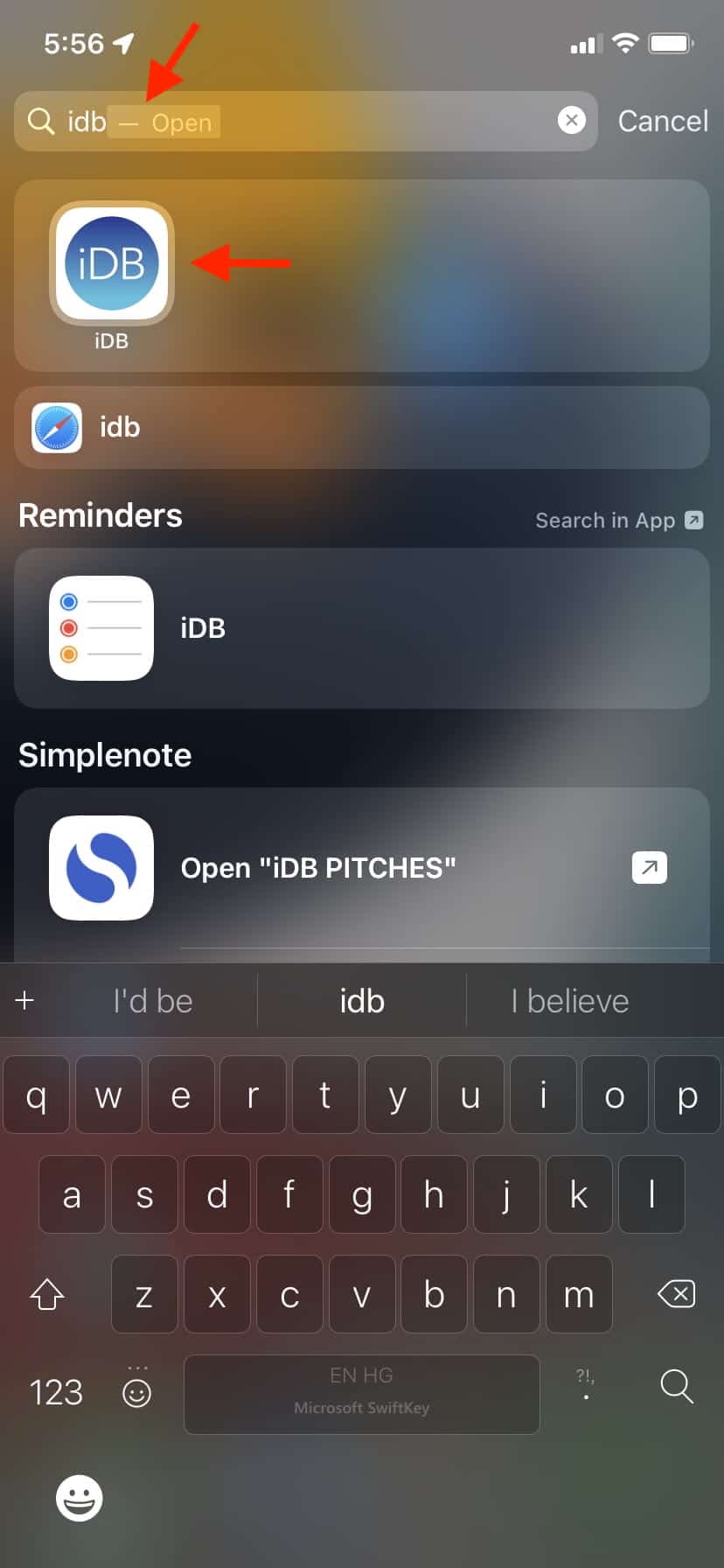
The Allure Of Hidden Apps
Hidden apps on an iPhone can be intriguing. They often hold secrets or valuable information. People hide apps for various reasons. Some want privacy, while others want to keep their phones organized.
Reasons Behind Concealing Apps
Privacy is one of the main reasons people hide apps. They want to protect their personal data. Another reason is organization. Some users hide apps to keep their home screen tidy. Parents may hide apps from children to control their usage.
Security can also be a factor. People may hide apps that contain sensitive information. Some users hide social media apps to avoid distractions.
Potential Risks And Concerns
Hiding apps can pose several risks. Hidden apps can sometimes be used for malicious purposes. They might hide spyware or malware. Parents might miss hidden apps that are not suitable for children.
Loss of data is another concern. If you forget about a hidden app, you may lose important information. Hidden apps can also affect your phone’s performance. They can consume resources without your knowledge.
Being aware of these risks can help you make informed decisions. Always ensure that the apps you hide are safe and necessary.
Starting With The Basics
Finding hidden apps on your iPhone can seem tricky. You might think some apps are lost or deleted. But often, they are simply hidden from view. Let’s start with the basics to uncover these hidden apps.
Spotting The Obvious
First, let’s spot the obvious places. Sometimes apps are hidden in plain sight. Here are a few steps:
- Check your home screens carefully.
- Look inside folders. Folders can hide multiple apps.
- Use the search bar. Swipe down on your home screen and type the app name.
These steps can help you find most hidden apps easily. Still no luck? Let’s navigate through your iPhone’s interface.
Navigating Iphone’s Interface
Your iPhone has several settings to locate hidden apps. Follow these steps:
- Open the Settings app.
- Scroll down and tap Screen Time.
- Tap Content & Privacy Restrictions.
- Select Allowed Apps. Ensure all apps are toggled on.
You can also use the App Library. Swipe left until you reach the App Library. All installed apps are listed there.
Another method involves checking your App Store:
- Open the App Store.
- Tap your profile icon in the top right corner.
- Tap Purchased.
- Look for apps under All or Not on this iPhone.
These steps will help you find hidden apps on your iPhone. Keep your apps organized to avoid hiding them accidentally.
Leveraging Spotlight Search
Spotlight Search on the iPhone is a powerful tool. It helps you quickly find apps, contacts, and files. You can use it to uncover hidden apps too. This guide explains how to use Spotlight Search effectively.
Using Search To Reveal Apps
Spotlight Search can locate any app on your iPhone. Simply swipe down on the home screen. A search bar appears at the top. Type the app’s name. Hidden apps will appear in the results.
Even if the app is in a folder, Spotlight Search finds it. This makes it easy to access any app on your phone.
Tips For Effective Searches
Here are some tips to make your searches more effective:
- Use specific keywords: Type the exact name of the app.
- Check spelling: Ensure you spell the app name correctly.
- Use categories: Type “games” or “social” to find apps in those groups.
- Update your iPhone: Make sure your phone is updated to the latest iOS version.
Sifting Through The App Library
The App Library on your iPhone can help you find hidden apps. Many apps may not show up on your Home Screen. Knowing how to sift through the App Library is crucial.
Understanding The App Library Layout
The App Library organizes all your apps. It’s located at the end of your Home Screen pages. This feature sorts apps into categories for easy access.
Each category shows a few apps with larger icons. Smaller icons represent more apps within the same category. You can tap these smaller icons to see all apps in that category.
| Category | Examples |
|---|---|
| Suggestions | Siri-suggested apps based on usage |
| Recently Added | Newly downloaded apps |
| Social | Facebook, Instagram |
| Entertainment | Netflix, YouTube |
Finding Apps Not On Home Screen
Some apps may not appear on your Home Screen. To find these, go to the App Library. Swipe left until you reach the App Library. Use the search bar at the top to type the app’s name.
You can also scroll through the categories. Tap a category to see more apps. This helps you find any hidden apps quickly.
- Swipe left to access the App Library.
- Use the search bar to type the app name.
- Scroll through categories for a broader search.
- Tap smaller icons to reveal more apps within a category.
Inspecting Folder Contents
iPhones can hide apps in folders. These folders can have many layers. Finding hidden apps requires inspecting folder contents. It’s a meticulous task but important for uncovering secrets.
Exploring Deep Folder Hierarchies
Start by opening each folder on your iPhone’s home screen. Check if any folder has multiple pages. Swipe through all the pages in each folder. Apps can be hidden on the second or third pages.
- Tap and hold any folder
- See if there are more icons
- Swipe left or right to see additional pages
Repeat this process for every folder. Don’t miss any folder, even if it looks empty. Hidden apps might be lurking inside.
Recognizing Signs Of Hidden Apps
Some folders may have unusual names. Look for folders named after categories or apps. Check if the app count in the folder matches the visible icons.
Use the search feature to find apps. Swipe down on the home screen and type the app name. If the app appears in search results but not on the home screen, it is hidden.
Below is a simple table to follow while inspecting folders:
| Step | Action |
|---|---|
| Step 1 | Open each folder |
| Step 2 | Swipe through folder pages |
| Step 3 | Check for unusual folder names |
| Step 4 | Use the search feature |
Inspecting folder contents helps in finding hidden apps. Follow these steps carefully. Hidden apps cannot hide forever.
Utilizing Siri For Discovery
Siri is a powerful tool for finding hidden apps on your iPhone. Using voice commands, Siri can quickly locate apps that are hard to find. This guide shows you how to use Siri effectively to discover those elusive applications.
Commands To Locate Apps
Use simple, clear commands to ask Siri for help. Below are some effective commands:
- “Hey Siri, open [app name].”
- “Hey Siri, where is [app name]?”
- “Hey Siri, show me my apps.”
These commands help Siri understand what you’re looking for. Keep your commands direct and concise.
Interacting With Siri For Best Results
Speak clearly when giving commands to Siri. Background noise can interfere. Here are some tips to get the best results:
- Speak slowly and clearly.
- Make sure you are in a quiet environment.
- Ensure your device is connected to the internet.
These tips will help Siri understand you better and locate your hidden apps faster.
Checking Screen Time Records
Screen Time on iPhone can help find hidden apps. This feature provides detailed insights into app usage. By reviewing Screen Time records, you can uncover hidden apps.
Using Screen Time As A Detective Tool
Screen Time is like a detective tool for your iPhone. It shows how much time is spent on each app. This can help find apps that are hidden or disguised.
| Step | Action |
|---|---|
| 1 | Open Settings on your iPhone. |
| 2 | Tap on Screen Time. |
| 3 | Check the list of apps and their usage time. |
Interpreting Usage Data
Look for unusual activity in the usage data. Apps with high usage time might be hidden. Compare the app names with those on your home screen.
- Check for apps with unfamiliar names.
- Look for apps with high usage but not on the home screen.
- Identify apps that seem out of place.
This method helps reveal hidden apps. Keep the Screen Time feature active to monitor usage.
Diving Into Settings And Restrictions
Are you wondering how to find hidden apps on your iPhone? Diving into Settings and Restrictions can help. This guide will show you the steps. Let’s start with the basics.
Exploring General Settings
First, open the Settings app on your iPhone. Scroll down and tap on General. Here, you will see various options. It is the starting point for many settings.
Now, tap on iPhone Storage. This section shows all apps installed on your device. Look for any app that seems unfamiliar. Hidden apps might be listed here.
Content & Privacy Restrictions
Next, we will explore Content & Privacy Restrictions. Go back to the main Settings menu. Scroll down and select Screen Time. This section manages your device’s usage.
Tap on Content & Privacy Restrictions. If this feature is not enabled, toggle it on. You will need to enter a passcode. This passcode is different from your device’s lock code.
Once inside, tap on Allowed Apps. Here you can see a list of apps that are allowed. Toggle off the apps you want to hide. These apps will no longer be visible on the home screen.
Another important section is Content Restrictions. Tap on it and you can set restrictions on different content types. This includes apps, music, movies, and more. Adjust these settings according to your needs.
Here is a quick summary in a table format:
| Step | Action |
|---|---|
| 1 | Open Settings and tap on General |
| 2 | Tap on iPhone Storage |
| 3 | Go back to Settings and select Screen Time |
| 4 | Tap on Content & Privacy Restrictions |
| 5 | Enable the feature and enter the passcode |
| 6 | Select Allowed Apps and toggle off apps |
| 7 | Adjust settings in Content Restrictions |
By following these steps, you can easily find and manage hidden apps. This ensures your device is secure and organized.
Restoring Missing Apps
Sometimes, apps can go missing on your iPhone. This can be frustrating. But don’t worry, there are ways to restore them. Below, we cover two main methods to recover your missing apps.

Recovering Apps Via App Store
One quick way to recover missing apps is through the App Store. Follow these steps:
- Open the App Store on your iPhone.
- Tap on the Search tab at the bottom.
- Type the name of the missing app in the search bar.
- Find the app in the search results.
- Tap the Download icon next to the app.
This method works well for apps you had before. The download icon looks like a cloud with an arrow.
Redownloading From Purchase History
Sometimes, apps are hidden but still tied to your account. You can redownload them from your purchase history:
- Open the App Store on your iPhone.
- Tap on your profile icon in the top right corner.
- Tap on Purchased to see all apps you’ve bought.
- Scroll through the list or use the search bar to find the app.
- Tap the Download icon next to the app.
This method helps you find apps you can’t locate otherwise. Your purchase history is a useful tool for restoring apps.
Professional Tools And Software
Sometimes, basic methods to find hidden apps on your iPhone aren’t enough. You might need professional tools and software for a deeper search. These tools can uncover apps that are well-hidden. They offer advanced features to explore your iPhone thoroughly.
Third-party Apps For Deeper Searches
Some third-party apps specialize in finding hidden apps. These apps scan your iPhone more deeply than standard methods. They can reveal apps that don’t show up normally.
- iMazing: This tool helps manage and explore your iPhone data.
- PhoneView: It offers a simple way to access hidden files and apps.
- Tenorshare iCareFone: It provides a deep search feature for hidden apps.
Using these tools, you can uncover apps that are hard to find. They offer detailed reports and easy-to-use interfaces.
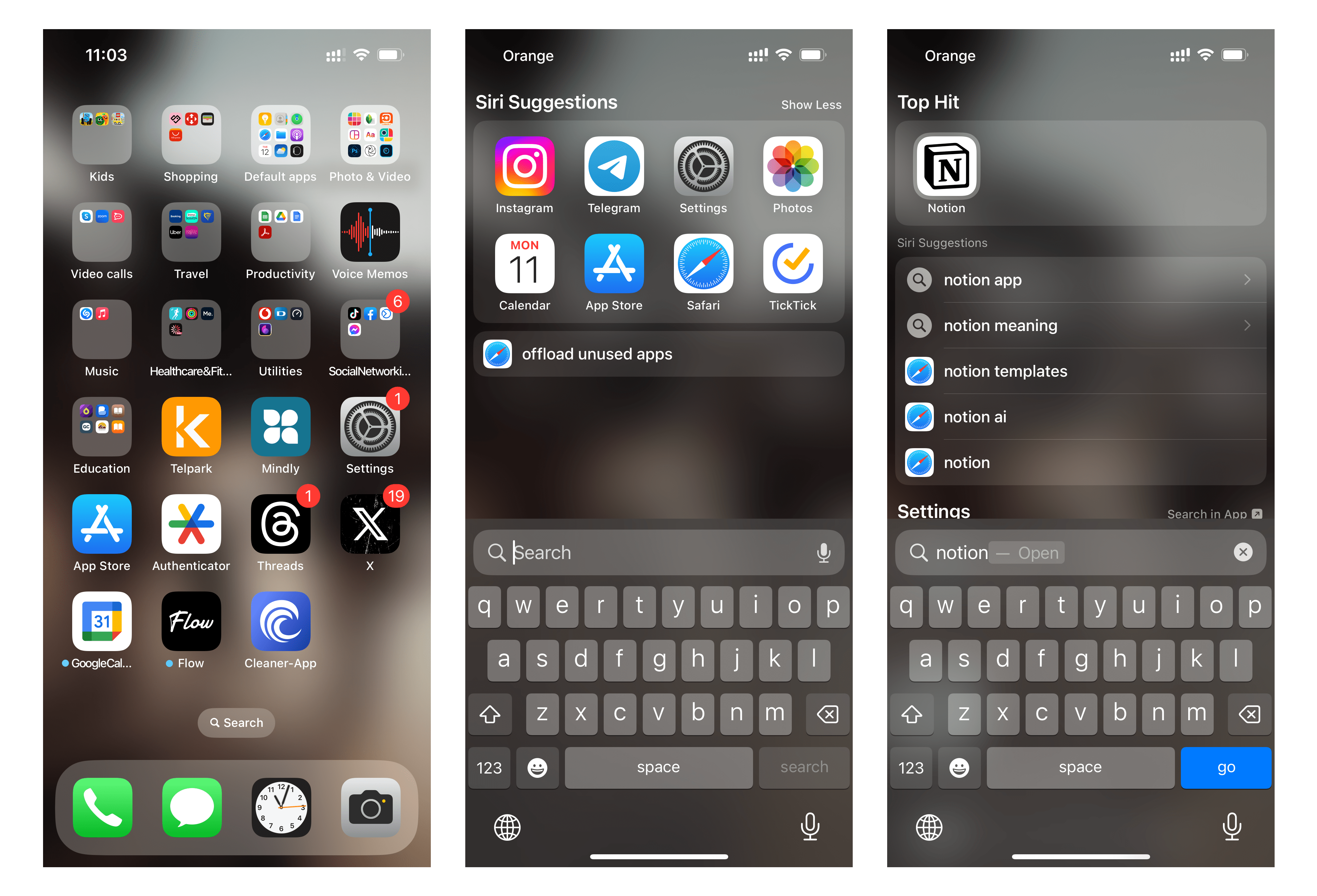
When To Consider Professional Help
Sometimes, even the best tools aren’t enough. In such cases, you may need professional help. Experts can dig deeper into your iPhone. They use specialized software not available to the public.
- If you suspect unauthorized app installations.
- If you can’t find certain apps on your own.
- If you need a thorough examination of your device.
Professionals have the skills and tools to find hidden apps. They ensure your iPhone is secure and free from unwanted software.
Conclusion
Discovering hidden apps on your iPhone can enhance your device’s security. Use these methods to uncover any concealed applications. Regularly checking for hidden apps ensures your privacy. Stay vigilant and keep your iPhone safe. Share this guide to help others protect their devices.
Happy exploring!



