How to find deleted texts on iPhone, check iCloud or iTunes backups. Use third-party recovery apps if needed.
Losing important text messages can be frustrating. Fortunately, there are ways to recover deleted texts on an iPhone. Start by checking your iCloud or iTunes backups, as these often store your messages. If you regularly back up your iPhone, you can restore these backups to retrieve lost texts.
Another option is to use third-party recovery apps designed to scan your device for deleted data. These apps can often recover messages even if they aren’t in a backup. Always ensure you have the latest software updates and maintain regular backups to prevent future data loss.
How to Find Deleted Texts on iPhone?
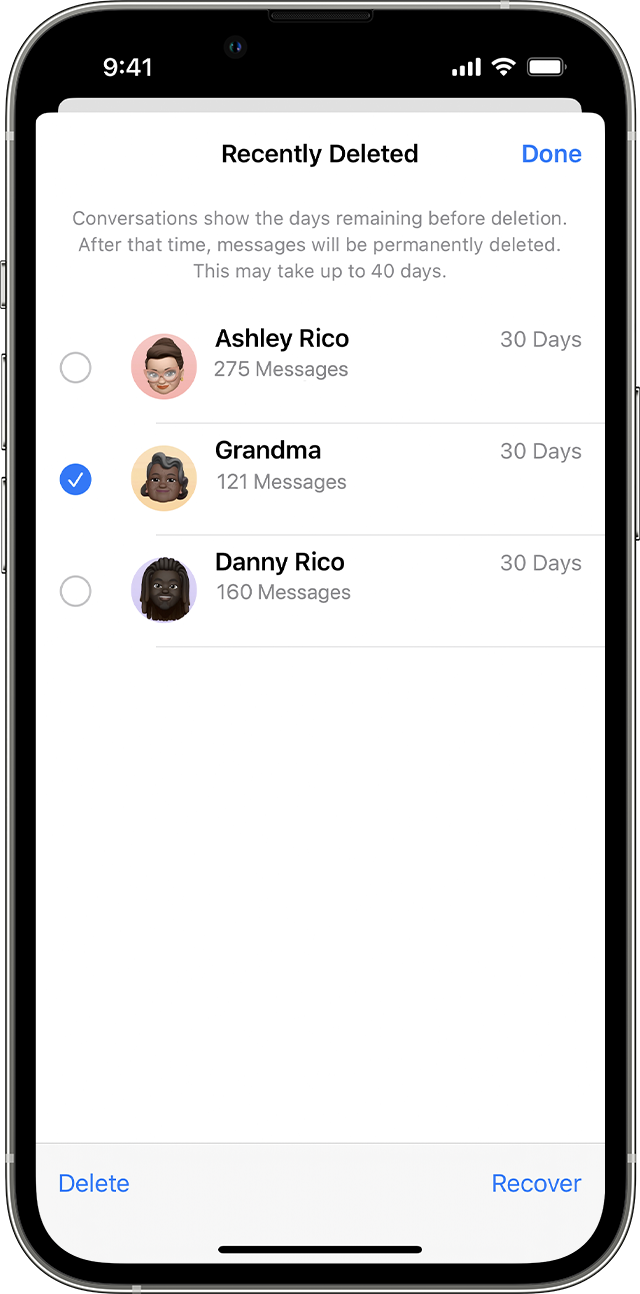
Introduction To Iphone Text Recovery
Many iPhone users accidentally delete important text messages. Recovering these lost messages can be a challenging task. This guide will help you understand the process of retrieving deleted texts from your iPhone.
The Challenge Of Lost Messages
Accidentally deleting text messages is a common problem. Sometimes, these messages contain vital information. Losing them can cause stress and confusion. Finding these deleted messages is not always easy. iPhones do not have a simple “Recycle Bin” for texts.
Without backup, recovery becomes harder. Users often feel lost, unsure of where to start. The process can seem complicated and technical. But do not worry. There are solutions available to help you.
Importance Of Quick Action
Acting quickly increases your chances of recovery. Deleted data can be overwritten by new data. This makes it harder to recover the lost texts. Using recovery tools promptly is crucial.
Backing up your iPhone regularly is important. It ensures you have a copy of your messages. iCloud and iTunes are good options for this. Regular backups make recovery easier and faster.
| Method | Ease of Use | Effectiveness |
|---|---|---|
| iCloud Backup | Easy | High |
| iTunes Backup | Moderate | High |
| Recovery Apps | Varies | Moderate |
Let’s explore these methods in detail. Understanding each one will help you choose the best option. Remember, quick action and regular backups are key.
Before You Begin: Understanding Deletion
Before diving into how to find deleted texts on your iPhone, it’s crucial to understand how deletion works. Knowing this helps you recover texts more effectively.
How Iphones Handle Deleted Texts
iPhones don’t immediately erase deleted texts. Instead, they mark them for deletion and hide them. The phone then overwrites these texts over time. This process allows some recovery options.
Deleted texts are often stored in the phone’s database. These texts can sometimes be retrieved using various methods. The faster you act, the better your chances of recovery.
Common Misconceptions
Many people think deleted texts are gone forever. This isn’t always true. They also believe that recovery is impossible without special tools. This is a misconception.
Another common myth is that only tech experts can recover deleted texts. With the right steps, anyone can attempt recovery. Being informed makes the process easier.
| Myth | Reality |
|---|---|
| Deleted texts are gone forever | They can be recovered |
| Only tech experts can recover texts | Anyone can try with guidance |
| Recovery needs special tools | Not always necessary |
Understanding these facts helps you avoid mistakes. It also prepares you for the recovery process. This knowledge is your first step towards success.
First Response: Check Recently Deleted
Sometimes, deleted texts can be recovered easily. The first step is checking the Recently Deleted folder. This folder stores deleted messages for 30 days. It’s a simple and quick way to recover lost texts. Here’s how you can do it.
Using The Messages App
Open the Messages app on your iPhone. Tap on the Edit button at the top-left corner. Select Show Recently Deleted from the menu. A list of recently deleted messages will appear.
- Find the message you want to recover.
- Tap on it to select.
- Press the Recover button at the bottom-right corner.
The message will be restored to your inbox. This method is very user-friendly and quick.
Limitations Of The Recently Deleted Folder
The Recently Deleted folder has some limitations. It only stores messages for 30 days. After 30 days, messages are permanently deleted. This means you can’t recover older texts.
Another limitation is space. If your iPhone storage is full, it might not save deleted messages. Always check your storage capacity.
| Pros | Cons |
|---|---|
| Easy to access | Stores messages for 30 days only |
| No extra apps needed | Limited by storage capacity |
Keep these limitations in mind. They can impact your ability to recover texts. Always try to recover messages as soon as possible.
Leveraging Icloud Backups
Leveraging iCloud backups is a reliable way to recover deleted texts on your iPhone. iCloud automatically stores data, including messages, photos, and app data, ensuring you can retrieve lost information. Let’s explore how to find and restore these messages using iCloud.
Finding Your Last Backup
First, you need to check when your iPhone last backed up to iCloud. Follow these steps:
- Open Settings on your iPhone.
- Tap on your Apple ID at the top.
- Select iCloud.
- Tap on iCloud Backup.
- Check the date and time of the last backup.
Ensure the backup date is before you deleted the texts. This ensures the messages are in the backup.
Restoring Messages From Icloud
Once you have verified the backup, you can restore your iPhone to recover the deleted texts. Follow these steps:
- Open Settings on your iPhone.
- Go to General.
- Scroll down and tap on Reset.
- Select Erase All Content and Settings.
- Confirm your action and enter your passcode.
- Your iPhone will restart. Follow the setup steps.
- When prompted, select Restore from iCloud Backup.
- Sign in with your Apple ID.
- Choose the latest backup that contains your deleted texts.
Wait for the restore process to complete. Your iPhone will restart and the deleted messages should reappear.
By leveraging iCloud backups, you can easily recover lost messages. This method ensures your data is safe and accessible.
Itunes/finder Backup Recovery
One of the easiest ways to recover deleted texts on an iPhone is through an iTunes or Finder backup. This method requires that you have previously backed up your iPhone data to your computer.
How To Use Itunes Or Finder
Follow these steps to recover deleted texts using iTunes or Finder:
- Connect your iPhone to your computer using a USB cable.
- Open iTunes (for Windows or older macOS) or Finder (for macOS Catalina and later).
- Select your iPhone from the list of devices.
- Click on the “Restore Backup” button.
- Select the most recent backup that contains your deleted texts.
- Click “Restore” and wait for the process to complete.
After the restoration, your iPhone will restart and your deleted texts should reappear.
Pros And Cons Of This Method
| Pros | Cons |
|---|---|
| Free to use | Overwrites current data |
| Easy to perform | Requires a recent backup |
| No extra software needed | Time-consuming |
Using Third-party Software
If you have deleted texts on your iPhone, third-party software can help. These tools are designed to recover lost or deleted data. They scan your iPhone for recoverable texts and bring them back for you.
Recommended Tools
Here are some popular tools that can help:
- Dr.Fone – A comprehensive data recovery tool.
- iMobie PhoneRescue – Great for recovering texts.
- Tenorshare UltData – Easy to use and effective.
Steps For Recovery
Follow these simple steps to recover your deleted texts:
- Download and install your chosen recovery tool.
- Connect your iPhone to your computer.
- Open the recovery tool and select “Recover from iOS Device”.
- Click “Start Scan” to search for deleted texts.
- Select the texts you want to recover.
- Click “Recover” to save the texts to your computer.
Safety And Privacy Considerations
Using third-party software can pose risks. Here are some safety tips:
- Always download software from the official website.
- Read reviews to ensure the software is trustworthy.
- Check the privacy policy to know how your data is used.
- Use antivirus software to scan for malware.
These tips will help keep your data safe while recovering texts.
Contacting Your Service Provider
Sometimes, finding deleted texts on your iPhone can be tricky. If other methods fail, contacting your service provider may help. Your carrier might have a copy of your messages. Here’s how and when to reach out.
When To Reach Out
You should contact your service provider if you can’t recover texts. Also, if the messages are very important, your carrier can help. They might have backups that you can’t access on your own.
What To Expect From Your Carrier
When you reach out, your carrier may ask for details. Be ready to provide the dates of the messages. Knowing the sender and receiver helps too.
Carriers have different policies on message recovery. Some may charge a fee. Others might not store old messages at all.
| Carrier | Policy |
|---|---|
| Carrier A | Stores messages for 90 days |
| Carrier B | Charges a fee for recovery |
| Carrier C | Does not store old messages |
Be prepared for these possibilities. Always ask your carrier about their specific policies. This way, you know what to expect.

Preventing Future Losses
Losing important texts on your iPhone can be frustrating. Thankfully, there are ways to prevent this from happening again. By following simple steps, you can safeguard your messages and ensure they are always accessible when needed.
Regular Backups
Creating regular backups is crucial. Back up your iPhone regularly to avoid losing important texts. You can use iTunes or Finder on your computer to create backups. Follow these steps:
- Connect your iPhone to your computer.
- Open iTunes or Finder.
- Click on your device icon.
- Select “Back Up Now”.
Performing this task weekly ensures your texts are saved and recoverable.
Using Cloud Services
Using cloud services like iCloud is another effective method. iCloud automatically backs up your iPhone data, including texts. To enable this feature:
- Go to “Settings”.
- Tap on your name at the top.
- Select “iCloud”.
- Toggle on “iCloud Backup”.
- Tap “Back Up Now” to start an immediate backup.
This ensures your texts are stored securely in the cloud.
Best Practices For Message Management
Managing your messages effectively helps prevent accidental deletions. Consider these best practices:
- Archive important messages: Move crucial messages to a separate folder.
- Delete unnecessary texts: Regularly clean up your messages to avoid clutter.
- Enable “Keep Messages” setting: Go to “Settings” > “Messages” and select “Keep Messages” to “Forever”.
Following these steps helps keep your messages organized and safe from accidental deletion.

Conclusion
Finding deleted texts on your iPhone can be simple with the right tools. Utilize iCloud backups and third-party apps. Always back up your data regularly. This ensures you won’t lose important messages again. Stay informed and protect your valuable information.
Happy texting!



