How to find deleted text messages on iPhone, check iCloud or iTunes backups. Use third-party recovery software if needed.
Losing important text messages on your iPhone can be frustrating. Fortunately, there are ways to recover them. Start by checking your iCloud or iTunes backups, as these often store previous versions of your messages. You can restore your device from these backups to retrieve the lost texts.
If backups aren’t available, third-party recovery software can offer a solution. These tools can scan your device for deleted messages and help you recover them. Always ensure you regularly back up your iPhone to prevent future data loss. By following these steps, you can increase your chances of successfully retrieving deleted messages.
How to Find Deleted Text Messages on iPhone?

Introduction To Iphone Message Recovery
Text messages are vital for many iPhone users. They hold personal and professional conversations. Losing them can be stressful. Knowing how to recover deleted messages is essential.
The Importance Of Text Messages
Text messages are more than just words. They can be:
- Important family conversations
- Critical work details
- Special memories with friends
Understanding their value helps in taking steps to recover them.
Common Scenarios For Message Deletion
Accidental deletion of messages happens often. Here are common scenarios:
- Accidentally tapping the delete button
- Updating iOS without a backup
- Factory resetting your iPhone
- Switching to a new iPhone
In these cases, quick action is crucial for message recovery.
| Scenario | Possible Recovery Steps |
|---|---|
| Accidental deletion | Check Recently Deleted folder |
| iOS update | Restore from iCloud backup |
| Factory reset | Use iTunes backup |
| New iPhone | Transfer data using iCloud |
Preparing For Recovery
Before attempting to recover deleted text messages on your iPhone, it’s crucial to prepare properly. This ensures a smooth and successful recovery process. Let’s explore the essential steps to get your iPhone ready for recovery.
Software Updates And Compatibility
Ensure your iPhone’s software is up-to-date. An updated iOS can improve recovery success. Follow these steps:
- Open the Settings app.
- Tap General.
- Select Software Update.
- Install any available updates.
Make sure your recovery software is compatible with your iOS version. Check the software’s website for compatibility details. Compatibility issues can hinder the recovery process.
Backup Considerations
Backing up your iPhone regularly is vital. It helps in restoring lost data easily. Consider these backup methods:
- iCloud Backup: Ensure you have enough iCloud storage.
- iTunes Backup: Use iTunes for a local backup on your computer.
- Third-Party Backup Apps: Use reliable third-party apps for additional backups.
Follow these steps to create an iCloud backup:
- Open Settings.
- Tap your Apple ID at the top.
- Select iCloud.
- Tap iCloud Backup.
- Ensure iCloud Backup is toggled on.
- Tap Back Up Now.
For iTunes backup, connect your iPhone to your computer. Open iTunes and select your device. Click Back Up Now.
| Backup Method | Storage | Accessibility |
|---|---|---|
| iCloud | Cloud | Remote Access |
| iTunes | Local | Computer Access |
| Third-Party Apps | Varies | App-Dependent |
Proper preparation is key to a successful recovery. Ensure your iPhone and tools are ready for the task.
Leveraging Icloud Backup
Have you ever deleted a text message by mistake? Don’t worry! You can get it back using iCloud backup. This method is easy and quick. Below are the steps you need to follow.
Steps To Restore From Icloud
- Open Settings on your iPhone.
- Tap on your Apple ID at the top.
- Select iCloud.
- Tap on iCloud Backup.
- Check if your last backup was before the message deletion.
- Go back to Settings.
- Tap on General and scroll to Reset.
- Select Erase All Content and Settings.
- After your iPhone restarts, choose Restore from iCloud Backup.
- Sign in with your Apple ID and select the backup.
What To Do If Icloud Backup Is Unavailable
If there is no iCloud backup, don’t panic. You still have options.
- Check if you have a recent iTunes backup.
- Use third-party recovery tools. They can scan your iPhone for deleted messages.
- Contact your service provider. They might have a copy of your messages.
Remember, always back up your iPhone regularly. This will save you from losing important data.
Using Itunes Or Finder
Lost text messages can be stressful. But iTunes or Finder can help. These tools can restore your messages. They are reliable and easy to use.
Restoring Messages Through Itunes
iTunes is a popular tool for iPhone backups. Follow these steps:
- Open iTunes on your computer.
- Connect your iPhone with a USB cable.
- Click on the iPhone icon in iTunes.
- Go to the Summary tab.
- Click on Restore Backup.
- Select the backup that contains your messages.
- Click Restore and wait for the process to finish.
This method restores your entire backup. It includes photos, messages, and apps. Ensure you choose the correct backup.
Navigating Finder For Message Recovery On Macos Catalina And Later
macOS Catalina and later use Finder instead of iTunes. Here’s how to restore messages:
- Open Finder on your Mac.
- Connect your iPhone via USB.
- Select your iPhone under Locations in Finder.
- Click the General tab.
- Select Restore Backup.
- Pick the backup with your deleted messages.
- Click Restore and let the process complete.
Finder is simple and efficient. It helps recover your messages quickly. Remember to back up your iPhone regularly.
Third-party Apps For Message Recovery
Accidentally deleting text messages can be frustrating. Third-party apps help recover lost messages. These apps scan your iPhone for deleted data. They offer an effective solution for message recovery.
Choosing The Right Recovery Tool
Choosing the right recovery tool is crucial. Look for apps with positive reviews. Compatibility with your iPhone model is important. Ease of use and clear instructions are essential. Customer support can assist if issues arise. Some popular tools include:
- Dr.Fone
- PhoneRescue
- iMobie
Privacy And Security Considerations
Privacy and security are vital when using recovery apps. Ensure the app has good encryption. Check for data privacy policies. Avoid apps with unclear terms. Read user reviews for insights on security. Download apps only from trusted sources.
| App Name | Features | Security |
|---|---|---|
| Dr.Fone | Recovers various data types | High |
| PhoneRescue | Easy to use interface | Medium |
| iMobie | Supports multiple devices | High |
Follow these tips to recover deleted messages safely. Choose the right tool and prioritize security.

Retrieving Messages Without Backups
Accidentally deleting text messages on your iPhone can be frustrating. Many users think messages are gone forever without a backup. Fortunately, there are ways to retrieve these messages. This section covers methods for finding deleted text messages without relying on backups.
Can You Recover Messages Without A Backup?
Yes, it is possible to recover deleted messages without a backup. The key is to act quickly. Deleted messages aren’t removed immediately. The system marks them for deletion but retains them for a short time. This gives you a chance to recover them before they are permanently deleted.
Potential Methods And Their Limitations
There are several methods to recover deleted messages. Each method has its own limitations.
| Method | Description | Limitations |
|---|---|---|
| Using Third-Party Software | Software like Dr.Fone can scan your iPhone for deleted messages. | Not all software is reliable. Some may require payment. |
| Contacting Your Carrier | Some carriers store text messages for a limited time. | They may charge a fee. Not all carriers offer this service. |
| Checking Other Devices | Messages might still be on another synced device. | This only works if you have multiple devices synced. |
Below is a brief overview of each method:
- Third-Party Software: Apps like Dr.Fone, PhoneRescue, and iMobie can scan your iPhone. These apps look for deleted messages but results can vary. Always choose reputable software to avoid malware.
- Contacting Your Carrier: Some carriers can provide deleted messages. They may store texts for a short period. Call your carrier’s customer service for assistance.
- Checking Other Devices: If you use iCloud, check your other Apple devices. Sometimes deleted messages remain on iPads or Macs. This method is useful if you have synced devices.
Each method has its own success rate. Understanding the limitations can help you choose the best approach.
Contacting Your Service Provider
Sometimes, finding deleted text messages on your iPhone may seem impossible. Contacting your service provider can be a helpful solution. Your carrier might have a backup of your messages. Below, we discuss when to reach out and the limitations you might face.
When To Reach Out To Your Carrier
Reach out to your carrier if you cannot find your deleted messages using other methods. They might have backups that you do not. It’s best to call them as soon as possible. The longer you wait, the lesser the chances of recovery.
Here are some situations when you should contact your carrier:
- Your device is lost or damaged.
- You have tried iCloud and iTunes backups.
- You need messages for legal reasons.
Understanding Service Provider Limitations
Service providers have their own limitations. They may not store messages for a long time. It’s crucial to understand these limitations before relying on them.
Here are some common limitations you might face:
| Limitation | Details |
|---|---|
| Storage Duration | Carriers might store messages for a limited time. |
| Access Restrictions | Legal or privacy policies may restrict access. |
| Backup Frequency | Messages might not be backed up frequently. |
Make sure to ask your carrier about these limitations. This will help you set the right expectations.
Avoiding Future Loss Of Messages
Losing important text messages can be frustrating. To prevent this from happening again, follow some effective strategies. Regular backups and using cloud services can ensure your messages are always safe.
Regular Backup Strategies
Creating regular backups is crucial. It helps you restore messages if they get deleted.
- Set a schedule: Backup your iPhone weekly or monthly.
- Use iTunes: Connect your iPhone to a computer and use iTunes for backups.
- Automatic backups: Enable automatic backups to keep your data safe.
Follow these steps to set up automatic backups:
- Go to Settings on your iPhone.
- Tap on your Apple ID at the top.
- Select iCloud and then iCloud Backup.
- Turn on iCloud Backup and tap Back Up Now.
Using Cloud Services For Message Preservation
Cloud services are excellent for preserving your messages. They store your data securely and can be accessed from anywhere.
| Service | Features |
|---|---|
| iCloud | Automatic backups, secure storage, easy access |
| Google Drive | Large storage space, easy sharing, cross-platform access |
To use iCloud for message preservation:
- Open Settings on your iPhone.
- Tap your Apple ID at the top.
- Select iCloud and then Messages.
- Toggle on Messages to sync with iCloud.
To use Google Drive:
- Download and open Google Drive app on your iPhone.
- Sign in with your Google account.
- Tap the plus icon and select Upload.
- Choose messages to upload.
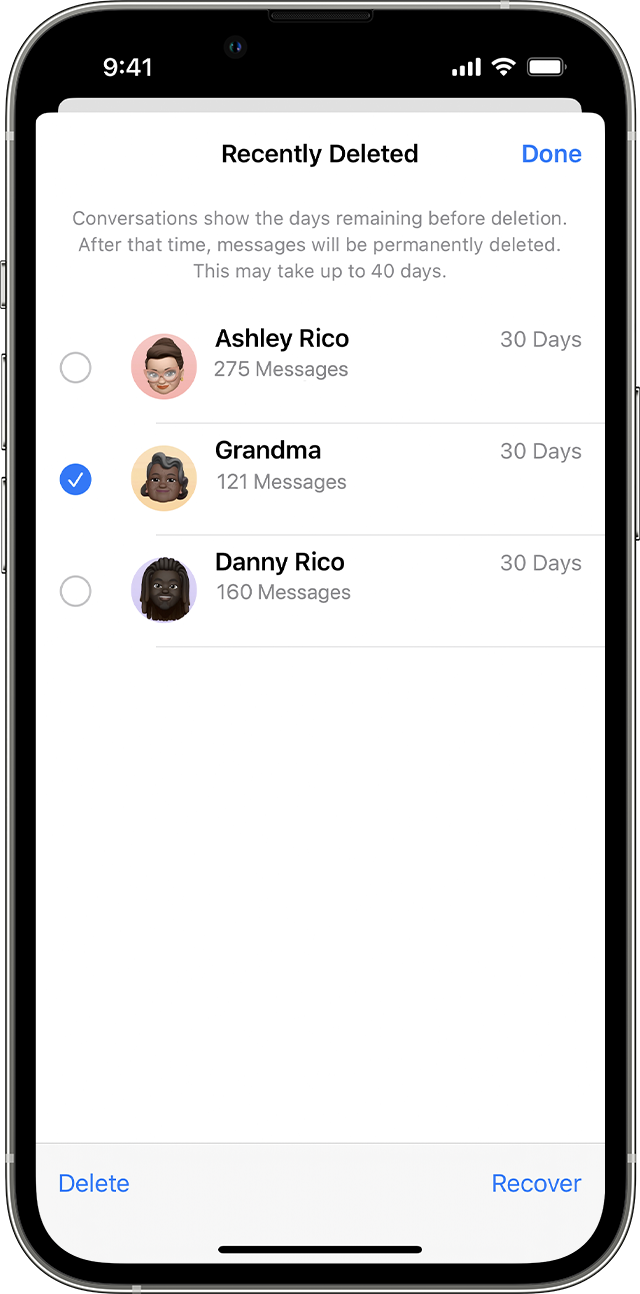
Conclusion
Recovering deleted text messages on an iPhone can be simple with the right methods. Use iCloud backups, iTunes, or third-party apps. Always back up your data regularly to avoid future loss. By following these steps, you can easily retrieve lost messages and keep your important conversations safe.



