How to find blocked numbers on iPhone, go to Settings > Phone > Blocked Contacts. Here, you can view and manage blocked numbers.
Blocking unwanted calls or messages is essential for maintaining privacy and peace of mind. IPhones offer an easy way to manage blocked contacts, ensuring you don’t get disturbed by spam or unwanted communication. By accessing the blocked contacts list, you can see all the numbers you’ve restricted from reaching you.
This feature is helpful for keeping your interactions clean and focused on the people who matter. Understanding how to locate and manage blocked numbers enhances your control over your phone’s communication settings. It’s a simple yet effective way to safeguard your privacy.
How to Find Blocked Numbers on iPhone?
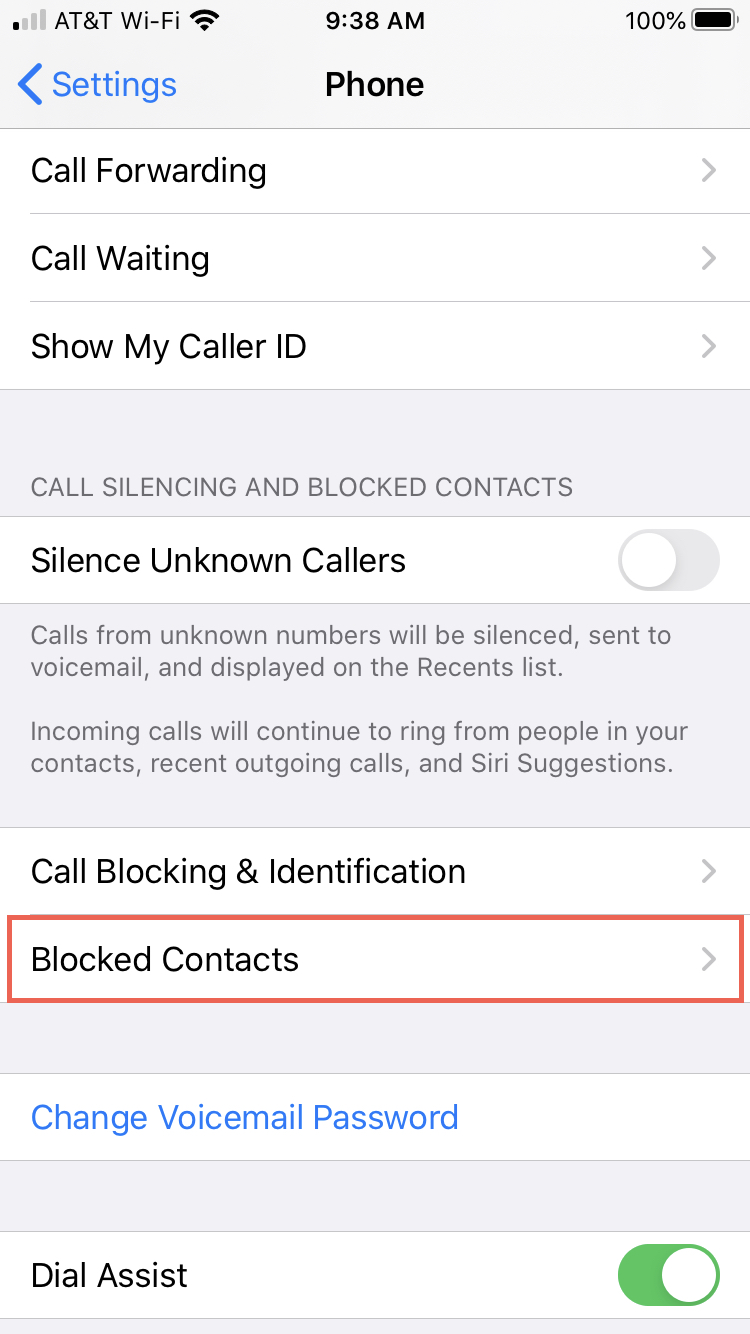
Introduction To Blocked Numbers On Iphone
iPhones offer a simple way to block unwanted contacts. Blocking numbers helps you avoid spam calls and texts. It’s a useful feature that many users appreciate.
Why Block Contacts?
Blocking contacts helps you maintain privacy. It stops spam calls and texts. It also prevents certain people from reaching you. This can be very helpful.
How Does Blocking Work On Iphone?
Blocking on iPhone is straightforward. When you block a number, the person can’t call or text you. They won’t know they are blocked. Your phone will not notify you about their attempts.
| Action | Effect |
|---|---|
| Block a number | Stops calls and texts from that number |
| Unblock a number | Allows calls and texts from that number |
- Go to your iPhone settings.
- Select “Phone” or “Messages”.
- Tap “Blocked Contacts”.
- Find the number you want to unblock.
- Swipe left and tap “Unblock”.
Accessing Your Iphone’s Settings
Finding blocked numbers on your iPhone is easy. You just need to access the settings. Follow these steps to locate your blocked numbers.
Navigating To The Settings App
First, unlock your iPhone. Next, find the Settings app on your home screen. It looks like a gear icon. Tap on it to open the app.
Finding The ‘phone’ Section
Once you are in the Settings app, scroll down. Look for the ‘Phone’ section. Tap on it to access the phone settings.
In the Phone settings, you will see several options. Look for the ‘Blocked Contacts’ option. Tap on it to see the list of blocked numbers.
| Step | Action |
|---|---|
| 1 | Unlock your iPhone |
| 2 | Open the Settings app |
| 3 | Scroll to the ‘Phone’ section |
| 4 | Tap on ‘Blocked Contacts’ |
That’s it! You can now see all the numbers you have blocked. This process helps you manage your blocked contacts easily. If you want to unblock a number, simply swipe left on the contact and tap ‘Unblock’.
Locating Blocked Numbers
Blocked numbers on your iPhone can be easily found. This section will guide you through the steps. Discovering blocked numbers ensures you never miss important calls.
Using The ‘call Blocking & Identification’ Feature
The ‘Call Blocking & Identification’ feature helps locate blocked numbers. Follow these steps to find it:
- Open the Settings app on your iPhone.
- Scroll down and tap Phone.
- Select Call Blocking & Identification.
You will see a list of blocked numbers here. These numbers will not bother you with calls or texts.
Finding The ‘blocked Contacts’ List
Another way to find blocked numbers is the ‘Blocked Contacts’ list. Follow these steps:
- Open the Settings app.
- Scroll and tap Phone.
- Tap Blocked Contacts.
This list shows all blocked contacts. You can manage or unblock contacts from this list.
| Step | Action |
|---|---|
| 1 | Open Settings |
| 2 | Tap Phone |
| 3 | Select Blocked Contacts |
Blocked numbers are easy to find and manage. Use these methods to keep your contact list updated.
Managing Blocked Numbers
Keeping track of blocked numbers on your iPhone can be vital. Sometimes, you might need to unblock a contact or add new numbers to the block list. This guide will help you manage these numbers easily.
Unblocking A Contact
To unblock a contact, follow these simple steps:
- Open the Settings app on your iPhone.
- Scroll down and tap on Phone.
- Select Blocked Contacts.
- Find the contact you want to unblock.
- Swipe left on the contact and tap Unblock.
Now, the contact can call and message you again.
Adding New Numbers To The Block List
To add a new number to your block list, follow these steps:
- Open the Settings app on your iPhone.
- Scroll down and tap on Phone.
- Select Blocked Contacts.
- Tap Add New….
- Select the contact you wish to block from your list.
You can also block numbers from your Recent Calls list:
- Open the Phone app.
- Go to the Recents tab.
- Find the number you want to block.
- Tap the info button next to the number.
- Scroll down and tap Block this Caller.
These steps ensure unwanted callers can’t reach you.
| Action | Steps |
|---|---|
| Unblocking a Contact | 1. Open Settings 2. Tap Phone 3. Select Blocked Contacts 4. Find and swipe left on the contact 5. Tap Unblock |
| Adding a New Number to Block List | 1. Open Settings 2. Tap Phone 3. Select Blocked Contacts 4. Tap Add New… 5. Select the contact to block |
| Blocking from Recents | 1. Open Phone app 2. Go to Recents 3. Find the number 4. Tap info button 5. Tap Block this Caller |
Alternative Ways To Check Blocked Numbers
Finding blocked numbers on your iPhone can be crucial. Sometimes, you might miss important calls. Besides the main settings, there are alternative ways to check blocked numbers. Here are some easy methods you can use.
Using The Messages App
You can check blocked numbers through the Messages app. Here’s how:
- Open the Messages app on your iPhone.
- Tap on the three dots or More options.
- Select Settings from the dropdown menu.
- Scroll down and choose Blocked Contacts.
Here, you will see a list of all numbers you have blocked. If needed, you can unblock any number by swiping left and tapping Unblock.
Checking Via Facetime Settings
FaceTime also has its own settings for blocked numbers. Follow these steps to find them:
- Open the Settings app on your iPhone.
- Scroll down and tap on FaceTime.
- In the FaceTime settings, look for Blocked Contacts.
- Tap on Blocked Contacts to view the list.
You will now see all the numbers blocked in FaceTime. To unblock a number, swipe left and tap Unblock.
Understanding Sync Across Devices
Syncing your devices can be complex. Especially when dealing with blocked numbers. Understanding how iCloud and Apple devices sync blocked numbers is crucial. This ensures your blocked list remains consistent across all your devices.
How Icloud Affects Blocked Numbers
Blocked numbers sync via iCloud. This feature helps keep your block list updated across devices.
- iCloud stores your blocked numbers.
- Changes on one device reflect on all synced devices.
- Ensure your devices are signed in to the same iCloud account.
To check if iCloud syncing is on:
- Go to Settings.
- Tap on your name at the top.
- Select iCloud.
- Ensure Contacts is toggled on.
Checking Blocked Numbers On Other Apple Devices
Blocked numbers should appear on all your Apple devices. To verify, follow these steps:
- On your iPad or iPod Touch:
- Go to Settings.
- Scroll to Phone or Messages.
- Select Blocked Contacts.
- Ensure the list matches your iPhone.
- On your Mac:
- Open the Messages or FaceTime app.
- Go to Preferences.
- Select the Blocked tab.
- Check if the list is updated.
Consistency is key. Regularly check your blocked numbers on all devices. This ensures a seamless experience.
Troubleshooting Common Issues
Sometimes, blocking numbers on your iPhone doesn’t go smoothly. Users often face common issues such as blocked numbers still being able to call or the blocked list not syncing across devices. This guide will help you troubleshoot these problems effectively.
Blocked Numbers Still Able To Call
Have you blocked a number but still receive calls from it? This issue can be frustrating. Follow these steps to ensure the number is properly blocked:
- Go to Settings on your iPhone.
- Tap on Phone.
- Scroll down and tap Blocked Contacts.
- Ensure the number is in the blocked list.
If the number is still able to call, try restarting your iPhone. Restarting can sometimes fix minor glitches. If the issue persists, update your iOS to the latest version. Updates often contain bug fixes that resolve such issues.
Blocked List Not Syncing Across Devices
Using multiple Apple devices can sometimes lead to sync issues. Your blocked list might not update across all your devices. To fix this, follow these steps:
- Ensure all devices are signed in to the same Apple ID.
- Go to Settings on each device.
- Tap on iCloud and ensure Contacts is enabled.
- Restart all devices to refresh the sync process.
Enabling iCloud Contacts ensures the blocked list syncs across all devices. If the problem persists, check your internet connection. A stable connection is crucial for iCloud synchronization.
Best Practices For Blocking And Unblocking
Blocking and unblocking numbers on your iPhone can be essential. It helps you manage unwanted calls and messages. By following best practices, you can ensure your privacy and security.
When To Block Or Unblock A Number
Block a number if you receive spam calls. Block numbers to avoid harassment. Block unknown numbers that disturb you.
Unblock a number if it was blocked by mistake. Unblock friends or family if they change their number. Unblock important contacts who need to reach you.
Maintaining Your Privacy And Security
Blocking numbers helps keep your information private. You can avoid unwanted communication. This keeps your phone free of disturbances.
Unblocking trusted contacts ensures you don’t miss important messages. It allows essential communication to get through.
Always review your blocked list regularly. Adjust it based on your needs. This keeps your phone secure and your communication clear.
Conclusion: Mastering Blocked Contacts
Managing blocked contacts on your iPhone is essential. It ensures a clutter-free and peaceful communication experience. Understanding how to find and manage blocked numbers helps you stay in control. This guide will help you master the skill efficiently.
Summarizing The Steps To Manage Blocked Numbers
Follow these steps to manage blocked numbers on your iPhone:
- Open the Settings app on your iPhone.
- Scroll down and tap Phone.
- Select Blocked Contacts to view the list.
- To unblock a contact, tap Edit in the top-right corner.
- Tap the red minus sign next to the contact’s name.
- Tap Unblock to remove the contact from the list.
- Tap Done to save the changes.
Final Thoughts On Using The Feature Effectively
Managing blocked contacts is simple. Regularly review your blocked list to ensure accuracy. This helps you avoid missing important calls or messages.
Use the blocking feature wisely. Block only those contacts that are necessary. This keeps your communication streamlined and efficient.
Make it a habit to check your blocked contacts periodically. This ensures you are not blocking someone by mistake. Staying updated with your blocked contacts improves your overall iPhone experience.
:max_bytes(150000):strip_icc()/C4-SeeBlockedNumbersoniPhone-annotated-896218da8c004196964043134b63bddd.jpeg)
Conclusion
Discovering blocked numbers on your iPhone is straightforward. Follow our guide to manage your contacts effortlessly. Stay in control of your privacy and communication. Regularly review your blocked list to ensure it meets your current needs. Keep your iPhone experience smooth and efficient by staying updated with these simple steps.



