How to Find a Dead iPhone, use iCloud’s “Find My” feature. Log in to iCloud and select your device from the list.
Losing an iPhone can be stressful, especially if it’s dead. Fortunately, Apple provides tools to locate your device. The “Find My” feature on iCloud helps track your iPhone even when it’s not powered on. Simply log in to your iCloud account and select the lost device from the list.
This can show its last known location. Keeping your “Find My iPhone” feature activated is essential for quickly locating your phone in emergencies. This tool offers peace of mind and increases the chances of retrieving your lost device. Always ensure your iPhone is registered with iCloud for these features to work effectively.
How to Find a Dead iPhone?
Locating A Dead Iphone
When your iPhone is missing and its battery is dead, locating it may seem challenging. However, there are methods you can use to find your device even when it’s no longer powered on.
Using Find My Iphone Feature
To locate your dead iPhone, use the Find My iPhone feature. This tool helps you track the last known location of your device.
Checking Last Known Location
Check the last known location of your iPhone through the Find My iPhone feature. This information can provide clues to where your device might be.
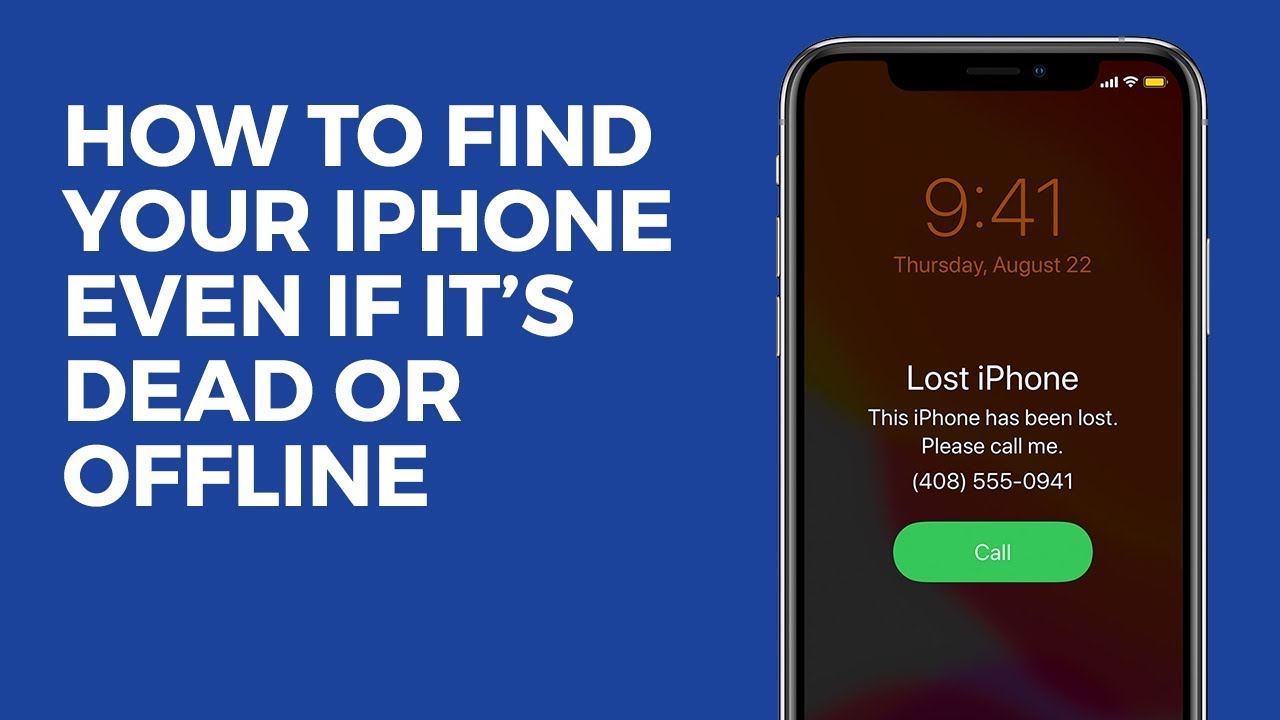
Charging Solutions
When your iPhone dies, it can be frustrating. The first step is to charge it. Here are some charging solutions to help you bring your iPhone back to life.
Using Original Charger
Always use the original charger that came with your iPhone. It ensures the best charging performance. Plug your iPhone into a wall outlet using the original cable. Wait for a few minutes. If the battery was completely drained, it might take a while to power up.
Using Alternate Power Sources
If you do not have the original charger, try alternate power sources. Use a certified third-party charger or a USB port on your computer. Ensure the computer is turned on. Charging through a computer might be slower. You can also use a power bank. Make sure it is fully charged. Connect your iPhone to the power bank using a compatible cable. This is useful for charging on the go.
| Power Source | Charging Speed |
|---|---|
| Original Charger | Fast |
| Computer USB | Slow |
| Power Bank | Moderate |
Follow these steps to ensure your iPhone charges properly:
- Use the original charger if available.
- Try alternate power sources like USB ports or power banks.
- Wait for a few minutes if the battery is fully drained.
These charging solutions can help you find a dead iPhone and bring it back to life quickly.
Recovery Options
Finding a dead iPhone can be stressful. Luckily, there are ways to recover your data. This guide will walk you through the recovery options available.
Restoring From Icloud Backup
If you backed up your iPhone to iCloud, you can restore it easily. Follow these steps:
- Turn on your new or reset iPhone.
- Follow the setup steps until you reach the “Apps & Data” screen.
- Select “Restore from iCloud Backup”.
- Sign in to iCloud with your Apple ID.
- Choose the most recent backup.
- Wait for the process to complete.
Your iPhone will restart. All your data will be back as before.
Using Itunes To Restore
If you have a computer, you can use iTunes to restore your iPhone. Here’s how:
- Open iTunes on your computer.
- Connect your iPhone using a USB cable.
- Select your iPhone when it appears in iTunes.
- Click on “Restore Backup”.
- Choose the most recent backup.
- Click “Restore” and wait for the process to finish.
Your iPhone will restart with all your data restored.
By following these steps, you can easily recover your data from a dead iPhone.
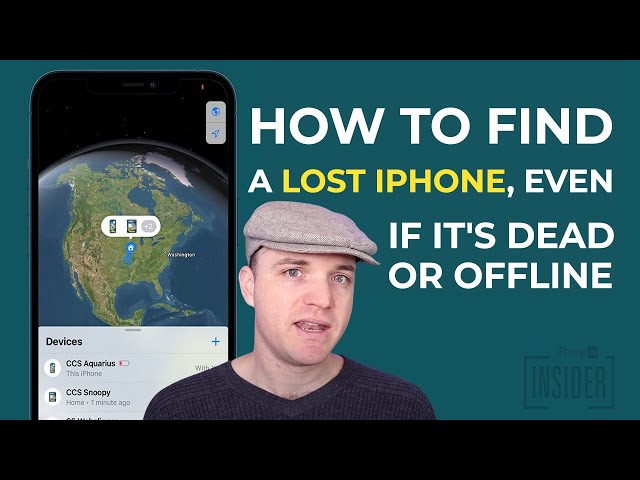
Additional Tips
If you’ve tried all the basic methods to find your dead iPhone, don’t worry. Here are some additional tips that might help you. These methods can be useful and easy to follow. Let’s explore these options step by step.
Contacting Apple Support
If you can’t find your iPhone, contacting Apple Support is a good option. Apple Support has many tools that can help locate your device. They can give you advice tailored to your situation.
Here’s how to contact Apple Support:
- Go to the Apple Support website.
- Click on “iPhone” and select your issue.
- Choose the option to chat, call, or schedule a callback.
Apple Support might ask for your Apple ID and other details. Have this information ready for a quick response.
Using Third-party Tracking Apps
Third-party tracking apps can also help find your dead iPhone. Many apps offer features that can locate lost devices.
Some popular third-party tracking apps include:
- Prey Anti Theft
- Lookout Mobile Security
- FamiSafe
These apps often provide additional security features. They can help track your iPhone even when it is dead.
Here’s how to use a third-party tracking app:
- Download and install the app from the App Store.
- Create an account and set up the app on your iPhone.
- Enable tracking features within the app’s settings.
- Log in to the app from another device to locate your iPhone.
Using these apps can give you an extra layer of security. They can be very useful in finding your lost iPhone.
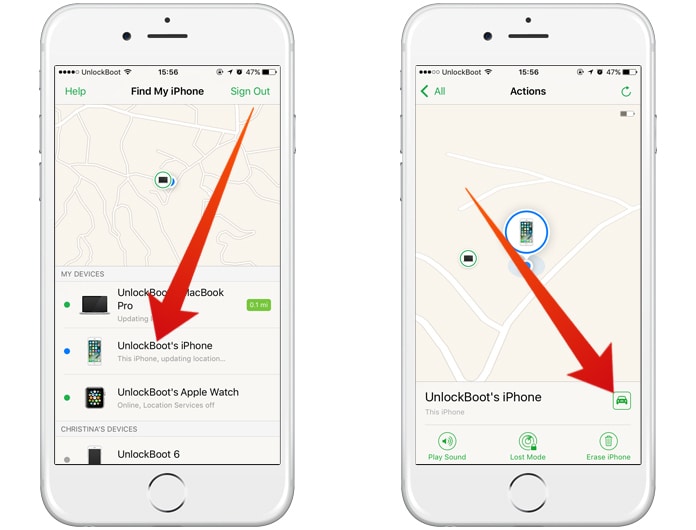
Conclusion
Finding a dead iPhone can be challenging but manageable with the right steps. Use Find My iPhone and check common places. Ensure your phone has enough charge and is connected to a network. Don’t forget to ask for help from family or friends.
With these tips, you can locate your iPhone quickly.



