How to disable iPhone location, open Settings, tap Privacy, select Location Services, and toggle it off. This will stop apps from accessing your location.
Disabling location services on your iPhone can enhance your privacy and conserve battery life. Many apps request location access to provide tailored experiences, but not all require this information to function correctly. By turning off location services, you control which apps can track your whereabouts.
This simple step helps protect your personal data from unwanted access. Reducing location tracking can also minimize targeted ads and improve your device’s overall performance. It is essential to know how to manage these settings effectively to maintain both privacy and device efficiency.
How to Disable iPhone Location?
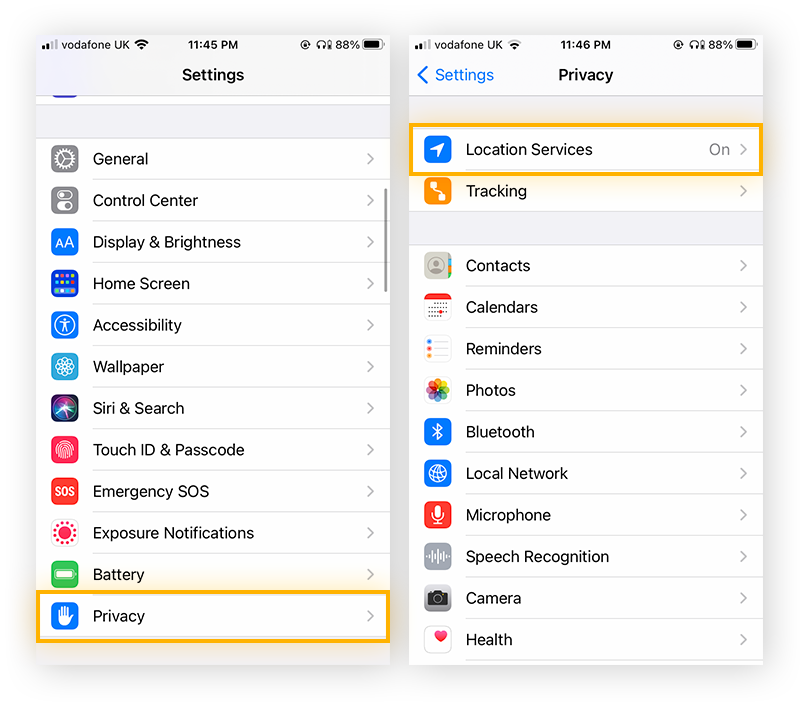
Introduction To Iphone Location Services
iPhone Location Services help apps know where you are. This feature uses GPS, Wi-Fi, and Bluetooth to pinpoint your location. It can help with navigation, finding nearby places, or even tagging photos.
The Role Of Location Services In Privacy
Location Services play a big role in your privacy. These services share your location with apps. Some apps need this to work well. But, not all apps need your location. Sharing location data can put your privacy at risk.
Why You Might Want To Disable Location
You may want to disable Location Services for many reasons. Here are some key points:
- Privacy: Protect your personal location data from being shared.
- Battery Life: Save battery by turning off location features.
- Data Usage: Reduce data usage by limiting location services.
- Security: Prevent apps from tracking your movements.
Initial Steps Before Disabling Location
Disabling location on your iPhone is simple. But, you must take some initial steps first. These steps ensure your data is safe and your apps function well.
Backing Up Your Data
Before making any changes, back up your data. This step is crucial. You can use iCloud or iTunes for this.
- Open Settings.
- Tap on your name.
- Select iCloud.
- Scroll down and tap iCloud Backup.
- Tap Back Up Now.
Alternatively, you can use iTunes:
- Connect your iPhone to your computer.
- Open iTunes and select your device.
- Click on Summary.
- Select Back Up Now.
Understanding Location-based App Requirements
Many apps rely on location services. They need your location to function correctly. For example, maps, weather apps, and some social media platforms.
Check which apps use your location:
- Go to Settings.
- Scroll down and tap Privacy.
- Tap Location Services.
- See the list of apps and their location access.
If you turn off location services, some apps might not work well. Decide which apps are essential and adjust their settings accordingly.
Navigating To Location Services
Disabling your iPhone’s location services can help protect your privacy. This guide will help you navigate to the location services settings. Follow these simple steps to turn off location tracking on your iPhone.
Accessing The Settings App
First, you need to open the Settings app on your iPhone. Look for the grey icon with gears, usually found on your home screen. Tap the icon to open the Settings menu.
Finding The Privacy Menu
Once in the Settings app, scroll down until you see the Privacy option. It’s usually near the middle of the list. Tap on it to access more privacy-related settings.
Within the Privacy menu, the first option you will see is Location Services. Tap on it to view and manage location settings. Here, you can toggle the switch to turn off location services completely. This will stop all apps from accessing your location.
| Step | Description |
|---|---|
| 1 | Open Settings App |
| 2 | Tap on Privacy |
| 3 | Select Location Services |
| 4 | Toggle the switch off |
By following these steps, you can easily disable location services on your iPhone. This helps keep your location private and secure.
Disabling Location Services Entirely
Disabling location services on an iPhone can protect your privacy. It prevents apps from tracking your whereabouts. Below, we explain how to disable location services entirely on your iPhone.
Turning Off Location Services
Follow these steps to turn off location services:
- Open the Settings app on your iPhone.
- Scroll down and tap on Privacy & Security.
- Tap on Location Services at the top of the screen.
- Toggle the Location Services switch to the off position.
Confirming Your Selection
Ensure your settings are saved:
- A prompt will appear asking to confirm your decision.
- Tap Turn Off to disable location services.
- The switch will turn gray, indicating it is off.
Disabling location services helps keep your information private. Your iPhone will no longer share your location with apps or services.
Managing Location Access For Specific Apps
Disabling iPhone location access can be crucial for privacy. Sometimes, though, you only need to control which apps can use your location. By managing location access for specific apps, you can balance privacy and convenience.
Customizing App Permissions
Customizing location permissions for apps is simple. Follow these steps:
- Open the Settings app on your iPhone.
- Scroll down and tap Privacy.
- Select Location Services.
- You will see a list of apps.
- Tap on an app to change its location access.
- Choose from Never, While Using the App, or Always.
Use the Never option to deny location access. Choose While Using the App if you need location sometimes. Select Always for apps that must always know your location.
Evaluating App Location Needs
Not all apps need your location. Think about each app’s requirements.
Here are some questions to help evaluate:
- Does the app offer location-based services?
- Is location necessary for the app to function?
- Are there privacy concerns with the app?
For example, maps and weather apps often need your location. Social media apps may not need constant access. Evaluate and adjust permissions based on the app’s function and your comfort level.
By carefully managing these permissions, you can enhance your privacy without losing functionality.

System Services And Location Data
Disabling iPhone location services can improve privacy and save battery life. Understanding system services and location data is key. iPhones use location data for various system services. These services include Find My iPhone, Emergency Calls, and more. Let’s explore how to manage these settings.
Reviewing System Services
First, review the system services that use location data. Follow these steps:
- Open the Settings app on your iPhone.
- Scroll down and tap Privacy.
- Tap Location Services.
- Scroll to the bottom and tap System Services.
Here, you’ll see a list of services using your location. Each service has a toggle switch to enable or disable location access. Review each service and decide whether it needs location data.
Adjusting System-level Location Settings
After reviewing, adjust your system-level location settings:
- Toggle off services that do not need location data.
- Keep essential services like Emergency Calls and Find My iPhone enabled.
- Consider disabling services like Location-Based Alerts or Apple Ads.
To help decide, here’s a quick reference table:
| Service | Recommendation |
|---|---|
| Emergency Calls | Enable |
| Find My iPhone | Enable |
| Location-Based Alerts | Disable |
| Apple Ads | Disable |
Making these adjustments can enhance your privacy and extend battery life. Regularly review your settings to ensure they align with your privacy needs.
Location Services And Apple Id
Disabling Location Services on your iPhone can impact several features. Your Apple ID plays a crucial role in this. Knowing how it affects iCloud and Find My Network is essential. This guide will help you understand these aspects clearly.
The Impact On Icloud Services
Location Services and iCloud are deeply connected. Disabling Location Services will limit some iCloud features. Here are the key impacts:
- Find My iPhone: This feature will not work properly.
- Photos: Your photos will not have location data.
- Shared Location: You can’t share your location with family.
Understanding these impacts will help you make an informed decision. Consider how you use these services before disabling Location Services.
Apple’s Find My Network Considerations
The Find My Network relies on Location Services. Disabling it will affect:
- Device Tracking: You can’t track lost devices.
- AirTags: AirTags will not show their location.
- Family Sharing: Family members can’t see your location.
These features enhance your device’s safety. Disabling Location Services will limit these protections. Think about your security needs before making changes.
Troubleshooting Common Issues
Disabling location services on your iPhone is simple. Sometimes, you may face issues. This guide helps you troubleshoot common problems. Follow the steps below to resolve these issues.
Resolving Location Service Errors
Sometimes, iPhone users encounter location service errors. Here are some steps to fix them:
- Restart your iPhone: Many issues can be fixed with a simple restart.
- Check location settings: Ensure location services are turned on. Go to
Settings > Privacy > Location Services. - Update iOS: Make sure your iPhone has the latest software version. Go to
Settings > General > Software Update. - Reset location settings: Sometimes resetting can help. Go to
Settings > General > Reset > Reset Location & Privacy.
If the above steps do not work, try the next section.
Restoring Location Services If Needed
If your location services are still not working, you may need to restore them. Follow these steps:
- Backup your iPhone: Before restoring, backup your data. Use iCloud or iTunes.
- Factory reset: This step will erase all data. Go to
Settings > General > Reset > Erase All Content and Settings. - Restore from backup: After the reset, restore your data. Connect to iCloud or iTunes.
These steps should resolve most location service issues. If problems persist, contact Apple Support.
Maintaining Your Privacy Post-disabling
Disabling your iPhone location services is a great step towards privacy. But that’s just the beginning. Keeping your privacy intact involves more steps. Regular check-ups and alternative methods can help. Let’s dive into these important practices.
Regular Privacy Check-ups
Regular check-ups are essential for maintaining privacy. Here are some steps:
- Review app permissions monthly.
- Check for new apps using location data.
- Update your iPhone software.
- Disable location services for unused apps.
Make it a habit to review settings. This ensures no unwanted app uses your location. Updating software also fixes security issues. Disabling location services for unused apps limits data exposure.

Alternative Methods For Location Sharing
Sometimes, you need to share your location. Here are safe methods:
- Use temporary location sharing in messaging apps.
- Share location via email for specific events.
- Use third-party apps with good privacy policies.
Temporary location sharing is safer. It limits the time your location is visible. Sharing via email is useful for one-time events. Choose third-party apps carefully. Look for good privacy policies.
Conclusion
Disabling location services on your iPhone is simple and protects your privacy. Follow the steps outlined to ensure your location remains private. Always stay aware of the apps accessing your location. Keep your iPhone settings updated for maximum security. Thank you for reading, and stay safe!



