How to delete facebook account on iPhone, open the Facebook app and go to Settings & Privacy. Select Account Ownership and Control, then Deactivation and Deletion.
Deleting your Facebook account on an iPhone is a straightforward process, but it requires careful steps. Many users opt to deactivate their accounts temporarily, while others choose permanent deletion to break free from social media. This guide will help you navigate through the necessary steps to permanently delete your Facebook account using an iPhone.
Taking this step can help you reclaim your privacy and reduce digital clutter. Whether you’re seeking a break from social media or a complete digital detox, this guide is tailored for you. Follow these steps to ensure a smooth account deletion process.
How to Delete Facebook Account on iPhone?
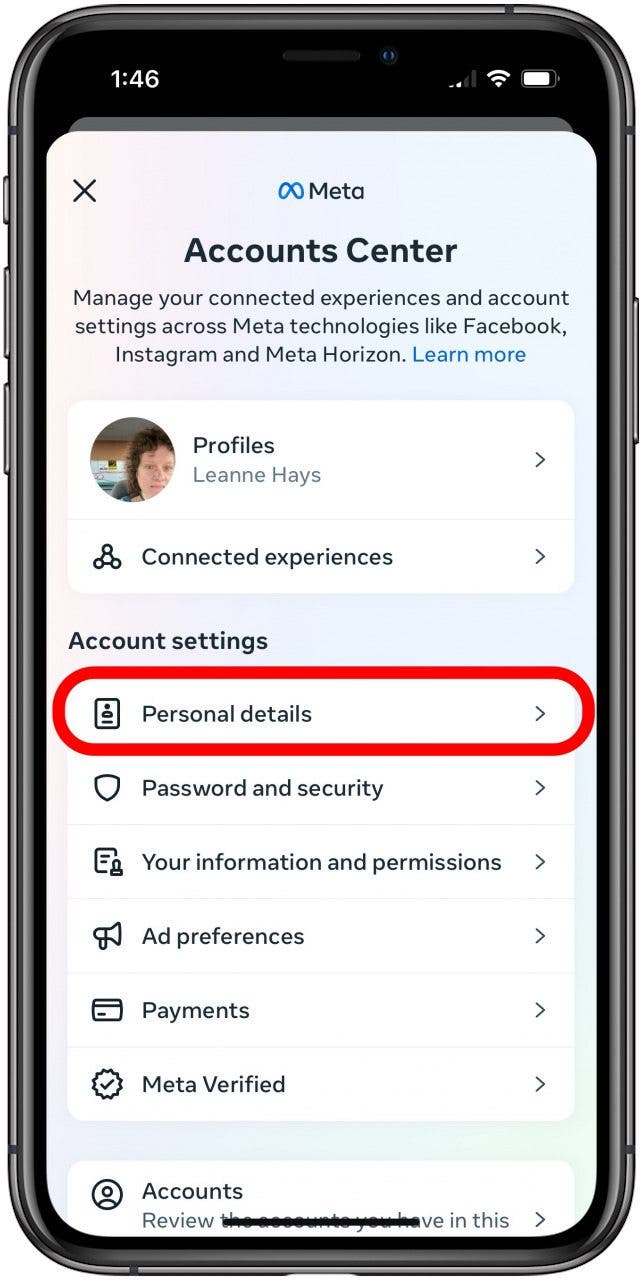
Introduction To Deleting Facebook On Iphone
Many people choose to delete their Facebook accounts. This is often due to privacy concerns or the desire for a digital detox. This guide will help you understand the process on an iPhone.
Reasons For Account Deletion
- Privacy Concerns: Facebook collects a lot of data.
- Time Management: Facebook can be a distraction.
- Security Issues: Fear of hacking or data breaches.
- Mental Health: Reduce stress and anxiety.
Potential Impacts Of Deleting Facebook
Deleting your Facebook account has several impacts:
- Loss of Connections: You might lose touch with some friends.
- Access to Services: Some services use Facebook for login.
- Photos and Memories: You will lose stored photos and posts.
- Event Invitations: You may miss event invites shared on Facebook.
Preparing For Account Deletion
Deleting your Facebook account is a big decision. Before you proceed, it’s essential to prepare properly. This includes backing up important data and notifying friends and contacts. Follow these steps to ensure a smooth process.
Backing Up Data
Before deleting your Facebook account, back up your data. This ensures you don’t lose valuable information.
- Open the Facebook app on your iPhone.
- Tap the Menu icon at the bottom right corner.
- Scroll down and tap Settings & Privacy.
- Select Settings.
- Scroll down to the Your Facebook Information section.
- Tap Download Your Information.
- Choose the data you want to back up.
- Tap Create File to start the backup process.
Facebook will notify you when the backup is ready for download.
Notifying Friends And Contacts
Before deleting your account, inform your friends and contacts. This helps them stay in touch with you.
- Open the Facebook app on your iPhone.
- Post a status update explaining your decision.
- Provide alternative contact methods, like email or phone number.
- Send direct messages to close friends and family.
Ensure everyone knows how to reach you after you delete your account.
Understanding Deactivation Vs. Deletion
Deleting your Facebook account on iPhone can be tricky. It’s important to understand the difference between deactivation and deletion. Deactivation is temporary, while deletion is permanent.
Temporary Deactivation
Temporary deactivation hides your profile. Your friends can’t see your timeline. You can still use Messenger. Your data is saved but not visible.
- Your profile is hidden.
- You can still use Messenger.
- All data is saved.
Permanent Deletion
Permanent deletion removes your account forever. All your data is erased. You can’t recover your account. This is a final action.
- Your profile is deleted.
- All data is erased.
- You can’t recover your account.
Before making a choice, consider what you want. If you only need a break, deactivation is best. If you’re sure you want to leave, choose deletion.
Step-by-step Deletion Process
Deleting your Facebook account on an iPhone is simple. Follow these steps to delete your account permanently. This guide will help you navigate through the process with ease.
Accessing Facebook Settings
First, open the Facebook app on your iPhone. Next, tap on the three horizontal lines in the bottom-right corner. This will open the menu. Scroll down and tap on Settings & Privacy, then tap on Settings.
Navigating To Account Ownership
In the Settings menu, scroll down to find the Your Facebook Information section. Tap on Account Ownership and Control. This section helps you manage your account.
Next, tap on Deactivation and Deletion. Select the Delete Account option. Tap on Continue to Account Deletion.
Follow the prompts to confirm your decision. Facebook will guide you through the final steps. Make sure to save any important information before deleting your account.
| Step | Action |
|---|---|
| 1 | Open Facebook app |
| 2 | Tap three horizontal lines |
| 3 | Go to Settings & Privacy |
| 4 | Select Settings |
| 5 | Navigate to Account Ownership and Control |
| 6 | Choose Deactivation and Deletion |
| 7 | Select Delete Account |
| 8 | Follow the prompts |
Troubleshooting Common Issues
Deleting a Facebook account on an iPhone can sometimes be tricky. Users may face common issues that can be frustrating. This section addresses some of the most frequent challenges.
Password Recovery
Forgetting your password can be a significant obstacle. Here’s how to recover it:
- Open the Facebook app on your iPhone.
- Tap Forgot Password? on the login screen.
- Enter your email address or phone number linked to your account.
- Follow the on-screen instructions to reset your password.
Ensure your new password is strong and unique. Use a mix of letters, numbers, and symbols.
Verification Challenges
Verification can be another common issue. To resolve this:
- Make sure your email address or phone number is updated.
- Open the Facebook app on your iPhone.
- Navigate to Settings & Privacy > Settings > Personal Information.
- Check and update your contact information.
If you are still facing issues, try these steps:
- Clear the app cache.
- Update the Facebook app.
- Restart your iPhone.
Always ensure your contact information is current. This helps with verification processes.
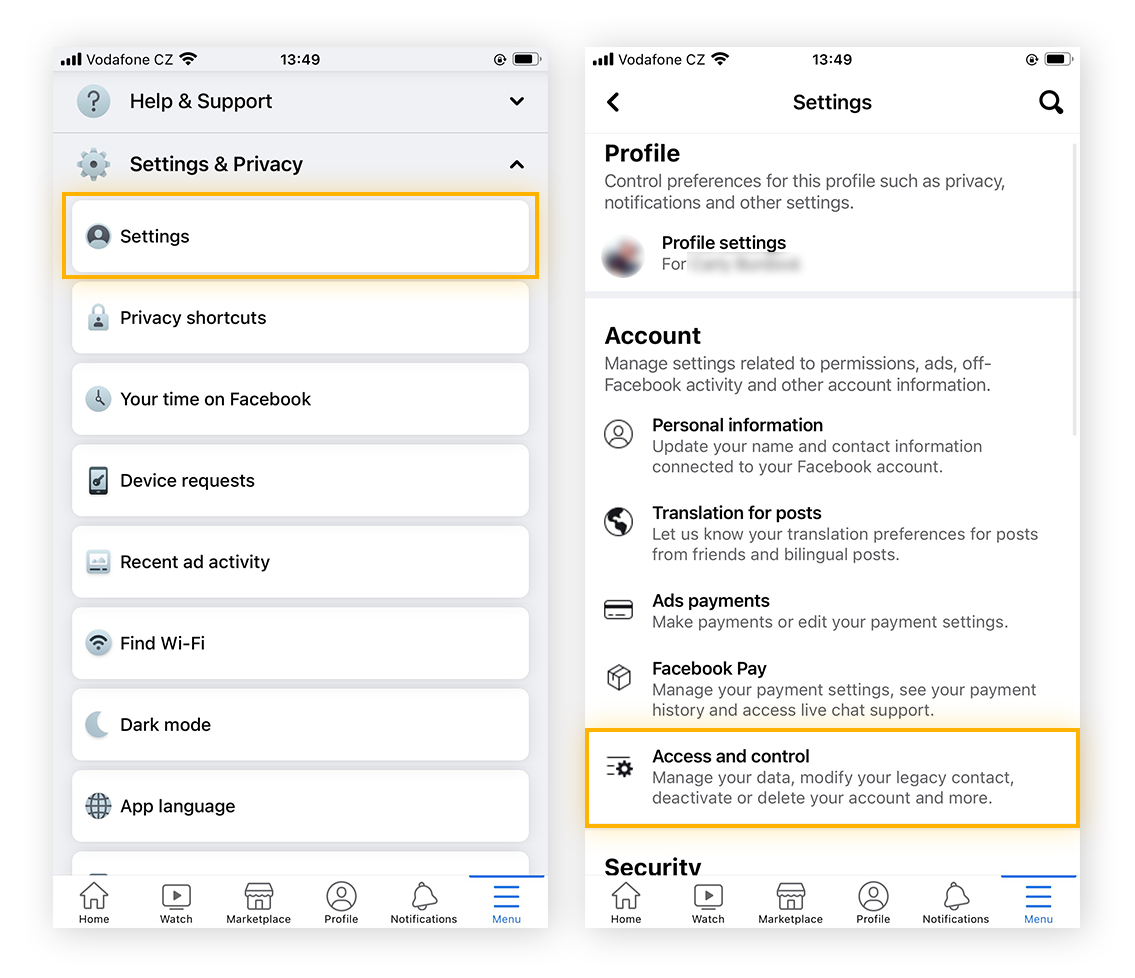
After Deleting Your Facebook Account
Deleting your Facebook account on iPhone is a significant step. It’s crucial to understand what happens after you hit delete. This section explains the effects on your data and linked services. Knowing this helps you make an informed decision.
What Happens To Your Data
When you delete your Facebook account, your data doesn’t disappear instantly. Facebook keeps your data for 30 days. During this period, you can cancel the deletion process if you change your mind.
- Your profile becomes invisible to others.
- Messages you sent to friends remain in their inboxes.
- Facebook retains certain logs and records for security reasons.
After 30 days, Facebook starts deleting your data. This process can take up to 90 days. Some data, like log records, might remain in Facebook’s database.
Effects On Linked Services
Deleting your Facebook account also affects linked services. Many apps and websites use Facebook for login. If you delete your account, you might lose access to these services.
| Service | Effect |
|---|---|
| You won’t be able to log in using Facebook. | |
| Spotify | Your playlists might disappear if linked to Facebook. |
| Games | Game progress might be lost if saved through Facebook. |
To avoid losing access, update your login methods. Use email or other social media accounts for these services.
Alternatives To Account Deletion
Not ready to delete your Facebook account on your iPhone? There are several alternatives that allow you to stay connected while protecting your privacy. Consider these options before making a final decision.
Adjusting Privacy Settings
One effective way to maintain your privacy without deleting your Facebook account is by adjusting your privacy settings. Follow these steps to enhance your privacy:
- Open the Facebook app on your iPhone.
- Tap the menu icon (three horizontal lines).
- Scroll down and select Settings & Privacy.
- Choose Privacy Shortcuts.
- Review and adjust your privacy settings as needed.
Here are some key settings to consider:
- Who can see your posts: Limit your audience to friends or custom lists.
- Profile visibility: Restrict who can see your profile information.
- Tagging permissions: Control who can tag you in posts.
Taking A Social Media Break
If you need a break from Facebook, consider deactivating your account temporarily. This option allows you to step away without losing your data.
To deactivate your account, follow these steps:
- Open the Facebook app on your iPhone.
- Tap the menu icon (three horizontal lines).
- Scroll down and select Settings & Privacy.
- Choose Account Ownership and Control.
- Select Deactivation and Deletion.
- Choose Deactivate Account and follow the on-screen instructions.
Deactivating your account will hide your profile and posts, but you can reactivate it anytime by logging back in.
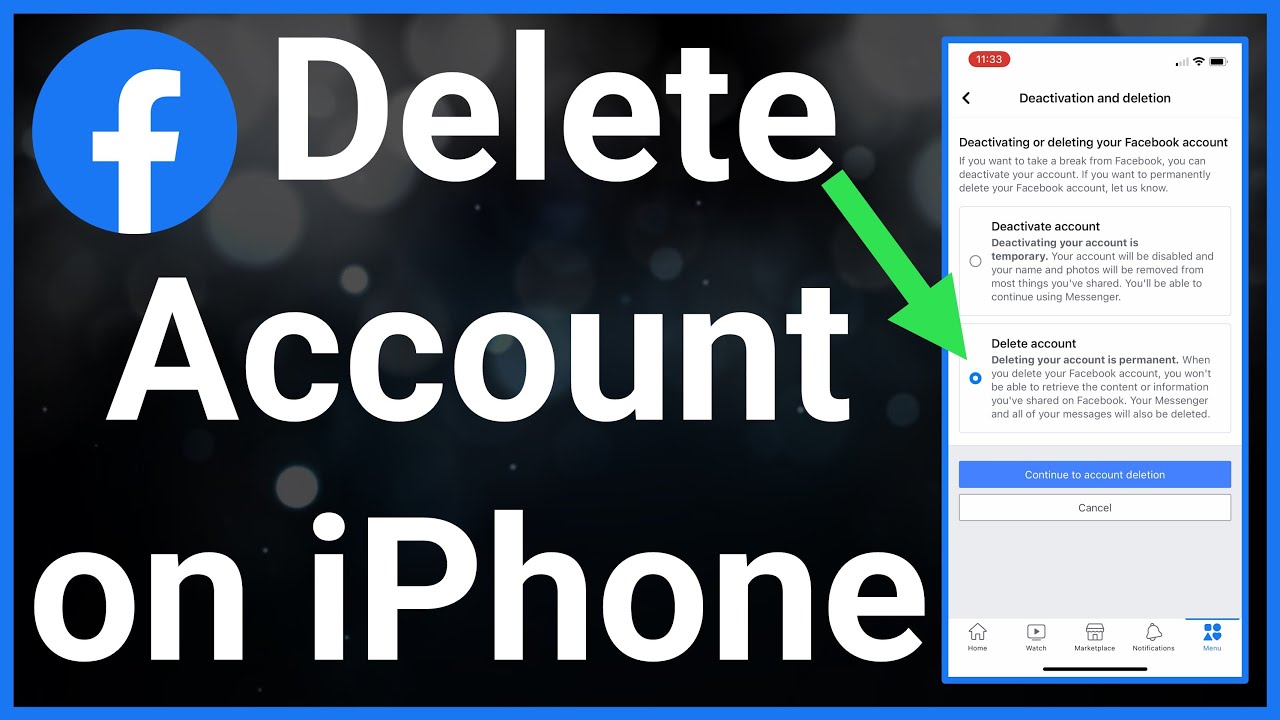
Final Thoughts And Considerations
Deciding to delete your Facebook account on your iPhone is a big step. This choice can impact your digital life significantly. Think about all aspects before taking action.
Reflecting On Social Media Use
Consider why you want to delete your account. Are you spending too much time on social media? Are you concerned about privacy? Answering these questions can help you make an informed decision.
Take time to reflect on your social media habits. You might find it useful to write down your reasons. This can clarify your thoughts and help you decide.
Maintaining Online Connections
Deleting your Facebook account means losing connections. Think about ways to stay in touch with friends and family.
Here are some options:
- Exchange phone numbers
- Use email for communication
- Join other social media platforms
Maintaining these connections is important. Make sure you have a plan in place.
Conclusion
Deleting your Facebook account on an iPhone is straightforward. Follow the steps outlined to ensure a smooth process. Remember to back up any important data before proceeding. Removing distractions can improve your focus and privacy. Stay in control of your digital presence by managing your social media accounts effectively.



