How to close all tabs on iPhone, open Safari, then press and hold the tabs button. Select “Close All Tabs.”
Managing open tabs on your iPhone is crucial for better performance and battery life. Many users often find themselves with numerous tabs open, which can slow down the browser and make it difficult to find specific pages. Closing all tabs at once can streamline your browsing experience and enhance your device’s efficiency.
This quick guide will help you understand the simple steps to close all Safari tabs on your iPhone, ensuring a smoother and more organized browsing experience. Keep your device running optimally by periodically clearing out unnecessary tabs.
How to Close All Tabs on iPhone?
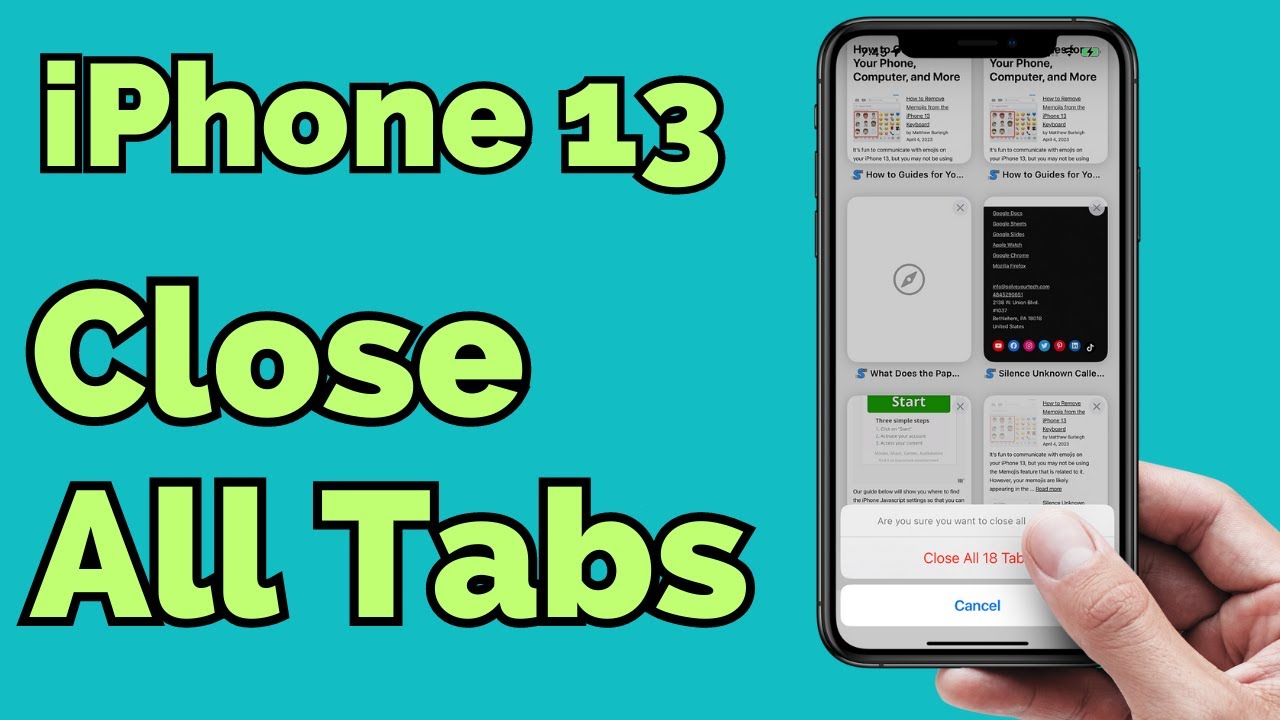
Introduction To Quick Tab Management
Managing multiple tabs on your iPhone can be tricky. With many tabs open, your browser might slow down. Quick tab management helps keep your browsing experience smooth. Learn how to close all tabs easily.
The Need For Closing Tabs
Too many open tabs can confuse you. They make it hard to find what you need. Also, they can slow down your phone. It’s important to close tabs you no longer need. This keeps your browser organized.
Benefits Of A Clean Browser
A clean browser makes your phone faster. It helps save battery life. You can find the information you need quickly. A clean browser also reduces data usage.
| Benefit | Explanation |
|---|---|
| Speed | Fewer tabs mean faster browsing. |
| Battery Life | Closing tabs saves battery power. |
| Organization | A clean browser is easier to navigate. |
| Data Usage | Fewer tabs use less data. |
Follow these steps to close all tabs on your iPhone:
- Open your Safari browser.
- Tap and hold the tab switcher button.
- Select “Close All Tabs.”
- Confirm by tapping “Close All Tabs” again.
Navigating The Iphone Interface
The iPhone interface is user-friendly and intuitive. It offers a smooth experience for users of all ages. Navigating through iPhone features can be a breeze if you know the basics. This guide will help you understand how to close all tabs on your iPhone. We’ll focus on the Safari browser and share some accessibility tips.
Understanding Safari
Safari is the default web browser on the iPhone. It allows you to open multiple tabs at once. These tabs can accumulate and slow down your device. Closing them can free up memory and speed up your phone. Here’s how you can close all tabs in Safari:
- Open the Safari app.
- Tap the tabs icon in the bottom right corner.
- Press and hold the Done button.
- Select Close All Tabs from the menu.
Accessibility Tips
Accessibility features make it easier to navigate your iPhone. These features are helpful for users with special needs. Here are some tips to enhance your browsing experience:
- Use the VoiceOver feature to read aloud screen content.
- Enable Zoom to magnify parts of the screen.
- Adjust text size for better readability.
- Utilize the AssistiveTouch feature for easier control.
These tips can help you use your iPhone more effectively. By understanding Safari and utilizing accessibility features, you can close tabs and navigate your device with ease.
Manual Tab Closure Techniques
Closing tabs on your iPhone manually can be simple and quick. This guide covers two main techniques to close tabs manually. These methods are perfect if you need to close a few tabs at a time.
Closing Individual Tabs
Closing each tab one by one is easy. Here are the steps:
- Open Safari on your iPhone.
- Tap the tabs icon at the bottom right corner.
- Find the tab you want to close.
- Tap the X on the tab’s top left corner.
You can repeat these steps for each tab you want to close. This method is useful for managing a few open tabs.
Swipe Gestures
Using swipe gestures can be quicker. Follow these steps:
- Open Safari and tap the tabs icon.
- Locate the tab you want to close.
- Swipe the tab to the left.
Swiping left will close the tab instantly. This technique is useful for closing tabs quickly without tapping the X.
Both methods help you keep Safari organized. Use these techniques to manage your browsing easily.
Using The Close All Tabs Feature
Managing multiple tabs on your iPhone can be overwhelming. Fortunately, the “Close All Tabs” feature simplifies this process. This guide will help you understand how to use this feature effectively. Let’s dive in!
Step-by-step Instructions
Follow these simple steps to close all tabs at once:
- Open the Safari browser on your iPhone.
- Tap the Tabs button at the bottom right corner.
- Press and hold the Done button.
- Select Close All Tabs from the pop-up menu.
By following these steps, you can close all your open tabs quickly. It’s a time-saving feature for those who keep many tabs open.
Troubleshooting Common Issues
Sometimes, you might face issues while closing all tabs. Here are some common problems and their solutions:
| Issue | Solution |
|---|---|
| Tabs not closing | Restart Safari and try again. |
| Safari is slow | Clear your browsing history and cache. |
| Missing Close All Tabs option | Ensure your iOS version is up-to-date. |
By addressing these issues, you can ensure a smooth experience with the “Close All Tabs” feature. Don’t forget to keep your iPhone updated for the best performance.
Shortcuts To Enhance Productivity
Closing all tabs on your iPhone can save time. Using shortcuts makes the process faster. Learn how to use these tricks to enhance productivity.
Using 3d Touch
3D Touch is a useful feature on iPhones. It helps you interact quickly. To close all tabs, follow these steps:
- Press firmly on the Safari app icon.
- A menu will pop up.
- Select New Tab.
- Go to the Tabs View.
- Press Done to close all tabs.
Quick Action Menus
Quick Action Menus offer shortcuts for tasks. Closing tabs is easy with these menus.
Follow these steps:
- Open the Safari app.
- Tap the Tabs button.
- Press and hold the Done button.
- Select Close All Tabs from the menu.
Automating Tab Management
Are you tired of manually closing tabs on your iPhone? Automating tab management can save time and effort. Learn how to set up automation and discover the best apps and widgets for this task.
Setting Up Automation
Setting up automation for tab management is simple. Use the Shortcuts app on your iPhone. Follow these steps:
- Open the Shortcuts app.
- Tap the Automation tab at the bottom.
- Press the Create Personal Automation button.
- Select App from the list.
- Choose the apps where you want to automate tab closing.
- Tap Next and then Add Action.
- Search for Close Tabs and select it.
- Tap Next and review the automation.
- Press Done to save the automation.
Now your iPhone will automatically close tabs based on your settings.
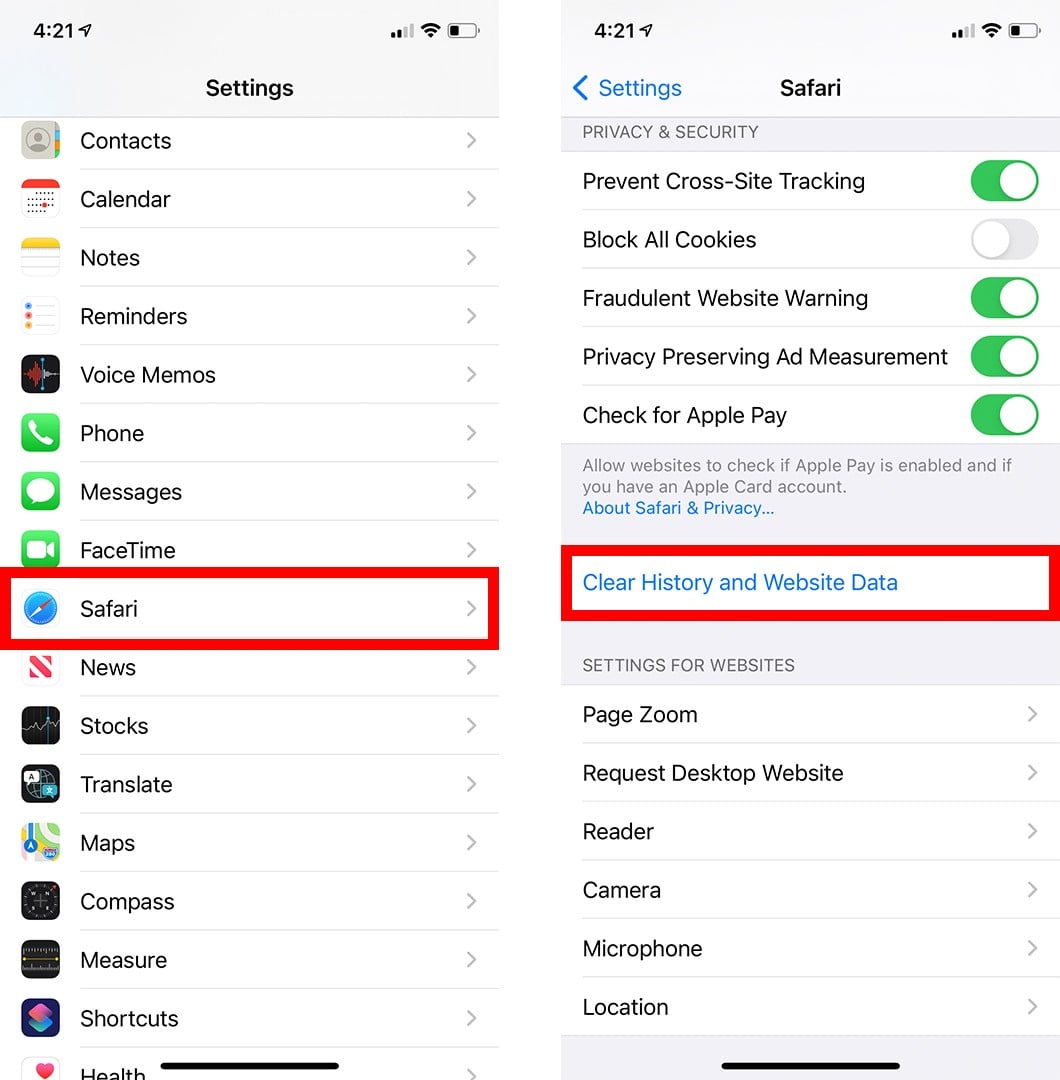
Recommended Apps And Widgets
Some apps and widgets can help automate tab management. Here are the top recommendations:
| App/Widget | Description | Features |
|---|---|---|
| Tab Wrangler | Automatically closes inactive tabs |
|
| AutoClose Tabs | Schedules tab closures |
|
| CleanTab Widget | One-tap tab management |
|
Using these apps and widgets, you can efficiently manage your tabs. This will keep your iPhone running smoothly.
Preventative Measures For Tab Overload
Keeping many tabs open on your iPhone can slow it down. Preventing tab overload is key. Here are some preventative measures to help manage your tabs better.
Tab Management Habits
Developing good tab management habits is essential. These habits can keep your iPhone running smoothly.
- Close unused tabs: Make it a habit to close tabs you no longer need.
- Use bookmarks: Save important pages as bookmarks instead of keeping tabs open.
- Check tabs regularly: Periodically review open tabs to close unnecessary ones.
Browser Settings Tweaks
Adjusting your browser settings can help prevent tab overload. These tweaks are simple but effective.
| Setting | Description |
|---|---|
| Close Tabs Automatically | Set your browser to close tabs after a day, week, or month. |
| Block Pop-ups | Enable pop-up blockers to reduce unwanted tabs. |
| Enable Reader Mode | Use Reader Mode to read content without distractions. |
Exploring Alternative Browsers
Many iPhone users stick to Safari for browsing, but alternative browsers offer unique features. These can enhance your browsing experience and provide better tab control. Let’s explore some options to help you manage tabs efficiently.
Features For Better Tab Control
Alternative browsers come with various features that make tab management easier. Here are some key features to look for:
- Group Tabs: Organize tabs into categories to find them quickly.
- Auto-close Tabs: Set tabs to close after a certain period.
- Sync Across Devices: Access your tabs on different devices.
- Gesture Controls: Use gestures to switch or close tabs.
- Tab Previews: See a preview of the tab before opening it.
Comparing Popular Options
Here is a comparison of some popular alternative browsers:
| Browser | Key Features |
|---|---|
| Google Chrome |
|
| Mozilla Firefox |
|
| Microsoft Edge |
|
| Brave |
|
Choosing the right browser can make a huge difference. It can help you manage tabs better and improve your overall browsing experience.
Conclusion And Best Practices
Closing all tabs on your iPhone can significantly enhance your browsing experience. It helps your device run smoother and keeps your browser organized. Below, we summarize key takeaways and best practices for maintaining a streamlined browser experience.
Summarizing Key Takeaways
- Closing tabs regularly can improve your iPhone’s performance.
- Use the “Close All Tabs” feature in Safari for efficiency.
- Clearing your browser history can also free up space.
- Organize bookmarks to quickly find important pages.
Maintaining A Streamlined Browser Experience
To keep your browser running smoothly, consider these best practices:
- Limit the number of open tabs: Aim to keep less than ten tabs open.
- Use bookmarks wisely: Save important pages instead of keeping tabs open.
- Clear cache and cookies: Regularly clear these to free up space.
- Update your browser: Ensure Safari is always updated for the best performance.
Following these steps can help maintain a smooth browsing experience on your iPhone.
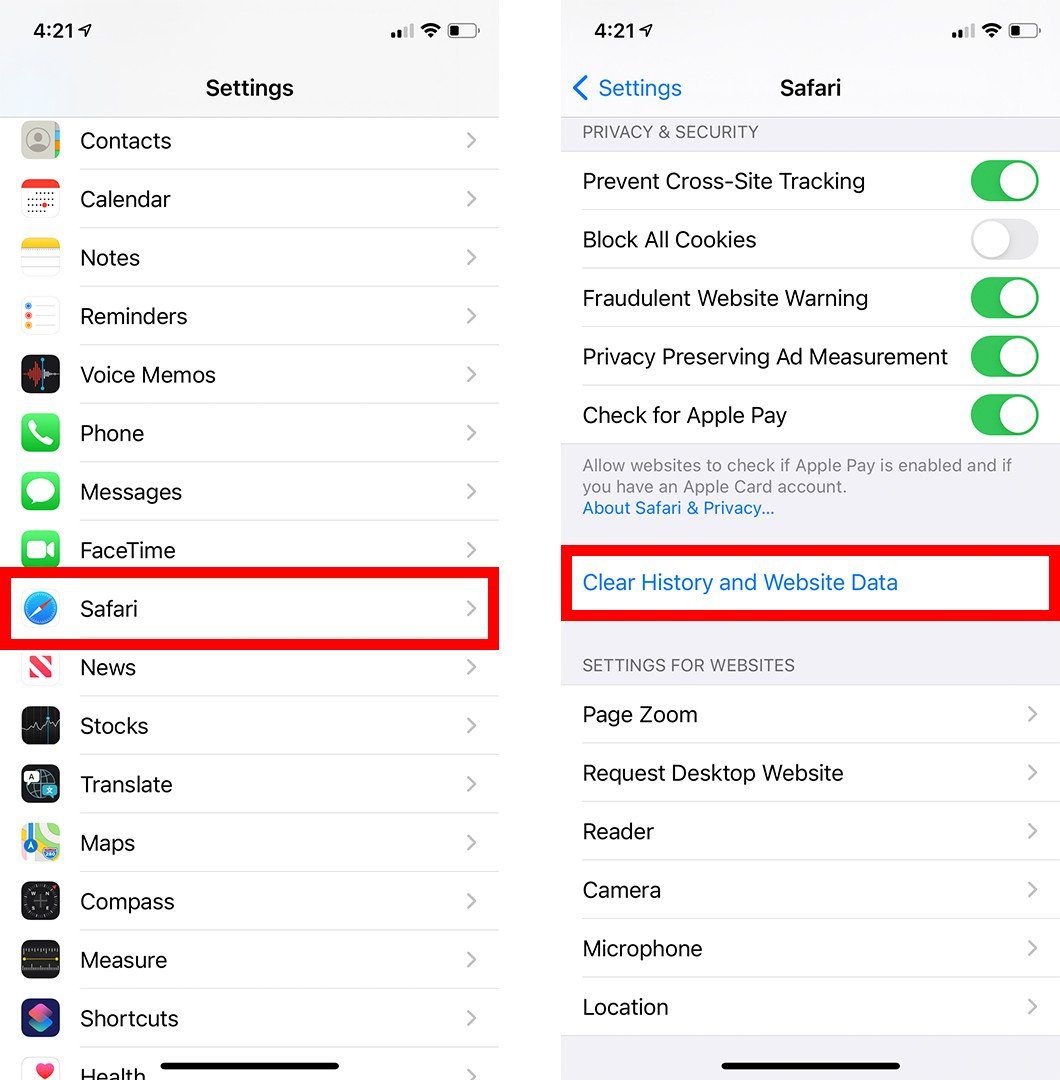
Conclusion
Mastering the art of closing tabs on your iPhone can save time and improve efficiency. Use the methods outlined for quick and easy tab management. Keep your device running smoothly by frequently clearing unused tabs. Stay organized and enhance your mobile browsing experience with these simple steps.



