How to Clear Instagram Cache on iPhone, uninstall and then reinstall the app. This removes all cached data.
Instagram cache can accumulate over time, affecting your iPhone’sfand storage. Clearing the cache helps in freeing up space and improving the app’s functionality. Unlike some apps, Instagram doesn’t provide a direct option to clear cache within the app.
Therefore, uninstalling and reinstalling the app is the most effective method. This process not only clears the cache but also ensures that the app runs smoothly. Keep in mind, you will need to log back into your account after reinstalling. Regularly clearing cache can enhance your Instagram experience and maintain your iPhone’s optimal performance.
How to Clear Instagram Cache on iPhone?
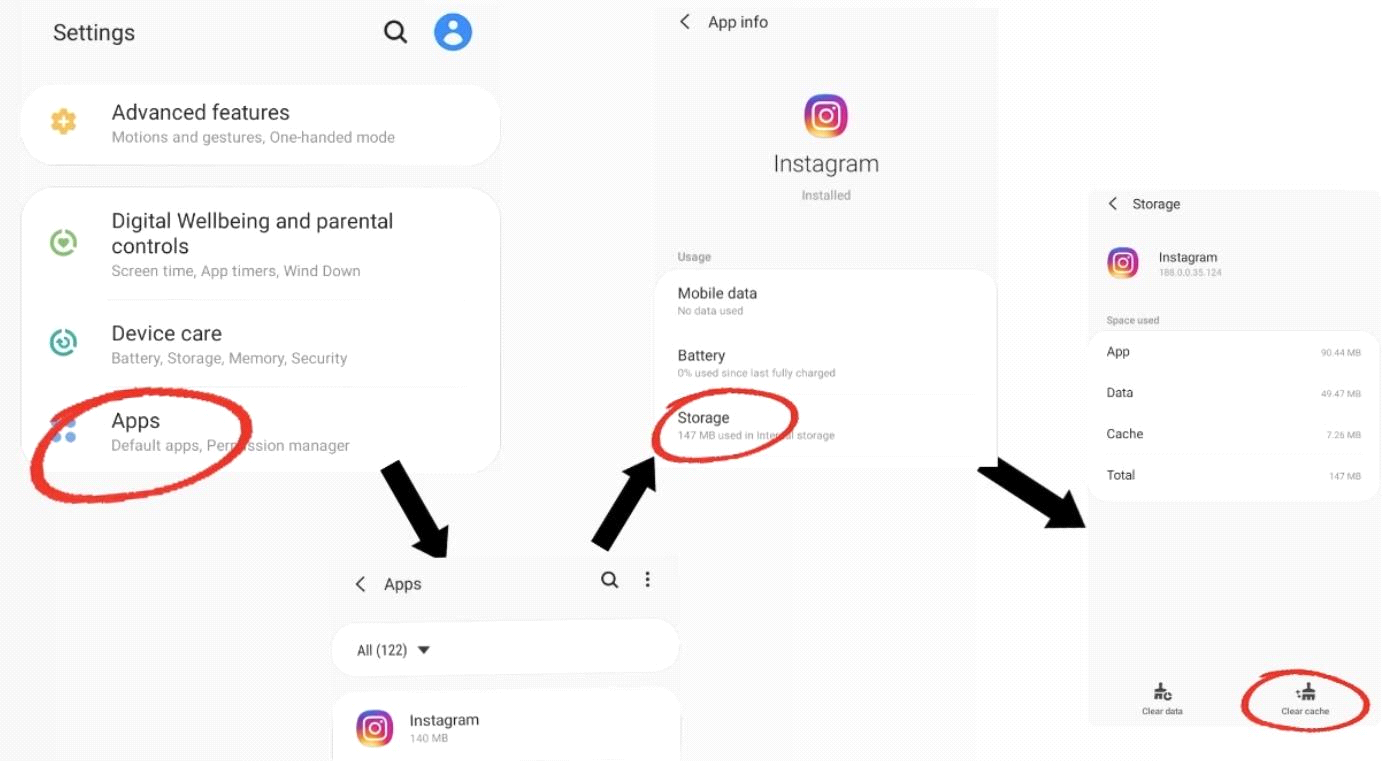
Understanding Instagram Cache
Understanding Instagram cache is essential for iPhone users. This helps in managing app performance. Let’s delve into what Instagram cache is and how it affects your iPhone.
What Is Instagram Cache?
Instagram cache stores temporary files on your iPhone. These files include images, videos, and other data. The cache helps the app load faster.
But, over time, the cache can grow. This takes up valuable storage space. So, knowing how to clear it is crucial.
How Cache Affects App Performance
A large cache can slow down your iPhone. It can make Instagram laggy or unresponsive. Clearing the cache can free up space. This can improve app performance.
Here are the main effects of a large cache:
- Slower app performance
- Less available storage
- Potential app crashes
By keeping the cache small, your iPhone runs better. Your Instagram experience will also improve.
Signs You Need To Clear Cache
Instagram is a popular app, and its cache can build up quickly. Clearing the cache can improve performance and free up storage. Here are the signs you need to clear the cache:
Slow App Performance
If Instagram is slow, the cache might be full. This can cause delays when opening the app or loading images. A full cache can make the app less responsive. Regularly clearing the cache can help Instagram run smoothly.
Storage Issues
The Instagram cache can take up a lot of space on your iPhone. If you see “Storage Almost Full” messages, it’s time to clear the cache. This can free up valuable storage on your device.
| Issue | Effect |
|---|---|
| Slow App Performance | App loads slowly and becomes unresponsive |
| Storage Issues | Limits available storage on your iPhone |
- Slow App Performance: Instagram takes longer to open.
- Storage Issues: Cache uses too much storage.
- Open Instagram settings.
- Find “Storage” or “Cache” options.
- Tap “Clear Cache.”
Clearing your Instagram cache can make a big difference. It helps to keep your iPhone running smoothly. Don’t forget to check and clear your cache regularly.
Manual Cache Clearing Methods
Instagram cache can slow down your iPhone over time. Manual cache clearing methods can help. This guide covers effective methods to clear Instagram cache on iPhone.
Reinstalling The App
Reinstalling Instagram is a simple way to clear its cache. Follow these steps:
- Find the Instagram app on your home screen.
- Press and hold the app icon until it wiggles.
- Tap the ‘X’ button to delete the app.
- Open the App Store and search for Instagram.
- Download and install the app again.
This method removes all cached data. Your photos and messages are safe as they are stored on Instagram’s server.
Using Iphone Settings
You can clear the Instagram cache using iPhone settings. Here is how:
- Open the Settings app on your iPhone.
- Scroll down and tap ‘General’.
- Tap ‘iPhone Storage’.
- Find and tap Instagram from the list of apps.
- Tap ‘Offload App’ to remove the app but keep its documents and data.
- Tap ‘Reinstall App’ to reinstall Instagram without the cache.
This method keeps your data intact but clears the cache. It is a good way to free up space without losing any information.
Using Third-party Apps
Instagram stores cache files to speed up the app. Over time, this cache can grow and slow down your iPhone. You can clear the cache using third-party apps. These apps make the process simple and quick.
Popular Cache Clearing Apps
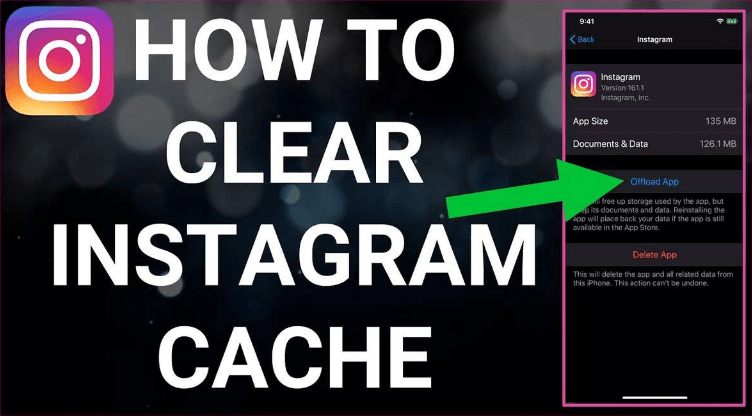
Several apps can help clear the Instagram cache on your iPhone. Here are some popular ones:
- Cleaner for IG – A user-friendly app that clears cache effectively.
- Smart Cleaner – This app offers a quick way to remove cache files.
- Phone Cleaner – Known for its efficient cache clearing capabilities.
Steps To Use Third-party Apps
Follow these steps to clear your Instagram cache using a third-party app:
- Download and install your chosen cache clearing app.
- Open the app and navigate to the cache cleaning option.
- Look for an option to select Instagram from the list of apps.
- Tap on Instagram to see the cache files.
- Click on the clear cache button to remove the files.
Using these apps can save time and keep your iPhone running smoothly. Regularly clearing cache helps improve app performance and free up storage space.
Regular Cache Maintenance
Regular cache maintenance keeps your Instagram app running smoothly. It also helps free up space on your iPhone. By setting a schedule and following best practices, you can ensure optimal performance.
Setting A Schedule
It’s important to set a regular schedule for clearing your Instagram cache. This ensures that your app remains efficient and responsive. A good practice is to clear the cache once a week.
| Frequency | Benefit |
|---|---|
| Weekly | Maintains optimal performance |
| Bi-Weekly | Balances performance and convenience |
| Monthly | Prevents major slowdowns |
Best Practices
Follow these best practices to keep your Instagram app running smoothly:
- Set Reminders: Use your iPhone’s calendar to set reminders.
- Check Storage: Monitor your iPhone’s storage regularly.
- Update App: Always keep your Instagram app updated.
Regular cache maintenance is crucial for a seamless Instagram experience. By setting a schedule and following best practices, you can keep your iPhone and Instagram app running efficiently.
Troubleshooting Common Issues
Experiencing issues with Instagram on your iPhone can be frustrating. Clearing the cache often solves common problems. Let’s look at some frequent issues and how clearing the cache can help.
App Crashes
If Instagram frequently crashes, clearing the cache can help. The app stores temporary data, which can become corrupted. This may cause the app to crash unexpectedly. Follow these steps to clear the cache:
- Open the Settings app on your iPhone.
- Scroll down and tap General.
- Select iPhone Storage.
- Find and tap Instagram in the list.
- Tap Offload App to clear the cache.
- Reinstall Instagram from the App Store.
This should fix most app crashes by removing corrupted files.
Persistent Storage Problems
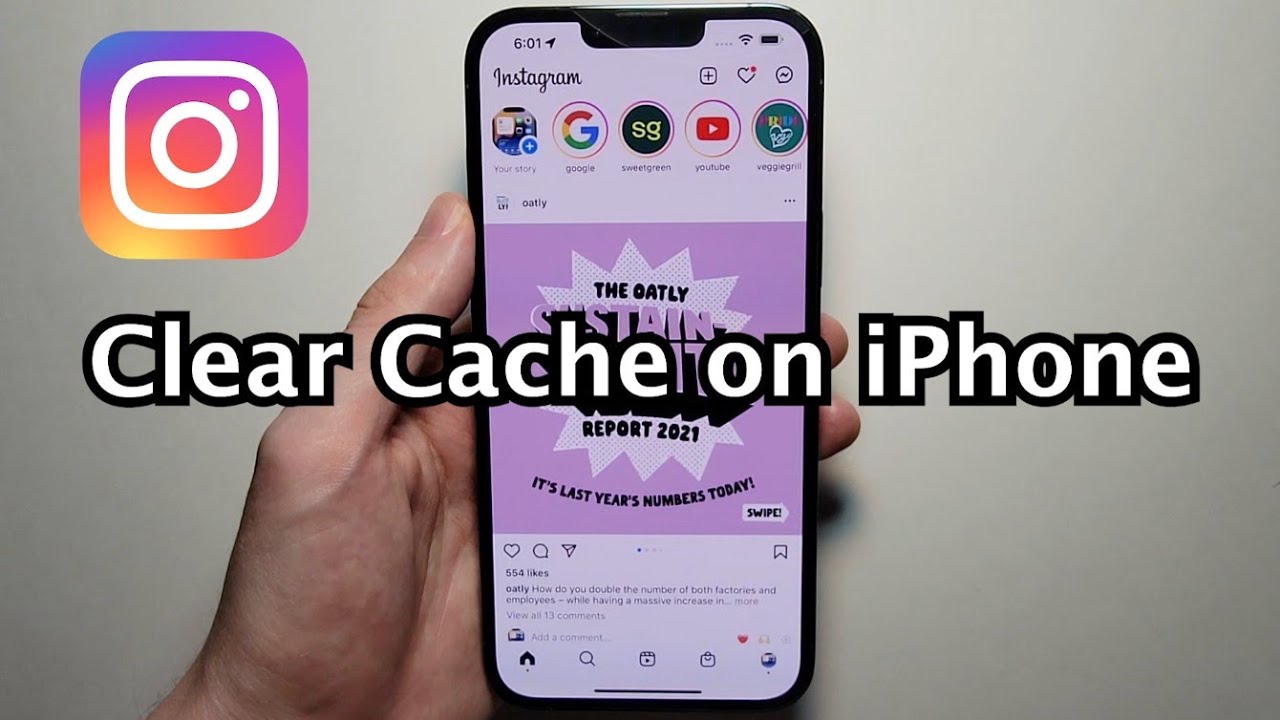
Instagram’s cache can take up significant storage space. This may slow down your iPhone. Clearing the cache can free up storage and improve performance. Follow these steps to clear Instagram’s cache:
- Go to the Settings app on your iPhone.
- Tap General and then iPhone Storage.
- Locate and tap Instagram.
- Press Offload App to clear the cache.
- Download Instagram again from the App Store.
These steps can help resolve storage issues and speed up your device.
| Issue | Solution |
|---|---|
| App Crashes | Clear Cache via Settings > General > iPhone Storage > Instagram > Offload App |
| Storage Problems | Clear Cache via Settings > General > iPhone Storage > Instagram > Offload App |
Conclusion
Clearing your Instagram cache on an iPhone is simple and effective. It improves app performance and frees up space. Regularly clearing the cache ensures a smoother experience. Follow the steps outlined to maintain optimal performance. Enjoy a faster and more efficient Instagram experience on your iPhone!



