How to clear frequently visited on iPhone? open Safari, tap and hold a site, then select Delete. Clearing your frequently visited sites helps maintain privacy and declutter your browsing experience.
By following a few simple steps, you can easily remove these sites from your iPhone’s Safari browser. Whether you want to enhance your privacy or just tidy up your browsing history, clearing frequently visited sites is a quick and effective solution.
Keep reading to learn how to clear frequently visited sites on your iPhone and enjoy a cleaner browsing experience.
How to Clear Frequently Visited on iPhone?
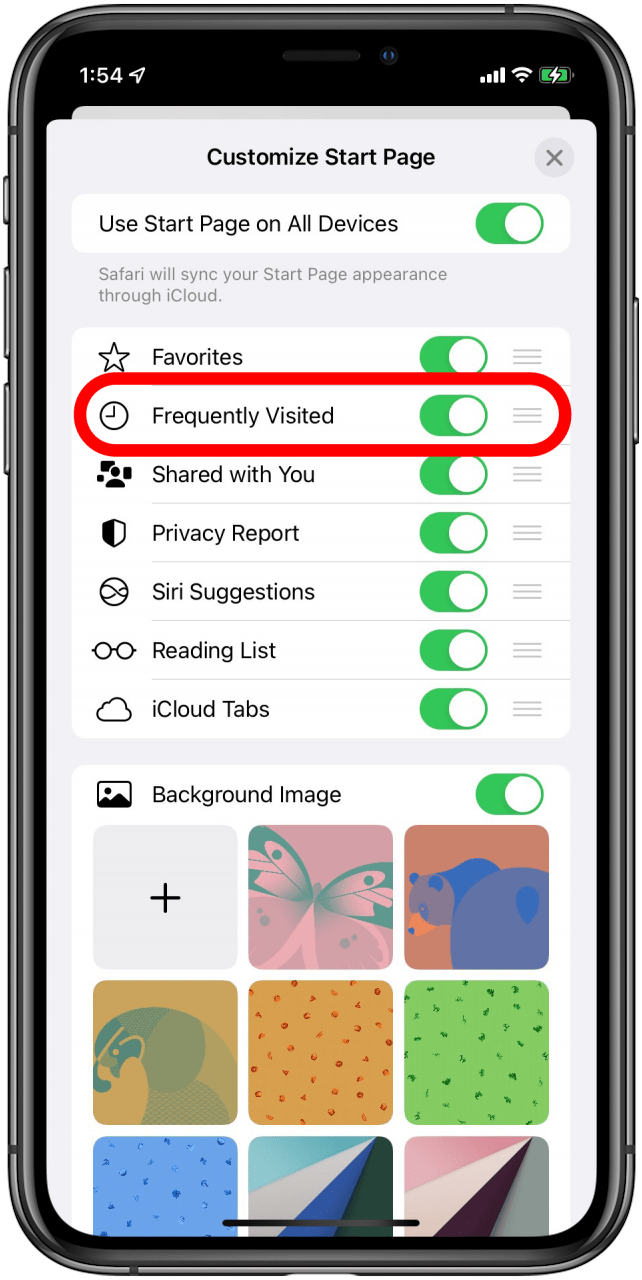
Accessing Safari Settings
To clear frequently visited sites on your iPhone, you need to access the Safari settings. Here’s how:
Locating Safari App
Firstly, locate the Safari app on your iPhone’s home screen.
Opening Safari Settings
Next, follow these steps to open Safari settings:
- Launch the Safari app by tapping on its icon.
- Tap the three dots in the bottom right corner of the screen.
- Select “Settings” from the menu that appears.
Once you have accessed the Safari settings, you can proceed to clear your frequently visited sites by following the appropriate options within the settings.
Clearing Frequently Visited Sites
When it comes to using your iPhone for browsing, Safari keeps a record of frequently visited websites. These sites are displayed as thumbnails on the start page, allowing quick access to your most visited destinations. If you want to learn how to clear frequently visited on iPhone, read on to discover the steps to remove individual sites or clear all frequently visited sites from Safari.
Removing Individual Sites
If you want to remove specific frequently visited sites from your Safari start page, follow these simple steps:
- Open Safari on your iPhone
- Tap and hold the thumbnail of the site you want to remove
- When the options appear, tap “Delete” to remove the site from your frequently visited list
Clearing All Frequently Visited Sites
To clear all frequently visited sites from Safari on your iPhone, follow these steps:
- Open the Settings app on your iPhone
- Scroll down and tap on “Safari”
- Tap on “Clear History and Website Data”
- Confirm the action by tapping “Clear History and Data”
Customizing Frequently Visited Sites
To customize frequently visited sites on your iPhone, you can clear your browsing history and website data in the Safari settings. Simply go to Settings, then Safari, and clear your history and website data to remove frequently visited sites. This will help you maintain privacy and keep your browsing experience fresh.
Pin Favorites
Customizing frequently visited sites on your iPhone can enhance your browsing experience. By pinning your favorite websites, you can easily access them with just a tap. To pin favorites, simply visit the website you want to pin, tap the Share icon, and then select “Add to Favorites.” This will add the website to your Favorites folder in Safari, allowing you to quickly navigate to it whenever you need to.
Hide Frequently Visited Sites
If you want to keep your browsing history private or simply declutter your Safari start page, you can choose to hide frequently visited sites. To do this, open Safari, tap the Bookmarks icon, and select the “Show/Hide Frequently Visited Sites” option. This will toggle the display of frequently visited sites on your start page, giving you a cleaner and more personalized browsing experience.
In addition to pinning your favorite websites and hiding frequently visited sites, you can further customize your browsing experience on iPhone by clearing your browsing history. This can be done directly within the Safari app by tapping on the Bookmarks icon, selecting the clock icon to view your history, and then tapping “Clear” to remove all history items. By utilizing these customization options, you can tailor your Safari browsing experience to suit your preferences and enhance your productivity on your iPhone.
:max_bytes(150000):strip_icc()/002-how-to-delete-frequently-visited-on-iphone-4767258-631440cb5ac54fe4bc0c9c0f4f708481.jpg)
Managing Privacy And Security
To manage privacy and security on your iPhone, learn how to clear frequently visited sites. Easily remove these sites from Safari to protect your browsing habits and maintain your privacy. Take control of your digital footprint by following simple steps to clear your browsing history on your device.
Understanding Privacy Concerns
As we use our iPhones every day, we unknowingly accumulate a lot of data in our device, such as frequently visited websites, search history, and more. While this data might be useful for personalization and convenience purposes, it can also compromise our privacy and security. It’s important to understand privacy concerns and learn how to manage them to protect yourself from potential risks.
Enabling Private Browsing Mode
If you’re concerned about your privacy, you can enable private browsing mode on your iPhone. This feature prevents Safari from storing your browsing history, searches, and cookies. To enable private browsing mode, simply open Safari and tap the two squares icon in the bottom right corner. Then, select “Private” from the menu that appears. While private browsing mode can help protect your privacy, it’s not a foolproof solution. Websites can still track your activity through other means, such as your IP address. It’s important to be mindful of what you’re browsing and avoid accessing sensitive information while in private browsing mode.
Clearing Frequently Visited On Iphone
If you’re looking to clear frequently visited on iPhone, follow these simple steps:
- Open Safari on your iPhone.
- Tap and hold the “+” icon in the bottom center of the screen.
- Select “New Private Tab” from the menu that appears.
- Tap and hold the “+” icon again.
- Select “Close All Tabs” from the menu.
By following these steps, you’ll be able to clear your frequently visited websites from Safari. It’s important to note that this method only clears your frequently visited websites and not your entire browsing history. If you want to clear your entire browsing history, you can do so by going to Settings > Safari > Clear History and Website Data. In conclusion, managing your privacy and security on your iPhone is essential to protect your personal information and sensitive data. By understanding privacy concerns, enabling private browsing mode, and clearing frequently visited on iPhone, you can take steps towards enhancing your privacy and security while using your device.
Troubleshooting
To clear frequently visited sites on iPhone, open the Safari app and tap the book icon. Then, tap the clock icon to view your history and select “Clear” to remove all items. Alternatively, you can disable frequently visited sites by tapping “Edit” on the start page and toggling it off.
Issues With Clearing Frequently Visited Sites
If you are having issues clearing frequently visited sites on your iPhone, it could be due to a few reasons. Firstly, it could be that you are not following the correct steps to clear your browsing history. Another reason could be that your iPhone has a software issue that is preventing you from clearing your browsing history. In this case, you may need to update your iPhone to the latest iOS version or contact Apple support for assistance.
Alternative Methods
If you are still having trouble clearing frequently visited sites on your iPhone, there are a few alternative methods you can try. One method is to use a third-party browser app, such as Google Chrome or Firefox, which allows you to clear your browsing history more easily. Another method is to use a VPN app, which can hide your browsing history and prevent it from being saved on your iPhone.
Additionally, you can try resetting your iPhone to its factory settings, which will erase all data and settings, including your browsing history. However, make sure to back up your important data before resetting your iPhone. In conclusion, clearing frequently visited sites on iPhone iOS 15 or how to remove frequently visited on Safari Mac can be a simple process, but if you encounter any issues, there are troubleshooting steps and alternative methods you can try. Just make sure to follow the correct steps and keep your iPhone updated to ensure smooth browsing experience.
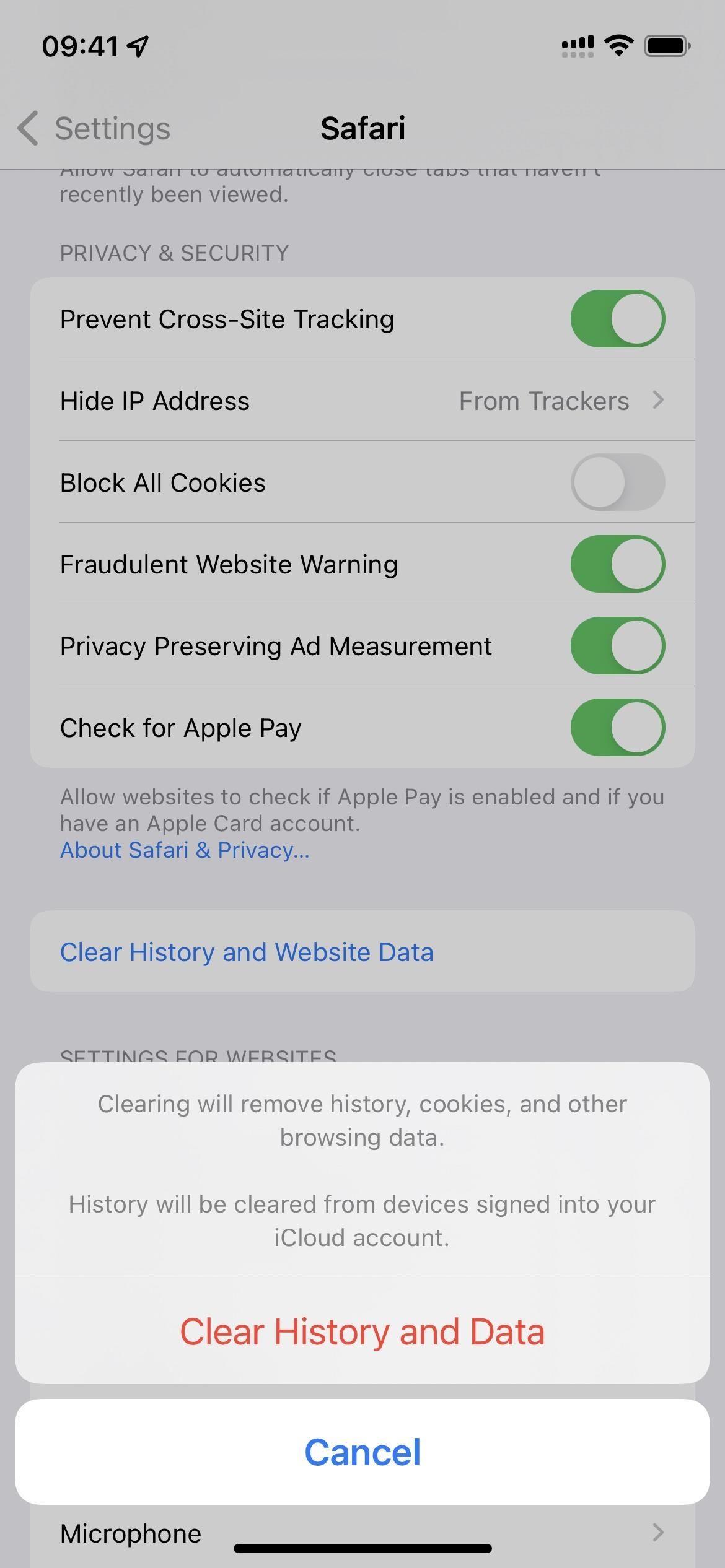
Tips For Browsing Safely
Browsing the internet on your iPhone can expose you to various risks, but with a few simple practices, you can ensure a safe and secure browsing experience. Here are some essential tips for browsing safely on your iPhone:
Regularly Clearing History And Data
One of the most effective ways to enhance your online privacy is to regularly clear your browsing history and data on your iPhone. By doing so, you can prevent unauthorized access to your browsing habits and personal information. To clear your browsing history on Safari, simply go to the Settings app, scroll down and tap on Safari, then select Clear History and Website Data. This will remove all your browsing history, cookies, and other browsing data, helping you maintain your privacy.
Using Vpn For Added Security
Another crucial step to ensure secure browsing on your iPhone is to use a VPN (Virtual Private Network). A VPN encrypts your internet connection, making it much more difficult for hackers and other malicious entities to intercept your data. By using a reputable VPN service, you can browse the web anonymously and securely, even when connected to public Wi-Fi networks. There are several VPN apps available on the App Store that you can easily download and set up to add an extra layer of security to your online activities.
Frequently Asked Questions
How Do I Get Rid Of Frequently Visited Sites On My Iphone?
To remove frequently visited sites on your iPhone, open Safari, tap and hold the site icon, then select Delete.
How To Clear Safari History?
To clear Safari history on Mac, go to History > Clear History, choose time frame, and click Clear.
How Do I Delete Frequently Visited On Google?
To delete frequently visited on Google, click the three-barred icon, select “Settings,” go to “History,” and click “Clear Browsing Data. “
How Do I Turn On Frequently Visited Sites In Safari?
To turn on frequently visited sites in Safari, open Settings, tap Safari, and enable Frequently Visited Sites.
Conclusion
Clearing frequently visited sites on your iPhone is a simple process that can enhance your browsing experience. By following the steps mentioned in this guide, you can ensure your privacy and keep your browsing history organized. Take control of your iPhone’s Safari browser today.



