How to Check Voicemail on iPhone, open the Phone app and tap the Voicemail tab. Follow the prompts to listen to messages.
Checking voicemail on an iPhone is a straightforward task that ensures you never miss important messages. The iPhone’s user-friendly interface makes accessing your voicemail quick and simple, saving you time and hassle. Voicemail is a crucial feature for both personal and professional communication, allowing you to retrieve messages from missed calls easily.
Users can listen, delete, or save voicemails directly from the Phone app. Whether you are new to iPhone or a seasoned user, mastering this feature enhances your communication efficiency. Follow these steps to stay connected and manage your messages effectively.
How to Check Voicemail on iPhone?
Setting Up Voicemail
Setting up voicemail on your iPhone is simple and essential. A properly configured voicemail ensures you never miss important messages. Let’s dive into the steps to get your voicemail ready.
Initial Configuration
First, open the Phone app on your iPhone. Tap the Voicemail tab at the bottom right of the screen. You will see an option that says Set Up Now. Tap it.
Next, create a voicemail password. This will be a 4 to 6-digit code. Re-enter the password to confirm it. Once done, tap Done. You will now be prompted to choose a greeting.
Personal Greeting
To record a personal greeting, tap Custom. Then, tap Record and speak your greeting clearly. Tap Stop when you are finished. You can tap Play to listen to your greeting.
If you are happy with it, tap Save. If not, tap Record to try again. Make sure your greeting is clear and concise.
If you prefer, you can use the default greeting. To do this, simply tap Default and then Save.
| Step | Action |
|---|---|
| 1 | Open Phone app |
| 2 | Tap Voicemail tab |
| 3 | Tap Set Up Now |
| 4 | Create and confirm password |
| 5 | Choose Custom or Default greeting |
| 6 | Record and save greeting |
With your voicemail set up, you are ready to receive voice messages. Make sure to check your voicemail regularly for new messages.
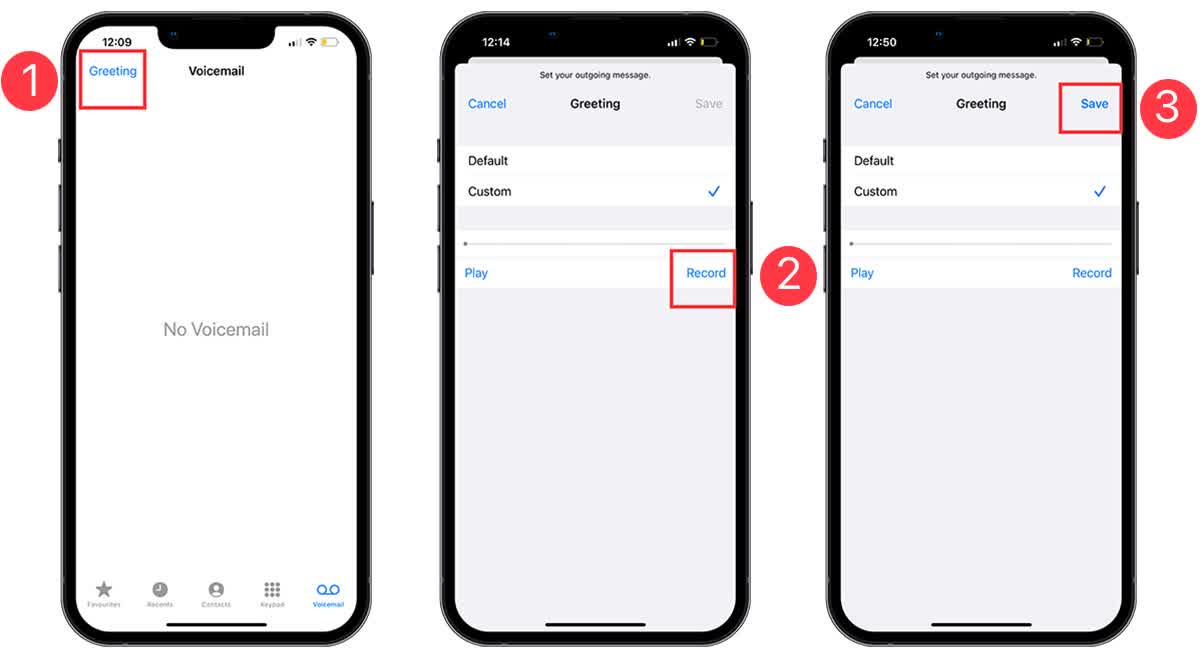
Accessing Voicemail
Accessing voicemail on an iPhone is simple and straightforward. There are two main ways to do this: using the Phone app and Visual Voicemail. Each method provides a quick and easy way to listen to your messages.
Using The Phone App
The Phone app is the traditional method for checking voicemail. Follow these steps to access your messages:
- Open the Phone app from your home screen.
- Tap on the Voicemail tab located at the bottom right.
- Listen to the instructions and follow the prompts.
- Press the appropriate key to listen to your messages.
Using the Phone app is intuitive and familiar to many users.
Visual Voicemail
Visual Voicemail provides a more advanced way to manage your messages. It offers a visual interface to view and listen to your voicemails. Here’s how to use it:
- Open the Phone app.
- Tap the Voicemail tab.
- You will see a list of your voicemail messages.
- Tap on any message to listen to it.
Visual Voicemail allows you to see all your messages in one place. You can quickly choose which one to listen to first.
Here’s a quick comparison between the two methods:
| Feature | Phone App | Visual Voicemail |
|---|---|---|
| Interface | Audio instructions | Visual list |
| Ease of Use | Simple | More intuitive |
| Message Management | One at a time | Choose any message |
Both methods are effective for accessing voicemail. Choose the one that best fits your needs.
Listening To Voicemail
Listening to voicemail on your iPhone is very simple. You can easily access and manage your messages. Here’s a step-by-step guide to get you started.
Playback Controls
Once you open the voicemail tab, you will see a list of your messages. Tap on a message to start playing it. Use the playback controls to manage your voicemail effectively.
- Play/Pause: Tap the play button to listen. Tap again to pause.
- Slider: Drag the slider to move forward or backward in the message.
- Delete: Tap the trash can icon to delete the voicemail.
Speaker Mode
If you want to listen to your voicemail on speaker, you can easily switch to Speaker Mode. Here’s how:
- Open the voicemail you want to listen to.
- Tap on the Speaker button, usually located at the top right corner.
- Listen to your voicemail through the iPhone’s speaker.
Remember to switch back to earpiece mode if you need privacy.
Managing Voicemail
Managing voicemail on your iPhone is very important. It helps keep your messages organized. You can delete old messages. You can also save important ones. This guide will show you how to manage voicemail efficiently.
Deleting Messages
Deleting old messages is easy. Open the Phone app and tap Voicemail. You will see a list of messages. Swipe left on the message you want to delete. Tap the Delete button. The message will move to the Deleted Messages folder. To clear it forever, go to Deleted Messages. Tap Clear All to remove them permanently.
Saving Important Messages
To save important messages, open the Phone app and tap Voicemail. Find the message you want to save. Tap the Share button. You can then save it to your Notes or Voice Memos. You can also send it via Email or Messages. This way, you never lose important information.
Troubleshooting Issues
Sometimes, you may face problems with your iPhone’s voicemail. Understanding common issues helps solve them. Below are solutions for common problems.
Voicemail Not Working
If your voicemail isn’t working, try these steps:
- Make sure your phone has the latest iOS update.
- Check if your voicemail is set up correctly.
- Restart your iPhone to refresh its settings.
- Verify if your voicemail settings are correct with your carrier.
Network Problems
Network issues can affect your voicemail. Here are some steps to check:
- Ensure your phone has a strong signal.
- Turn on and off Airplane Mode to reset the network.
- Reset your network settings to fix connectivity issues:
Go to Settings > General > Reset > Reset Network Settings.
This can solve many network problems.
| Step | Action | Purpose |
|---|---|---|
| 1 | Update iOS | Fixes bugs and enhances performance |
| 2 | Check Voicemail Settings | Ensures correct setup |
| 3 | Restart iPhone | Refreshes system settings |
| 4 | Reset Network Settings | Fixes network connectivity |

Using Siri For Voicemail
Using Siri for voicemail on your iPhone can save time. Siri offers a hands-free way to check and manage your voicemails. This guide explains how to use Siri effectively for voicemail.
Voice Commands
Siri responds to simple voice commands. You can ask Siri to check your voicemail. Just say, “Hey Siri, check my voicemail“. Siri will open your voicemail inbox.
If you want to listen to a specific message, you can say, “Hey Siri, play my most recent voicemail“. Siri will play the latest message for you.
Hands-free Access
Using Siri allows for hands-free access to your voicemails. This is useful when driving or when your hands are full.
You can also delete messages using Siri. Say, “Hey Siri, delete my last voicemail“. Siri will remove the message from your inbox.
Below is a table summarizing key Siri commands for voicemail:
| Command | Action |
|---|---|
| Hey Siri, check my voicemail | Opens voicemail inbox |
| Hey Siri, play my most recent voicemail | Plays the latest voicemail |
| Hey Siri, delete my last voicemail | Deletes the most recent voicemail |
Using Siri for voicemail is quick and convenient. Simple voice commands can manage your messages efficiently.
Changing Voicemail Settings
Adjusting your voicemail settings on an iPhone can enhance your experience. You can manage passwords and notifications to suit your needs. Here’s a detailed guide on changing these settings.
Password Management
Managing your voicemail password ensures your messages stay private. Follow these steps to change your voicemail password:
- Open the Phone app.
- Tap Voicemail at the bottom right.
- Tap Change Voicemail Password.
- Enter a new password and confirm it.
Choose a password that’s easy to remember but hard to guess. This will keep your voicemails secure.
Notification Preferences
Setting up voicemail notifications ensures you never miss a message. Adjust these settings for timely alerts:
- Go to Settings on your iPhone.
- Tap Notifications.
- Scroll down and select Phone.
- Toggle the Allow Notifications switch to enable notifications.
You can customize the alert style, sounds, and badges. This allows you to choose how you get notified about new voicemails.
| Setting | Option |
|---|---|
| Alert Style | Banners, Alerts, None |
| Sounds | Default, Custom |
| Badges | On, Off |
Keep your notifications on to stay updated. Customizing these options can make managing your voicemails easier.
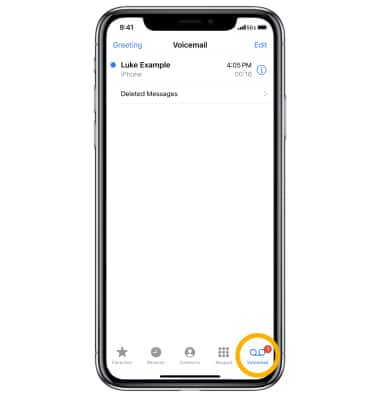
Advanced Voicemail Tips
Enhance your iPhone voicemail experience with advanced tips. These tips will help you use voicemail more efficiently. Learn how third-party apps and transcription services can elevate your voicemail usage.
Third-party Apps
Third-party apps can improve your voicemail management. They offer features that the built-in app may lack. Some popular choices include Google Voice and YouMail.
These apps provide additional functionalities:
- Custom voicemail greetings
- Visual voicemail
- Spam call filtering
- Enhanced voicemail storage
Download these apps from the App Store. Follow the setup instructions to integrate them with your iPhone.
Transcription Services
Transcription services convert your voicemails to text. This allows you to read voicemails instead of listening to them. Apple’s built-in Visual Voicemail offers basic transcription.
For more advanced features, consider third-party options:
- Google Voice
- YouMail
- InstaVoice
These services can provide:
- More accurate transcriptions
- Support for multiple languages
- Enhanced searchability of voicemails
Using transcription services saves time and helps you manage voicemails better.
Conclusion
Mastering voicemail on your iPhone enhances your communication efficiency. Follow these simple steps to access and manage your messages. Regularly check and organize your voicemail to stay connected. With these tips, you can ensure you never miss an important message again.
Enjoy a seamless voicemail experience on your iPhone.



