How to change voicemail on iPhone, open the Phone app and tap “Voicemail” followed by “Set Up Now.” Follow the prompts to customize your greeting.
Voicemail serves as a crucial communication tool, ensuring you never miss important messages. Customizing your voicemail on an iPhone allows you to create a personalized greeting that reflects your personality or professional tone. This straightforward process can be completed in just a few steps, helping you manage your calls effectively.
Ensuring your voicemail is set up correctly can enhance your communication experience, making it easier for callers to leave detailed messages. Whether for personal or business use, setting up a clear and concise voicemail greeting can significantly improve your phone interactions.
How to Change Voicemail on iPhone?
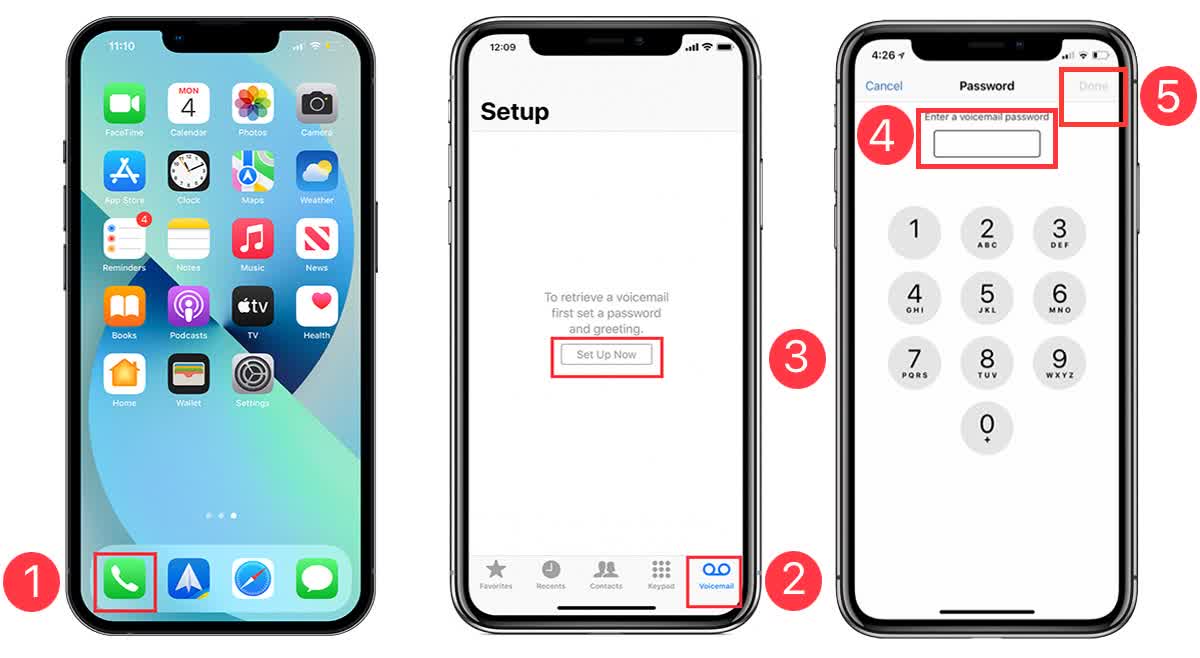
Introduction To Voicemail On Iphone
Understanding voicemail on your iPhone can be very helpful. It ensures you never miss important messages. This guide helps you change your voicemail on iPhone easily.
Voicemail is a crucial feature on any phone. It allows callers to leave messages when you are unavailable. iPhone offers a simple way to manage your voicemail settings.
The Role Of Voicemail In Modern Communication
Voicemail acts as a digital answering machine. It captures important messages when you cannot answer calls. This ensures you stay connected even when busy.
Voicemail helps in maintaining communication flow. It is essential in both personal and professional life. Quick access to messages keeps you updated.
Brief History Of Voicemail On Mobile Devices
Voicemail started in the 1980s. It was first used in business settings. Over time, it became available on mobile phones.
With the rise of smartphones, voicemail evolved. Visual Voicemail on iPhones made it easier to manage messages. Users could see and listen to messages with a simple tap.
| Year | Milestone |
|---|---|
| 1980s | Introduction of voicemail in business |
| 1990s | Voicemail becomes common on mobile phones |
| 2007 | Launch of Visual Voicemail on iPhone |
- Voicemail captures messages when you are unavailable.
- Visual Voicemail offers easy message management.
- iPhone makes accessing voicemail simple.
Prerequisites Before Changing Voicemail
Before changing the voicemail on your iPhone, ensure some prerequisites are met. These steps ensure the process is smooth and error-free.
Ensuring Ios Is Up To Date
First, check that your iPhone has the latest iOS version. An updated iOS ensures all features, including voicemail, work properly.
- Open the Settings app.
- Scroll down and tap General.
- Tap Software Update.
- If an update is available, tap Download and Install.
Checking Carrier Voicemail Support
Ensure your carrier supports voicemail. Not all carriers provide this feature, so it’s important to verify.
- Call your carrier’s customer service.
- Ask if voicemail is included in your plan.
- If not, request to add voicemail to your plan.
After completing these steps, you are ready to change your voicemail settings on your iPhone.
Accessing Voicemail Settings On Your Iphone
Changing voicemail settings on your iPhone is simple. It only takes a few steps. This guide will help you access and change those settings. Follow these easy instructions.
Navigating To The Phone App
First, you need to open the Phone app on your iPhone. Look for the green icon with a white phone receiver. It’s usually on your home screen. Tap on the icon to open it.
Locating Voicemail Settings
Once the Phone app is open, look at the bottom of the screen. You will see several icons. Tap on the one labeled Voicemail. It looks like two circles connected by a line.
After tapping Voicemail, you will see a new screen. This screen shows your voicemail messages. At the top right, there is an option labeled Set Up Now or Greeting. Tap on it to change your voicemail settings.
If you see Set Up Now, follow the prompts to create a new voicemail password. Then, record your greeting. If you see Greeting, you can choose between the default greeting or record a custom one. Tap Save when you’re done.
Now you have successfully changed your voicemail settings. Your iPhone is ready to use the new settings.
Changing Your Voicemail Greeting
Changing your voicemail greeting on an iPhone is easy. You can record a new message or set a default one. This ensures callers hear a personalized message.
Recording A New Greeting
To record a new greeting, follow these steps:
- Open the Phone app on your iPhone.
- Tap on the Voicemail tab at the bottom.
- Select Greeting in the top-left corner.
- Choose Custom to record your message.
- Tap Record to start.
- Speak your message clearly.
- Press Stop when done.
- Tap Play to listen to your recording.
- If satisfied, tap Save.
Setting A Default Greeting
If you prefer, you can set a default greeting:
- Open the Phone app on your iPhone.
- Tap the Voicemail tab at the bottom.
- Select Greeting in the top-left corner.
- Choose Default to use the iPhone’s preset greeting.
- Tap Save to confirm.
Changing your voicemail greeting keeps your message updated. It ensures your callers get the right information.
Personalizing Your Voicemail Message
Changing your voicemail message on an iPhone is simple. Personalizing it makes a great first impression. Whether it’s for work or personal use, a tailored message speaks volumes about you.
Tips For A Professional Greeting
A professional voicemail greeting is essential for business. It shows you value callers’ time and helps build trust.
- Keep it brief and to the point.
- State your name and company.
- Ask the caller to leave a message.
- Promise to return their call promptly.
Here’s a sample professional greeting:
"Hello, you've reached [Your Name] at [Company Name]. I'm currently unavailable. Please leave your name and number, and I'll return your call soon. Thank you!"
Creative Ideas For Personal Greetings
Personal voicemail greetings can be fun and reflect your personality. They make callers feel more connected to you.
- Add a touch of humor or warmth.
- Include a favorite quote or saying.
- Personalize it with a unique message each season.
Here’s a sample creative greeting:
"Hey there! You've reached [Your Name]. I'm not here right now, but leave a message, and I'll get back to you soon. Have an awesome day!"
Personalize your voicemail message today and make every call count!
Troubleshooting Common Voicemail Issues
Sometimes, voicemail on your iPhone can run into problems. These issues can range from playback troubles to greeting setup errors. Let’s dive into these common problems and how to fix them.
Resolving Playback Problems
Playback problems can be frustrating. Here are steps to resolve them:
- Check your volume: Make sure your volume is up.
- Restart your iPhone: A simple restart can fix many issues.
- Update your software: Ensure your iOS is up to date.
If these steps do not help, try resetting your network settings. Go to Settings > General > Reset > Reset Network Settings.
Fixing Greeting Setup Errors
Errors in greeting setup can cause voicemail issues. Follow these steps:
- Open the Phone app: Tap on the Phone icon.
- Go to Voicemail: Tap the Voicemail tab at the bottom.
- Tap Greeting: Choose between Default or Custom.
If you choose Custom, make sure to record your greeting clearly. Save your greeting to apply the changes.
Using these steps, you can troubleshoot common voicemail issues on your iPhone easily.
Advanced Voicemail Features
Advanced voicemail features on iPhone offer more than just listening to messages. These features can help you manage your voicemails efficiently.
Exploring Visual Voicemail
Visual Voicemail allows you to see a list of your messages. This feature helps you easily choose which message to listen to first.
- Open the Phone app.
- Tap on the Voicemail tab.
- See a list of voicemails with caller details.
- Tap a message to listen to it.
Visual Voicemail also lets you save, delete, or share messages. You can manage your inbox with just a few taps.
Using Voicemail Transcription
Voicemail transcription converts your voicemails into text. This feature is handy if you can’t listen to a message.
- Open the Phone app.
- Go to the Voicemail tab.
- Select a voicemail message.
- Read the transcribed message directly below the audio playback.
Transcriptions are not always perfect, but they are useful. You can quickly understand the message without listening to it.
| Feature | Benefit |
|---|---|
| Visual Voicemail | See and manage messages easily. |
| Voicemail Transcription | Read voicemails as text. |
With these advanced features, handling voicemails on your iPhone becomes effortless. You save time and stay organized.
Securing Your Voicemail
Securing your voicemail is crucial to protect your personal information. Follow these steps to ensure your voicemail is safe from unauthorized access. A secure voicemail means peace of mind.
Setting A Voicemail Password
Setting a password for your voicemail is the first step in securing it. Here’s how you can set a voicemail password on your iPhone:
- Open the Phone app on your iPhone.
- Tap on the Voicemail tab at the bottom right.
- Tap Set Up Now if prompted.
- Enter a password of 4 to 6 digits and tap Done.
- Re-enter the password to confirm it and tap Done again.
Make sure you choose a password that is easy for you to remember but hard for others to guess.
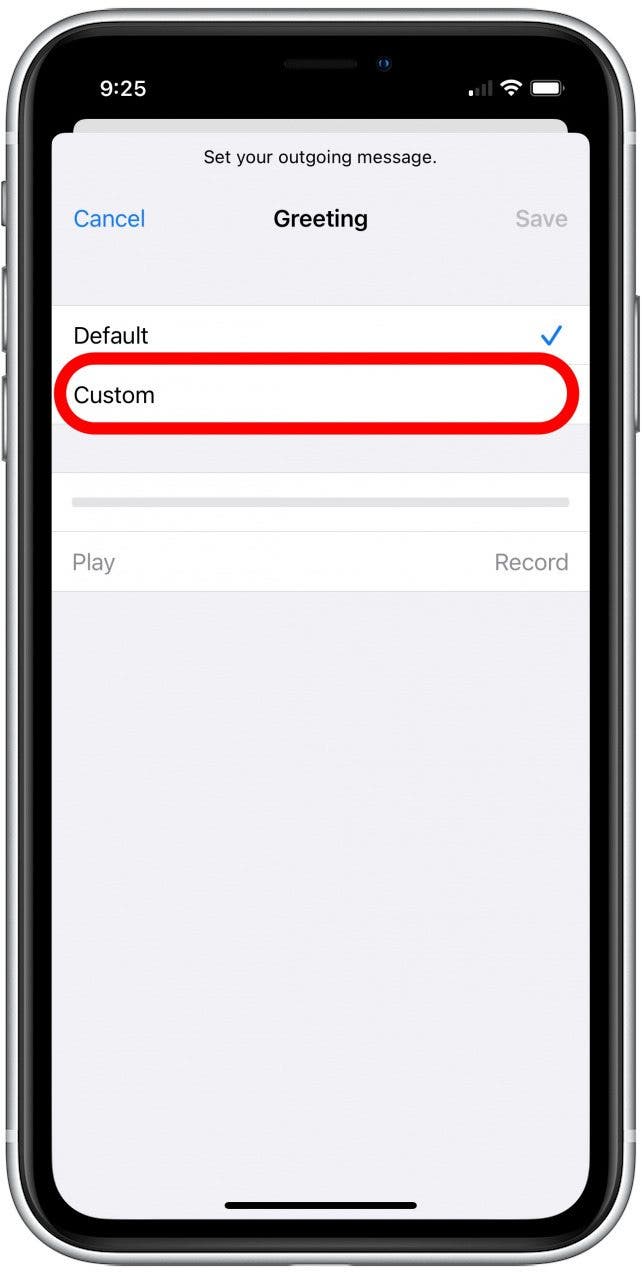
Best Practices For Voicemail Security
Follow these best practices to keep your voicemail secure:
- Change your password regularly: Update it every few months.
- Avoid using common passwords: Do not use easy-to-guess numbers like 1234 or 0000.
- Enable two-factor authentication: This adds an extra layer of security.
- Keep your phone software updated: Always install the latest updates for better security.
By following these practices, you ensure your voicemail remains secure.
Voicemail Management And Maintenance
Managing and maintaining your voicemail on an iPhone is crucial. It helps keep your voicemail organized and ensures you never miss an important message. Let’s dive into the best practices for managing your voicemail effectively.
Checking Voicemail Regularly
Regularly checking your voicemail helps you stay updated. You can avoid missing important messages. Here’s how you can check your voicemail:
- Open the Phone app on your iPhone.
- Tap on the Voicemail tab at the bottom right.
- Listen to your new messages.
- Delete or save messages as needed.
Archiving Important Messages
Archiving important messages ensures you don’t lose valuable information. Follow these steps to archive your messages:
- Open the Voicemail tab in the Phone app.
- Select the message you want to archive.
- Tap the Share button.
- Choose where to save the message, like Notes or Email.
| Task | Steps |
|---|---|
| Check Voicemail | Phone App > Voicemail Tab > Listen |
| Archive Message | Phone App > Voicemail Tab > Select > Share > Save |
Transitioning To Third-party Voicemail Apps
Changing your voicemail on an iPhone can be simple. Using third-party voicemail apps offers more features. These apps provide better control and customization. Let’s explore popular options and how to switch.
Popular Voicemail App Options
There are many voicemail apps available. Here are some popular ones:
- YouMail: This app offers visual voicemail. It also has robocall protection.
- Google Voice: A free option with advanced features. It provides voicemail transcription.
- HulloMail: This app provides cloud storage for voicemails. It also offers email notifications.
- InstaVoice: This app has voicemail-to-text features. It also supports multiple numbers.
How To Switch To An Alternative Voicemail Service
- Download the app: Find the app in the App Store. Download and install it.
- Open the app: Launch the app from your home screen.
- Create an account: Sign up with your email or phone number.
- Follow setup instructions: Complete the setup process. This may include setting up voicemail forwarding.
- Configure settings: Customize your voicemail preferences. Enable notifications and other features.
Switching to a third-party app can improve your voicemail experience. These apps offer more features and better control.
Conclusion: Streamlining Your Voicemail Experience
Changing your voicemail on an iPhone can be simple and quick. By following a few steps, you can ensure your voicemail is up-to-date and personal. This guide provides the key steps to make the process easy for you.
Recap Of Key Steps For Changing Voicemail
| Step | Action |
|---|---|
| 1 | Open the Phone app and tap ‘Voicemail’. |
| 2 | Tap ‘Set Up Now’ if setting up for the first time. |
| 3 | Enter a password and tap ‘Done’. |
| 4 | Choose ‘Custom’ or ‘Default’ for your greeting. |
| 5 | Record your custom greeting and tap ‘Save’. |
These are the steps to change your voicemail easily. Each step ensures your voicemail is set up properly.
Encouragement To Personalize Voicemail Settings
Personalizing your voicemail settings helps you stand out. A custom greeting can make a lasting impression. It’s also useful to update your greeting regularly.
- Record a friendly and clear message.
- Update your greeting to reflect changes.
- Use your name and reason for not answering.
Personalizing your voicemail can make communication smoother. It ensures callers know they reached the right person.
:max_bytes(150000):strip_icc()/001_how-to-change-the-voicemail-greeting-on-an-iphone-6824591-341be9e63cae41048b8dd8da701fc7f9.jpg)
Conclusion
Changing your voicemail on an iPhone is simple and quick. Follow the steps provided to personalize your message. Regularly updating your voicemail ensures callers get current information. Keep your voicemail settings up-to-date for a seamless communication experience. Enjoy the convenience of a personalized voicemail system on your iPhone.



