How to change device name on iPhone, open “Settings,” tap “General,” then “About,” and finally select “Name.” Enter your desired name and confirm.
Changing your device name on an iPhone can personalize your device, making it easier to identify, especially in a household with multiple Apple products. A unique device name can help differentiate your phone from others, particularly during Bluetooth connections or AirDrop sharing.
This simple customization can enhance your user experience by adding a personal touch. It also helps in organizing devices within your Apple ecosystem. Follow the straightforward steps mentioned to easily change your iPhone’s name and make it uniquely yours. Personalizing your device name is quick, simple, and efficient.
How to Change Device Name on iPhone?
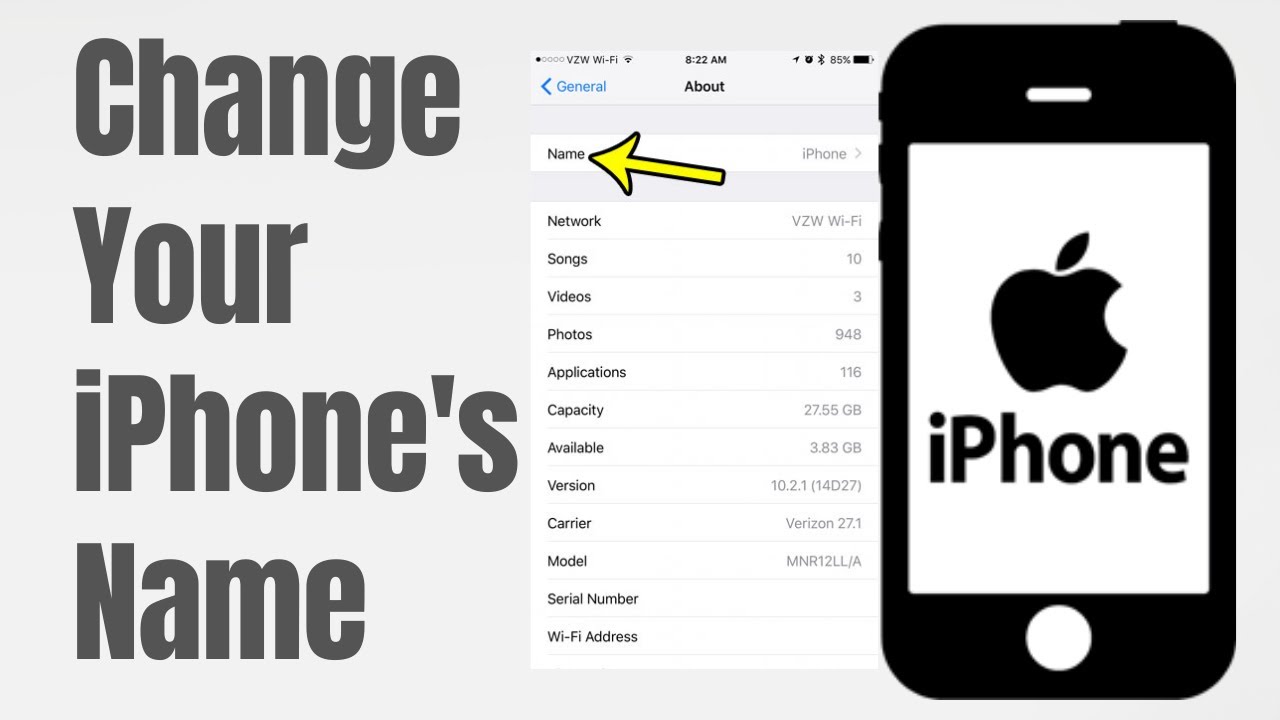
Introduction To Personalizing Your Iphone
Personalizing your iPhone makes it feel unique and special. One simple way is by changing the device name. This helps you stand out and makes managing multiple devices easier. Let’s explore why a unique device name is important and what you need to know before renaming your iPhone.
The Importance Of A Unique Device Name
A unique device name helps in identifying your iPhone easily. This is especially useful in settings with many Apple devices.
- Simplifies Bluetooth connections.
- Eases identification in iCloud.
- Helps in device management.
Imagine having multiple iPhones in a family. A unique name avoids confusion. It also helps in finding your device on a network.
What You Need To Know Before Renaming Your Iphone
Before renaming your iPhone, ensure you are aware of a few things.
- Make sure your iPhone is updated to the latest iOS.
- Ensure you have a unique name in mind.
- Understand that the new name will appear on all Apple services.
Changing your device name is simple. It’s done through the settings app on your iPhone.
Follow these steps to change your device name:
| Step | Action |
|---|---|
| 1 | Open the Settings app. |
| 2 | Tap on “General”. |
| 3 | Tap on “About”. |
| 4 | Tap on “Name”. |
| 5 | Enter the new name. |
| 6 | Tap “Done”. |
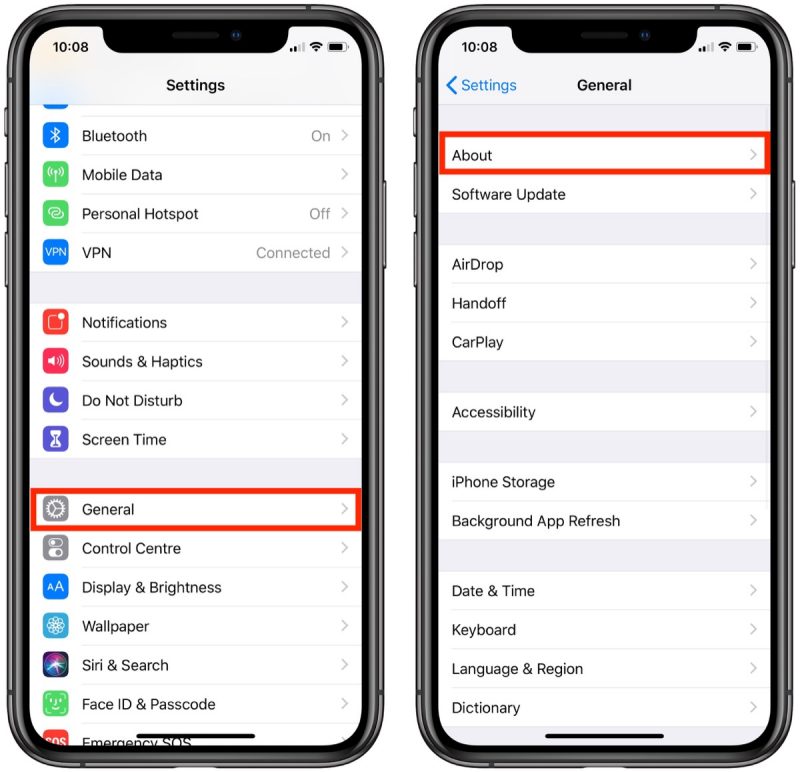
Navigating Iphone Settings
Changing your iPhone’s device name is a simple task. It involves navigating through the settings. This guide will help you through each step.
Locating The ‘about’ Section
First, unlock your iPhone. Find and tap the Settings app on your home screen.
Scroll down and tap on General. This will open a new menu.
In the General menu, tap on About. This section contains all your iPhone’s information.
Understanding Your Current Device Name
In the About section, you will see your current device name. This is the name displayed when you connect to other devices.
To change it, tap on the name. A text box will appear, allowing you to type a new name.
Enter the new name and tap Done on your keyboard. Your iPhone’s name is now updated.
| Step | Action |
|---|---|
| 1 | Open Settings |
| 2 | Tap General |
| 3 | Tap About |
| 4 | Tap Device Name |
| 5 | Enter New Name |
| 6 | Tap Done |
- Ensure your new name is unique.
- Keep it short and simple.
- Avoid using special characters.
Step-by-step Guide To Changing Your Iphone Name
Changing your iPhone’s name can help you easily identify your device. This is useful when you have multiple devices or use Bluetooth connections. Follow this step-by-step guide to change your iPhone name effortlessly.
Selecting The Right Option
First, unlock your iPhone and go to the Settings app. Scroll down and tap on General. Next, find and select About at the top of the screen.
Entering The New Name
In the About menu, tap on Name. This will open a new screen where you can edit the current name. Tap the text field, delete the old name, and enter your new desired name. Once done, tap Done on the keyboard.
| Step | Description |
|---|---|
| 1 | Open Settings |
| 2 | Select General |
| 3 | Tap About |
| 4 | Choose Name |
| 5 | Enter the new name and tap Done |
These steps will update your iPhone’s name immediately. Your new name will be visible in Bluetooth connections and iCloud.
Tips For Choosing An Iphone Name
Changing your iPhone’s name can be a fun task. It helps to personalize your device. Here are some tips for choosing an iPhone name. Make sure it reflects your personality and is easy to remember.
Creative Ideas For Naming Your Device
Sometimes, you need a bit of creativity. Here are some creative ideas for naming your device:
- Favorite Characters: Name it after a character you love.
- Hobbies: Use something related to your hobby.
- Funny Names: Pick a name that makes you laugh.
- Inspirational Words: Use words that inspire you daily.
- Color Themes: Name it based on its color or your favorite color.
Avoiding Common Mistakes
While naming your iPhone, avoid these common mistakes:
- Too Long: Avoid long names. They are hard to remember.
- Complex Symbols: Skip complex symbols or emojis. They can cause issues.
- Personal Info: Don’t use personal info like your full name or number.
- Offensive Words: Steer clear of offensive or inappropriate words.
- Generic Names: Avoid names like “iPhone” or “Device”. They lack uniqueness.
Table: Quick Reference For Iphone Naming
| Do | Don’t |
|---|---|
| Keep it short and sweet | Use long, complicated names |
| Use your interests or hobbies | Include personal information |
| Pick something memorable | Choose offensive words |
| Be creative and unique | Use generic names |
Verifying The Change Across Your Devices
Changing your iPhone’s device name is simple. But, verifying the change across all your Apple devices ensures consistency. This guide will help you verify the update on iCloud and ensure compatibility with other Apple services.
Checking Name Update On Icloud
After changing your device name, it’s essential to check iCloud. Follow these steps to verify:
- Open Settings on your iPhone.
- Tap on your Apple ID at the top.
- Select iCloud.
- Scroll down to see your devices.
- Ensure your iPhone displays the new name.
If the name hasn’t updated, restart your device. Then, repeat the steps above.
Ensuring Compatibility With Other Apple Services
Your new device name should sync with other Apple services. Check these key services:
- Find My: Open the Find My app. Confirm your iPhone’s name is updated.
- Apple Music: Open Apple Music. Go to Settings and verify your device name.
- Apple TV: Open Apple TV. Navigate to settings and check your device list.
If you use other Apple services, verify the name change there too. This ensures a seamless experience across all platforms.
Troubleshooting Common Issues
Sometimes, changing the device name on your iPhone can be tricky. You might face some common issues. This section will help you troubleshoot these problems.
What To Do If The Name Won’t Change
If the device name does not change, first, restart your iPhone. This simple step can fix minor glitches.
Next, ensure your iPhone is up to date. Go to Settings > General > Software Update. Install any available updates.
If the problem persists, check your internet connection. A stable connection ensures the changes are saved. Use Wi-Fi for better results.
Lastly, verify that you have followed the correct steps. Go to Settings > General > About > Name. Enter the new name and tap Done.
Resolving Sync Problems With Other Devices
Sometimes, your iPhone’s new name may not sync with other devices. To resolve this, ensure all devices are on the same Wi-Fi network.
Check that all devices use the same Apple ID. Go to Settings > Your Name to verify your Apple ID.
Restart all devices. This helps update the changes. If the issue continues, sign out of iCloud on all devices and sign back in.
To sign out, go to Settings > Your Name > Sign Out. Wait a few moments, then sign back in.
Lastly, ensure all devices have the latest software updates. This ensures compatibility and smooth syncing.
| Step | Action |
|---|---|
| 1 | Restart your iPhone |
| 2 | Update your iPhone |
| 3 | Check internet connection |
| 4 | Verify steps for changing name |
| 5 | Ensure all devices on same Wi-Fi |
| 6 | Check Apple ID on all devices |
| 7 | Restart all devices |
| 8 | Sign out and back into iCloud |
| 9 | Update software on all devices |
Impact Of Changing Your Device Name
Changing your iPhone’s device name might seem trivial. Yet, it can have significant effects on various functionalities. A personalized device name improves identifiability and enhances your user experience. Below, we delve into how this simple change impacts Bluetooth connections and Wi-Fi/Hotspot identifiability.
How It Affects Bluetooth Connections
Changing your iPhone’s name affects its visibility to other devices. A unique name makes your device easily recognizable in Bluetooth lists. This is especially useful in crowded places where many devices are named “iPhone”.
For example, renaming your device to “John’s iPhone” helps you quickly identify it among multiple devices. This reduces confusion and speeds up the connection process. Your friends can also identify your device easily when sharing files or connecting.
Influence On Wi-fi And Hotspot Identifiability
Your iPhone’s name is also displayed as the SSID for your personal hotspot. A distinctive name makes it easier for others to find and connect to your hotspot. If you use a generic name, it might be harder to locate your device among many others.
For instance, changing the name to “John’s Hotspot” helps your family or friends connect quickly. This is particularly helpful in environments with many active hotspots. A unique name also adds a layer of security by making your device less predictable.
| Aspect | Impact of Changing Device Name |
|---|---|
| Bluetooth Connections | Improves recognizability and speeds up the connection process. |
| Wi-Fi/Hotspot Identifiability | Makes your device easily identifiable and enhances connection speed. |
In summary, changing your device name has more benefits than you might think. It enhances connectivity, improves identifiability, and adds a personal touch to your iPhone experience.
Advanced Personalization Options
Advanced personalization options on your iPhone can significantly enhance your device experience. Changing the device name is just the start. Dive deeper to discover how you can make your iPhone truly unique.
Customizing Other System Labels And Sounds
Personalizing your iPhone goes beyond just changing the device name. You can also customize system labels and sounds. This can make your device feel more personal and functional.
To change system labels:
- Go to Settings.
- Tap on General.
- Select Accessibility.
- Choose Display & Text Size.
- Adjust the labels as needed.
For customizing system sounds:
- Open Settings.
- Navigate to Sounds & Haptics.
- Select the sound you want to change.
- Pick a new sound from the list.
Exploring Third-party Apps For Further Customization
Third-party apps offer even more ways to personalize your iPhone. These apps can provide unique wallpapers, themes, and widgets.
Some popular third-party apps include:
| App Name | Features |
|---|---|
| Widgetsmith | Custom widgets for home screen |
| Color Widgets | Colorful widgets and themes |
| Zedge | Wallpapers and ringtones |
Using these apps, you can make your iPhone look and sound exactly how you want.
Securing Your Iphone Post-renaming
Once you’ve changed your iPhone’s name, it’s crucial to review its security. A new device name can enhance personal identification, but it also calls for updated privacy settings. Below, we discuss how to secure your iPhone after renaming it.
Reviewing Privacy Settings
After renaming your iPhone, review your privacy settings. This ensures your data remains secure. Follow these steps:
- Open the Settings app.
- Scroll down and tap on Privacy.
- Review each section, such as Location Services and Contacts.
- Toggle settings to grant or restrict access as needed.
Regularly reviewing these settings keeps your personal data safe.
Maintaining Security With A Personalized Device
A personalized device name can make your iPhone more identifiable. Ensure it remains secure:
- Enable two-factor authentication for an extra layer of security.
- Set a strong, unique passcode or use Face ID/ Touch ID.
- Update your iPhone to the latest iOS version for security patches.
- Review app permissions regularly to manage access to your data.
These steps help keep your iPhone secure even with a new device name.
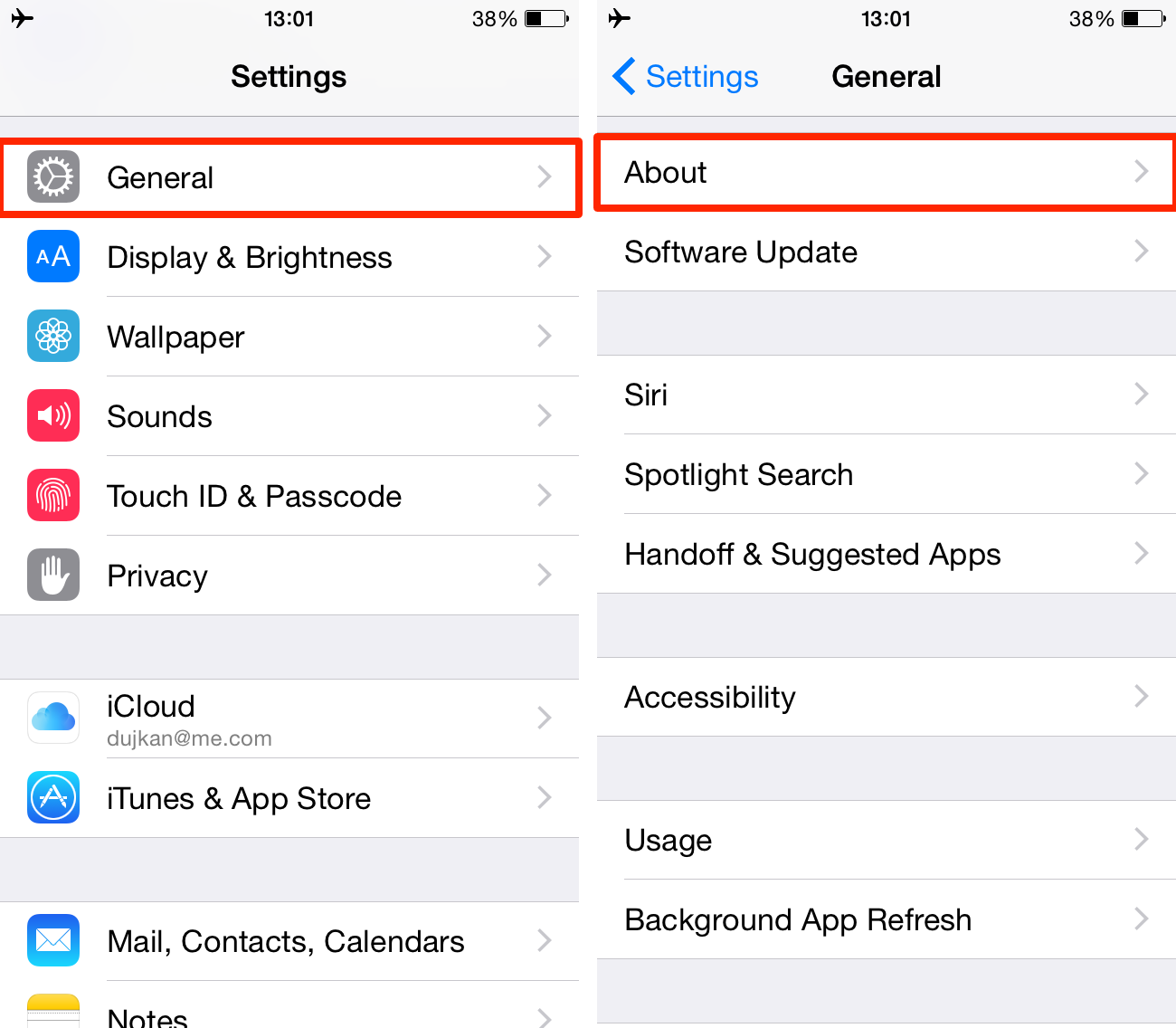
Conclusion: Embracing Your Iphone’s New Identity
Changing your iPhone’s name is a simple yet powerful action. It allows you to give your device a unique identity. This small step can bring a big change in how you interact with your phone. Let’s explore the benefits and final thoughts on this personal touch.
Reflecting On The Benefits Of A Custom Device Name
Having a custom device name offers several benefits:
- Easy Identification: Quickly find your device in a list of Bluetooth options.
- Personal Touch: Make your iPhone truly yours with a unique name.
- Organized Devices: If you own multiple Apple devices, naming helps in managing them.
- Security: A unique name makes it harder for others to identify your device in public networks.
Final Thoughts On Personalizing Your Iphone Experience
Personalizing your iPhone goes beyond wallpapers and ringtones. Changing its name adds another layer of customization. It reflects your personality and style.
This small change makes a big difference in daily use. It enhances your overall experience and makes interactions smoother. A custom name is more than a label; it’s your phone’s new identity.
So, take a moment to rename your iPhone. Embrace this new identity and enjoy a personalized digital experience.
Conclusion
Changing your iPhone’s device name is a simple process. It makes your device easy to identify. Follow the steps outlined to personalize your iPhone. This small change can enhance your user experience. Enjoy the benefits of a customized device name.
Make your iPhone truly yours today!



