How to cancel voicemail on iPhone, contact your carrier or disable voicemail forwarding. Access carrier settings through your phone app.
Voicemail can be useful, but sometimes you might prefer not to use it. Canceling voicemail on an iPhone involves either contacting your carrier or changing settings to disable voicemail forwarding. Carriers like AT&T, Verizon, and T-Mobile can help you with this process.
Disabling voicemail forwarding sends missed calls directly to your phone instead of voicemail. This can be convenient if you prefer to receive missed call alerts rather than listen to voicemails. Understanding how to manage voicemail settings can enhance your phone experience. Follow these steps to regain control over your call management preferences.
How to Cancel Voicemail on iPhone?
.png)
Introduction To Voicemail Services On Iphone
Voicemail services are an essential part of modern communication. Voicemails allow users to receive voice messages when they are unavailable. The iPhone offers a robust voicemail service, integrated with its user interface. Users can easily set up, access, and manage their voicemails. This service ensures you never miss an important message.
The Role Of Voicemail In Modern Communication
Voicemail plays a critical role in today’s communication landscape. It helps in capturing messages when direct calls are not possible. Voicemails can be especially useful in professional settings. They allow clients and colleagues to leave detailed messages. This ensures communication continuity even during busy periods.
- Voicemails allow for asynchronous communication.
- They provide a personal touch with voice messages.
- Voicemails can be retrieved and saved for future reference.
Common Reasons For Cancelling Voicemail
There are several reasons why someone might cancel their voicemail service. One major reason is the preference for text-based communication. Some users find voicemails inconvenient or time-consuming. Another reason could be the desire to avoid storage limits. Voicemails can take up significant space on your device.
- Preference for text or email communication.
- Inconvenience in accessing and managing voicemails.
- Concerns about storage space on the device.
- Security and privacy concerns with voice messages.
Understanding these reasons can help in deciding whether to cancel the service.
Preparations Before Cancelling Voicemail
Before you cancel your voicemail on iPhone, you need to prepare. Proper preparation ensures a smooth process. Follow these steps to avoid issues.
Checking Carrier-specific Requirements
Each carrier has its own rules for voicemail. Check with your carrier first. Some carriers may not allow cancelling voicemail. Others might have specific steps. Visit your carrier’s website or call their support. Here are a few common carriers and their contact details:
| Carrier | Contact |
|---|---|
| ATT | 1-800-331-0500 |
| Verizon | 1-800-922-0204 |
| T-Mobile | 1-877-453-1304 |
| Sprint | 1-888-211-4727 |
Follow their instructions carefully. You might need to disable voicemail through the carrier’s app. Or, you might need to dial a specific code.
Ensuring Data Backup For Existing Voicemails
Save your important voicemails before cancelling. Once cancelled, you might lose access to them. To back up voicemails:
- Open the Phone app.
- Go to the Voicemail tab.
- Select the voicemail you want to save.
- Tap the Share button.
- Choose how you want to save it, such as email or cloud storage.
Repeat these steps for each important voicemail. Ensure you have a backup of all critical voicemails. This way, you won’t lose any important messages.
Step-by-step Guide To Cancel Voicemail
Sometimes, having voicemail on your iPhone can be more of a hassle than a help. Whether you’re switching to a different service or just prefer not to use voicemail, you may want to disable it. This step-by-step guide will walk you through the process of canceling voicemail on your iPhone.
Accessing Iphone Settings For Voicemail
To start, unlock your iPhone and go to the Settings app. The Settings app icon looks like a gear. Tap it to open. Scroll down and find the Phone option. Tap on it to proceed.
Navigating To The Phone Application
Once inside the Phone settings, look for the Call Forwarding option. Tap on it to open. If Call Forwarding is enabled, turn it off by toggling the switch. This action will stop calls from being forwarded to your voicemail.
Next, go back to the Phone settings menu. Now, scroll down to find the Voicemail option. Tap on it to access the voicemail settings. Here, you can see all the settings related to your voicemail.
If you see an option for Voicemail Password, tap it. Enter your current password and then choose the option to Turn Off voicemail. Confirm your choice to disable voicemail.
If your carrier does not allow you to turn off voicemail directly from your iPhone, you may need to call your carrier’s customer service. Ask them to disable voicemail on your line.
Another method is to use a code. Dial ##004# and hit the call button. This code deactivates all forwarding, effectively canceling voicemail.
Here is a quick reference table for the steps:
| Step | Description |
|---|---|
| 1 | Open Settings app |
| 2 | Go to Phone settings |
| 3 | Disable Call Forwarding |
| 4 | Navigate to Voicemail settings |
| 5 | Turn off Voicemail Password |
| 6 | Dial ##004# to deactivate forwarding |
Deactivating Voicemail Via Phone Settings
Voicemail can be useful, but sometimes it’s better to turn it off. You might want to deactivate voicemail to avoid missing important calls. Below, we will guide you through the steps to turn off voicemail on your iPhone using the phone settings.
Turning Off Voicemail Notifications
Voicemail notifications can be annoying if you don’t use the service. Follow these steps to turn off voicemail notifications:
- Open the Settings app on your iPhone.
- Scroll down and tap on Notifications.
- Find and tap on Phone in the list of apps.
- Toggle off the Allow Notifications switch.
This will stop your phone from notifying you about new voicemails.
Disabling Voicemail With A Toggle Switch
If you want to disable voicemail completely, follow these steps:
- Open the Phone app on your iPhone.
- Dial #004# and press the Call button.
- You should see a message confirming that voicemail is disabled.
This method works for most carriers and will deactivate your voicemail service.
Using Ussd Codes To Disable Voicemail
Disabling voicemail on your iPhone can be crucial for many reasons. Using USSD codes is one of the most straightforward methods. These codes can help you turn off voicemail services directly from your phone.
Finding The Right Ussd Codes For Your Carrier
Different carriers use different USSD codes to disable voicemail. You need to find the correct code for your carrier. Below is a table with common carriers and their USSD codes:
| Carrier | USSD Code |
|---|---|
| ATT | ##004# |
| Verizon | 86 |
| T-Mobile | ##004# |
| Sprint | ##004# |
It’s essential to use the correct code to avoid errors. If you are unsure, contact your carrier’s support team.
Entering Ussd Codes Correctly
Entering USSD codes correctly is vital for success. Follow these steps:
- Open the Phone app on your iPhone.
- Dial the USSD code for your carrier.
- Press the call button.
Ensure you enter the code exactly as shown. Even a small mistake can result in an error. Wait for the confirmation message after dialing the code.
If the code works, you will receive a notification. Your voicemail should be disabled instantly. If you don’t get a confirmation, retry the steps or contact your carrier.
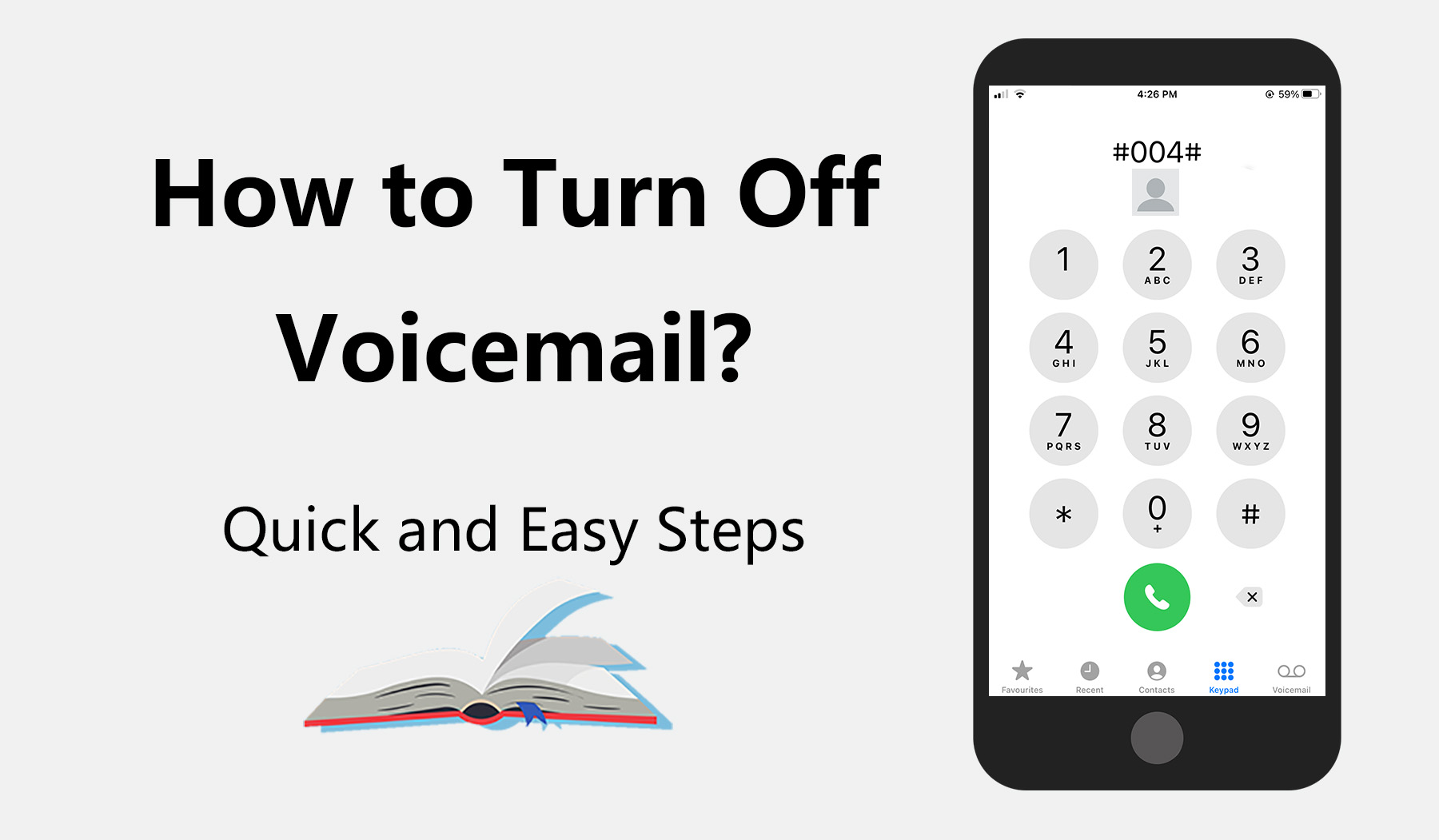
Contacting Your Carrier For Assistance
If you want to cancel voicemail on your iPhone, contacting your carrier can be essential. Sometimes, disabling voicemail from your phone settings isn’t possible. This is where your carrier’s customer service comes into play. They can help you disable voicemail completely.
When And How To Reach Out For Support
Contact your carrier during business hours for quick assistance. Most carriers have a dedicated customer service line. You can find this number on your carrier’s website. You can also check your phone bill or monthly statement for the contact details.
For faster help, use the carrier’s app. Most carriers have a mobile app with a chat feature. This allows you to speak with a representative in real-time.
What Information To Provide To Customer Service
When contacting customer service, have the following information ready:
- Your full name
- Phone number
- Account number (if available)
- Reason for contacting (mention you want to cancel voicemail)
Providing accurate information ensures quicker service. Be clear and concise about your request to disable voicemail.
Alternative Methods To Manage Voicemail
Voicemail management on an iPhone can sometimes be overwhelming. You might not want to cancel your voicemail but need better ways to handle it. Let’s explore some alternative methods to manage voicemail effectively.
Third-party Apps For Voicemail Management
Third-party apps can simplify voicemail management. These apps offer features that the default voicemail app lacks.
- Visual Voicemail Apps: These apps convert voicemails into readable text.
- Custom Greetings: Personalize your voicemail greetings with ease.
- Voicemail Organization: Sort and categorize voicemails for better access.
Here are some popular third-party apps:
| App Name | Features | Platform |
|---|---|---|
| YouMail | Visual voicemail, spam call blocking | iOS, Android |
| Google Voice | Voicemail transcription, call forwarding | iOS, Android |
| HulloMail | Voicemail transcription, email alerts | iOS, Android |
Adjusting Voicemail Settings Without Cancellation
Adjusting your voicemail settings can improve the experience without canceling it.
- Change Notifications: Set custom notifications for voicemails.
- Manage Storage: Regularly delete old voicemails to free up space.
- Set Custom Greetings: Update your voicemail greeting to keep it fresh.
To adjust voicemail settings, follow these steps:
- Open the Phone app.
- Tap on the Voicemail tab.
- Select Greeting to change your voicemail message.
- Choose between Default and Custom.
- Tap Save to apply changes.
After Cancelling Voicemail: What To Expect
Cancelling voicemail on your iPhone can change how you handle missed calls. This section will guide you through what happens next and how to manage any potential issues.
Changes In How Missed Calls Are Handled
Once you cancel voicemail, missed calls won’t go to voicemail anymore. Instead, callers will hear a message saying your voicemail is not available. They won’t be able to leave a message.
You will receive missed call notifications on your phone. Make sure to check these notifications often. You might miss important calls otherwise.
Monitoring For Any Unintended Consequences
After cancelling voicemail, watch for any unexpected issues. Ensure your phone is working as expected. Pay attention to missed call notifications and any changes in call behavior.
If you notice any problems, try restarting your phone. This can fix many common issues. You can also contact your mobile provider for help.
Here is a quick checklist to monitor:
- Missed call notifications
- Call behavior changes
- Phone performance
If you follow these steps, you can manage your phone effectively without voicemail. Stay informed and proactive to avoid missing important calls.
Conclusion: Streamlining Your Iphone Experience
Canceling voicemail on your iPhone can make your life easier. It can free up your time and reduce distractions. This guide helps you understand why and how to cancel your voicemail service. Now, let’s reflect on the benefits and offer tips for maintaining efficient communication.
Reflecting On The Benefits Of Voicemail Cancellation
Canceling voicemail offers numerous advantages:
- Time-saving: You no longer need to check and listen to voicemails.
- Reduced distractions: Fewer notifications mean more focus.
- Storage space: Voicemails no longer take up valuable storage.
By canceling voicemail, you simplify your communication methods. Text messages, emails, and instant messaging apps provide quicker and clearer interactions.
Tips For Maintaining Efficient Communication
Even without voicemail, you can stay connected:
- Use text messages: They are quick and easy.
- Enable read receipts: Confirm message delivery and reading.
- Set up automated responses: Inform senders when you’re unavailable.
- Utilize email: Ideal for detailed information sharing.
These tips ensure you remain accessible and responsive. Efficient communication keeps you connected without the need for voicemail.

Conclusion
Canceling voicemail on your iPhone can simplify your communication. Follow the steps outlined to disable it easily. This guide helps streamline your phone usage and reduces unnecessary interruptions. Now you can manage your calls more efficiently. Enjoy a more personalized and hassle-free iPhone experience.




