How to call private on iPhone, dial *67 before the number. This hides your caller ID from the recipient.
Many people value their privacy and prefer to keep their phone number confidential. IPhones offer a simple method to make private calls, ensuring your number remains hidden. This feature is particularly useful for contacting unfamiliar numbers or businesses without revealing personal information.
Utilizing this option can help maintain your privacy in various scenarios. Whether for personal or professional reasons, knowing how to hide your caller ID can be beneficial. Learn how to make private calls on your iPhone to keep your phone number secure and protect your privacy.
How to Call Private on iPhone?

The Allure Of Privacy
Privacy is a growing concern in our digital world. Calling privately on your iPhone can help protect your personal information. This guide explores the allure of privacy in today’s tech-driven society.
Why Go Incognito?
There are many reasons to make a private call. Here are some:
- Protect your identity
- Avoid spam calls
- Keep personal matters secret
Privacy Concerns In The Digital Age
We live in a world where digital footprints matter. Every action online leaves a trace. Your calling habits can reveal much about you. Using private calls can help reduce this exposure.
| Privacy Concern | How Private Calls Help |
|---|---|
| Identity Theft | Hides your number |
| Spam Calls | Prevents telemarketers from tracking you |
| Personal Security | Keeps your location private |
In the digital age, privacy is more important than ever. Making private calls on your iPhone is a simple step to take. It can protect your personal information and give you peace of mind.
Getting Started With Iphone Privacy
Ensuring your privacy is essential. This guide helps you call privately on your iPhone. Let’s dive into the steps.
Prerequisites For Making Private Calls
- iPhone with iOS 10 or later.
- Active phone number for making calls.
- Stable network connection.
Understanding Iphone’s Privacy Features
Your iPhone has many privacy features. These features help you keep your data safe.
| Feature | Description |
|---|---|
| Caller ID Blocking | Hides your number when making calls. |
| Do Not Disturb | Silences calls and notifications. |
| App Permissions | Controls which apps can access your data. |
Follow these steps to make a private call:
- Open your iPhone’s Settings.
- Scroll down and tap on Phone.
- Tap on Show My Caller ID.
- Toggle off Show My Caller ID.
Now, your number is hidden for outgoing calls. Enjoy your privacy!
Temporary Caller Id Blocking
Sometimes you need to make a call without revealing your number. Temporary Caller ID Blocking can help. This method hides your number for one call. It’s easy to do and useful for privacy.
Dialing Tricks For A One-time Private Call
Dialing a code before the number hides your caller ID. On an iPhone, follow these steps:
- Open the Phone app.
- Dial 67 before the phone number.
- Press the call button.
For example, to call 123-456-7890 privately, dial 67 123-456-7890. Your number will not be shown. This trick works for most carriers in the US and Canada. Check with your carrier if it doesn’t work.
Pros And Cons Of Temporary Blocking
Temporary blocking has its advantages and disadvantages. Here’s a quick look:
| Pros | Cons |
|---|---|
| Easy to use | Must dial code each time |
| Protects your privacy | Not foolproof for all carriers |
| No extra cost | Some services may block private calls |
Using Temporary Caller ID Blocking can help you stay private. Weigh the pros and cons to decide if it fits your needs.
Permanent Caller Id Suppression
Want to keep your number private on all calls? You can set up permanent caller ID suppression on your iPhone. This means your number will stay hidden every time you call someone.
Setting Up Your Iphone For Ongoing Anonymity
Follow these simple steps to hide your caller ID permanently:
- Open the Settings app on your iPhone.
- Scroll down and tap on Phone.
- Tap on Show My Caller ID.
- Toggle the switch to the OFF position.
Now, your number will not show up when you call someone. It’s a great way to keep your identity private.
Reversing Permanent Caller Id Blocking
Need to show your number again? Follow these steps to undo the blocking:
- Go to the Settings app.
- Tap on Phone.
- Select Show My Caller ID.
- Toggle the switch to the ON position.
Your number will now appear when you call. Switching back is as easy as these steps. Enjoy the flexibility of controlling your caller ID visibility.
Using Do Not Disturb For Selective Privacy
Need privacy without blocking all calls? The iPhone’s Do Not Disturb (DND) feature can help. This feature allows you to silence unwanted calls and notifications. You can still get important calls. Let’s explore how to use Do Not Disturb for selective privacy.
Configuring Do Not Disturb Settings
First, let’s set up Do Not Disturb. Follow these steps:
- Open the Settings app on your iPhone.
- Scroll down and tap Do Not Disturb.
- Toggle the switch to enable Do Not Disturb.
- Set your desired schedule for Do Not Disturb.
- Choose if you want Silence Always or While iPhone is Locked.
Now, your iPhone is set to block unwanted calls and alerts.
Exceptions And Allowances With Do Not Disturb
You might still want some calls to come through. Here’s how to set exceptions:
- In the Do Not Disturb settings, tap Allow Calls From.
- Select Everyone, No One, or Favorites.
- You can also create a custom group in contacts to allow calls.
You can also enable Repeated Calls. This allows calls from the same person within three minutes. This ensures you don’t miss urgent calls.
Using Do Not Disturb offers more control over who can reach you. You can stay private and still be available for important calls.
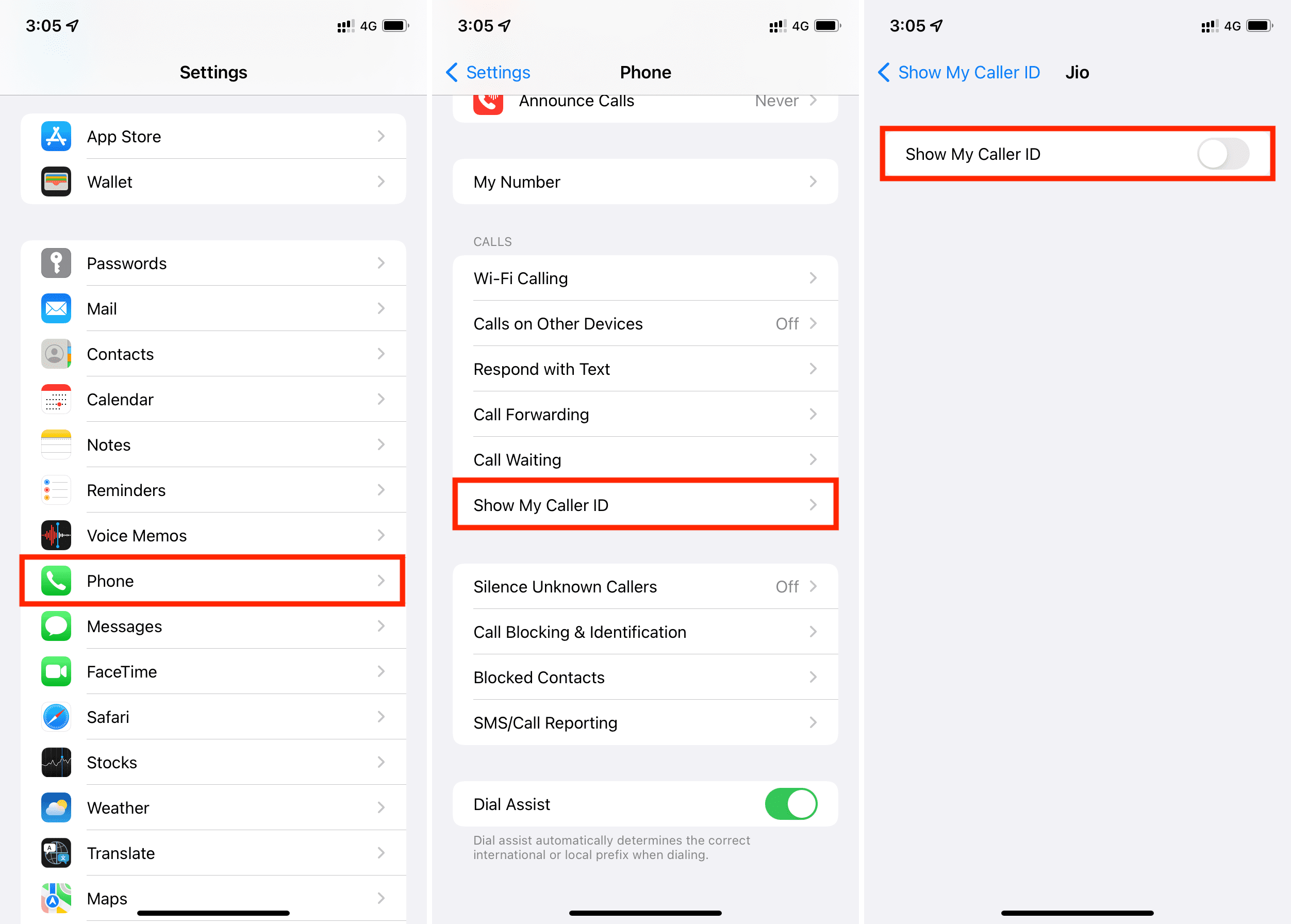
Third-party Apps For Enhanced Privacy
Sometimes, the built-in features of the iPhone are not enough for privacy. Third-party apps can provide extra layers of security. These apps offer advanced features that protect your private calls.
Top Apps For Private Calling
There are many apps that help you make private calls. Here are the top ones:
| App Name | Features | Rating |
|---|---|---|
| Signal | End-to-end encryption, Secure messaging | 4.7/5 |
| Telegram | Secret chats, Self-destructing messages | 4.3/5 |
| End-to-end encryption, Two-step verification | 4.5/5 |
Evaluating App Permissions And Security
Before using any app, check its permissions. Make sure the app does not ask for unnecessary access. This can protect your data.
Look at the app’s security features. Check if it offers end-to-end encryption. This ensures your calls are private and safe.
Read user reviews. See what others say about the app’s privacy. This can help you decide if the app is trustworthy.
Legal Considerations And Etiquette
Making private calls on your iPhone can be useful. But, it’s important to understand the legal aspects and proper etiquette. This ensures you use this feature responsibly and respectfully.
Navigating The Legality Of Private Calls
Different regions have different laws regarding private calls. Be aware of these legal regulations to avoid penalties.
- Check local laws: Some places might restrict private calling.
- Informed consent: Always inform the other party if required by law.
- Business use: Ensure your company policies allow private calls.
Private Calling Etiquette
Using private calls is a matter of trust and respect. Proper etiquette ensures you don’t misuse this feature.
- Respect privacy: Avoid calling someone privately without a valid reason.
- Identify yourself: State your name when asked, even on a private call.
- Emergency situations: Use private calls wisely during emergencies.
Following these guidelines will help you make private calls responsibly. Remember, respect and legality are key to using this feature effectively.

Troubleshooting Common Issues
Calling privately on your iPhone can sometimes face obstacles. Below are solutions for common issues you might encounter.
Dealing With Call Blocks And Rejection
Some numbers block private calls. Check if the number you are calling allows private calls.
- Ask the person to disable call blocks.
- Use a different method to hide your number.
Some carriers do not support private calls. Verify with your carrier for support.
- Contact your carrier for details.
- Use third-party apps if needed.
Technical Glitches And Their Fixes
Technical issues can disrupt private calls. Restart your iPhone to fix minor glitches.
- Press and hold the power button.
- Slide to power off.
- Turn your iPhone back on.
Update your iPhone to fix bugs. Follow these steps to update:
- Open Settings.
- Tap General.
- Select Software Update.
- Install any available updates.
Reset network settings if the issue persists. Follow these steps:
- Open Settings.
- Tap General.
- Select Reset.
- Choose Reset Network Settings.
Ensure your carrier settings are updated. Follow these steps:
- Open Settings.
- Tap General.
- Select About.
- Update if prompted.
For persistent issues, contact Apple Support. They can provide further assistance.
Beyond Calls: Full Spectrum Iphone Privacy
iPhones are not just for calls. They are powerful tools for privacy. You can secure messages, emails, photos, and personal data. This guide shows you how to keep everything private.
Secure Messaging And Emailing
Use iMessage for secure texting. It uses end-to-end encryption.
For emails, try ProtonMail or Tutanota. They also use strong encryption.
- Enable two-factor authentication (2FA) for extra security.
- Use a strong, unique password for each account.
- Regularly update your apps and iOS.
Protecting Photos And Personal Data
Secure your photos with the Photos app. Use the “Hidden” folder.
Go to Photos > Select photo > Tap Share > Hide.
For personal data, use the Notes app. Lock important notes.
- Open Notes app and select a note.
- Tap the share icon and choose “Lock Note”.
- Set a password and use Face ID or Touch ID.
Additional Tips For Iphone Privacy
Always keep your software updated. New updates fix security bugs.
Turn on “Find My iPhone”. It helps if your iPhone gets lost.
Enable “Erase Data” after 10 failed passcode attempts.
| Feature | How to Enable |
|---|---|
| Find My iPhone | Settings > Apple ID > Find My > Find My iPhone |
| Erase Data | Settings > Face ID & Passcode > Erase Data |
Staying Updated On Privacy
Privacy is important when using your iPhone. Staying updated helps protect your information. Here are ways to stay ahead with iPhone privacy.
Keeping Up With Ios Updates
Apple releases iOS updates regularly. These updates often include new privacy features. Always update your iPhone to the latest iOS version.
To check for updates, follow these steps:
- Open the Settings app.
- Scroll down and tap General.
- Tap Software Update.
- If an update is available, tap Download and Install.
Emerging Privacy Features And Tips
Apple constantly adds new privacy features. Staying informed about these can help you use your iPhone safely. Here are some recent features:
| Feature | Description |
|---|---|
| App Tracking Transparency | Apps must ask for permission to track you. |
| Privacy Labels | See what data apps collect before downloading. |
| Mail Privacy Protection | Hide your IP address from email senders. |
Here are some tips to maximize your privacy:
- Use a strong passcode.
- Enable Face ID or Touch ID.
- Review app permissions regularly.
- Turn off location services for apps that don’t need it.
Staying aware of these features ensures your data remains safe. Always explore new settings to enhance your privacy.
Conclusion
Mastering how to call private on your iPhone enhances your privacy. Follow the steps outlined to ensure your number stays hidden. This simple trick can protect your personal information. Keep these tips in mind next time you need to make a private call.
Stay safe and enjoy your newfound privacy!



