How to block your number on iPhone, go to Settings, then Phone, and select Show My Caller ID. Toggle it off to hide your number.
Blocking your number on an iPhone can help maintain privacy during calls. This feature allows you to control who sees your caller ID. It’s useful for preventing unwanted callbacks or protecting your identity. The process is straightforward and only takes a few steps.
By accessing your iPhone’s settings, you can easily toggle the Show My Caller ID option. This simple action ensures that your number remains hidden during outgoing calls. Remember, this setting can be turned on or off whenever needed, providing flexibility based on your preferences.
How to Block Your Number on iPhone?

Why Block Your Number On Iphone
Blocking your number on an iPhone can be a smart move. It helps protect your privacy and avoid distractions. This feature allows you to control who sees your number. Here, we will explore the main reasons to block your number.
Privacy Concerns In The Digital Age
In today’s world, privacy is important. Sharing your number can lead to unwanted situations. Blocking your number can prevent identity theft. It ensures that your personal information stays safe. You can make calls without revealing your number.
Avoiding Unwanted Calls And Messages
Unwanted calls can be annoying. Spam calls and messages waste time. Blocking your number helps avoid these issues. It keeps your number private from telemarketers. You will experience fewer interruptions during your day.
Temporary Vs. Permanent Blocking
Understanding how to block your number on an iPhone is essential. There are two primary methods: Temporary and Permanent Blocking. Each has its benefits and use cases. This guide explains both methods clearly and concisely.
One-time Call Blocking Techniques
One-time call blocking is useful for occasional privacy needs. It’s easy and quick to do.
- Open the Phone app.
- Dial 67 before the phone number.
- Press Call.
The recipient will see Unknown or Blocked on their caller ID. This method works only for that specific call.
Setting Up Permanent Caller Id Suppression
For ongoing privacy, you can set up permanent caller ID suppression. This will hide your number for all outgoing calls.
- Go to Settings on your iPhone.
- Scroll down and tap on Phone.
- Select Show My Caller ID.
- Toggle the switch to Off.
Now, all your outgoing calls will show as Unknown or Blocked.
Here is a quick comparison of both methods:
| Method | Use Case | Steps |
|---|---|---|
| One-Time Blocking | Occasional privacy | Dial 67 before the number |
| Permanent Blocking | Ongoing privacy | Settings > Phone > Show My Caller ID > Off |
Before You Begin: What You Should Know
Blocking your number on an iPhone is simple. But, there are important details to know first. This guide will help you understand the limitations and impacts.
Caller Id Blocking Limitations
Blocking your number hides your caller ID. But, it’s not foolproof.
- Some people might not answer blocked calls.
- Blocking doesn’t work for toll-free numbers.
- Some apps might still display your number.
Always test blocking to ensure it works for your needs.
Impact On Emergency Services And Contacts
Blocking your number affects emergency calls. Emergency services can’t see your number.
Here are some key points:
- 911 calls will not show your number.
- Emergency services might not reach you back.
- Friends and family might not recognize blocked calls.
Consider these impacts before blocking your number.
Step-by-step: Temporarily Hiding Your Number
Sometimes, you may want to keep your number private. You can easily do this on your iPhone. This guide will show you simple steps to hide your number for a single call.
Using The Dialer Code To Hide Caller Id
To hide your number, you can use a special code. This code works on most iPhones.
- Open the Phone app on your iPhone.
- Tap the keypad icon to open the dialer.
- Enter 67 followed by the phone number you wish to call.
- Press the call button.
For example, if the number is 123-456-7890, dial 67 123-456-7890. Your number will be hidden for this call.
Blocking Caller Id For A Single Call
If you want to block your caller ID for one call, follow these steps:
- Open the Settings app on your iPhone.
- Scroll down and tap on Phone.
- Tap on Show My Caller ID.
- Toggle off the switch next to Show My Caller ID.
- Make your call. Your number will be hidden.
Remember to turn the switch back on after your call. Otherwise, your number will stay hidden for all calls.
Permanently Blocking Your Number On Iphone
Want to keep your number private? You can permanently block your number on your iPhone. This guide will help you navigate through the settings to turn off your caller ID.
Navigating Ios Settings For Caller Id
First, open your Settings app. Scroll down and tap on Phone.
Next, find and select the Show My Caller ID option. This setting determines whether your number is visible to the call recipient.
Turning Off Your Caller Id Feature
In the Show My Caller ID menu, you will see a toggle switch. To block your number, simply switch this to the off position.
Once you have turned it off, your number will no longer be displayed when you make calls.
| Step | Action |
|---|---|
| 1 | Open Settings |
| 2 | Select Phone |
| 3 | Tap Show My Caller ID |
| 4 | Turn off the toggle switch |
- Open Settings on your iPhone.
- Scroll and select Phone.
- Tap on Show My Caller ID.
- Toggle the switch to off.
Now, your number will stay private whenever you make a call.
Contacting Your Carrier For More Options
If you want to block your number on your iPhone, you have options. Contacting your carrier can provide more advanced features. This can ensure your number stays hidden. Below, we explore some carrier-specific blocking features and line blocking services.
Carrier-specific Blocking Features
Different carriers offer unique blocking features. These features vary based on the carrier you use. Here’s a quick look:
| Carrier | Blocking Feature |
|---|---|
| Verizon | Caller ID Blocking |
| ATT | Anonymous Call Rejection |
| T-Mobile | Scam Shield |
| Sprint | Caller ID Restriction |
Verizon allows you to block your caller ID. You can do this per call or set it up permanently. ATT offers Anonymous Call Rejection. This feature blocks all anonymous calls. T-Mobile has Scam Shield. This protects against unwanted calls. Sprint provides Caller ID Restriction. You can hide your number for all calls.
Requesting Line Blocking Services
Another option is to request line blocking services. This hides your number on all outgoing calls. Here’s how to do it:
- Contact your carrier’s customer service.
- Ask for line blocking services.
- Provide necessary account information.
- Confirm the service is activated.
Most carriers offer this service for free. Some may charge a small fee. Always check with your carrier. This ensures you know the costs involved. Once activated, your number stays hidden.
When Blocking Isn’t Enough: Additional Privacy Measures
Blocking your number is a good first step for privacy. But sometimes, it’s not enough. You might need extra measures to protect your privacy. These tips will help you stay even safer.
Using Burner Numbers And Apps
Burner numbers are temporary phone numbers. They are useful for private calls and texts. You can get these numbers through apps. Some popular apps are Burner and Hushed.
- Burner App: Easy to use and set up.
- Hushed App: Offers various privacy features.
These apps let you dispose of numbers easily. They help keep your real number safe. Use them when dealing with strangers or online sales.
| App | Features | Cost |
|---|---|---|
| Burner | Temporary numbers, auto-delete | Free trial, then paid |
| Hushed | Multiple numbers, secure messaging | Free trial, then paid |
Leveraging Do Not Disturb Mode
Do Not Disturb mode is a built-in feature on iPhones. It helps you manage calls and notifications. You can find it in the settings menu.
- Go to Settings.
- Tap on Do Not Disturb.
- Toggle it to enable.
Use Do Not Disturb mode to block unwanted calls. You can also schedule it for certain times.
This feature helps you focus and stay private. Adjust the settings to allow calls from important contacts only.
Important: This mode won’t block emergency alerts.
These additional measures will help you stay private. Use them along with number blocking for extra security.
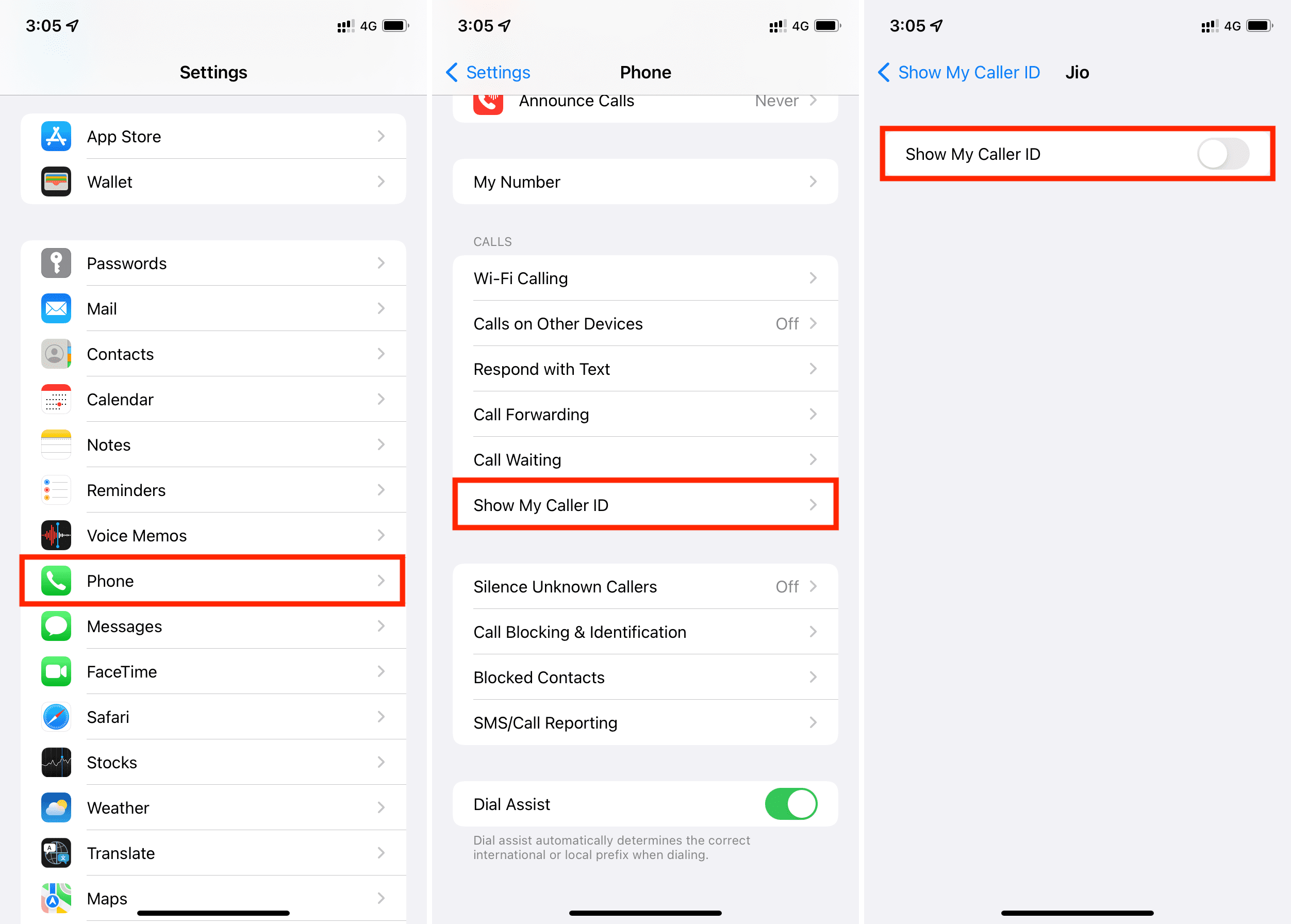
Troubleshooting Common Blocking Issues
Blocking your number on an iPhone should be straightforward. Sometimes, issues can arise. Let’s explore common problems and their solutions.
Resolving Problems With Caller Id Blocking
If your caller ID is not blocking, there could be several reasons. Below are some common solutions:
- Ensure your phone settings are correct. Go to Settings > Phone > Show My Caller ID. Toggle it off.
- Restart your iPhone. This simple step can fix many issues.
- Check if your carrier supports caller ID blocking. Not all carriers do.
Sometimes, a software update might be needed. Keep your iPhone updated by going to Settings > General > Software Update.
What To Do If Blocking Fails
If blocking fails, try these steps:
- Double-check the steps you followed. Ensure you didn’t miss anything.
- Call your carrier. They can provide specific guidance.
- Use a different method to block your number. Try dialing 67 before the number you are calling.
If none of these methods work, it may be a larger issue. Consider visiting an Apple Store or contacting Apple Support.
Faqs On Blocking Your Iphone Number
Blocking your number on an iPhone can be confusing. This section covers frequently asked questions to make the process simple. Read on to learn more about handling calls from blocked numbers and how to unblock your number.
Handling Calls From Blocked Numbers
When you block a number, they can’t reach you. Here are some common questions:
- Can blocked numbers leave voicemail? Yes, they can leave a voicemail. You won’t get a notification.
- Can you see blocked numbers in your call log? No, calls from blocked numbers won’t appear in your call log.
- What happens if a blocked number texts you? The message won’t be delivered to you.
Blocking a number ensures they can’t disturb you. It gives you peace of mind.
Unblocking Your Number When Needed
Sometimes, you may need to unblock a number. Here’s how:
- Open the Settings app on your iPhone.
- Scroll down and tap on Phone.
- Select Blocked Contacts.
- Find the number you want to unblock.
- Swipe left on the number and tap Unblock.
Unblocking is quick and easy. Follow these steps anytime you need to unblock a number.
Now you know how to manage blocked calls and unblock numbers on your iPhone. This knowledge helps you control your privacy settings.
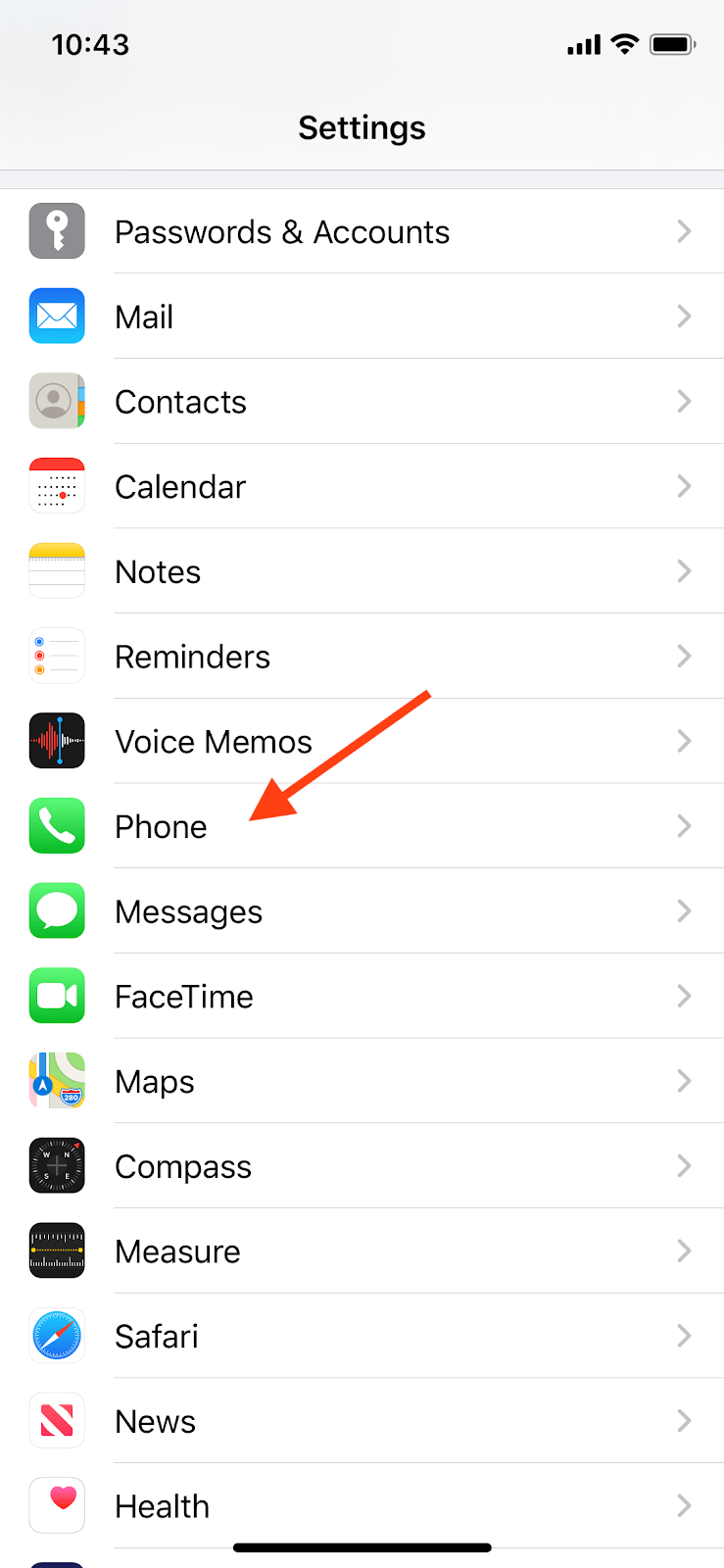
Conclusion
Mastering how to block your number on an iPhone is essential for privacy. Follow the simple steps outlined to ensure your number remains hidden. Enjoy the peace of mind knowing your calls are more private. Stay informed and secure with these easy iPhone tips.


