How to block TikTok on iPhone, download the AppBlock app from the App Store or Google Play Store. Open the app and set up Quick Block or Schedules to restrict TikTok access.
AppBlock efficiently blocks TikTok and other apps on your iOS device. By following these steps, you can easily prevent TikTok usage on your iPhone, ensuring a safer online experience for yourself or your family.
Built-in Restrictions
When it comes to managing screen time and app usage on an iPhone, the built-in restrictions feature is a valuable tool. With the Screen Time feature, users can set specific limitations and controls to block TikTok and other apps, ensuring a balanced digital lifestyle.
Screen Time Restrictions
Screen Time on iPhone allows users to set daily time limits for app categories and individual apps, including TikTok. By navigating to Settings > Screen Time > App Limits, users can establish time constraints for specific app categories or add limits to individual apps. This functionality empowers users to control their TikTok usage effectively.
App Limits
With the App Limits feature, users can allocate a specific amount of time to use TikTok and other apps daily. By navigating to Settings > Screen Time > App Limits, users can easily set time limits for TikTok, ensuring balanced usage and preventing excessive screen time. This feature is valuable in controlling and managing app usage on the iPhone.
How to Block TikTok on iPhone?
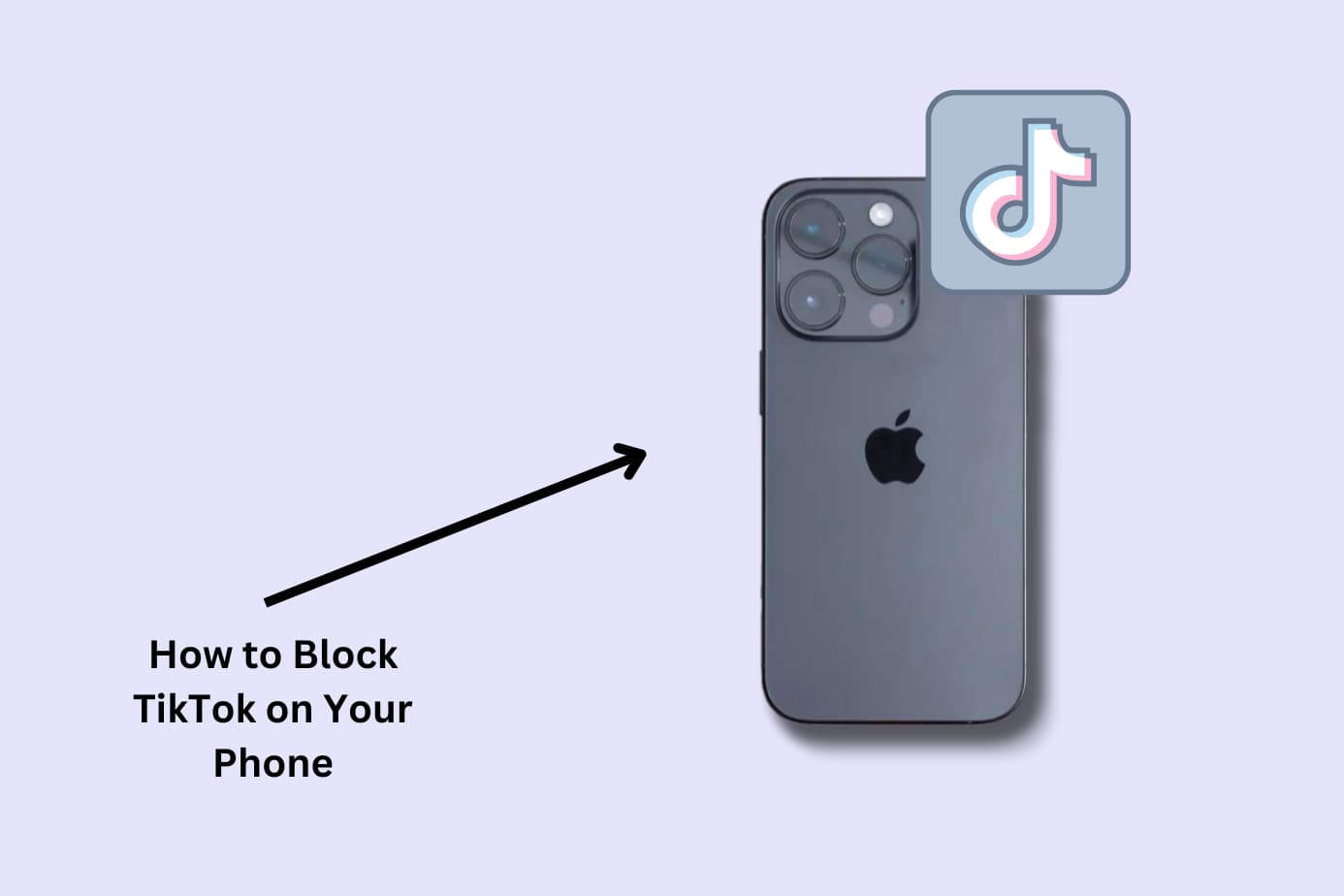
Using Restrictions
To block TikTok on iPhone, download AppBlock from the App Store, set up Quick Block or Schedules within the app to restrict access efficiently. Utilize parental controls through Screen Time to disable TikTok installations and in-app purchases, ensuring a safe browsing environment for your device.
Accessing Restrictions
To begin blocking TikTok on your iPhone using restrictions, follow these simple steps:
- Open your iPhone settings.
- Scroll down and tap on “Screen Time”.
- Tap on “Content & Privacy Restrictions”.
- Enter your Screen Time passcode if prompted.
Blocking Tiktok
Once you have accessed the restrictions settings, proceed with the following steps to block TikTok:
- Tap on “iTunes & App Store Purchases”.
- Select “Installing Apps”.
- Choose the option “Don’t Allow”.
Third-party Apps
To block TikTok on your iPhone, consider using third-party apps like AppBlock to restrict access. Simply download and install the app from the App Store, complete the onboarding process, and set up Quick Block or Schedules to prevent access to TikTok and other apps.
Overview Of Third-party Apps
Third-party apps are external applications that can be used to block TikTok on an iPhone. These apps provide an alternative method for users who want to restrict access to TikTok without relying solely on built-in device settings. By utilizing third-party apps, users can have more control over the blocking process and customize the restrictions according to their preferences.
Installing And Configuring
When it comes to installing and configuring third-party apps to block TikTok, users have several options available. One popular choice is the AppBlock app, which can be downloaded and installed from the App Store. Once installed, users can complete the onboarding process to allow AppBlock to block other apps, including TikTok. Additionally, the app offers features such as Quick Block and Schedules, allowing users to set up automated restrictions for specific time periods or instantly block access when needed.
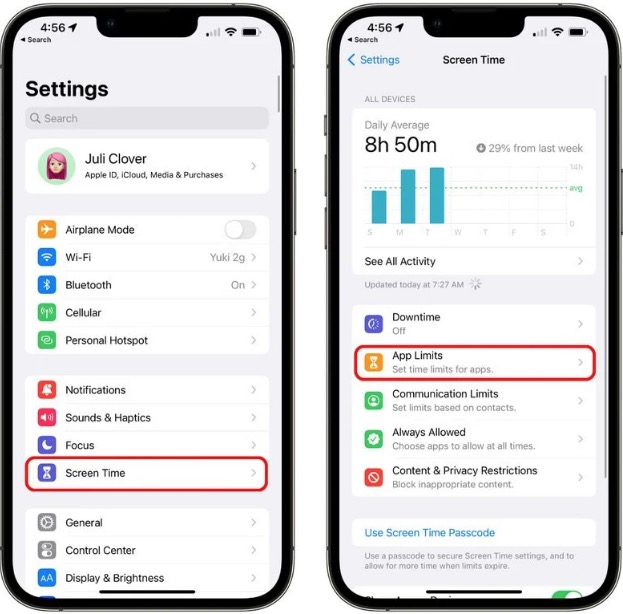
Dns Filtering
To block TikTok on an iPhone, consider using DNS filtering for a comprehensive approach. This method allows you to configure a DNS Filtering Content Policy to block TikTok effectively without having to rely on multiple solutions or hacks. DNS filtering provides a thorough and efficient way to block TikTok across your network.
What is DNS Filtering? DNS Filtering is a powerful technique to block specific websites or applications from being accessed on a network. DNS Filtering works by blocking the domain name system (DNS) requests to access certain websites, and it can be an effective way to block Tiktok on iPhone.
By configuring DNS Filtering, you can block Tiktok on all devices connected to your network, including iPhones. Setting up DNS Filtering Setting up DNS Filtering to block Tiktok on iPhone is relatively easy, and you can do it by following these simple steps:
1. Choose a DNS Filtering service: There are several DNS Filtering services available, and you can choose one that meets your requirements. Some popular services include OpenDNS, CleanBrowsing, and AdGuard.
2. Configure DNS Filtering: Once you have chosen a DNS Filtering service, you need to configure it to block Tiktok. This can be done by creating a Content Policy that specifies what should be blocked. For example, you can specify the Tiktok domain name to be blocked.
3. Apply DNS Filtering to your network: To apply DNS Filtering to your network, you need to change the DNS settings on your iPhone. You can do this by going to Settings > Wi-Fi > (i) icon next to the network you are connected to > Configure DNS > Manual. Then, enter the IP address of the DNS Filtering service you are using.
By following these simple steps, you can easily block Tiktok on your iPhone using DNS Filtering. It is an effective way to block access to Tiktok without having to hack together a few solutions. Conclusion DNS Filtering is a powerful tool that can be used to block Tiktok on iPhone. By configuring DNS Filtering, you can easily block access to Tiktok on all devices connected to your network.
It is an effective way to ensure that your children or employees do not waste their time on Tiktok. So, if you are wondering how to block Tiktok on Safari iPhone or any other iPhone browser, DNS Filtering is the way to go.
Router Settings
To block Tiktok on iPhone, navigate to Screen Time, enable Content & Privacy Restrictions, go to iTunes & App Store Purchases, tap Installing Apps, and set the option to Don’t Allow. For network-wide blocking, consider using a DNS Filtering service for comprehensive control.
Router Settings: The Most Comprehensive Way to Block TikTok on Your iPhone Are you wondering how to block TikTok on your iPhone? While there are many ways to do so, the most comprehensive method is by configuring your router settings. This method ensures that every device connected to the network, including iPhones, is unable to access TikTok. In this article, we will guide you on how to block TikTok on your iPhone using router settings. H3: Accessing Router Settings Accessing router settings may vary depending on the brand and model of your router.
However, the general steps are as follows:
1. Open a web browser and enter your router’s IP address in the address bar.
2. Enter your login credentials, which should be provided by your internet service provider.
3. Once logged in, look for the “Parental Controls” or “Access Restrictions” tab.
Blocking TikTok on Router Level Once you’ve accessed your router’s settings, follow these steps to block TikTok:
1. Look for the “Domain Name System” or “DNS” tab.
2. Add the TikTok domain names to the blacklist. These are: – muscdn.com – tiktok.com – tiktokcdn.com – tiktokv.com – byteoversea.com – tik-tokapi.com – tiktok-analytics.com 3. Save the changes.
By adding these domain names to the blacklist, any device connected to the network will be unable to access TikTok. This method is particularly useful for parents who want to ensure their children’s safety online. In conclusion, blocking TikTok on router settings is the most comprehensive way to restrict access to the app.
By following the steps above, you can ensure that every device connected to the network, including iPhones, is unable to access TikTok. Remember to check your router’s manual or contact your internet service provider for more specific instructions on how to access your router’s settings.
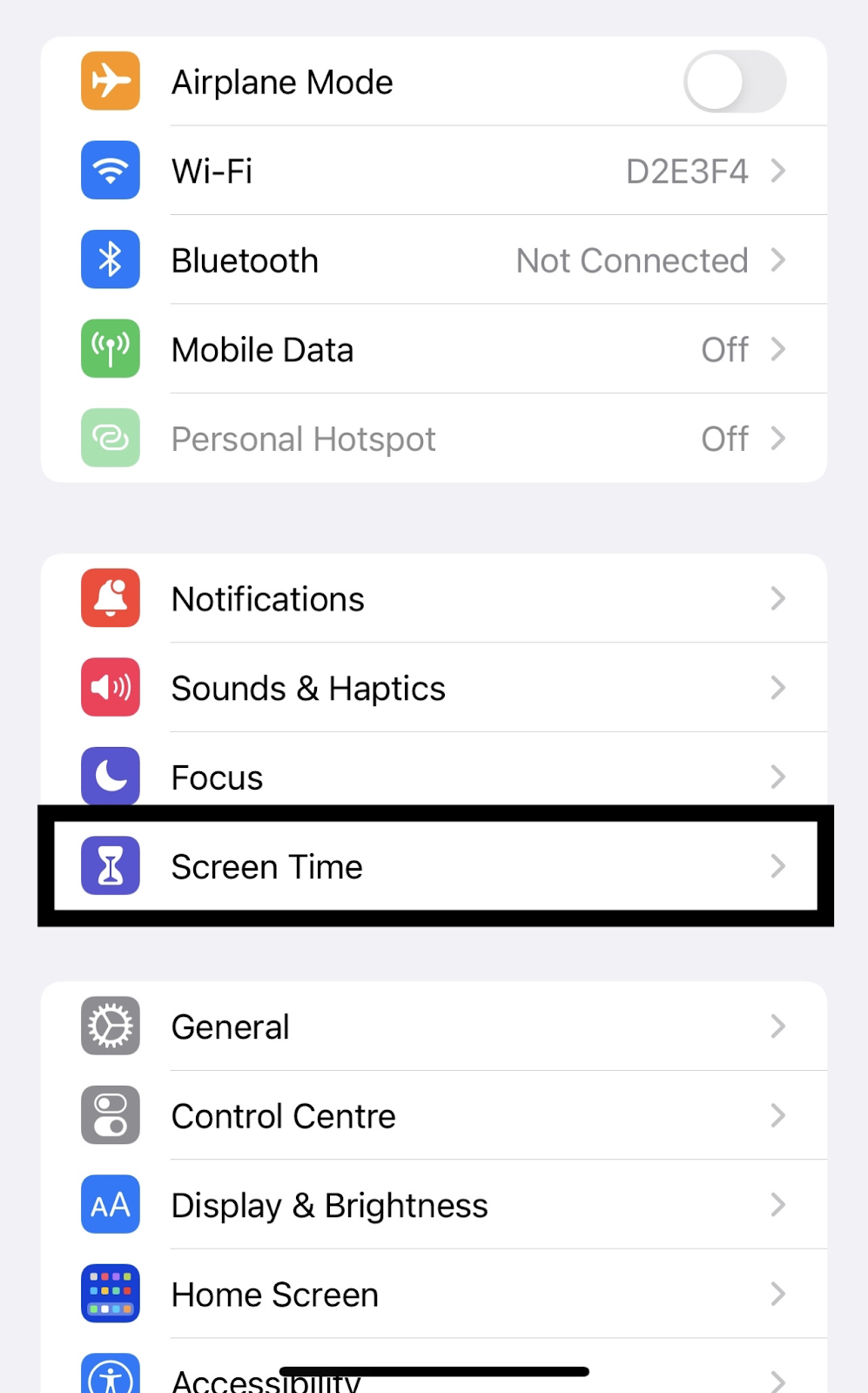
Seeking Professional Help
When it comes to blocking TikTok on your iPhone, seeking professional help can be a wise decision. Consulting with experts can provide you with specialized solutions and ensure that the process is carried out effectively.
Consulting With Experts
Consulting with experts is essential in ensuring that the process of blocking TikTok on your iPhone is carried out smoothly. Whether you are facing technical challenges or seeking personalized advice, professionals can offer guidance and support tailored to your specific needs. With their expertise, you can gain valuable insights into the best practices for implementing effective restrictions on your device.
Specialized Solutions
Experts can provide specialized solutions that cater to your unique requirements. They can offer customized strategies to block TikTok on your iPhone, taking into account your preferences and concerns. By leveraging their knowledge and experience, you can implement targeted measures to restrict access to TikTok and create a safer digital environment for yourself or your family.
Frequently Asked Questions
How Do I Permanently Block Tiktok?
To permanently block TikTok, download the AppBlock app from the App Store or Google Play. Set up Quick Block or Schedules within the app for effective blocking.
How To Remove Tiktok From Child’s Iphone?
To remove TikTok from a child’s iPhone, go to Settings, tap on Screen Time, then Content & Privacy Restrictions, and disable Installing Apps for TikTok.
How Do I Block Tiktok And Snapchat On My Iphone?
To block TikTok and Snapchat on your iPhone, use parental controls and app blocking apps like AppBlock.
How Do You Block Tiktok On Your Network?
To block TikTok on your network, use a DNS Filtering service for comprehensive blocking.
Conclusion
To effectively block TikTok on your iPhone, utilize parental controls or a DNS filtering service. Take control of app usage with AppBlock or set app time limits. Safeguard your device and manage content restrictions for a secure online experience. Stay informed and proactive in managing app access on your iPhone.



