How to block porn on iPhone? To block porn on iPhone, go to Settings, tap Screen Time, then Content & Privacy Restrictions, and select Web Content. Choose your preferred restriction level: Unrestricted Access, Limit Adult Websites, or Allowed Websites.
Blocking adult content is crucial for a safe online experience. By setting up these restrictions on your iPhone, you can protect yourself or your family members from accessing inappropriate material. Follow these simple steps to effectively block porn sites on your iPhone and ensure a safer browsing environment.
With the right settings in place, you can enjoy a more secure online experience without the risk of stumbling upon explicit content.
How to Block Porn on iPhone?

Built-in Restrictions
When it comes to blocking porn on your iPhone, utilizing the built-in restrictions is a practical solution. By setting up Screen Time and restricting content and privacy settings, you can effectively control the access to inappropriate websites.
Setting Up Screen Time
- Open Settings on your iPhone.
- Scroll down and tap on Screen Time.
- Tap on Content and Privacy Restrictions.
- Enter your Screen Time passcode.
Restricting Content & Privacy
- Tap on Content Restrictions.
- Locate the Web Content section.
- Select either Unrestricted Access, Limit Adult Websites, or Allowed Websites.
By following these simple steps, you can ensure that porn sites are blocked on your iPhone effectively. These built-in restrictions provide a secure way to manage online content access, especially for parents concerned about their children’s online activities.
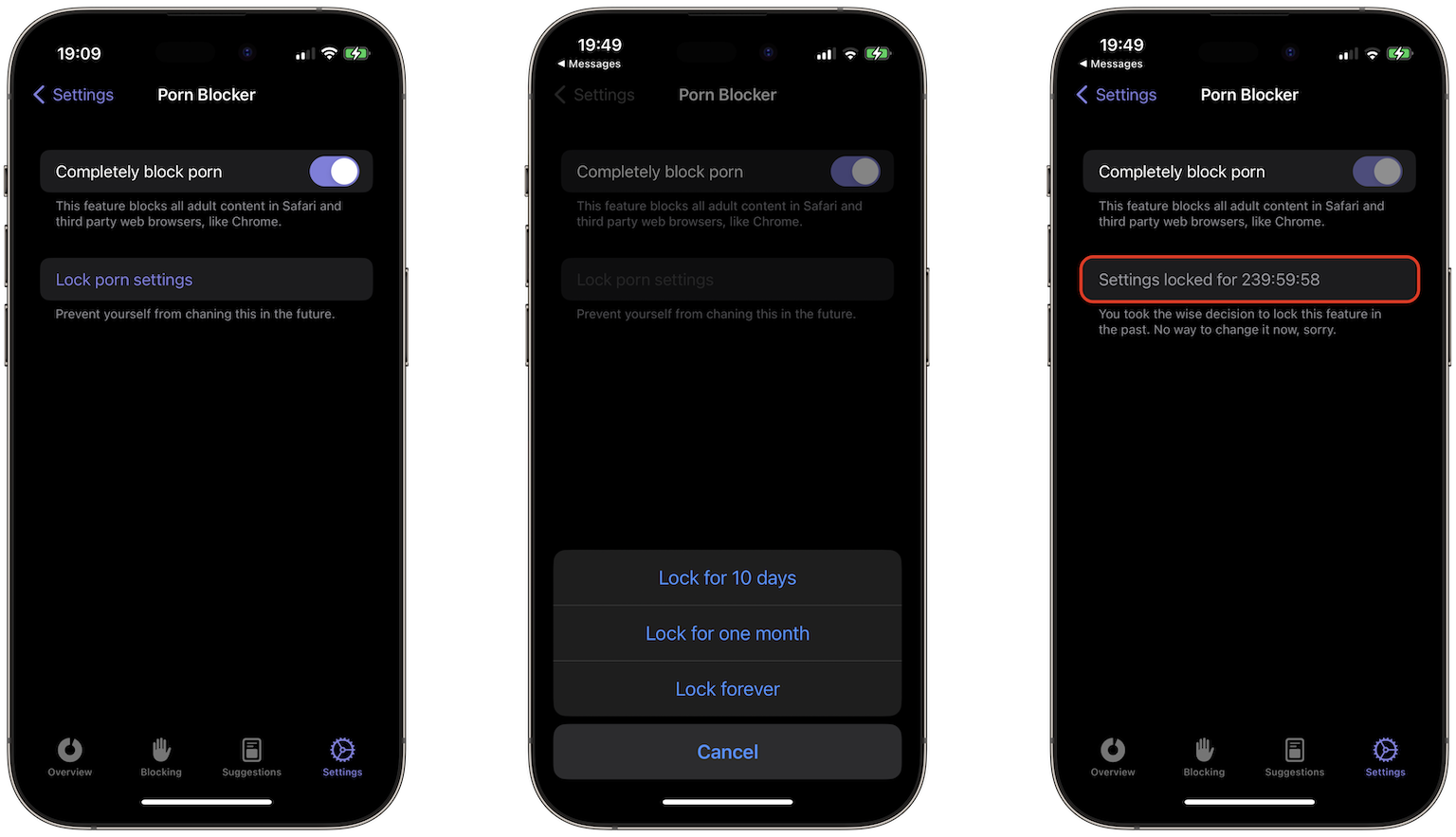
Using Parental Control Apps
When considering how to block porn on iPhone, selecting the right parental control app is crucial. Look for apps with robust filtering capabilities and easy-to-use interfaces.
After choosing a parental control app, the next step is to set up filters and restrictions to block adult content on your child’s iPhone.
Here’s a simple guide on how to get to restrictions on iPhone and effectively block porn:
- Open the chosen parental control app on the iPhone.
- Navigate to the settings or preferences section.
- Look for options related to content filtering or restrictions.
- Enable the filters that block adult websites and content.
- Adjust any additional settings as needed to enhance protection.
Choosing The Right Parental Control App
When it comes to selecting a parental control app for blocking porn on iPhone, consider apps like Bark, Apple Screen Time, or other reputable options.
Setting Up Filters And Restrictions
To effectively restrict access to adult content, ensure that the filters and restrictions within the chosen parental control app are properly configured.
Remember, protecting your child from harmful online content is a top priority, and using parental control apps is an effective way to achieve this.
Blocking Specific Websites
When it comes to blocking adult websites on your iPhone permanently for free, there are several options available. One effective method is to block specific websites using built-in features and third-party browser options.
Using Safari Restrictions
To block specific websites using Safari on your iPhone, you can utilize the built-in restrictions. Here’s a step-by-step guide:
- Open Settings.
- Scroll to Screen Time.
- Tap Content and Privacy Restrictions.
- Toggle the switch to the right to turn on restrictions.
- Click on Content Restrictions.
- Locate the Web Content section.
- Select Unrestricted, Limit Adult Websites, or Allowed Websites.
Third-party Browser Options
Alternatively, you can explore third-party browser options to block specific websites. By using these browsers, you can implement additional controls and filters to restrict access to adult content.
With these methods, you can effectively block porn and adult content on your iPhone, ensuring a safer browsing experience for yourself or your family.
Utilizing Dns Settings
When it comes to blocking inappropriate content on your iPhone, utilizing DNS settings is a powerful and effective method. By configuring DNS filters and understanding the benefits of using DNS settings, you can easily restrict access to adult websites and ensure a safer online experience for you and your family.
Configuring Dns Filters
Configuring DNS filters involves modifying the Domain Name System (DNS) settings on your iPhone to restrict access to specific websites. By changing the DNS server to one that offers content filtering, you can prevent users from visiting pornographic websites and other harmful online content. This process allows you to control the internet access on your iPhone and provide a safer browsing environment for your family.
Benefits Of Using Dns Settings
Utilizing DNS settings to block porn on your iPhone offers several benefits. It provides a simple and efficient way to enforce internet restrictions, helping you manage and monitor the online activities of your children. Additionally, DNS settings allow you to customize the filtering of content based on your preferences, ensuring that inappropriate websites are inaccessible. By implementing DNS filters, you can enhance online safety and promote responsible internet usage within your household.
Educating And Communicating
Open communication with your child is crucial when it comes to teaching responsible internet usage. By having honest conversations about the dangers of accessing inappropriate content online, you can establish trust and encourage your child to come to you with any concerns they may have.
Teaching responsible internet usage involves setting clear boundaries and guidelines for your child’s online activities. By educating them on the potential risks of viewing pornographic material and explaining the importance of using the internet responsibly, you can empower them to make informed decisions.
One way to block porn on iPhone is by utilizing the built-in Screen Time feature. By setting up Content Restrictions and limiting access to adult websites, you can help protect your child from exposure to harmful content.
To block websites on Safari iPhone, follow these steps:
- Open Settings.
- Scroll to Screen Time.
- Tap Content and Privacy Restrictions.
- Toggle the switch to the right to turn on restrictions.
- Click on Content Restrictions.
- Locate the Web Content section.
- Select Unrestricted Access, Limit Adult Websites, or Allowed Websites.
By taking proactive measures and staying involved in your child’s online activities, you can help create a safe and secure digital environment for them to explore and learn.
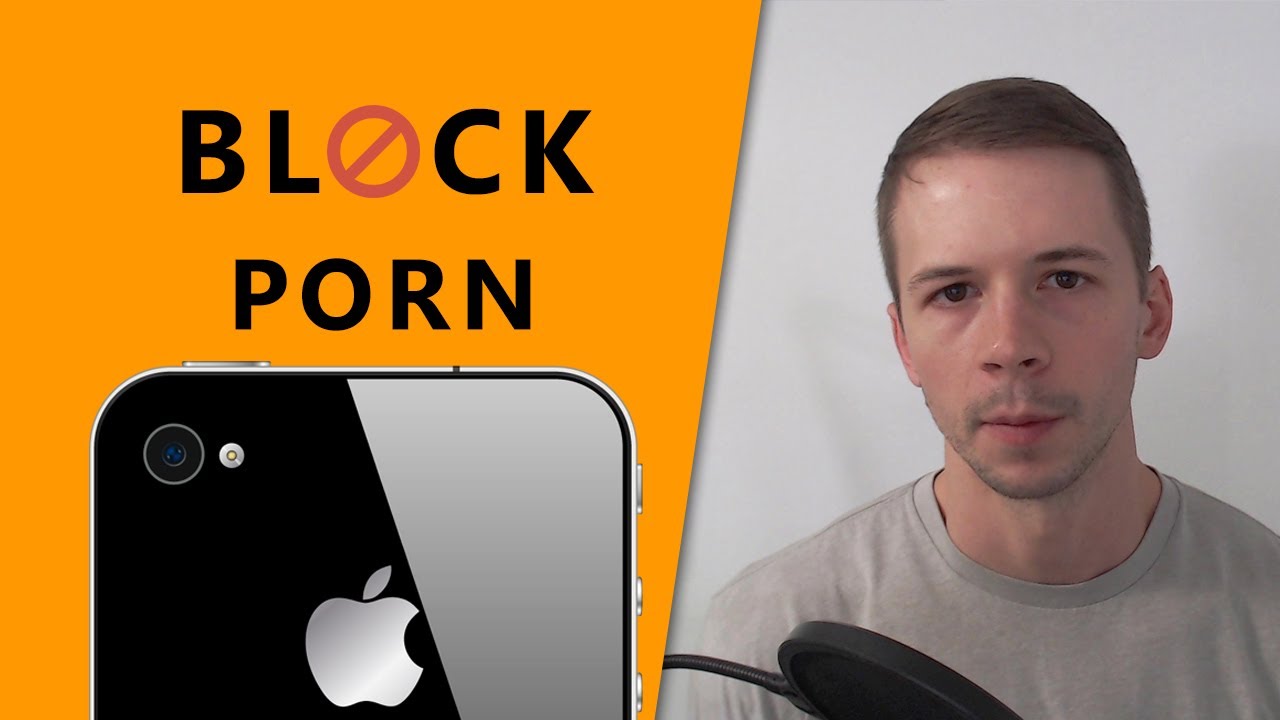
Monitoring And Adjusting Settings
Regularly checking and adjusting settings is crucial in ensuring effective detoxify – porn blocker on your iPhone. By monitoring and tweaking the restrictions, you can enhance the protection against unwanted content.
Regularly Checking Restrictions
- Access Settings on your iPhone.
- Scroll to Screen Time.
- Tap Content and Privacy Restrictions.
- Toggle the switch to enable restrictions.
Adjusting Settings Based On Usage
- Access Content Restrictions under Screen Time settings.
- Navigate to Web Content section.
- Choose between Unrestricted Access, Limit Adult Websites, or Allowed Websites.
- Regularly assess browsing behavior to make informed adjustments.
Seeking Professional Help
When dealing with the challenge of how to block NSFW on iPhone, seeking professional help can provide valuable guidance and support.
Consulting With Therapists Or Experts
Therapists and experts can offer personalized strategies to address how to block NSFW on iPhone tailored to individual needs.
Using Technology Addiction Resources
Accessing technology addiction resources can provide additional tools and insights to effectively manage and block inappropriate content on iPhone devices.
Frequently Asked Questions
How To Block Websites On Iphone?
To block websites on iPhone, go to Settings, then Screen Time, Content and Privacy Restrictions, Content Restrictions, and Web Content. Choose your desired option: Unrestricted Access, Limit Adult Websites, or Allowed Websites.
How To Block Porn Websites On Iphone?
To block porn websites on your iPhone, navigate to Settings, tap on Screen Time, select Content & Privacy Restrictions, then Web Content. Choose from options like Unrestricted Access, Limit Adult Websites, or Allowed Websites to restrict access to inappropriate content.
What’s The Best Way To Block Porn On Iphone Ios?
The best way to block porn on iPhone iOS is by accessing Settings, tapping on Screen Time, enabling Content & Privacy Restrictions, selecting Content Restrictions, and then Web Content. Choose from options like Unrestricted Access, Limit Adult Websites, or Allowed Websites.
How Can I Block Porn Sites On My Teen’s Iphone?
To block porn sites on your teen’s iPhone, go to Content Restrictions in Settings, then Web Content, and select from options like Unrestricted Access, Limit Adult Websites, or Allowed Websites. This helps in preventing access to inappropriate content on their device.
Conclusion
Blocking porn on your iPhone is crucial for maintaining a safe and secure online environment. By utilizing Screen Time and Content & Privacy Restrictions, you can effectively limit access to adult content and create a safer browsing experience. With these simple steps, you can protect yourself and your loved ones from potentially harmful material.



