How to block my number on iPhone, go to Settings, then Phone, and select Show My Caller ID. Toggle the switch to off.
Blocking your number on an iPhone ensures your privacy during calls. This feature is particularly useful for protecting your identity when contacting new or unfamiliar parties. It’s a straightforward process that enhances your control over personal information. The steps are simple, requiring just a few taps in the settings menu.
Whether you’re making a business call or reaching out to someone for the first time, this function can help maintain your anonymity. By following these quick steps, you can easily prevent your number from being displayed on the recipient’s caller ID, adding an extra layer of security to your communications.
How to Block My Number on iPhone?
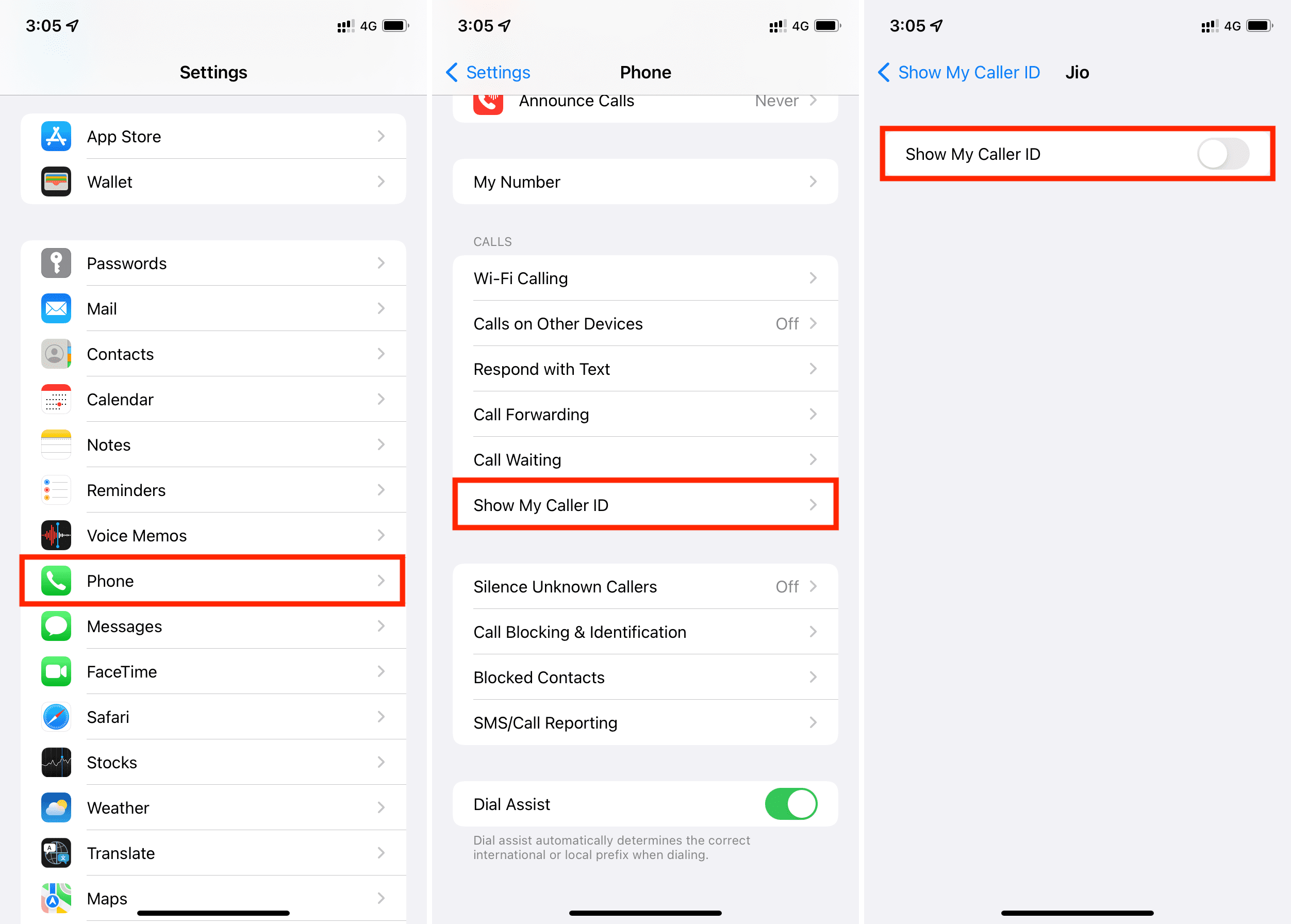
Introduction To Caller Id And Privacy
Caller ID lets people know who is calling them. It displays your phone number on the recipient’s screen. But what if you want to keep your number private? Blocking your number on iPhone is the solution. This feature helps protect your privacy.
Importance Of Concealing Your Phone Number
Concealing your phone number is crucial for many reasons. It helps protect your personal information. Unknown numbers can prevent unwanted callbacks. Telemarketers and scammers often target visible numbers. Keeping your number hidden adds an extra layer of security.
Situations Where Blocking Your Number Is Beneficial
There are various situations where blocking your number is useful:
- Calling businesses without revealing personal details.
- Contacting people from online classifieds.
- Making inquiries without sharing your identity.
- Protecting your number from unknown recipients.
Blocking your number can be done quickly on an iPhone. It ensures your privacy and security during calls.

Preparation Before You Begin
Blocking your number on an iPhone is a simple process. However, it’s important to prepare beforehand. This ensures a smooth experience. Let’s look at the steps to take before you start.
Ensuring Your Ios Is Up-to-date
First, check that your iPhone’s iOS is up-to-date. An updated iOS has fewer bugs and better features. Follow these steps to update your iPhone:
- Open the Settings app.
- Tap General.
- Select Software Update.
- If an update is available, tap Download and Install.
Updating your iOS can take a few minutes. Make sure your iPhone is connected to Wi-Fi. Also, ensure it has enough battery or connect it to a charger.
Understanding Carrier Restrictions
Some carriers have restrictions on blocking numbers. Check with your carrier to understand these restrictions. Here are some common points to consider:
- Not all carriers support number blocking.
- Some carriers may charge a fee for this service.
- International calls may have different rules.
To avoid issues, contact your carrier’s customer service. They can provide specific information for your plan.
Once these steps are complete, you are ready to block your number. Now, you can proceed with confidence.
Temporary Number Blocking: Dialing Codes
Want to keep your number private for a call? You can use temporary number blocking. This feature lets you hide your number from the recipient. One common method is using dialing codes. These codes are easy and quick. Let’s explore how you can use them on your iPhone.
Using The 67 Prefix For One-time Blocking
To hide your number for a single call, use the 67 prefix. This is a simple trick to maintain privacy. Here’s how to do it:
- Open the Phone app on your iPhone.
- Dial 67 before the phone number.
- Press the call button.
For example, if you want to call (123) 456-7890, dial 67 123 456 7890. Your number will appear as “Private” or “Blocked” on the recipient’s phone. This method is handy for one-time use.
Limitations Of Dialing Codes For Privacy
While dialing codes are useful, they have limitations. First, you need to remember to dial 67 each time. Forgetting this step will reveal your number.
Second, some recipients may block anonymous calls. If they do, your call won’t go through. Also, dialing codes don’t work for international calls. This method is best for local calls only.
Lastly, using 67 won’t hide your number from emergency services. If you call 911, your number will still be visible.
In summary, temporary number blocking with dialing codes is easy but not foolproof. Use it wisely and be aware of its limitations.
Permanent Blocking Through Iphone Settings
Blocking your number on an iPhone is easy. This guide explains the steps. Use the iPhone settings for permanent number blocking. Follow the steps below to ensure your number stays private.
Navigating To The Phone Settings Menu
First, unlock your iPhone. Open the Settings app. Scroll down and tap on Phone. This opens the phone settings menu.
Enabling The ‘show My Caller Id’ Toggle
Once in the phone settings, look for Show My Caller ID. Tap on it. You will see a toggle switch.
Switch the toggle to the off position. This hides your number permanently.
| Step | Action |
|---|---|
| 1 | Unlock your iPhone |
| 2 | Open the Settings app |
| 3 | Tap on Phone |
| 4 | Select Show My Caller ID |
| 5 | Turn off the toggle |
These simple steps will hide your number. Enjoy your new privacy settings on your iPhone.
Contact-specific Blocking Strategies
Contact-specific blocking strategies can help you manage who can reach you. Using these methods, you can block unwanted calls and texts from particular contacts. Below, you’ll find effective ways to block specific contacts on your iPhone.
Blocking Individual Contacts
Blocking individual contacts is simple and efficient. Follow these steps:
- Open the Phone app.
- Navigate to the Contacts tab.
- Select the contact you wish to block.
- Scroll down and tap Block this Caller.
- Confirm by tapping Block Contact.
This method ensures you won’t receive calls, messages, or FaceTime from the blocked contact.
Creating A Silent Ringtone For Selected Contacts
Creating a silent ringtone can help you avoid disturbances from specific contacts. Follow these steps:
- Open the GarageBand app on your iPhone.
- Create a new project and make sure it’s silent.
- Save this project as a ringtone.
- Go to the Contacts app.
- Select the contact you want to assign the silent ringtone to.
- Tap on Edit in the top right corner.
- Tap on Ringtone and select your silent ringtone.
- Press Done to save changes.
This method allows calls from selected contacts to go unnoticed without blocking them.
Leveraging Third-party Apps
Blocking your number on an iPhone can be done using third-party apps. These apps offer advanced features to hide your caller ID. They provide more control and customization options. Let’s explore how to use these apps effectively.
Selecting Reliable Caller Id Apps
Choosing the right app is crucial. Not all apps offer the same features. Look for apps with high ratings and positive reviews. Ensure the app supports iPhone and provides caller ID blocking.
| App Name | Features | Rating |
|---|---|---|
| Truecaller | Caller ID, Spam Blocking | 4.5/5 |
| Hiya | Caller ID, Block Calls | 4.4/5 |
| Mr. Number | Caller ID, Spam Protection | 4.3/5 |
Setting Up An App For Number Blocking
Once you select an app, download and install it. Open the app and follow the setup instructions. Most apps will ask for permissions to access contacts and make calls. Grant these permissions for the app to work correctly.
- Open the App Store.
- Search for the chosen app.
- Tap the download button.
- Install and open the app.
- Follow the on-screen instructions.
After setup, navigate to the caller ID settings. Enable the option to hide your number. Test by making a call to ensure your number is hidden. If it works, your setup is complete.
Communicating Anonymously: Alternatives To Blocking
Many iPhone users want to communicate without revealing their identity. Blocking your number is one way, but there are other methods. These alternatives help keep your conversations private and secure.
Using Burner Numbers
Burner numbers are temporary numbers used for short-term communication. These numbers are great for online transactions, dating apps, or temporary projects. Several apps offer burner numbers at low costs.
Popular burner number apps include:
- Burner
- Hushed
- Sideline
These apps provide new numbers in minutes. You can use these numbers as long as needed and then dispose of them. This keeps your primary number safe from unwanted contacts.
Secure Messaging Apps For Private Conversations
Secure messaging apps provide encrypted communication. These apps ensure your messages are private and can’t be intercepted. Many secure messaging apps don’t reveal your number to others.
Top secure messaging apps include:
- Signal
- Telegram
These apps offer end-to-end encryption. This means only you and the recipient can read the messages. Some apps also offer self-destructing messages for extra privacy.
Using these alternatives, you can communicate safely and anonymously. Keep your personal number private and enjoy secure conversations.
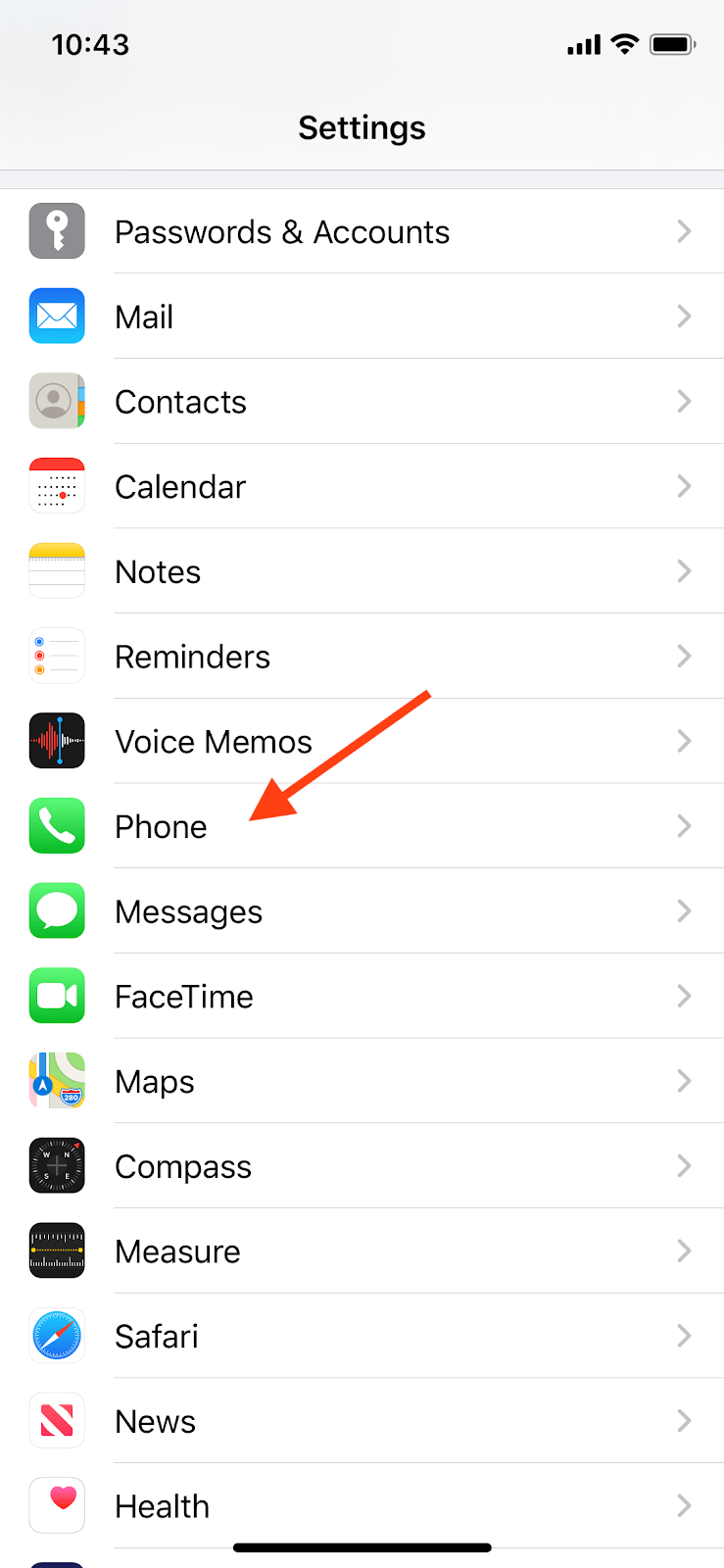
Troubleshooting Common Issues
Blocking your number on an iPhone can sometimes be tricky. You may face some issues. These problems are often easy to fix. This section will help you troubleshoot common issues.
When Number Blocking Fails
Sometimes, blocking your number might not work. Here are some common reasons:
- Your phone might have a software issue.
- You could have network problems.
- Your settings might not be saved correctly.
To fix these issues, follow these steps:
- Restart your iPhone.
- Update to the latest iOS version.
- Check your network connection.
- Make sure your settings are correct.
Resolving Carrier-specific Blocking Problems
Carriers can sometimes block number blocking. This is carrier-specific. Here are steps to resolve it:
| Carrier | Steps to Resolve |
|---|---|
| ATT | Dial 67 before the number. |
| Verizon | Use the My Verizon app. |
| T-Mobile | Contact T-Mobile support. |
If these steps do not work, contact your carrier. They can offer specific advice.
Legal And Ethical Considerations Of Blocking Your Number
Blocking your number on an iPhone can raise important legal and ethical questions. Understanding these aspects ensures you’re making an informed decision. This section will explore the key points to consider.
Understanding Consent And Notification Laws
Many regions have strict laws about consent and notification. Blocking your number might violate these laws. Always check local regulations before proceeding.
In some places, you must inform the other party if you’re blocking your number. Failure to do so can lead to legal consequences. Transparency is essential to avoid issues.
Here are some key points to remember:
- Always check local laws.
- Inform the other party if required.
- Understand the potential legal consequences.
The Impact Of Blocking On Emergency Services
Blocking your number can impact emergency services. In emergencies, every second counts. Emergency responders need to know your number to help you quickly.
Consider these risks:
| Scenario | Impact |
|---|---|
| Emergency Call | Delayed response due to hidden number. |
| Accident Reporting | Difficulty in tracking you. |
It’s vital to keep your number visible for emergency situations. Consider the potential risks before blocking your number.
Conclusion: Best Practices For Privacy On Your Iphone
Ensuring your privacy on your iPhone is essential. Simple steps can greatly enhance your security. Blocking your number is one such step. Here are some best practices to keep your data safe.
Balancing Convenience And Privacy
Balancing convenience and privacy is key. You need both for a seamless experience. Here are some tips:
- Enable Touch ID or Face ID for quick and secure access.
- Use a strong passcode to protect your data.
- Disable Siri when the device is locked.
- Turn off location services for apps that don’t need them.
These actions will help keep your iPhone secure without losing convenience.
Staying Informed About New Ios Features
Apple regularly updates iOS with new security features. Staying informed about these updates is crucial. Here’s how:
- Regularly check for iOS updates in Settings > General > Software Update.
- Follow Apple’s announcements on their official website.
- Read tech blogs and news to stay updated on iOS features.
- Join forums or online communities for tips and advice.
Keeping up with new features will help you use them effectively. This ensures your iPhone stays secure.
| Feature | Description | Benefit |
|---|---|---|
| Two-Factor Authentication | Requires a second form of ID | Enhanced account security |
| App Permissions | Control what apps can access | Better privacy management |
| Encrypted Messaging | Messages are encrypted | Secure communication |
These features help protect your data and privacy. Always use them to stay secure.
Conclusion
Mastering the process of blocking your number on an iPhone is simple. Follow the steps we’ve outlined to ensure your privacy. This quick guide empowers you to make private calls effortlessly. Stay in control of your personal information with ease.
Enjoy the benefits of anonymity whenever you need it.


