How to block apps on iPhone, use the Screen Time feature in the Settings app. This allows you to set app limits and restrictions.
Blocking apps on an iPhone is a simple and effective way to manage screen time and ensure productivity. The Screen Time feature in the Settings app gives users control over which apps can be accessed and for how long. Parents can use this feature to limit their children’s app usage, ensuring a healthy balance between online and offline activities.
It is also useful for individuals who want to curb their own smartphone addiction. By setting app limits and restrictions, users can focus more on important tasks and reduce distractions. The process is user-friendly and customizable, making it easy to tailor restrictions to individual needs.
How to Block Apps on iPhone?
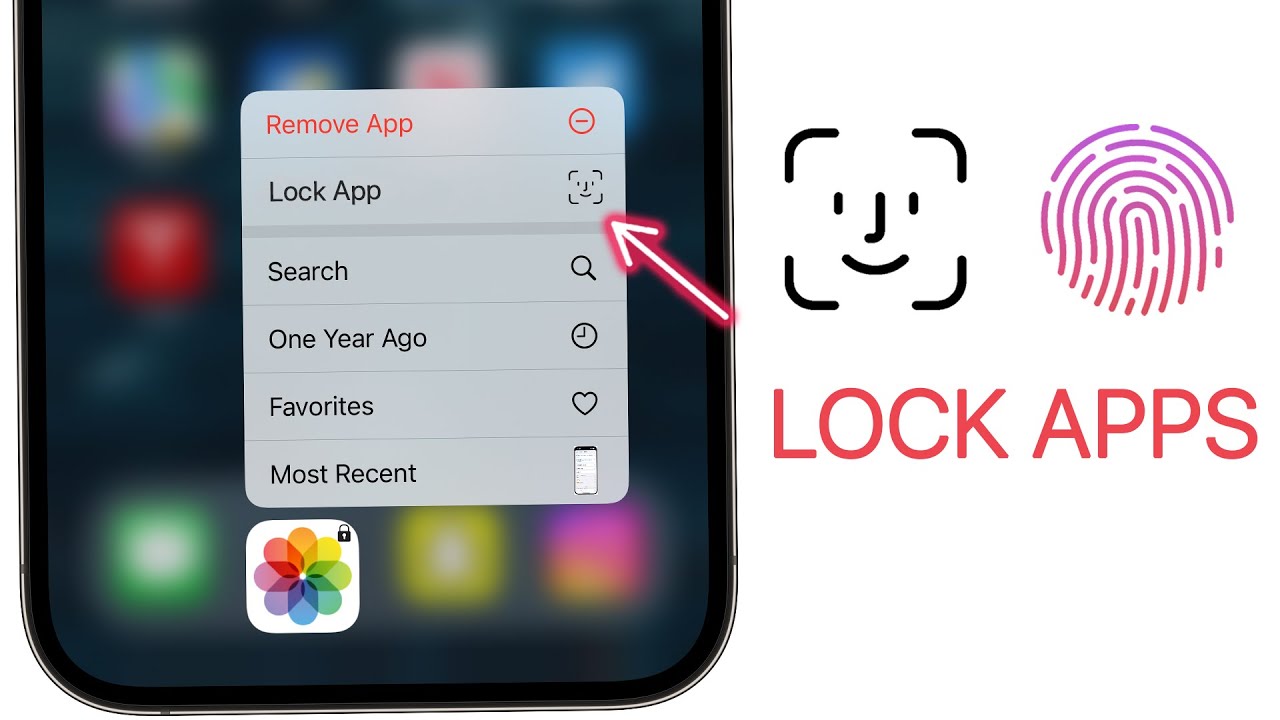
Introduction To Digital Wellbeing
Our phones are with us all the time. They help us stay connected and entertained. But sometimes, too much screen time can be bad. Digital wellbeing is about using technology in a healthy way. It’s important to find a balance.
The Need For Digital Balance
Being on your phone all day isn’t good. It’s easy to get distracted by apps. This can affect your focus. Finding a balance helps you stay healthy and happy.
Impact Of Apps On Daily Life
Apps can take up a lot of our time. Social media apps are fun but can be addictive. Games can make you lose track of time. These apps can make it hard to focus on important tasks.
Blocking apps can help you control your screen time. It can help you focus on what matters. Here’s a simple table to show the benefits of blocking apps:
| Benefit | Description |
|---|---|
| Better Focus | Helps you concentrate on tasks. |
| More Free Time | You have time for other activities. |
| Improved Sleep | Less screen time can help you sleep better. |
Here are some steps to block apps on your iPhone:
- Go to Settings.
- Tap on Screen Time.
- Choose App Limits.
- Select the apps you want to limit.
- Set a time limit.
Blocking apps can be very helpful. It can make your life better. Try it and see the difference!
Identifying Distracting Apps
Identifying distracting apps on your iPhone can boost productivity. Knowing which apps take your time helps you focus. Let’s explore ways to pinpoint these distracting apps.
Assessing Your App Usage
Start by checking your app usage data. Your iPhone has a feature called Screen Time. Follow these steps:
- Open Settings.
- Tap on Screen Time.
- Tap See All Activity.
Here, you will see a detailed report. This report shows which apps you use the most. Note the apps you spend the most time on. These are likely your biggest distractions.
Spotting Potential Distractions
Once you have your usage data, identify potential distractions. Look for apps that are not essential. This could be social media, games, or entertainment apps.
- Social Media Apps: Facebook, Instagram, TikTok.
- Gaming Apps: Candy Crush, Clash of Clans.
- Streaming Apps: YouTube, Netflix, Spotify.
These apps often consume most of your time. They can be major distractions from important tasks.
By identifying these apps, you can take steps to block or limit their usage. This helps you stay focused and productive. Stay tuned for more tips on managing these apps effectively.
Native Iphone Features For Blocking Apps
Blocking apps on an iPhone is easy with native features. These tools help manage app usage and improve productivity. Let’s explore these features.
Using Screen Time
Screen Time allows you to monitor and control app usage.
- Open Settings on your iPhone.
- Scroll down and tap Screen Time.
- Tap Turn On Screen Time if it’s off.
- Tap App Limits to set restrictions.
Screen Time provides detailed reports on app usage. You can see which apps are used most frequently and set limits accordingly.
Setting App Limits
App Limits let you set daily usage limits for specific apps.
- Go to Settings and select Screen Time.
- Tap App Limits and then Add Limit.
- Choose the app category or specific app.
- Set the desired time limit and tap Add.
Once the limit is reached, the app will be blocked for the rest of the day.
Downtime Scheduling
Downtime allows you to schedule time away from the screen.
- In Screen Time, tap Downtime.
- Toggle Downtime to On.
- Set the start and end times for Downtime.
During Downtime, only apps you choose will be accessible. This is useful for bedtime or focused work periods.
Utilizing Restrictions For Parental Control
Apple offers built-in tools to help parents manage their child’s iPhone usage. Parental controls on the iPhone are robust and easy to use. These controls can block apps, restrict content, and manage screen time.
Restricting App Downloads
To restrict app downloads, follow these steps:
- Open the Settings app on the iPhone.
- Tap on Screen Time.
- Select Content & Privacy Restrictions.
- Enable the Content & Privacy Restrictions toggle.
- Tap on iTunes & App Store Purchases.
- Set the Installing Apps option to Don’t Allow.
With these steps, new app downloads are blocked.
Managing Content & Privacy
Content & Privacy Restrictions allow you to control what your child accesses:
- Open the Settings app.
- Go to Screen Time.
- Tap on Content & Privacy Restrictions.
- Enable the Content & Privacy Restrictions toggle.
Use these settings to manage:
| Category | Options |
|---|---|
| Allowed Apps | Disable specific apps like Safari or Camera. |
| Content Restrictions | Set age-appropriate ratings for music, movies, and apps. |
| Privacy Settings | Control location services, contacts, and more. |
Adjust these settings to ensure your child’s safety online.
Third-party Apps For Enhanced Control
Using third-party apps can give you more control over blocking apps on your iPhone. These apps offer features that the built-in settings may lack. They can help you manage and restrict app usage effectively.
Popular App Blockers
Several third-party app blockers stand out for their functionality and ease of use. Here are some popular choices:
- Freedom: Blocks distracting apps and websites across devices.
- AppBlock: Offers custom schedules and strict blocking modes.
- OurPact: Great for parental controls with screen time management.
- Moment: Tracks screen time and encourages healthier phone habits.
Comparing Features And Security
Different app blockers offer varying features and security levels. Here is a comparison of the top ones:
| App | Key Features | Security |
|---|---|---|
| Freedom |
| High |
| AppBlock |
| Medium |
| OurPact |
| High |
| Moment |
| Medium |
Choosing the right app blocker depends on your needs. Consider features, ease of use, and security.
Customizing Blocked Apps For Different Scenarios
Blocking apps on your iPhone can enhance productivity and focus. Customizing blocked apps for different scenarios ensures you have the right tools at the right time. This flexibility helps maintain work-life balance and reduces distractions.
Work Vs. Personal Profiles
Creating separate profiles for work and personal use can be very effective. This allows you to block certain apps during work hours and access them during personal time.
- Work Profile: Block social media, games, and entertainment apps.
- Personal Profile: Allow all apps or only block work-related apps.
To set this up, navigate to Settings > Screen Time > App Limits. Customize the limits based on your needs.
Creating Focused Environments
Focused environments help you concentrate on specific tasks. Customizing app blocks can create a distraction-free zone.
- Study Mode: Block social media, games, and streaming apps.
- Work Mode: Block personal email, chat apps, and news apps.
- Relaxation Mode: Allow entertainment apps, but block work-related apps.
To create these environments, go to Settings > Screen Time > Downtime. Here you can schedule times for different modes.
| Scenario | Apps to Block | Apps to Allow |
|---|---|---|
| Work | Social Media, Games | Email, Work Apps |
| Personal | Work Apps, Emails | Social Media, Entertainment |
| Study | Games, Streaming | Educational Apps, Notes |
Using these tips, you can create a balanced and productive lifestyle. Customize your blocked apps for different scenarios and enjoy a more focused day.
Challenges And Considerations
Blocking apps on an iPhone can be tricky. It’s essential to manage access while avoiding pitfalls. Let’s dive into the challenges and considerations.
Avoiding Overrestriction
Overrestricting app access can lead to frustration. Kids need some freedom to explore. Too many restrictions can cause them to feel stifled. This can lead to a lack of trust. Balance is key to maintaining a healthy relationship.
To avoid overrestriction, communicate with your kids. Understand their needs and interests. Use parental controls wisely to set boundaries. Allow some room for flexibility.
Balancing Flexibility With Control
Finding the right balance is critical. You want control but also flexibility. Too much control can backfire. Kids might find ways to bypass restrictions.
Create a list of non-negotiable apps. These apps are essential for safety and education. Then, make a list of apps where you can be flexible. This approach provides structure while allowing freedom.
| Non-Negotiable Apps | Flexible Apps |
|---|---|
| Phone | Games |
| Messages | Social Media |
| Educational Apps | Entertainment Apps |
Use tools like Screen Time to set daily limits. You can monitor app usage and adjust limits as needed. This way, you maintain control while being flexible.
Remember to revisit your settings regularly. Kids grow and their needs change. Adjust your approach to keep up with their development.
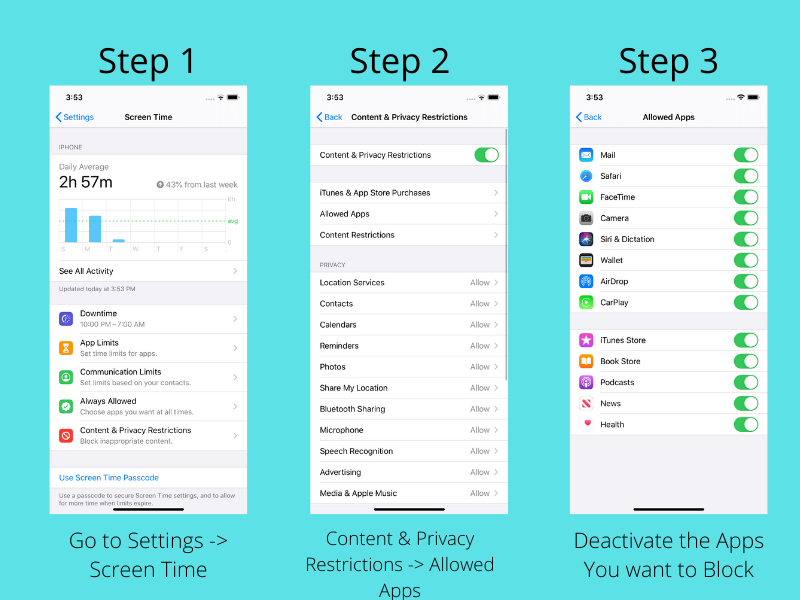
Monitoring The Effects On Digital Wellbeing
Monitoring the effects on digital wellbeing after blocking apps on your iPhone is essential. This process helps you understand how these changes impact your daily life. By tracking progress and adjusting restrictions, you can find a balance that works for you.
Tracking Progress
Start by using the Screen Time feature on your iPhone. This feature provides detailed reports of your app usage. You can see which apps you use the most and how much time you spend on them. Keeping an eye on these reports helps you understand your digital habits.
Use the Activity Reports to track daily and weekly usage. These reports show trends in your screen time. They help you identify patterns and areas for improvement. By regularly checking these reports, you can see the positive effects of blocking apps.
Adjusting Restrictions For Better Results
If your initial restrictions are too strict or too lenient, make adjustments. Go to Settings, then Screen Time, and select App Limits. Here, you can modify time limits for specific apps. Adjust these limits to better suit your needs.
Consider creating a schedule for app usage. For example, you can allow social media apps only during certain hours. This helps you stay productive and reduces distractions. Experiment with different restrictions to find what works best for you.
| App Category | Suggested Time Limit |
|---|---|
| Social Media | 1 hour/day |
| Games | 30 minutes/day |
| Entertainment | 1 hour/day |
Blocking apps can improve your digital wellbeing. Track your progress and adjust restrictions. This helps you maintain a healthy balance.
:max_bytes(150000):strip_icc()/003_lock-apps-on-iphone-4164864-5c75a961c9e77c00012f80ee.jpg)
Conclusion
Blocking apps on your iPhone enhances privacy and productivity. The steps are simple and user-friendly. Keep your device secure by managing app access. Follow the guide, and take control of your iPhone usage. Stay updated with more tips for a safer digital experience.
Thank you for reading our blog!




