How does find my iPhone work? Find My iPhone uses GPS, Wi-Fi, and cell towers to locate lost devices. It helps users track, lock, or erase their iPhones remotely.
Find My iPhone is a vital tool for Apple users. It enhances security by allowing users to locate their lost or stolen devices. By utilizing GPS, Wi-Fi, and cell tower data, it provides accurate location information. Users can also lock their devices, display a message, or erase data to protect their personal information.
This feature not only offers peace of mind but also increases the chances of recovering lost devices. Accessible via the Find My app or iCloud website, it is an essential service for anyone using Apple products.
How Does Find My iPhone Work?
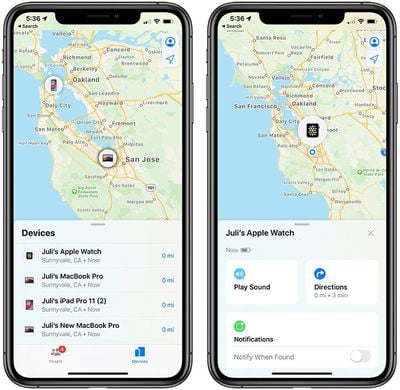
Setting Up Find My Iphone
Setting up Find My iPhone ensures you can always track your device. This feature helps you locate your iPhone if it gets lost or stolen. Follow these steps to enable and link it to iCloud.
Enabling The Feature
To enable the feature, follow these steps:
- Open the Settings app on your iPhone.
- Tap on your Apple ID at the top.
- Select Find My from the list.
- Tap Find My iPhone.
- Toggle the Find My iPhone switch to the on position.
- Enable Send Last Location to send your phone’s location when the battery is low.
Linking To Icloud
Linking Find My iPhone to iCloud is essential for tracking. Follow these steps to link it:
- Go to the Settings app on your iPhone.
- Tap on your Apple ID at the top.
- Tap iCloud from the list.
- Scroll down to Find My iPhone.
- Ensure the Find My iPhone switch is on.
Now, your iPhone is ready to be tracked through iCloud. You can access it via the iCloud website or the Find My app on another Apple device.
| Step | Action |
|---|---|
| 1 | Open Settings |
| 2 | Tap Apple ID |
| 3 | Select Find My |
| 4 | Enable Find My iPhone |
| 5 | Link to iCloud |
Setting up Find My iPhone is simple and ensures your device is always trackable. Follow these steps to protect your iPhone.
Locating A Lost Device
Losing your iPhone can be stressful. Fortunately, the Find My iPhone feature helps you locate it. Whether you left it at home or lost it outside, this guide will help you find it.
Using The Find My App
The Find My app is the easiest way to locate your lost iPhone. Follow these steps:
- Open the Find My app on another Apple device.
- Tap on the Devices tab at the bottom.
- Select your lost iPhone from the list.
- View the location on the map. The app shows the last known location.
- You can also play a sound to help find it if nearby.
If your iPhone is offline, the app will show its last known location for up to 24 hours. You can also put it in Lost Mode to lock it and display a custom message.
Accessing Via Icloud Website
If you don’t have another Apple device, use the iCloud website. Here’s how:
- Go to www.icloud.com on any web browser.
- Sign in with your Apple ID and password.
- Click on the Find iPhone icon.
- Select your lost device from the list of all devices.
- The map will show your iPhone’s location. You can also play a sound or enable Lost Mode from here.
The iCloud website provides similar features to the Find My app. It’s a great alternative if your other Apple devices are not available.
Using Lost Mode
Apple’s Find My iPhone offers a valuable feature called Lost Mode. This feature helps you locate your lost device quickly. You can lock your device remotely and display a custom message. Lost Mode ensures your data remains safe and helps you get your iPhone back.
Activating Lost Mode
To activate Lost Mode, open the Find My app on another device. Sign in with your Apple ID. Select the lost device from the list. Tap on Activate Lost Mode. Follow the on-screen instructions to complete the process.
Once activated, your iPhone will lock immediately. It will also start tracking its location. You can see the device’s location on a map in the Find My app.
Sending A Message
While activating Lost Mode, you can send a custom message to your iPhone. This message will appear on the lock screen. You can include a contact number or any other relevant information.
To send a message, enter the text in the provided field during the Lost Mode setup. This message can help someone return your device.
Here is a table for quick reference:
| Step | Action |
|---|---|
| 1 | Open Find My app |
| 2 | Select the lost device |
| 3 | Activate Lost Mode |
| 4 | Send a custom message |
With Lost Mode, you can track your device and protect your data. It is a powerful tool to help you recover your lost iPhone.
Play Sound Feature
The Play Sound Feature in Find My iPhone is a lifesaver. It helps you locate your misplaced device quickly. This feature is especially handy when your device is nearby but out of sight.
How It Works
The Play Sound Feature is simple to use. First, open the Find My iPhone app on another device or go to iCloud.com. Log in with your Apple ID. Select the device that is lost. Click on the Play Sound option. Your lost device will then emit a loud sound. This sound continues until you find your device and stop it.
When To Use It
Use the Play Sound Feature in several situations:
- When your device is lost at home
- In a quiet public place
- When your device is on silent mode
This feature works even if the device is on silent or vibrate mode. It is very effective for finding your device in these scenarios.
Erasing Data Remotely
Sometimes, your iPhone gets lost or stolen. It’s essential to protect your data. “Find My iPhone” helps you erase your data remotely. This feature ensures your personal information stays safe.
Initiating Remote Erase
To start, open the “Find My” app on another device. You can also log in to iCloud.com. Find your lost iPhone on the map. Click on your device’s name. Choose the Erase iPhone option. Confirm your choice. This will erase all data on your iPhone. Your device will be reset to factory settings.
| Step | Action |
|---|---|
| 1 | Open “Find My” app or iCloud.com |
| 2 | Select your lost iPhone |
| 3 | Click on “Erase iPhone” |
| 4 | Confirm the erase action |
Consequences Of Erasing Data
Erasing data means all your personal information is removed. This includes photos, messages, and apps. Your iPhone will be like a new device. The person who has your phone cannot access your data.
- All data and settings are deleted.
- Activation Lock is turned on. This prevents others from using your iPhone.
- You can no longer track your iPhone using “Find My iPhone”.
Keep in mind, once erased, data cannot be recovered. Make sure to back up your data regularly. This ensures you can restore your information later.

Family Sharing And Find My Iphone
The Family Sharing feature in iOS enhances the functionality of Find My iPhone. It allows families to share locations and easily track devices. This feature ensures everyone stays connected and safe.
Setting Up Family Sharing
To set up Family Sharing, follow these simple steps:
- Open the Settings app on your iPhone.
- Tap on your Apple ID at the top of the screen.
- Select Set Up Family Sharing.
- Follow the on-screen instructions to invite family members.
- Each family member will receive an invitation they must accept.
Once set up, you can share various services like Apple Music and iCloud Storage.
Locating Family Members’ Devices
With Family Sharing, you can easily locate your family’s devices:
- Open the Find My app on your iPhone.
- Tap on the People tab at the bottom.
- Select the family member whose device you want to locate.
- The app will show the current location of their device.
This feature is handy for ensuring everyone is safe and accounted for.
In case a device is lost, you can use the app to play a sound, lock it, or erase its data.
Family Sharing makes Find My iPhone more powerful and user-friendly. It ensures peace of mind for every family member.
Privacy And Security
Understanding how Find My iPhone works involves knowing about its privacy and security features. Apple ensures your data stays safe while you track your lost device. This section explains the key aspects of privacy and security in Find My iPhone.
Data Encryption
Data encryption keeps your information secure. When you use Find My iPhone, your data is encrypted. This means your location data is turned into a secret code. Only you can see your device’s location.
Apple uses strong encryption methods. This ensures your data stays safe from hackers. No one can read your data without the correct key. It protects your privacy and keeps your information secure.
Preventing Unauthorized Access
Find My iPhone has features to stop unauthorized access. Only you can access your device’s location. You need your Apple ID and password to use Find My iPhone.
If someone steals your phone, they cannot use it. Find My iPhone locks your device. The thief needs your Apple ID to unlock it.
Use a strong password for your Apple ID. This adds an extra layer of security. Enable two-factor authentication for even more protection.
- Use a strong password
- Enable two-factor authentication
- Keep your Apple ID secure
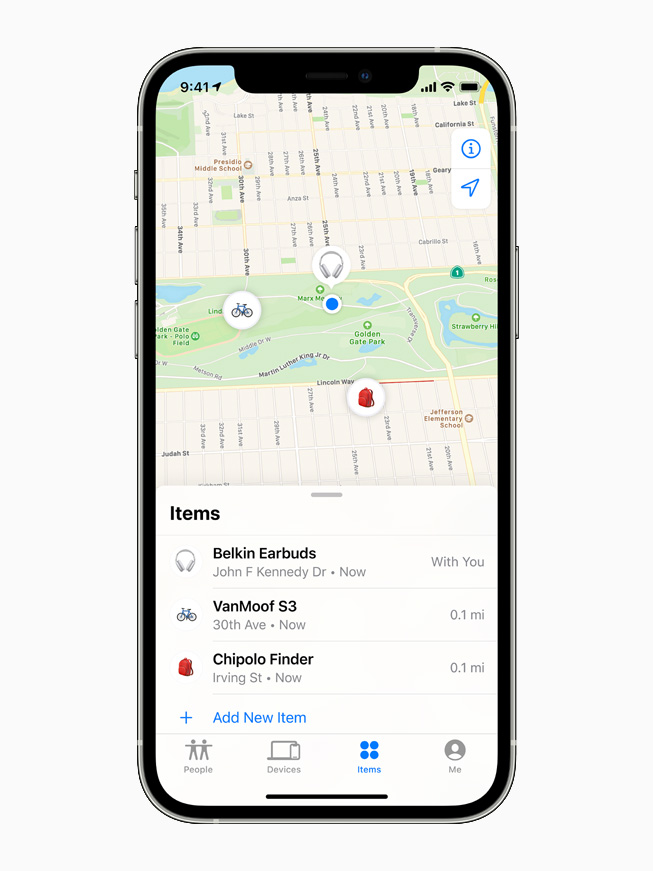
Troubleshooting Common Issues
Find My iPhone is a lifesaver for locating your Apple devices. But sometimes, issues arise. Here, we troubleshoot common problems to help you find your device.
Device Not Showing Up
Sometimes, your device does not appear in Find My iPhone. Follow these steps to resolve this:
- Ensure the device is powered on.
- Check if the device is connected to the internet.
- Verify that Find My iPhone is enabled on the device.
If the device is still missing, try restarting it. A restart often fixes minor issues. Also, make sure you are signed into iCloud with the correct Apple ID.
Connectivity Problems
Connectivity issues can prevent Find My iPhone from working. Here are some tips to address these problems:
- Make sure your device has a stable internet connection.
- Check your network settings.
- Ensure that your Wi-Fi or cellular data is turned on.
Sometimes, resetting network settings can help. Go to Settings > General > Reset and tap Reset Network Settings. This will reset your Wi-Fi passwords, so you will need to re-enter them.
If you continue to have issues, contact Apple Support for further assistance.
Conclusion
Using “Find My iPhone” can be a lifesaver for locating lost devices. It provides peace of mind and security. Understanding how it works ensures you can recover your phone swiftly. Remember to enable it on all your Apple devices. Stay connected and safeguard your valuable gadgets with this essential tool.



