How do you set up voicemail on iPhone, open the Phone app and tap the Voicemail tab. Follow the on-screen instructions to create a password and greeting.
Setting up voicemail on your iPhone is crucial for staying connected. Missed calls can lead to missed opportunities, but with voicemail, you can ensure you never miss an important message. The process is simple and takes only a few minutes.
By configuring your voicemail correctly, you allow callers to leave you messages that you can listen to at your convenience. This feature is especially useful for busy professionals and anyone who needs to stay in touch without being glued to their phone. A well-set-up voicemail ensures you maintain clear and effective communication.
How Do You Set Up Voicemail on iPhone?
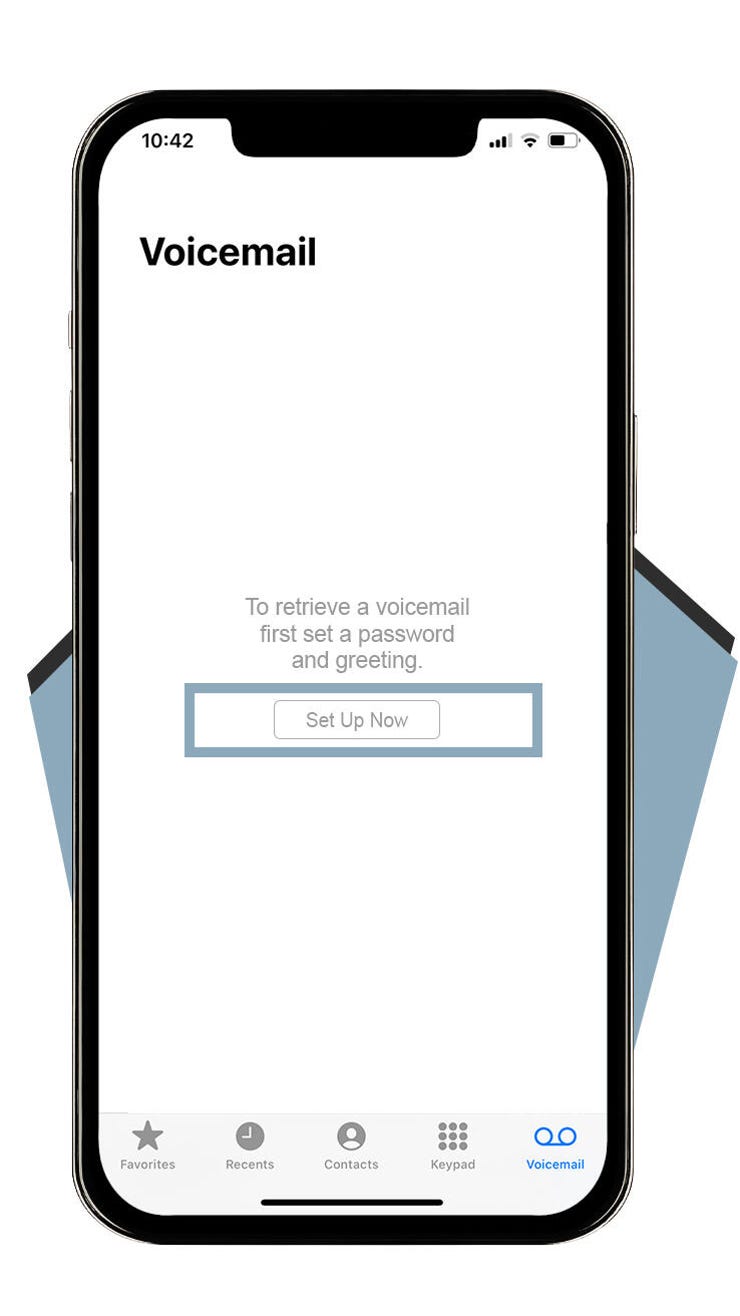
Introduction To Voicemail On Iphone
The voicemail feature on iPhone allows users to receive voice messages. It’s a convenient way to not miss important calls. Setting up voicemail on your iPhone is easy and quick.
Importance Of Voicemail
Voicemail is crucial for staying connected. It ensures you never miss a message. This is especially useful for busy professionals and students.
- Never miss important calls
- Receive messages even when your phone is off
- Convenient for both personal and professional use
Ease Of Setup
Setting up voicemail on an iPhone is simple. Follow these steps to activate it:
- Open the Phone app.
- Tap on the Voicemail tab.
- Select Set Up Now.
- Create a voicemail password.
- Choose a greeting or record a new one.
Here is a quick reference table:
| Step | Action |
|---|---|
| 1 | Open Phone app |
| 2 | Tap Voicemail tab |
| 3 | Select Set Up Now |
| 4 | Create a password |
| 5 | Choose or record a greeting |
Once completed, your voicemail is ready to use. It’s that easy!
Prerequisites For Voicemail Setup
Setting up voicemail on your iPhone is essential. Before starting, ensure you meet all prerequisites. Below, we will cover the important requirements for a smooth voicemail setup.
Network Requirements
First, check your network connection. A stable network is crucial for setting up voicemail. Make sure your iPhone has strong signal strength. A weak signal can disrupt the process.
Follow these steps to check network strength:
- Open the Settings app.
- Tap on Cellular.
- Ensure Cellular Data is turned on.
- Check your signal bars at the top of the screen.
Carrier Support
Next, verify carrier support for voicemail. Not all carriers support visual voicemail. Contact your carrier to confirm support.
Below is a table showing popular carriers and their support status:
| Carrier | Support Status |
|---|---|
| ATT | Supports Visual Voicemail |
| Verizon | Supports Visual Voicemail |
| T-Mobile | Supports Visual Voicemail |
| Sprint | Supports Visual Voicemail |
| Other Carriers | Contact Support |
Ensure your carrier plan includes voicemail. Some plans may require an additional fee. Check your plan details to confirm.
Meeting these prerequisites ensures a smooth voicemail setup. Now, you can proceed to set up voicemail on your iPhone.
Accessing The Voicemail Feature
Setting up voicemail on your iPhone is quick and easy. Follow these steps to access the voicemail feature on your device. This guide will help you locate the phone app and navigate the voicemail tab efficiently.
Locating The Phone App
First, find the Phone app on your iPhone’s home screen. It looks like a green icon with a white phone receiver. Tap on this icon to open the app.
| Step | Action |
|---|---|
| 1 | Look for the green Phone app icon. |
| 2 | Tap on the icon to open the app. |
Navigating The Voicemail Tab
Once inside the phone app, you will see several tabs at the bottom. These tabs include Favorites, Recents, Contacts, Keypad, and Voicemail.
- Favorites: Quick access to your favorite contacts.
- Recents: View your recent calls.
- Contacts: Access your contact list.
- Keypad: Dial numbers manually.
- Voicemail: Manage and listen to your voicemails.
Tap on the Voicemail tab, which is usually on the far right. This will take you to the voicemail screen where you can set up and manage your voicemails.
- Open the Phone app.
- Tap the Voicemail tab at the bottom.
Now you are in the voicemail section. Here, you can listen to messages, delete them, or set up a new greeting.
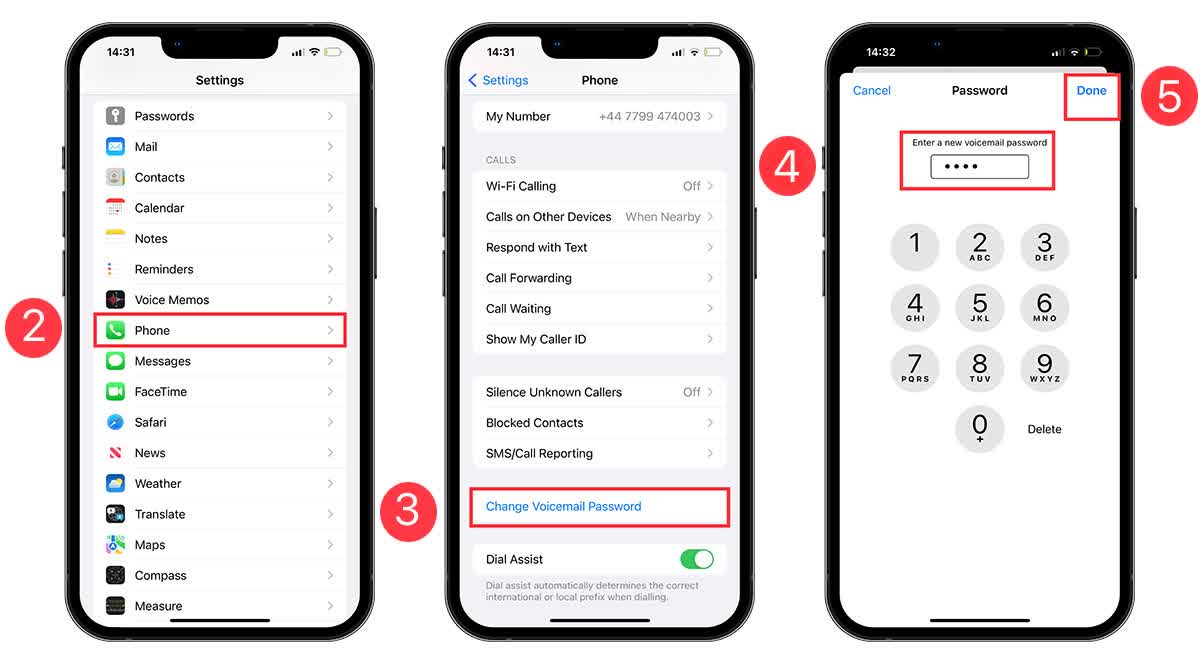
Initial Voicemail Setup Process
Setting up voicemail on your iPhone can seem tricky. But with simple steps, you can get it done quickly. This guide will help you through the initial voicemail setup process.
Creating A Voicemail Password
First, go to the Phone app on your iPhone. Tap the Voicemail tab at the bottom. You will see an option to set up your voicemail.
Follow these steps:
- Tap “Set Up Now”.
- Create a password. This will secure your voicemail.
- Enter the password again to confirm.
Make sure your password is easy to remember. But avoid using simple numbers like “1234”.
Recording Your Greeting
Next, you need to record your greeting. This is what callers will hear when they reach your voicemail.
Follow these steps:
- Tap “Custom” to record your own greeting.
- Tap “Record” and speak clearly.
- Tap “Stop” when you are done.
- Tap “Play” to listen to your greeting.
- If you are happy with it, tap “Save”.
Make sure your greeting is clear and professional. A good greeting can leave a positive impression on callers.
If you prefer, you can use the default greeting. Simply select “Default” instead of “Custom”.
These simple steps will help you set up your voicemail easily. Now, you won’t miss any important messages from friends, family, or work.
Customizing Your Voicemail Settings
Customizing your voicemail settings on an iPhone can enhance your experience. You can personalize your greeting and manage your voicemail password. Follow these steps to make your voicemail unique and secure.
Changing Your Greeting
Your voicemail greeting is important. It lets callers know they’ve reached the right person. To change your greeting:
- Open the Phone app.
- Tap on the Voicemail tab.
- Tap Greeting.
- Select Custom to record a new greeting.
- Tap Record and say your greeting.
- Tap Stop when you’re done.
- Listen to your greeting by tapping Play.
- If you’re happy with it, tap Save.
Voicemail Password Management
Managing your voicemail password is essential for security. Here’s how to set or change your voicemail password:
- Go to the Settings app.
- Scroll down and tap Phone.
- Select Change Voicemail Password.
- Enter your current password.
- Type a new password and confirm it.
Make sure your password is strong. Use a mix of numbers for better security.
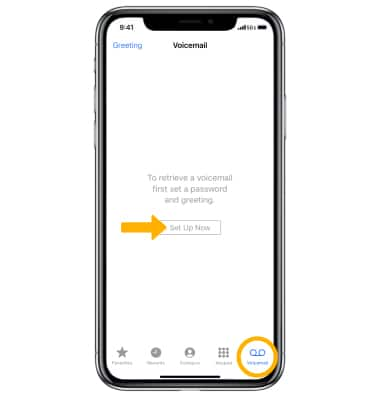
Checking Voicemail Messages
Once you’ve set up your voicemail on your iPhone, checking your messages is crucial. This ensures you don’t miss important information. Below, we’ll guide you through the steps for listening to new messages and managing saved voicemails.
Listening To New Messages
Follow these steps to listen to new messages:
- Open the Phone app on your iPhone.
- Tap on the Voicemail tab at the bottom right.
- Look for new messages marked with a blue dot.
- Tap on the message to start playing it.
You can use the play and pause buttons to control playback. Adjust the volume using the side buttons on your iPhone.
Managing Saved Voicemails
Managing saved voicemails is also important. Here’s how to do it:
- Go to the Phone app and tap Voicemail.
- Find the voicemail you want to manage.
- Tap on the message to open more options.
From here, you can:
| Action | Steps |
|---|---|
| Save | Tap the share button and choose where to save. |
| Delete | Swipe left on the message and tap Delete. |
| Call Back | Tap the Call Back option. |
By managing your voicemails efficiently, you keep your inbox organized. This helps you to quickly find important messages.
Troubleshooting Common Voicemail Issues
Setting up voicemail on your iPhone can sometimes be challenging. Users may encounter various issues. Here, we explore common voicemail problems and provide solutions.
Dealing With Setup Errors
Setup errors can occur during the initial configuration. Below are some steps to resolve these errors:
- Check Network Connection: Ensure your iPhone is connected to a network.
- Update Carrier Settings: Go to Settings > General > About. Update if prompted.
- Restart iPhone: Sometimes, a simple restart can fix the issue.
- Contact Carrier: Contact your carrier for further assistance.
Resolving Playback Problems
Some users face problems playing back their voicemails. Follow these steps to resolve playback problems:
- Volume Settings: Ensure the volume is turned up.
- Speaker Mode: Switch to speaker mode to check if the issue persists.
- Visual Voicemail: Ensure Visual Voicemail is enabled in Settings > Phone.
- Software Update: Check for iOS updates in Settings > General > Software Update.
By following these steps, you can solve many common voicemail issues on your iPhone.
Advanced Voicemail Features
Setting up voicemail on your iPhone is easy. Once you have your basic voicemail set up, you can explore advanced features. These features make managing your voicemail more efficient. Two of the most useful advanced features are voicemail transcription and visual voicemail management.
Voicemail Transcription
Voicemail transcription converts your voicemails into text. This helps you read your messages without listening. It saves time and allows you to quickly scan for important information. Here is how to enable voicemail transcription:
- Open the Phone app on your iPhone.
- Tap on the Voicemail tab at the bottom right.
- Select a voicemail message to see the transcription.
Not all languages and regions support transcription. Ensure your iPhone is updated to the latest iOS version. Enjoy the convenience of reading your voicemails!
Visual Voicemail Management
Visual voicemail management allows you to manage your voicemails visually. You can see a list of your voicemails and select them individually. This feature helps you prioritize and organize your messages. Here is how to use visual voicemail:
- Open the Phone app on your iPhone.
- Tap on the Voicemail tab.
- View the list of voicemails displayed.
- Tap on a voicemail to listen, delete, or share it.
Visual voicemail makes it easy to manage multiple voicemails. You can delete old messages with a swipe. Share important voicemails with contacts directly from the app.
These advanced voicemail features enhance your iPhone experience. Set them up today and enjoy more efficient voicemail management.
Voicemail Maintenance And Security
Proper voicemail maintenance and security are essential for iPhone users. Keeping your voicemail updated ensures clear communication. Securing it protects your personal information from unauthorized access.
Regularly Updating Your Greeting
Updating your voicemail greeting regularly is important. It gives callers current information.
- Open the Phone app on your iPhone.
- Tap on the Voicemail tab at the bottom.
- Select Greeting in the top left corner.
- Choose Custom to record a new greeting.
- Tap Record to start recording.
- Press Stop when finished.
- Tap Save to set the new greeting.
Updating your greeting keeps your voicemail current. It informs callers of any changes or important information.
Ensuring Voicemail Security
Securing your voicemail is crucial. It protects sensitive information from unauthorized access.
- Open the Settings app on your iPhone.
- Scroll down and tap Phone.
- Tap Change Voicemail Password.
- Enter a new, strong password.
- Confirm the new password.
Use a strong password for your voicemail. Avoid using easily guessable passwords like “1234” or “0000”.
Enable two-factor authentication for added security. This adds an extra layer of protection to your voicemail.
- Go to Settings.
- Tap [your name] at the top.
- Select Password & Security.
- Turn on Two-Factor Authentication.
Following these steps ensures your voicemail remains secure. It protects your personal information from unauthorized access.
Conclusion
Setting up voicemail on your iPhone is simple and quick. Follow the steps to ensure you never miss important messages. Access settings, configure your voicemail, and you’re ready to go. Enjoy seamless communication with your contacts. For any issues, refer back to this guide.
Happy messaging!



