How do i make a ringtone on iPhone, use GarageBand to create a custom tone and set it as your ringtone. Follow these steps for a personalized experience.
Creating a custom ringtone on your iPhone allows you to personalize your device with your favorite sound or song snippet. This can be done easily using the GarageBand app, which is available for free on the App Store. First, open GarageBand and select a new project.
Import the song you want to use, trim it to the desired length, and export it as a ringtone. Once done, go to your iPhone’s Settings, tap on Sounds & Haptics, and select your new ringtone. This method ensures your ringtone is unique and tailored to your preferences.
How Do I Make a Ringtone on iPhone?
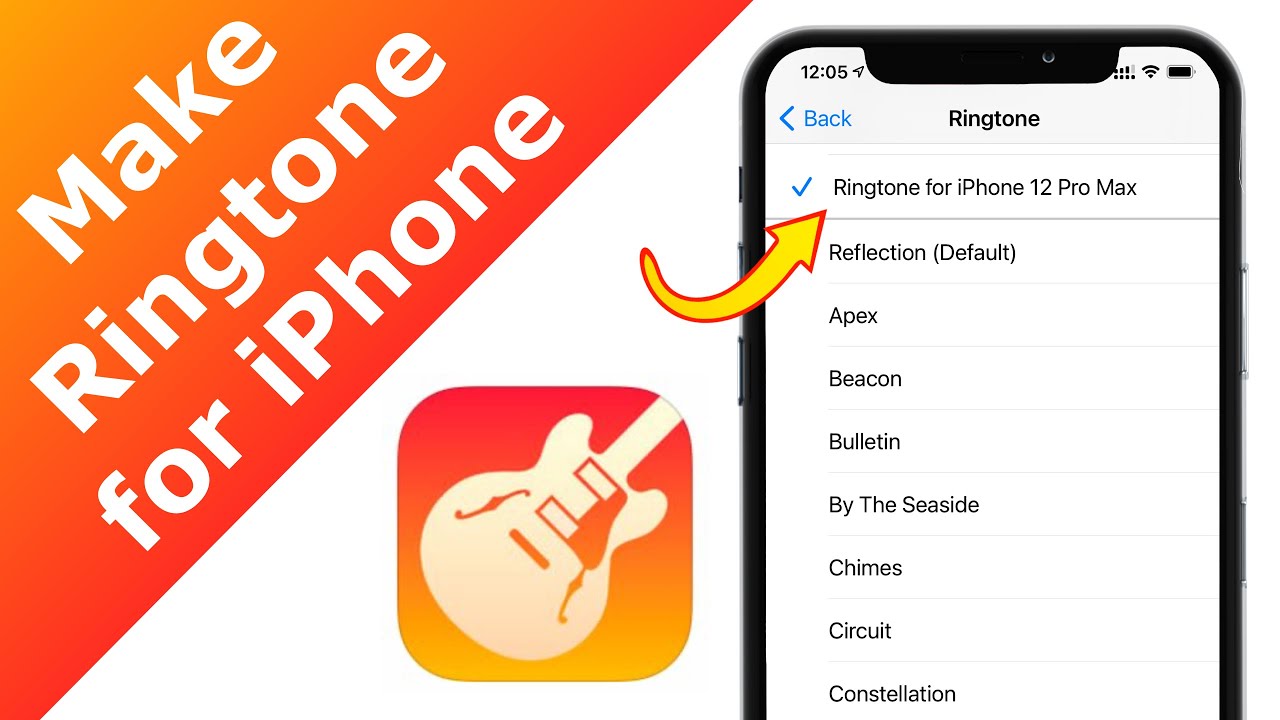
Introduction To Custom Ringtones
Creating a custom ringtone for your iPhone is fun. It allows you to make your phone unique. Personalizing your ringtone can make your phone stand out. Let’s explore the magic of custom ringtones.
The Allure Of Personalizing Your Iphone
Your iPhone is an extension of yourself. Using a custom ringtone adds personality to your device. It can reflect your taste in music. You can use your favorite song or a funny sound clip. This makes your phone calls more enjoyable.
Custom ringtones help you identify your phone quickly. In crowded places, your unique ringtone can help you find your phone easily. It adds a touch of you to your device.
Brief History Of Ringtones On Mobile Phones
Ringtones have come a long way. Early mobile phones had simple, monophonic tones. These were basic and not customizable.
With the rise of polyphonic ringtones, users could enjoy more complex sounds. These ringtones used multiple tones to create melodies. It was a significant upgrade from monophonic tones.
Today, smartphones like the iPhone offer advanced options. You can use any sound or song as a ringtone. This evolution has made personalizing ringtones easier and more fun.
Before You Start
Creating a custom ringtone for your iPhone is easier than you think. Before diving in, you need to know a few essential things. These tips will make the process smoother and faster. Let’s get started with the basics.
Supported Audio Formats For Iphone Ringtones
Your iPhone supports specific audio formats for ringtones. The most common format is M4R. This format ensures the best quality and compatibility. You can also use MP3 and AAC formats. But, you will need to convert them to M4R. Here’s a quick reference table for supported audio formats:
| Audio Format | Conversion Needed? |
|---|---|
| M4R | No |
| MP3 | Yes |
| AAC | Yes |
Tools You Need To Create A Ringtone
You will need a few tools to create a ringtone. Here’s a list of what you will need:
- Computer – Windows or Mac
- iTunes – Latest version
- Audio file – In MP3 or AAC format
- USB cable – To connect your iPhone
Having these tools ready will save you time. Make sure everything is updated and working. Now, you are set to create your custom ringtone.
Selecting Your Ringtone Source
Creating a unique ringtone for your iPhone can be exciting. The first step is choosing the right sound. This section will guide you through the process. We will cover how to select a song or sound file and what legal considerations to keep in mind.
Choosing A Song Or Sound File
To make a ringtone, start by picking a song or sound file. You can use your favorite song or a special sound effect. Follow these simple steps:
- Open the Music app or your sound file library.
- Select the song or sound you like.
- Make sure the file is less than 30 seconds long.
- If needed, use an audio editor to trim the file.
Remember, the file must be in a format your iPhone supports. The most common formats are MP3, M4A, and WAV.
Legal Considerations For Using Music
Using music as a ringtone involves some legal rules. Here are some key points to remember:
| Consideration | Details |
|---|---|
| Copyright | Make sure you own the music or have permission to use it. |
| Public Domain | Use songs that are free of copyright restrictions. |
| Creative Commons | Look for music under Creative Commons licenses. |
Always respect the artist’s rights and follow the law. Using music without permission can lead to legal issues.
Creating A Ringtone With Itunes
Want a custom ringtone for your iPhone? iTunes makes it simple. Follow these steps to create a unique ringtone using your favorite song or sound.
Step-by-step Process Using Itunes
- Open iTunes on your computer.
- Choose the song you want as a ringtone.
- Right-click the song and select Get Info.
- Click on the Options tab.
- Check the Start and Stop boxes.
- Set the start and stop times (max 30 seconds).
- Click OK to save changes.
- Right-click the song again and select Create AAC Version.
- A new song file will appear, 30 seconds long.
- Drag this new file to your desktop.
Converting And Trimming Your Audio File
To use this file as a ringtone, it needs to be in the .m4r format. Follow these steps:
- Change the file extension from .m4a to .m4r.
- Drag the .m4r file back into iTunes.
- Connect your iPhone to your computer.
- Select your iPhone in iTunes.
- Go to the Tones section under your device.
- Drag the .m4r file into the Tones section.
- Sync your iPhone with iTunes.
Your custom ringtone is now available on your iPhone. Go to Settings > Sounds > Ringtone to select it.
Using Third-party Apps
Creating ringtones on your iPhone can be fun and easy. With third-party apps, you can make custom ringtones in no time. These apps offer features that simplify the process. Let’s dive into the best apps and how to transfer ringtones to your iPhone.
Top Apps For Ringtone Creation
Here are some of the top apps for creating ringtones:
| App Name | Features | Download Link |
|---|---|---|
| GarageBand | Create, edit, and export ringtones. Offers various instruments. | Download |
| Ringtone Maker | Trim songs, add effects, and save as ringtones easily. | Download |
| Ringtones for iPhone | Offers a vast library of tones. Customization options available. | Download |
How To Transfer Ringtones To Your Iphone With Apps
Follow these steps to transfer ringtones to your iPhone:
- Open the app and create your ringtone.
- Save the ringtone within the app.
- Connect your iPhone to your computer using a USB cable.
- Open iTunes and select your device.
- Drag and drop the saved ringtone file into the Tones section.
- Sync your iPhone to transfer the ringtone.
- Go to Settings on your iPhone.
- Select Sounds & Haptics, then Ringtone.
- Choose your new ringtone from the list.
Using these apps makes creating and transferring ringtones easy. Customize your iPhone with unique sounds.
Customizing Ringtones Without A Computer
Creating custom ringtones on your iPhone is easier than you think. No need for a computer or complicated software. Follow these simple steps to make your own ringtones directly on your iPhone.
Creating Ringtones Directly On Your Iphone
First, download the GarageBand app from the App Store. It’s free and user-friendly. Open GarageBand and choose any instrument to start a new project. You won’t actually use the instrument, so don’t worry about your choice.
Tap the Tracks view button. This button looks like a series of horizontal lines. Next, tap the Loop Browser button, which looks like a loop icon. Here, you can find your music library and other audio files.
Select the song you want for your ringtone. Drag it into your project. Adjust the length of the song to fit your ringtone needs. Typically, ringtones are 30 seconds long. You can trim and edit the song easily within GarageBand.
Editing And Saving New Ringtones On Ios
Once your song is trimmed, tap the down arrow at the top-left corner. Select My Songs to save your project. Tap and hold the project file until a menu appears. Select Share from the menu options.
Choose Ringtone from the share menu. Name your ringtone and tap Export. Your iPhone will convert the project into a ringtone. After the export is complete, you can use it immediately.
Go to Settings > Sounds & Haptics > Ringtone. Your new ringtone will be listed here. Tap it to set it as your default ringtone. Now, enjoy your custom ringtone every time your phone rings.
Pro Tip: You can create multiple ringtones using this method. Experiment with different songs and sounds to make your iPhone truly unique.
Setting Your New Ringtone
Setting your new ringtone on an iPhone is straightforward. Once you’ve created or downloaded your desired ringtone, it’s time to set it up. This process allows you to personalize your phone even further.
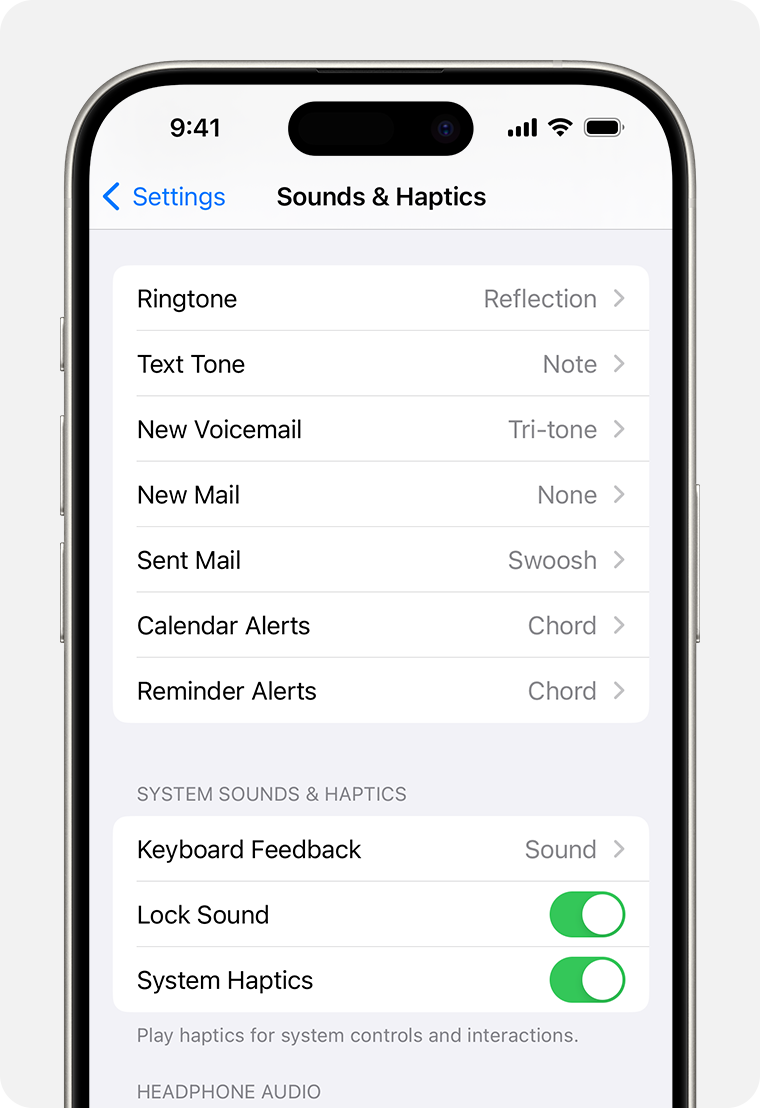
Assigning Ringtones To Contacts
Assigning specific ringtones to contacts can help you identify callers quickly. Here’s how you can do it:
- Open the Contacts app on your iPhone.
- Select the contact you want to assign a ringtone to.
- Tap Edit in the top-right corner.
- Scroll down and tap Ringtone.
- Choose the ringtone you want from the list.
- Tap Done to save your changes.
Changing Default Ringtone Settings
Changing your default ringtone is a simple process. Follow these steps to personalize your iPhone:
- Open the Settings app.
- Scroll down and tap Sounds & Haptics.
- Under the Sounds and Vibration Patterns section, tap Ringtone.
- Select your new ringtone from the list.
- Your iPhone will now use this as the default ringtone.
| Step | Action |
|---|---|
| 1 | Open Settings |
| 2 | Tap Sounds & Haptics |
| 3 | Tap Ringtone |
| 4 | Select your new ringtone |
Following these steps ensures your ringtone is set to your liking. Personalizing your phone with unique ringtones can make your device feel truly yours.
Troubleshooting Common Issues
Experiencing issues while creating a ringtone on your iPhone? You’re not alone. Common problems can include the ringtone not appearing in settings or audio quality issues. This guide will help you troubleshoot these problems.
Ringtone Not Showing Up In Settings
If your ringtone doesn’t show up in settings, follow these steps:
- Ensure the ringtone file is in the correct format. iPhone ringtones must be in M4R format.
- Check that the file is under 40 seconds long. Longer files won’t work.
- Open iTunes and connect your iPhone. Drag the ringtone file into the Tones section.
- Sync your iPhone with iTunes. Check your ringtone in the settings.
Audio Quality Problems After Setting Ringtone
Does your ringtone sound bad after setting it? Try these tips:
- Ensure the original audio file is high quality. Low-quality files sound worse as ringtones.
- Use audio editing software to adjust the volume levels. Avoid distortion by keeping levels balanced.
- Test different parts of the song. Some sections may sound better as ringtones.
- Convert the file to the M4R format using a reliable converter. Some converters can reduce quality.
If you follow these steps, you should fix most issues. Enjoy your custom iPhone ringtone!
Tips And Tricks
Creating custom ringtones for your iPhone can be fun and unique. Here are some tips and tricks to make your ringtone stand out. Follow these steps to create personalized ringtones easily.
Extending The Length Of Your Ringtone
Most iPhone ringtones are limited to 30 seconds. To make longer ringtones, follow these steps:
- Open iTunes on your computer.
- Select the song you want to use.
- Right-click the song and choose Get Info.
- Click the Options tab.
- Set the Start and Stop times. Ensure the total time is less than 40 seconds.
- Click OK.
- Right-click the song again and select Create AAC Version.
- Locate the new AAC file and change its extension from .m4a to .m4r.
- Drag the .m4r file back to iTunes.
- Sync your iPhone to add the ringtone.
Creating Ringtones From Non-musical Audio
You can use voice recordings or sound effects as ringtones. Here’s how:
- Record your audio using the Voice Memos app on your iPhone.
- Save the recording and share it via email or AirDrop to your computer.
- Open the recording in iTunes.
- Follow the same steps as above to create an AAC version.
- Change the file extension to .m4r.
- Drag the .m4r file back to iTunes and sync your iPhone.
By following these tips and tricks, you can create and extend unique ringtones. Use your favorite songs or recordings to personalize your device.
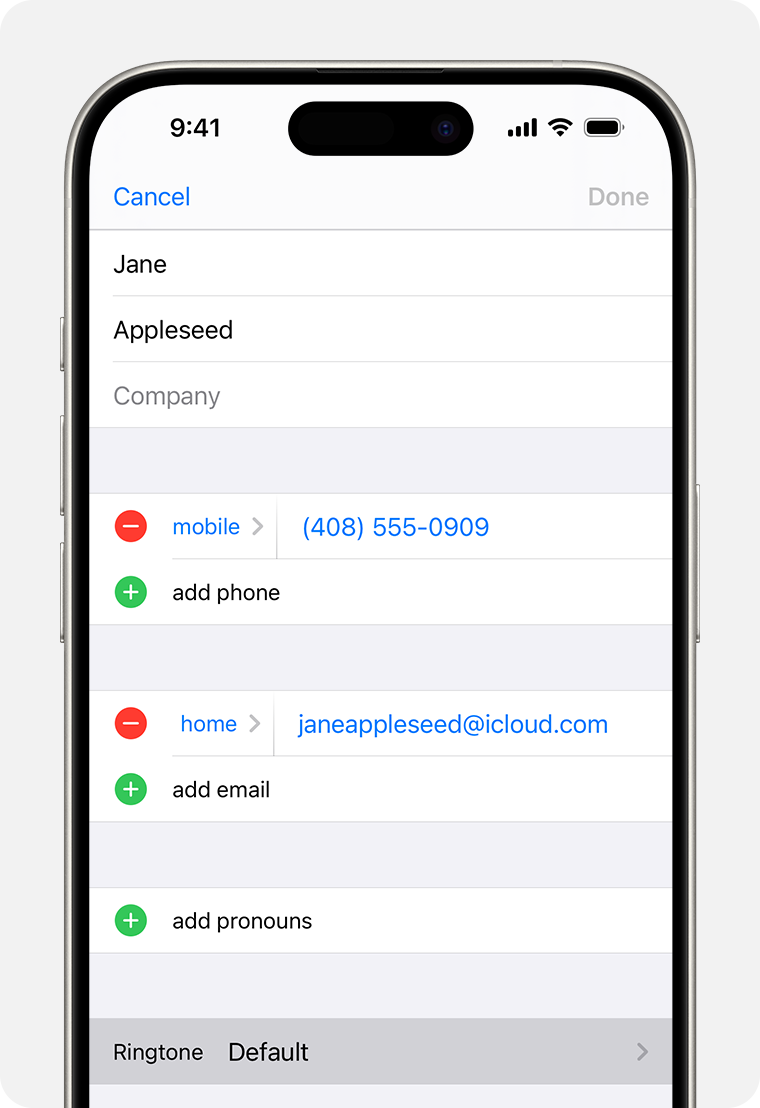
Conclusion
Creating a custom ringtone on your iPhone is easy and fun. Follow the steps outlined in this guide. You’ll personalize your device with unique sounds. Enjoy the process and make your iPhone truly yours. Share this guide with friends who might find it helpful.
Happy ringtone making!



