How change iPhone name, go to Settings, then General, then About, and finally Name. Enter the new name and save.
Changing your iPhone’s name helps personalize your device and makes it easily identifiable, especially in crowded networks or when using Bluetooth. It’s a simple process that can be done in a few steps. By renaming your iPhone, you can avoid confusion with other devices and add a personal touch.
This is particularly useful if you have multiple Apple devices, ensuring you can quickly identify each one. Follow the instructions to seamlessly update your iPhone’s name and enjoy a more organized digital experience. Personalization enhances user satisfaction and keeps your digital life streamlined and efficient.
How Change iPhone Name?
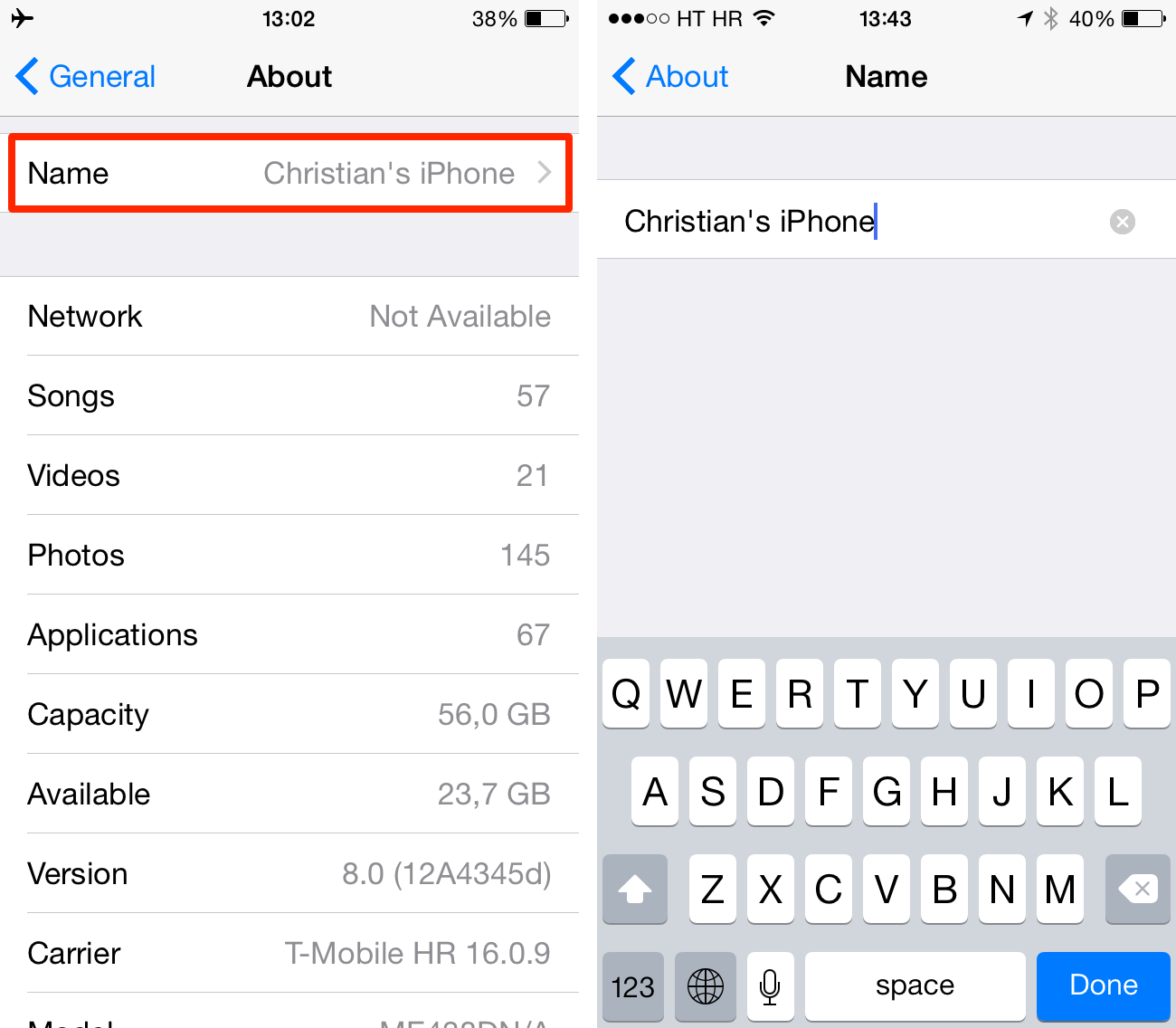
Introduction To Personalizing Your Iphone
Personalizing your iPhone makes it feel unique and special. One simple way to personalize your device is by changing its name. This guide will explain how to do it and why it’s important.
The Importance Of A Unique Device Name
A unique device name helps you easily identify your iPhone. Think of it as naming a pet or a favorite toy. It adds a personal touch and makes your device stand out.
When you connect to Wi-Fi networks or Bluetooth devices, a unique name is helpful. It prevents confusion if there are other iPhones nearby. You can quickly recognize your device among others.
A unique name also makes it easier to manage multiple Apple devices. If you own an iPad, Mac, or Apple Watch, having distinct names helps you identify each one.
What Your Iphone Name Affects
Your iPhone name appears in several places. Here are some key areas where it shows up:
- Wi-Fi networks: Your device name appears when connecting to Wi-Fi.
- Bluetooth connections: It shows up when pairing with Bluetooth devices.
- iCloud and Find My: Your iPhone name helps identify your device in iCloud.
- AirDrop: Your name appears when sharing files via AirDrop.
Changing your iPhone name is simple but has a big impact. It enhances your overall user experience and keeps your device easily recognizable.
Before You Begin: What You Need
Changing your iPhone name is simple. But there are steps to prepare. Below are crucial tasks to ensure a smooth process.
Ensuring Your Ios Is Updated
Make sure your iPhone runs on the latest iOS version. This ensures all features work correctly.
- Go to Settings
- Tap on General
- Select Software Update
- Follow instructions to update if available
Updating your iOS keeps your device secure and efficient. New updates often fix bugs and improve performance.
Backup Your Iphone: A Safety Measure
Backing up your iPhone is a crucial step. This ensures your data is safe.
- Open Settings
- Tap on Your Name at the top
- Go to iCloud
- Select iCloud Backup
- Tap Back Up Now
Regular backups protect against data loss. This is especially important before making changes.
Renaming Your Iphone Step-by-step
Changing your iPhone’s name can make it easy to identify your device. This guide will walk you through the steps to rename your iPhone. Follow these simple instructions to give your iPhone a new name.
Accessing Iphone Settings
To start, unlock your iPhone and find the Settings app. The icon looks like a gear. Tap on it to open the settings menu. This is where you can change many of your iPhone’s features.
Navigating To The About Section
Once in the settings menu, scroll down until you see General. Tap on it. The General menu has many options for your iPhone.
Next, find and tap on About. This will take you to a screen with information about your iPhone.
Changing Your Iphone’s Name
In the About section, look for the Name field. Tap on it. A text box will appear, showing your current iPhone name.
To rename your iPhone, delete the current name. Then, type in your new desired name. Make sure it is something unique and easy to remember.
After you enter the new name, tap Done. Your iPhone’s name is now updated!
Here is a quick summary:
- Open the Settings app.
- Tap General.
- Tap About.
- Tap the Name field.
- Delete the old name and enter the new one.
- Tap Done.
Now your iPhone has a new name that is easy to recognize!
Choosing The Perfect Name
Changing your iPhone’s name can be fun and practical. It helps identify your device quickly. But how do you choose the perfect name? Let’s explore some creative ideas and tips for a secure device name.
Creative Ideas For Iphone Names
Think about what makes you happy. Your iPhone name should reflect your personality. Here are some creative ideas:
- Favorite Characters: Name it after a beloved character from a book or movie.
- Hobbies: Reflect your interests, like “GuitarHero” or “SketchMaster.”
- Humor: Use a funny name, like “BananaPhone” or “SiriusBlack.”
- Inspirational: Choose uplifting names like “DreamChaser” or “JoyMaker.”
Tips For A Secure Device Name
Security is crucial when naming your iPhone. Here are some tips:
- Avoid Personal Info: Do not use your full name or address.
- Keep It Unique: A unique name is harder to guess.
- Mix Characters: Combine letters, numbers, and symbols.
- Avoid Common Names: Names like “iPhone” or “Admin” are easy targets.
Choosing the perfect name for your iPhone is simple. Be creative and stay secure!
Finalizing The Name Change
After choosing a new name for your iPhone, it’s time to finalize it. This ensures your device is easily identifiable. Below are the steps to save and verify your new iPhone name.
Saving Your New Iphone Name
Follow these steps to save your new iPhone name:
- Open the Settings app on your iPhone.
- Scroll down and tap on General.
- Tap on About.
- Tap on the Name field.
- Delete the current name and type the new name.
- Tap Done to save the new name.
After tapping Done, your new iPhone name is saved. This new name will now appear on all connected devices.
Verifying The Name Change
To ensure your new iPhone name is updated, follow these steps:
- Open the Settings app again.
- Go to General and then About.
- Check the Name field to see the new name.
You can also verify the new name by connecting your iPhone to a computer. Open iTunes or Finder, and your new iPhone name should be displayed.
If you use AirDrop, your new name will appear there too. This makes it easy to identify your device when sharing files.
Double-checking these steps ensures your new iPhone name is successfully updated.
Troubleshooting Common Issues
Changing your iPhone name is simple. But problems can arise. Let’s fix them.
When Your Iphone Won’t Save The New Name
If your iPhone won’t save the new name, check your settings. Ensure you followed the steps correctly:
- Go to Settings.
- Tap on General.
- Select About.
- Tap on Name.
- Enter the new name and tap Done.
Still having issues? Try these tips:
- Ensure your iPhone has the latest iOS update.
- Check if there’s enough storage space.
- Make sure you’re connected to Wi-Fi or cellular data.
Restarting Your Iphone After A Name Change
Restarting your iPhone can solve many problems. Here’s how to do it:
- Press and hold the side button and either volume button.
- Drag the slider to turn off the iPhone.
- After it turns off, press and hold the side button again.
- Wait for the Apple logo to appear.
If the new name still doesn’t show, consider resetting your network settings:
- Go to Settings.
- Tap on General.
- Scroll down and select Reset.
- Choose Reset Network Settings.
This will reset Wi-Fi networks and passwords, so reconnect to your Wi-Fi after.
Syncing Your New Name Across Apple Services
Changing your iPhone’s name is simple. But syncing it across all Apple services ensures smooth functionality. This guide explains how to sync the new name for iCloud, Find My iPhone, and Apple ID.
Impact On Icloud And Find My Iphone
Once you change your iPhone’s name, iCloud updates it automatically. This ensures all your devices reflect the new name. It helps you identify your iPhone easily in iCloud.
Find My iPhone also syncs with the new name. This is crucial if you lose your device. It will display the updated name on the map. This helps in locating your iPhone quickly.
Ensuring Continuity With Your Apple Id
Your Apple ID ties together all your Apple devices. Ensuring the new name syncs with your Apple ID is essential. This maintains continuity across services like iMessage, FaceTime, and iTunes.
Follow these steps to ensure your new name is synced:
- Open Settings on your iPhone.
- Tap on your Apple ID at the top.
- Go to iCloud and check the name.
- Repeat for services like FaceTime and iMessage.
Ensuring your new iPhone name syncs across all Apple services keeps your digital life organized. It also reduces confusion and helps in device management.
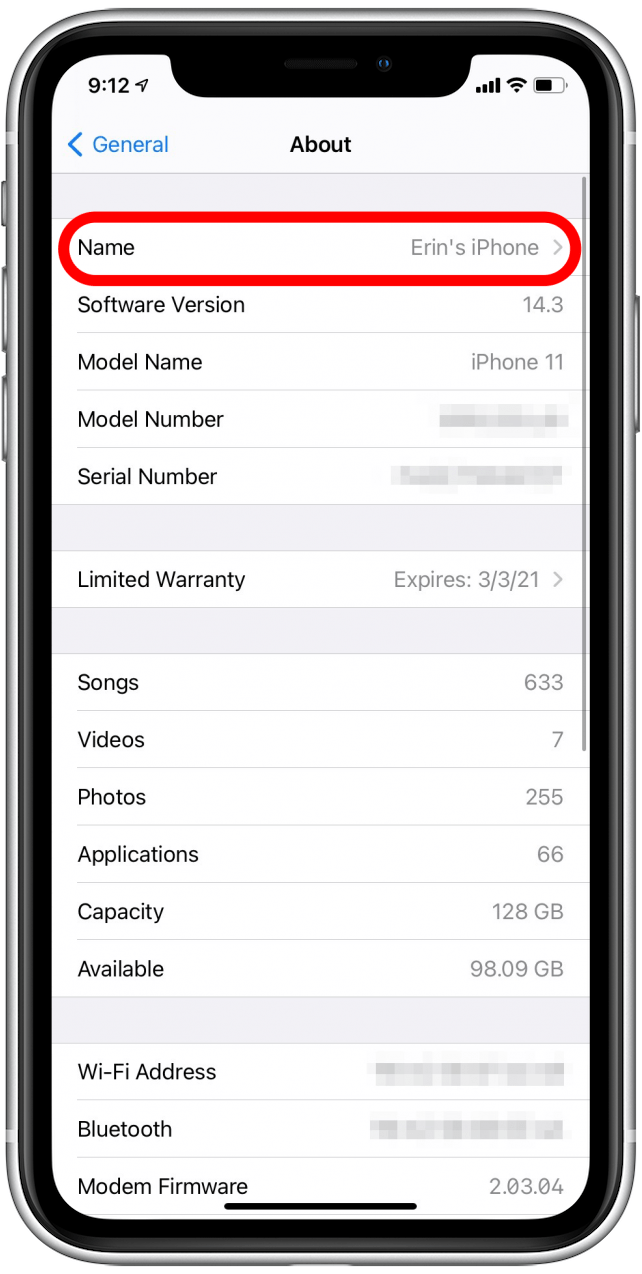
Additional Personalization Options
Changing your iPhone name is just the beginning of making your device uniquely yours. There are many other personalization options available to further customize your iPhone experience. These options let you tailor your iPhone to suit your preferences and needs.
Customizing Other Device Settings
Beyond changing the name, you can adjust various settings to make your iPhone feel truly personal.
- Wallpaper: Choose a favorite photo or select from Apple’s gallery.
- Ringtones: Set custom ringtones for calls, messages, and notifications.
- Home Screen Layout: Organize apps and widgets to your liking.
- Display Settings: Adjust brightness and enable Dark Mode for comfortable viewing.
Exploring Further Customization With Ios
iOS offers a variety of additional customization options that can enhance your iPhone experience.
- Control Center: Customize shortcuts for quick access to frequently used functions.
- Siri Shortcuts: Create personalized voice commands for tasks and apps.
- Accessibility Settings: Adjust settings to make your iPhone more user-friendly.
- App Icons: Use custom icons to change the appearance of your apps.
These customization options allow you to make your iPhone truly yours, reflecting your style and preferences.
Conclusion: Enjoy Your Renamed Iphone
Renaming your iPhone adds a personal touch to your device. It’s an easy process that gives your iPhone a unique identity. Let’s reflect on the personalization journey and the next steps after renaming.
Reflecting On The Personalization Process
Personalizing your iPhone name makes it feel more yours. It’s a small change but a significant one. Here are some benefits:
- Uniqueness: Stand out with a unique iPhone name.
- Ease of Identification: Quickly identify your device among others.
- Security: Helps in locating your device when needed.
Remember, personalization is about making your device reflect your personality. Whether it’s a fun name or something meaningful, the choice is yours.
Next Steps After Renaming
After renaming your iPhone, here are the next steps:
- Sync with iCloud: Ensure your new name appears across devices.
- Check Bluetooth Devices: Update the name on connected devices.
- Inform Family and Friends: Let them know your iPhone’s new name.
Also, review your settings to see if other customizations are needed. Personalizing settings can enhance your overall experience.
Enjoy the new identity of your iPhone. It’s now uniquely yours!
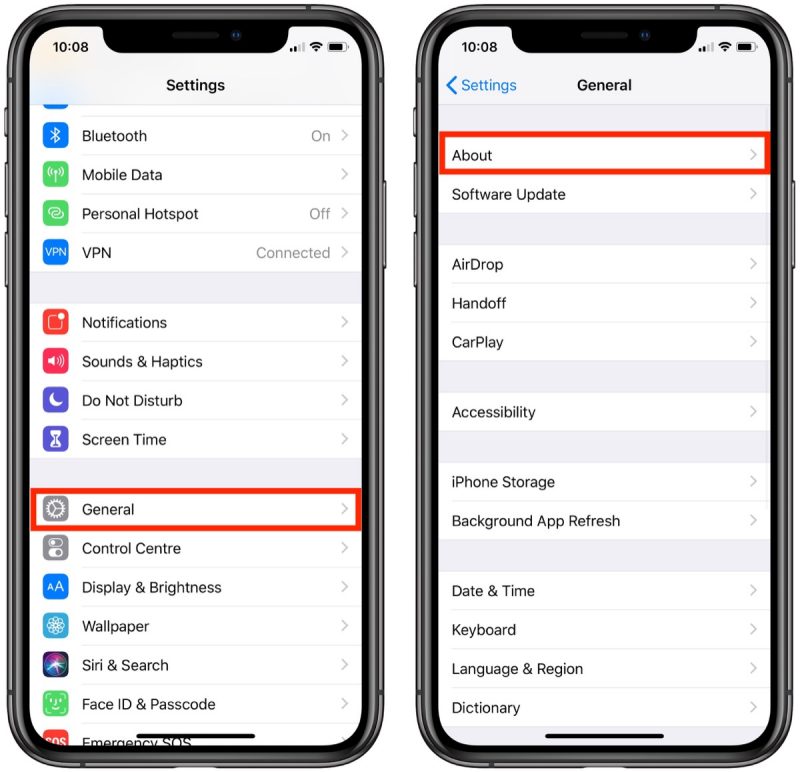
Conclusion
Changing your iPhone name is simple and enhances device personalization. Follow the steps outlined to make the change. This small adjustment can improve device recognition and add a personal touch. Remember to keep your device updated for the best experience.
Enjoy your newly named iPhone!



