How can you unblock a number on iPhone, go to Settings > Phone > Blocked Contacts. Tap Edit, then tap the red minus sign.
Unblocking a number on your iPhone is simple and quick. Blocking and unblocking contacts is a useful feature for managing unwanted calls and messages. Whether you blocked a number by mistake or had a change of heart, the steps to unblock a contact are straightforward.
By accessing the settings on your iPhone, you can easily remove a number from your blocked list. This guide will help you navigate through the necessary steps. Understanding these features ensures you have control over your phone’s communication settings. This feature not only enhances user experience but also maintains your privacy and peace of mind.
How Can You Unblock a Number on iPhone?
:max_bytes(150000):strip_icc()/blocked-contacts-iphone-6a30fee1220e4e81b3862c164dc987a7.png)
Introduction To Unblocking Numbers
Have you blocked a number on your iPhone by mistake? Or maybe you had a disagreement with someone, but now you want to reconnect. Unblocking a number on an iPhone is a simple process. This guide will help you understand why you might need to unblock a contact and the steps involved.
The Need To Unblock Contacts
Unblocking a contact can be necessary for many reasons. You might have blocked a number during a heated moment. Later, you might realize the importance of staying in touch. Here are some common reasons:
- Reconnecting with family or friends
- Receiving important updates
- Resolving misunderstandings
Common Scenarios For Unblocking
| Scenario | Reason |
|---|---|
| Family Dispute | Need to reconnect for important events |
| Work-related | Receiving vital work updates |
| Accidental Block | Unblocking a number blocked by mistake |
Unblocking a number ensures you don’t miss out on important messages. Follow our guide to easily unblock numbers on your iPhone.
Accessing The Blocked Numbers List
Unblocking a number on your iPhone is easy. You must first access the blocked numbers list. This list shows all the numbers you have blocked. Follow the steps below to find this list.
Steps To Find The Blocked List
- Open your iPhone and go to the Settings app.
- Scroll down and tap on Phone.
- In the Phone menu, find and tap on Blocked Contacts.
- Here, you will see a list of all blocked numbers.
Navigating Iphone Settings
Finding settings on an iPhone is simple. Just follow these steps:
- Open the Settings app from your home screen.
- Scroll to find the Phone option and tap it.
- In the Phone settings, look for Blocked Contacts.
- Tap on Blocked Contacts to view the blocked numbers.
Now you can see who you have blocked. You can unblock any number from this list.
Unblocking A Contact
Blocked someone on your iPhone by mistake? You can unblock them easily. Follow these simple steps to unblock a contact and resume communication.
Selecting A Number To Unblock
First, open the Settings app on your iPhone. Scroll down and tap on Phone. Next, tap on Blocked Contacts. You will see a list of all blocked numbers.
Find the number you want to unblock. Tap on the Edit button located at the top right corner. This will allow you to make changes to your blocked contacts list.
Confirming The Unblock Action
After tapping Edit, you will see a red minus sign next to each blocked number. Tap the red minus sign next to the number you wish to unblock. A red Unblock button will appear.
Tap on the Unblock button to confirm your action. The number will be removed from your blocked contacts list. You will now be able to receive calls and messages from this contact.
That’s it! The contact is unblocked, and you can communicate freely.
What Happens After Unblocking
Unblocking a number on your iPhone is simple. But what happens next? This section will guide you through the changes you will notice after unblocking a contact.
Receiving Calls And Texts Again
Once you unblock a number, you will start receiving calls and texts from that contact again. It means the contact can reach out to you just like before they were blocked.
- Incoming calls will ring on your phone.
- Text messages will appear in your Messages app.
- FaceTime calls will also come through.
Ensure you have your notification settings enabled to receive alerts. This way, you won’t miss any communication from the unblocked contact.
Does The Contact Know They’ve Been Unblocked?
Unblocking a contact does not send them any notifications. The contact will not be informed that they have been unblocked. They will only notice if they try to call or text you.
This feature ensures your privacy and control over your communication. You can decide whom you want to interact with at any time.
If you want to keep your unblocking decision discreet, you can. The contact will have no direct way of knowing they are unblocked unless they attempt to contact you.
Unblocking Numbers Not In Contacts
Many users block numbers they don’t recognize. Sometimes, you might block a number by mistake. This guide will help you unblock numbers not in contacts on your iPhone.
Handling Unknown Or Spam Numbers
Unblocking unknown or spam numbers can be tricky. Follow these steps to unblock them:
- Open the Settings app on your iPhone.
- Scroll down and tap on Phone.
- Select Blocked Contacts.
- Find the number you want to unblock.
- Swipe left on the number and tap Unblock.
Checking The Recent Call List
Sometimes, you can find blocked numbers in your recent call list. Here’s how you can check:
- Open the Phone app.
- Tap on Recents.
- Look for the number you want to unblock.
- If you find it, tap the i icon next to it.
- Scroll down and tap Unblock this Caller.
Managing Future Calls And Messages
Managing future calls and messages is crucial after unblocking a number on your iPhone. This ensures you stay in control of your communication. Below are some effective ways to handle unknown callers and messages from unknown senders.
Silencing Unknown Callers
Silencing unknown callers is an effective way to manage unwanted calls. This feature sends unknown numbers straight to voicemail. Here’s how to enable it:
- Open the Settings app on your iPhone.
- Scroll down and tap on Phone.
- Tap on Silence Unknown Callers.
- Toggle the switch to On.
With this feature, you won’t be disturbed by unknown numbers. They can still leave a voicemail, which you can review later.
Filtering Messages From Unknown Senders
Filtering messages from unknown senders helps you keep your inbox organized. This feature separates messages from unknown numbers into a different tab. Here’s how to enable it:
- Open the Settings app on your iPhone.
- Scroll down and tap on Messages.
- Find and tap on Unknown & Spam.
- Toggle the switch to Filter Unknown Senders.
After enabling this, messages from unknown senders won’t clutter your main inbox. They will be sorted into a separate section for easy management.
By using these features, you can easily manage future calls and messages. This helps ensure your iPhone communication remains efficient and hassle-free.
Avoiding Accidental Blocks
Avoiding Accidental Blocks on your iPhone is crucial for maintaining smooth communication. Accidental blocks can happen easily and may cause confusion. By following these simple steps, you can avoid unnecessary blocks and keep your contact list clean.
Reviewing Your Blocked List Periodically
Regularly checking your blocked list is essential. It helps you ensure no important contact is blocked. To review your blocked list:
- Open the Settings app on your iPhone.
- Scroll down and tap Phone.
- Select Blocked Contacts.
- Review the list and unblock any unintended contacts.
By reviewing this list, you can quickly identify any accidental blocks. This simple habit can save you from missed calls and messages.
Tips To Prevent Accidental Blocking
Preventing accidental blocks can help you maintain better communication. Here are some tips:
- Double-check before blocking: Always verify the number before blocking it.
- Use contact names: Save contacts with names to avoid mistakes.
- Enable notifications: Get alerts for blocked calls to avoid missing important ones.
By following these tips, you can reduce the chances of accidental blocks. This ensures you stay connected with your important contacts.
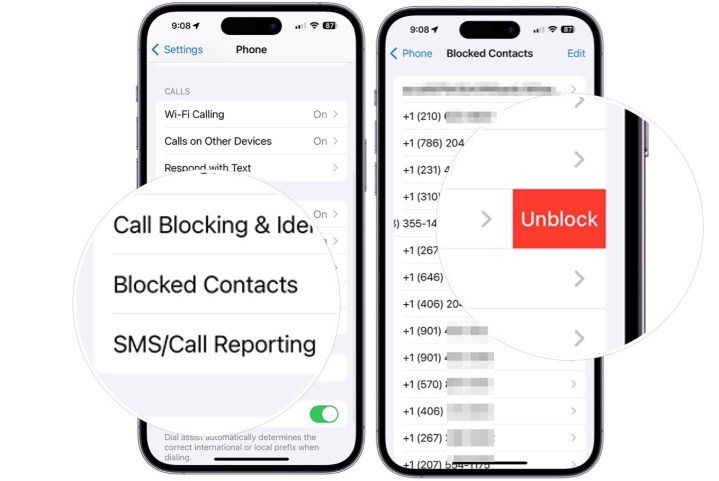
Troubleshooting Unblocking Issues
Having trouble unblocking a number on your iPhone? You’re not alone. Sometimes, unblocking a number doesn’t go smoothly. Let’s dive into common issues and their solutions.
When Unblocking Doesn’t Work
If unblocking a number doesn’t work, check your steps. Ensure you follow the correct process:
- Open the Settings app.
- Tap on Phone.
- Select Blocked Contacts.
- Find the number you wish to unblock.
- Swipe left on the number and tap Unblock.
If the number remains blocked, double-check your actions. Sometimes, a small mistake can cause issues.
Restarting Your Iphone For Changes To Take Effect
If unblocking still fails, try restarting your iPhone. A simple restart can fix many problems.
- Press and hold the power button.
- Slide to power off your device.
- Wait a few seconds and turn it back on.
Restarting helps apply the changes. It refreshes your phone’s settings.
Check For Software Updates
Sometimes, outdated software causes issues. Ensure your iPhone is up-to-date:
- Open the Settings app.
- Tap on General.
- Select Software Update.
- If an update is available, tap Download and Install.
Keeping your software updated prevents many problems. It ensures smooth operation.
Contact Apple Support
If you still face issues, contact Apple Support. They can provide further assistance.
Visit the Apple Support website for help. They offer troubleshooting guides and support articles.
Conclusion
Unblocking a number on your iPhone is straightforward. Follow the steps mentioned to restore communication. This process ensures you don’t miss important calls or messages. Keep your contact list updated to avoid future blocks. Enjoy seamless connectivity by managing your blocked numbers effectively.
Stay connected and never miss out!



