How can i make ringtone for iPhone, use GarageBand or iTunes. Follow simple steps to convert a song into a ringtone.
Creating a custom ringtone for your iPhone adds a personal touch to your device. Using either GarageBand or iTunes, you can easily turn your favorite song into a ringtone. This process involves selecting a song, trimming it to the desired length, and exporting it in the correct format.
Apple’s software tools make this task straightforward and accessible even for beginners. By customizing your ringtone, you can ensure your phone stands out in a crowd, making it easier to recognize your calls. Follow these steps to create a unique ringtone that reflects your style and preferences.
How Can I Make Ringtone for iPhone?
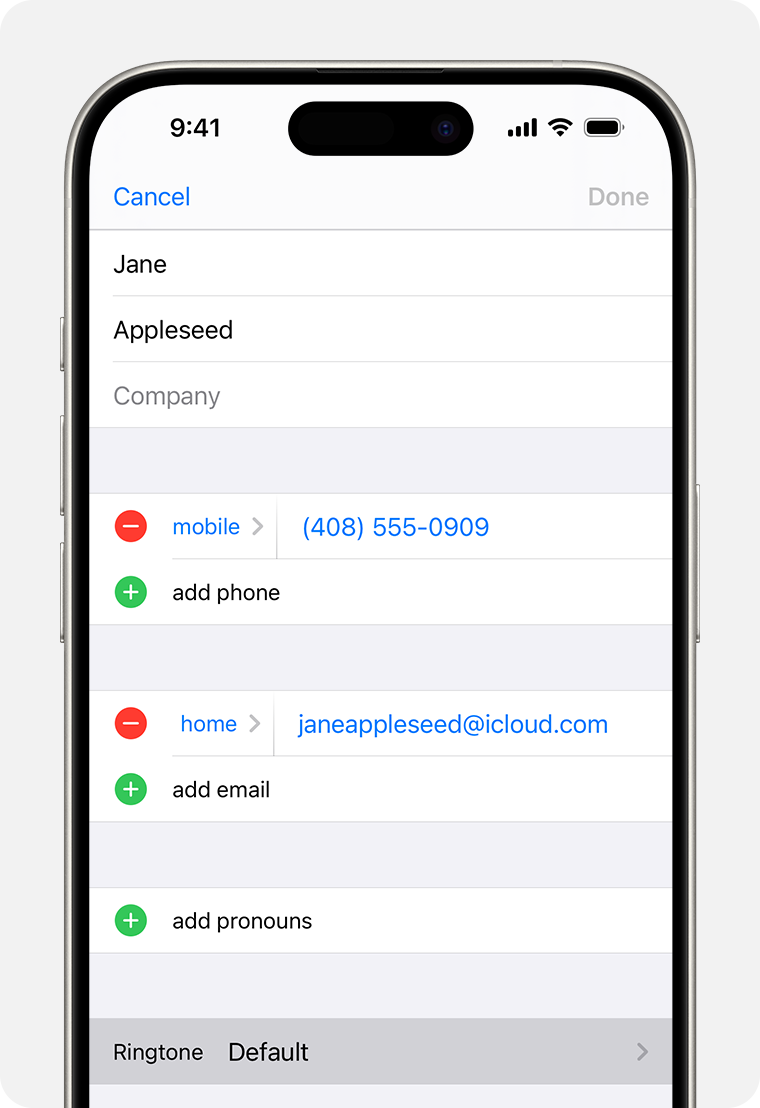
Introduction To Iphone Ringtones
Do you want a unique ringtone for your iPhone? Creating a personalized ringtone is easier than you think. Let’s dive into the world of iPhone ringtones.
The Allure Of Personalized Ringtones
Personalized ringtones make your phone stand out. You can choose a song or sound that you love. This makes your calls more enjoyable and unique.
Here are some reasons why personalized ringtones are great:
- Express your personality: Choose a ringtone that reflects you.
- Easily recognize your phone: Know it’s your phone ringing in a crowd.
- Fun and creative: Experiment with different sounds and music.
Compatibility Considerations For Iphone
Before making a ringtone, check your iPhone’s compatibility. Not all audio formats work with iPhones. The preferred format for iPhone ringtones is M4R.
Here’s a quick guide:
| Format | Compatibility |
|---|---|
| MP3 | Not directly compatible |
| M4R | Fully compatible |
Make sure your ringtone is 30 seconds or less. Longer ringtones might not work on your iPhone.
Here are the steps to create a ringtone:
- Select your favorite song or sound.
- Trim it to 30 seconds or less.
- Convert it to the M4R format.
- Transfer the file to your iPhone.
With these steps, you can have a personalized ringtone on your iPhone.
Prerequisites For Creating Ringtones
Creating custom ringtones for your iPhone is fun and easy. Before starting, you need a few things. This section covers all prerequisites for making ringtones.
Required Tools And Software
To create ringtones, you need some tools and software. Here is a list:
- Computer: A Windows or Mac computer.
- iTunes: Latest version installed on your computer.
- Audio Editing Software: Software like Audacity or GarageBand.
- iPhone: Any iPhone model with a USB cable.
Selecting The Perfect Audio Clip
Choosing the right audio clip is crucial. Follow these steps:
- Pick a Song: Choose your favorite song or sound.
- Clip Length: Ensure the clip is 30 seconds or less.
- Quality: Use a high-quality audio file for the best results.
Use audio editing software to trim the clip. Save the edited clip in a compatible format like MP3 or AAC.
Step-by-step Guide To Ringtone Creation
Creating a custom ringtone for your iPhone is easier than you think. This step-by-step guide will walk you through the entire process. Follow these simple instructions to have your favorite song as your ringtone.
Trimming The Audio File
First, choose the audio file you want to use. This could be a song, a sound effect, or a voice recording.
- Open the audio file in your preferred audio editing software.
- Select the part of the audio you want for your ringtone. It should be no longer than 30 seconds.
- Trim the selected portion. Save the trimmed audio file.
Converting To Iphone-compatible Format
Next, you need to convert the trimmed audio to a format compatible with iPhones. iPhones use the .m4r format for ringtones.
- Open iTunes on your computer.
- Add the trimmed audio file to your iTunes library.
- Right-click the audio file and select Convert to AAC.
- Locate the converted file in your iTunes library. Change the file extension from .m4a to .m4r.
- Connect your iPhone to your computer. Sync the .m4r file to your iPhone.
Now, you have successfully created and transferred your custom ringtone to your iPhone. Enjoy your new personalized ringtone!
Using Itunes For Ringtone Conversion
Creating custom ringtones for your iPhone can be enjoyable. One effective method is using iTunes for ringtone conversion. This guide will help you navigate through the process.
Navigating The Itunes Interface
First, open iTunes on your computer. Ensure it’s updated to the latest version.
Next, select the song you want to use. Right-click on it and choose Get Info.
In the Get Info window, click the Options tab. Set the start and stop time for your ringtone. Ensure the duration is 30 seconds or less.
Click OK to save the changes. Right-click the song again and choose Create AAC Version.
Syncing Ringtones With Your Iphone
After creating the AAC version, locate it in your library. Right-click on it and select Show in Finder (or Show in Windows Explorer).
Change the file extension from .m4a to .m4r. Confirm the change when prompted.
Drag the .m4r file back into iTunes under the Tones section.
Connect your iPhone to your computer. Select your device in iTunes and click on the Tones tab.
Check the Sync Tones box and click Apply. Your custom ringtone will now be available on your iPhone.
Third-party Apps For Ringtone Making
Creating custom ringtones for your iPhone can be fun. While iTunes offers some flexibility, third-party apps can make the process easier. These apps provide diverse features and options for making unique ringtones.
Popular Apps For Ringtone Creation
Several third-party apps stand out for ringtone creation:
- GarageBand: A powerful app for music and ringtone creation.
- Ringtone Maker: Simple to use and offers various editing tools.
- Zedge: Known for its vast library of tones and customization options.
- Audiko: Allows you to create and share ringtones easily.
Advantages Of Third-party Solutions
Third-party apps offer several benefits:
- User-friendly interfaces: Most apps are easy to navigate.
- Advanced editing tools: These tools help to fine-tune your ringtones.
- Variety of features: Many apps offer features beyond basic ringtone creation.
- Extensive libraries: Access to a wide range of sounds and effects.
Using third-party apps, you can easily create custom ringtones. These apps provide a seamless experience with many features. You can enjoy making unique ringtones for your iPhone.
Customizing Ringtones Without A Computer
Creating unique ringtones for your iPhone can be exciting. You don’t need a computer to do this. This guide will show you how to customize ringtones using just your iPhone. Let’s explore some simple methods.
Direct Editing On Iphone
With iOS updates, you can create ringtones directly on your iPhone. Here’s a step-by-step process:
- Open the GarageBand app on your iPhone.
- Select the Audio Recorder option.
- Tap the Tracks View button.
- Import the song you want to use.
- Trim the song to your desired length, usually 30 seconds.
- Tap on the My Songs button to save your project.
- Press and hold your project, then select Share.
- Choose the Ringtone option and name your ringtone.
- Tap on Export to finalize your ringtone.
Online Ringtone Maker Tools
You can also use online tools to create ringtones. Here’s how:
- Open your browser and search for an online ringtone maker.
- Upload your favorite song to the tool.
- Trim the song to the desired section.
- Download the edited song to your iPhone.
- Open the Files app and locate the downloaded file.
- Use a ringtone app like GarageBand to set the file as a ringtone.
Both methods are easy and don’t require a computer. Customize your iPhone ringtones today!
Transferring Custom Ringtones To Iphone
Creating a custom ringtone for your iPhone is fun. Transferring it to your device can be tricky. This guide will show you how to do it.
Using Cloud Services
Using cloud services is a popular choice. They are easy and fast.
- Dropbox and Google Drive are top picks.
- Upload your ringtone to the cloud.
- Download the file on your iPhone.
Open the ringtone file in the Files app. Tap “Share” and select “Save to Files”.
Wired Versus Wireless Transfer Methods
Wired transfers are more reliable. Wireless transfers are more convenient.
| Wired Transfer | Wireless Transfer |
|---|---|
| Use a USB cable | Use Wi-Fi or Bluetooth |
| Connect your iPhone to your computer | Send files through AirDrop |
| Use iTunes or Finder | Use cloud services |
With a wired transfer, open iTunes or Finder. Select your iPhone. Drag and drop the ringtone file into Tones. Sync your iPhone to complete the transfer.
For wireless transfer, use AirDrop. Ensure both devices have AirDrop enabled. Send the ringtone from your Mac to your iPhone.
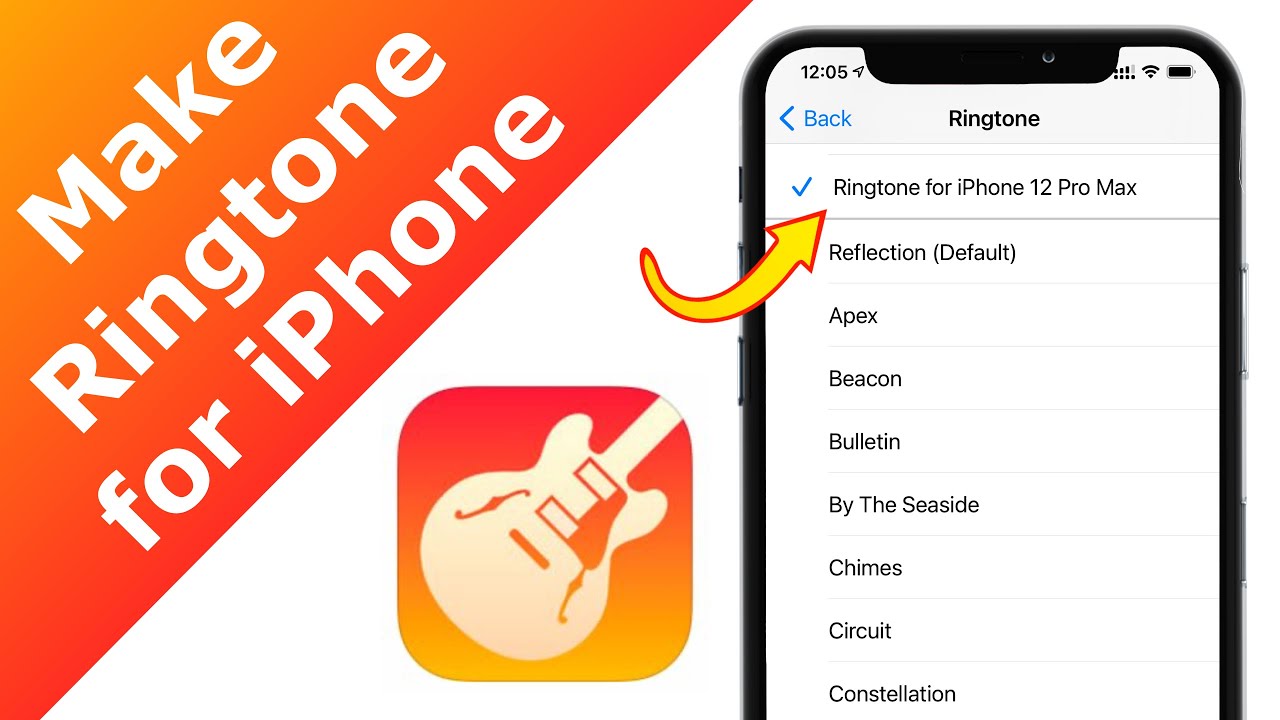
Troubleshooting Common Ringtone Issues
Creating a ringtone for your iPhone can be fun. But sometimes, issues arise. Troubleshooting these problems can save you time and frustration. Below are some common issues and their solutions.
Ringtone Not Showing Up
If your ringtone is not showing up, follow these steps:
- Ensure the ringtone is in the M4R format. iPhones only recognize this format.
- Check if the ringtone is in the correct folder. It should be in the Tones section of iTunes.
- Sync your iPhone with iTunes. Sometimes, a simple sync can resolve the issue.
- Restart your iPhone. A restart can refresh your phone’s system.
Audio Quality Problems
Facing audio quality problems with your custom ringtone? Here are some tips:
- Ensure the original audio file is of high quality. Poor source files lead to poor ringtones.
- Check the audio bitrate. A higher bitrate often means better quality.
- Use reliable software for converting audio files. Some tools may degrade quality during conversion.
| Problem | Solution |
|---|---|
| Ringtone not showing up | Convert to M4R, check folder, sync, restart |
| Audio quality issues | Use high-quality files, check bitrate, use reliable software |
Best Practices For Ringtone Management
Having personalized ringtones makes your iPhone experience more enjoyable. It helps you identify who is calling without looking at your screen. This guide will help you manage your ringtones effectively. Follow these best practices for a seamless experience.
Organizing Your Ringtones
It’s essential to keep your ringtones organized. You can do this easily by following a few steps:
- Create folders for different types of ringtones.
- Label each ringtone clearly.
- Delete ringtones you no longer use.
This organization helps you find the right ringtone quickly. It also keeps your phone clutter-free.
Setting Ringtones For Specific Contacts
Setting ringtones for specific contacts makes your life easier. You can know who is calling without checking your phone. Follow these steps:
- Open the Contacts app on your iPhone.
- Select the contact you want to set a ringtone for.
- Tap “Edit” at the top-right corner.
- Scroll down and tap “Ringtone”.
- Choose a ringtone from the list.
- Tap “Done” to save the changes.
Now, you will hear a unique ringtone when that contact calls. This feature is especially useful for important contacts.
Conclusion: Enjoy Your New Ringtone
Creating a custom ringtone can be fun and rewarding. It adds a personal touch to your iPhone. Follow the steps and enjoy your unique ringtone. Feel the joy of personalization!
The Satisfaction Of A Personalized Iphone
Imagine hearing your favorite tune when someone calls you. It feels great, right? A personalized ringtone makes your phone truly yours. You can choose any sound or song you love.
People notice unique ringtones. It can be a conversation starter. Everyone will know your style from your ringtone. It adds a personal touch to your everyday life.
Encouragement To Experiment
Don’t be afraid to try new sounds. Experiment with different tunes and effects. You might find a new favorite. Change your ringtone often to keep things fresh.
Your iPhone can have a different ringtone for each contact. Try it out! It’s fun to assign special ringtones to family and friends. You’ll know who’s calling without looking at the screen.
Use apps and software to make ringtones. There are many tools available. Some are free, while others offer advanced features. Find the one that works best for you.
Keep exploring and enjoy the process. Your iPhone deserves a ringtone as unique as you are!
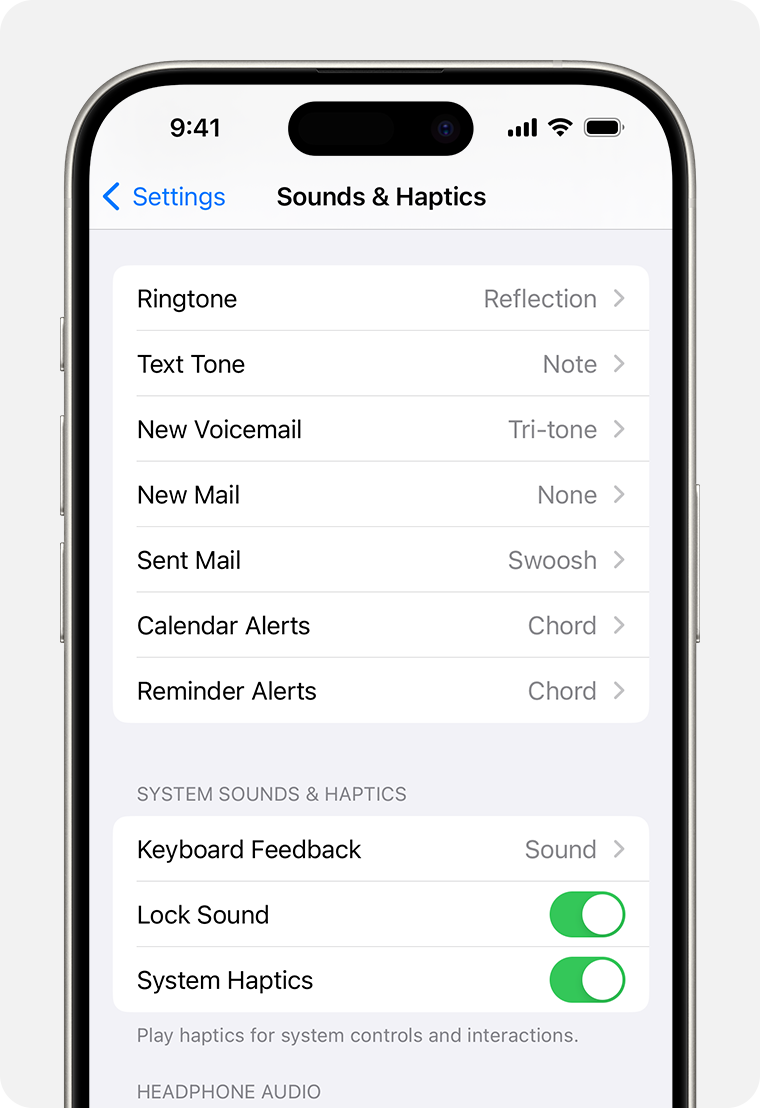
Conclusion
Creating a custom ringtone for your iPhone is simple and rewarding. Follow the steps, and enjoy personalized tunes. Experiment with different sounds to make your phone uniquely yours. Your favorite songs or melodies can now be part of your daily routine.
Start making your custom ringtones today!



