How can i forward a text message on iPhone, press and hold the message, then tap “More” and the forward arrow. Enter the recipient’s details and send.
Forwarding text messages on an iPhone is a simple yet essential feature. It allows users to share important information, funny memes, or crucial updates with friends and family. This feature is particularly useful for conveying messages without retyping them. Whether you need to share a location, a piece of advice, or a humorous text, forwarding ensures the original message’s accuracy.
The process is straightforward, making it accessible for all iPhone users. By mastering this feature, you can enhance your messaging efficiency and improve communication. Let’s dive into the steps to make forwarding a text message on your iPhone a breeze.
How Can I Forward a Text Message on iPhone?

Introduction To Text Message Forwarding
Text message forwarding is a useful feature on your iPhone. It allows you to share information quickly. Whether it’s a funny meme or important details, forwarding is easy. This guide will show you how to do it.
Why Forward Messages?
There are many reasons to forward messages. First, it saves time. Instead of typing a message again, you just forward it. Second, it ensures accuracy. Forwarding keeps the original message intact.
Here are some common reasons:
- Sharing funny or interesting content
- Informing others about important updates
- Keeping a record of conversations
The Convenience Of Sharing Information
Forwarding messages on your iPhone is very convenient. It allows you to share information with multiple people at once. This can be useful in group projects or family chats.
Let’s look at the steps to forward a text message:
- Open the Messages app on your iPhone.
- Find the message you want to forward.
- Press and hold the message.
- Tap “More” from the pop-up menu.
- Select the arrow icon to forward.
- Choose the contact you want to send it to.
- Tap “Send” to forward the message.
By following these steps, you can forward messages easily. It saves you time and effort.
Prerequisites For Forwarding Messages On Iphone
Before forwarding a text message on your iPhone, ensure certain prerequisites are met. This ensures a smooth and hassle-free experience.
Ios Version Compatibility
First, check your iPhone’s iOS version. To forward messages, your iPhone must run iOS 7 or later. Follow these steps to check your iOS version:
- Open the Settings app.
- Go to General.
- Tap on About.
- Look for the Software Version information.
If your iOS version is below 7, update your iPhone. This ensures compatibility for forwarding messages.
Necessary Settings Adjustments
Make sure certain settings are enabled. These settings are crucial for forwarding messages:
- Open the Settings app.
- Navigate to Messages.
- Ensure Send as SMS is enabled.
- Ensure iMessage is enabled if you use iMessages.
These settings ensure your iPhone can forward both SMS and iMessages seamlessly.
Step-by-step Guide To Forward A Text
Forwarding a text message on an iPhone is very simple. Follow these steps to share messages with others. This guide will help you forward messages quickly and easily.
Selecting The Message
Open the Messages app on your iPhone. Find the conversation that contains the message you want to forward. Press and hold the message bubble until options appear.
Using The Forward Option
Tap “More” from the options that appear. A check mark will show next to the message. Tap the arrow icon at the bottom right corner. Enter the contact name or phone number you want to send the message to. Tap “Send” to forward the message.
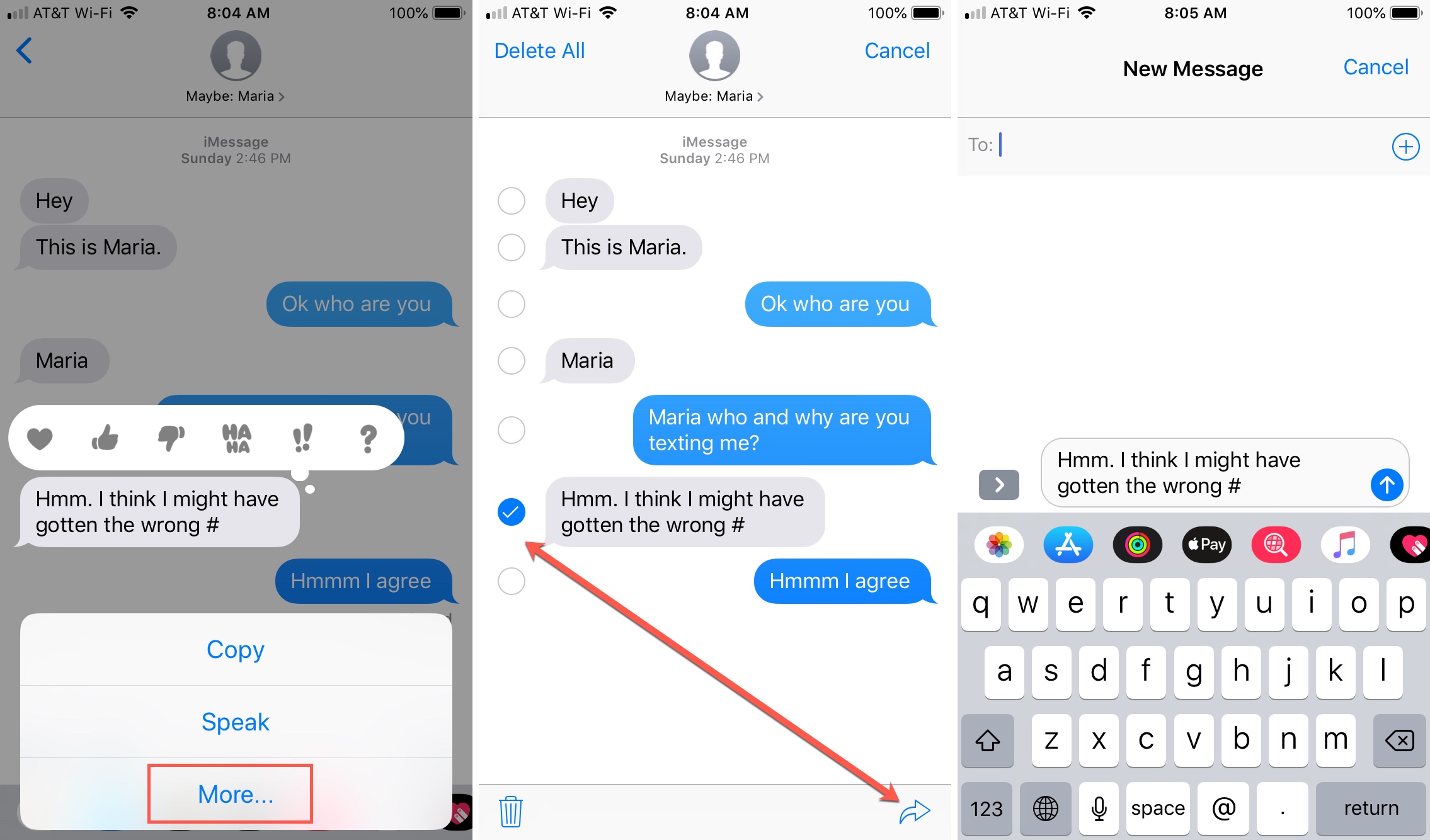
Troubleshooting Common Issues
Forwarding a text message on an iPhone is usually simple. But sometimes, you may face issues. Let’s look at common problems and how to fix them.
Message Not Sending
If your message is not sending, check these solutions:
- Ensure you have a good network connection.
- Check if your iPhone is in Airplane Mode. Turn it off if it is.
- Restart your iPhone to refresh its system.
- Make sure you have enough balance if you are using SMS.
- Check if the recipient’s number is correct.
These steps should help resolve the sending issue.
Forward Option Not Available
If the forward option is not available, try these steps:
- Open the Messages app on your iPhone.
- Find the message you want to forward.
- Press and hold the message until the menu appears.
- If the forward option is missing, restart your iPhone.
- Check if your iOS is updated to the latest version.
Follow these steps to ensure the forward option appears.
Tips For Effective Message Forwarding
Forwarding text messages on an iPhone can be very useful. You can share important information with others quickly. But you need to do it carefully. Here are some tips to forward messages effectively.
Choosing The Right Messages
Not all messages are worth forwarding. Choose messages that are clear and useful. Avoid forwarding messages with personal information. This can include phone numbers or addresses. Make sure the message is relevant to the person receiving it. Always double-check the content before you send it.
| Type of Message | Forward or Not |
|---|---|
| Appointment Reminder | Forward |
| Private Conversation | Do Not Forward |
| Event Invitation | Forward |
| Personal Details | Do Not Forward |
Respecting Privacy
Respecting privacy is very important. Always ask for permission before forwarding personal messages. This shows respect for the sender’s privacy. Be careful not to share sensitive information. This includes health details or financial data.
Consider these points:
- Ask before forwarding private messages.
- Avoid sharing sensitive information.
- Respect the sender’s wishes.
Following these tips ensures you forward messages responsibly. This keeps everyone’s information safe and secure.
Alternatives To Traditional Forwarding
Sometimes, traditional text message forwarding on an iPhone may not be the best option. Let’s explore some alternatives that can be more convenient or offer additional features.
Using Third-party Apps
There are many third-party apps available for forwarding text messages. These apps often provide additional features that the default messaging app lacks. For instance, apps like WhatsApp, Telegram, and Signal allow you to forward messages with ease.
Here’s a simple table comparing popular third-party apps:
| App | Features |
|---|---|
| Easy forwarding, media support, message encryption | |
| Telegram | Forwarding with comments, cloud storage, secret chats |
| Signal | High security, media sharing, group messaging |
Using these apps can enhance your messaging experience and provide more options.
Sharing Screenshots
Another effective way to share text messages is by sharing screenshots. This method is straightforward and does not require any special apps. Simply take a screenshot of the message and share it.
Follow these steps to take a screenshot:
- Press the Side Button and the Volume Up button at the same time.
- Quickly release both buttons.
- A thumbnail of your screenshot appears in the lower-left corner.
- Tap the thumbnail to open or swipe left to dismiss.
Screenshots are useful for sharing conversations exactly as they appear.
Managing Conversations After Forwarding
After forwarding a text message on your iPhone, managing conversations can be crucial. It’s important to keep track of threads and ensure clarity in communication. This helps in maintaining an organized and efficient messaging experience.
Keeping Track Of Threads
Keeping track of message threads is essential. You need to know who said what and when. This is especially important in group conversations.
Here are some tips:
- Use message labels or tags.
- Create dedicated folders for important chats.
- Archive old messages regularly.
Using these methods, you can easily find important messages later. This will save time and avoid confusion.
Ensuring Clarity In Communication
Ensuring clarity in communication is vital after forwarding messages. Misunderstandings can lead to confusion and errors.
Follow these steps:
- Always provide context when forwarding a message.
- Use clear and concise language.
- Ask for confirmation or feedback.
By following these steps, you can maintain clear and effective communication. This ensures everyone understands the forwarded message.
Here is an example table to summarize the tips:
| Tip | Description |
|---|---|
| Use labels or tags | Helps in categorizing messages. |
| Archive old messages | Reduces clutter in your inbox. |
| Provide context | Gives meaning to the forwarded message. |
| Use clear language | Avoids misunderstandings in the conversation. |
Managing conversations after forwarding can be simple. Follow these tips to stay organized and clear in your communication.
Best Practices For Text Message Forwarding
Forwarding a text message on an iPhone is simple. But you should follow best practices to ensure a positive experience. Below are some key tips to keep in mind.
Avoiding Spam
Always forward messages responsibly. Avoid sending spam or unwanted messages. Spam can annoy recipients and damage your reputation.
To avoid spam, follow these steps:
- Forward only relevant messages.
- Ensure the recipient is interested in the content.
- Avoid forwarding chain messages.

Credit: discussions.apple.com
Legal Considerations
Be aware of legal implications when forwarding messages. Sharing sensitive or private information without consent can lead to legal trouble.
Here are some legal considerations:
- Do not forward personal information without permission.
- Avoid sharing copyrighted material.
- Respect privacy laws in your region.
Keeping these practices in mind can help you forward messages responsibly. It also ensures you respect legal boundaries and maintain trust with recipients.
Conclusion
Forwarding a text message on an iPhone is simple and convenient. With just a few taps, you can share important information. Follow the steps outlined in this guide to make the process quick and hassle-free. Stay connected and ensure your messages reach the right people effortlessly.
Happy texting!




