Why Does Hotmail Keep Asking for My Password on iPhone, Hotmail keeps asking for your password on iPhone due to incorrect settings or security updates. Reconfiguring the account may resolve the issue.
Hotmail users often encounter issues with their iPhone repeatedly requesting their password. This problem can arise from various factors, including incorrect account settings, recent security updates, or changes in email server configurations. Ensuring your account settings are accurate and up-to-date is crucial.
Sometimes, re-entering your credentials can resolve the issue. Regularly updating your iPhone’s software and app settings can help maintain seamless access to your Hotmail account. If the problem persists, consider deleting and re-adding the account to your iPhone. This process can refresh the connection and often resolves authentication issues. For persistent problems, contacting Hotmail support may provide additional assistance.
Why Does Hotmail Keep Asking for My Password on iPhone?
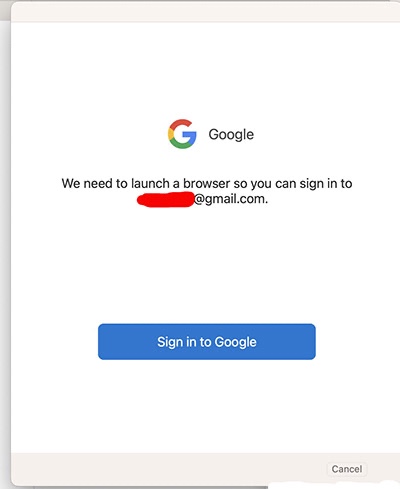
Possible Causes
Are you tired of your iPhone constantly prompting you for your Hotmail password? Wondering why does Hotmail keep asking for my password on iPhone? There could be several reasons behind this annoying issue. Let’s explore some possible causes and understand how to fix them.
Incorrect Password
One of the most common reasons why your iPhone keeps asking for your Hotmail password is an incorrect password. Sometimes, we might forget that we have changed our password, or there might be a typo while entering it. Here are some points to consider:
- Double-check your password.
- Ensure that Caps Lock is off.
- Make sure you are using the latest password.
If you have recently changed your Hotmail password, your iPhone might still be trying to use the old one. You can update the password in your iPhone settings:
- Go to Settings on your iPhone.
- Tap on Passwords & Accounts.
- Select your Hotmail account.
- Enter your new password.
If you are sure you are using the correct password but still face issues, consider resetting your password via the Hotmail website and then updating it on your iPhone.
Outdated App
An outdated app can also cause your iPhone to repeatedly ask for your Hotmail password. Using the latest version of the app ensures compatibility and fixes bugs. Here’s how to update your app:
- Open the App Store on your iPhone.
- Tap on your profile icon at the top right.
- Scroll down to see available updates.
- Find the Hotmail (Outlook) app and tap Update.
Keeping your apps updated is crucial. Check if there are any pending updates for your iOS as well:
- Go to Settings.
- Tap on General.
- Select Software Update.
- If an update is available, tap Download and Install.
Updating the app and iOS can often resolve the issue of repeated password prompts.
Authentication Issues
Authentication issues can arise if there is a problem with the security settings of your Hotmail account. This could lead to your iPhone repeatedly asking for your password. Here are some potential causes and solutions:
- Two-Factor Authentication: If enabled, you might need to generate an app-specific password.
- Security Alerts: Sometimes, unusual activity can trigger security alerts.
- Server Issues: Temporary issues with Hotmail servers.
To generate an app-specific password:
- Log in to your Hotmail account on a web browser.
- Go to Security settings.
- Select App passwords.
- Generate a new app-specific password.
- Use this password on your iPhone.
If there are security alerts, follow the instructions provided by Hotmail to secure your account. For server issues, check the Hotmail status page or try again later.
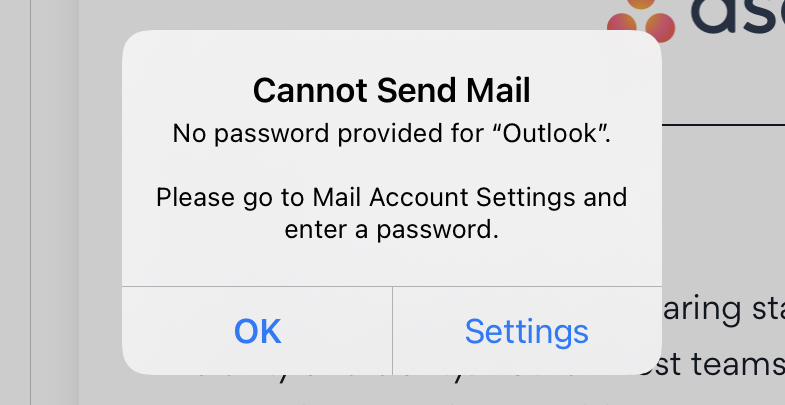
Troubleshooting Steps
Is your iPhone constantly asking for your Hotmail password? This issue can be frustrating and inconvenient. Understanding the troubleshooting steps can help you resolve this problem quickly. Follow these steps to keep your email access smooth and uninterrupted.
Verify Correct Password
First, ensure you are entering the correct password. Sometimes, typos or recent password changes can cause issues. Follow these steps:
- Double-check your password: Carefully re-enter your password to make sure it’s correct.
- Reset your password: If you have forgotten your password, visit the Hotmail website to reset it.
- Check for recent changes: If you recently changed your password, make sure you are using the updated one.
Make sure Caps Lock is off and use the correct case for each character. Remember, passwords are case-sensitive.
Update Hotmail App
An outdated app can cause your iPhone to keep asking for your Outlook password. Ensure your app is up-to-date:
- Open the App Store on your iPhone.
- Tap on your profile icon at the top of the screen.
- Scroll down to see if an update is available for the Hotmail app.
- Tap Update next to the Hotmail app if an update is available.
Keeping your app updated can resolve bugs and improve performance, preventing password prompts.
Reset Email Settings
Resetting your email settings can help if your iPhone keeps asking for your Outlook password. Follow these steps:
- Go to Settings on your iPhone.
- Scroll down and tap Passwords & Accounts.
- Select your Hotmail account.
- Tap Delete Account and confirm.
- Re-add your Hotmail account by selecting Add Account and entering your credentials.
Resetting your email settings can clear out any issues causing repeated password prompts.
Check Internet Connection
A weak or unstable internet connection can cause your iPhone to keep asking for your Outlook password. Verify your connection:
| Step | Action |
|---|---|
| 1 | Open Settings and tap Wi-Fi. |
| 2 | Ensure you are connected to a stable Wi-Fi network. |
| 3 | Try switching to another Wi-Fi network or use cellular data. |
An unstable connection can cause the Hotmail app to repeatedly ask for your password.
Clear App Cache
Clearing the app cache can resolve issues causing your iPhone to keep asking for your Outlook password. Here’s how:
- Open the Settings app on your iPhone.
- Scroll down and tap General.
- Select iPhone Storage.
- Find the Hotmail app and tap on it.
- Tap Offload App and confirm.
- Reinstall the Hotmail app from the App Store.
Clearing the cache can remove temporary files that might be causing the issue.
Additional Tips
Dealing with the issue of Hotmail constantly asking for your password on your iPhone can be frustrating. There are several ways to solve this problem, and some additional tips can help ensure a smoother experience. These tips focus on enabling two-factor authentication, using app-specific passwords, and contacting Hotmail support for further assistance.
Enable Two-factor Authentication
Enabling two-factor authentication (2FA) adds an extra layer of security to your Hotmail account. This method requires you to verify your identity using a second form of authentication, such as a code sent to your phone. Here’s how you can enable 2FA for your Hotmail account:
- Log in to your Hotmail account on a web browser.
- Go to Security settings.
- Select Two-Factor Authentication.
- Follow the on-screen instructions to set up 2FA.
Once 2FA is enabled, your iPhone will require this additional verification step when you log in. This can help reduce the frequency of the iPhone mail app keeps asking for password issues. Remember to keep your phone handy to receive the verification codes.
Use App-specific Password
Using an app-specific password can also solve the problem of your iPhone keeps asking for email password reddit discussions. This special password is designed for individual apps and devices, ensuring better security and fewer login issues. To create an app-specific password, follow these steps:
- Go to your Hotmail account settings.
- Select Security and then App passwords.
- Click on Create a new app password.
- Enter the generated password in your iPhone’s email settings.
Here is a table summarizing the steps for quick reference:
| Step | Action |
|---|---|
| 1 | Open Hotmail account settings |
| 2 | Go to Security |
| 3 | Create a new app password |
| 4 | Enter the password in iPhone email settings |
This method helps ensure that your iPhone and Hotmail account are better synchronized, reducing the need to re-enter your password frequently.
Contact Hotmail Support
If the issue persists, contacting Hotmail support can provide additional assistance. Hotmail’s support team can help diagnose and resolve the problem. Here are the steps to contact Hotmail support:
- Visit the Hotmail support page.
- Log in to your Hotmail account.
- Navigate to the Help and Support section.
- Choose the option to Contact Support.
You can explain the issue of the iPhone mail app keeps asking for password and get specific guidance. Hotmail support may also check if there are any account-specific issues causing the problem. They can provide instructions on troubleshooting steps tailored to your situation.
By following these tips, you can manage and resolve the recurring password prompt issue on your iPhone, ensuring a seamless email experience.
Conclusion
Constant Hotmail password prompts on your iPhone can be frustrating. Ensure your settings are correct and keep your software updated. If issues persist, consider contacting support for further assistance. Taking these steps can help maintain seamless access to your Hotmail account on your iPhone.



