Do not disturb on iPhone 8? To use Do Not Disturb on an iPhone 8, swipe down from the top of your Home Screen to open Control Center, then tap the Focus button where the Do Not Disturb crescent moon appears. If there is no moon icon, Do Not Disturb is currently turned off.
Do Not Disturb mode on an iPhone 8 allows calls to go straight to voicemail without any interruptions on the screen. This feature can be useful when you need uninterrupted time or during meetings. By understanding how to use Do Not Disturb on your iPhone 8, you can manage your notifications effectively and maintain focus when necessary.
Additionally, customizing the Do Not Disturb settings can help tailor the feature to your specific needs, ensuring you receive important notifications while minimizing distractions.
Do Not Disturb on iPhone 8?
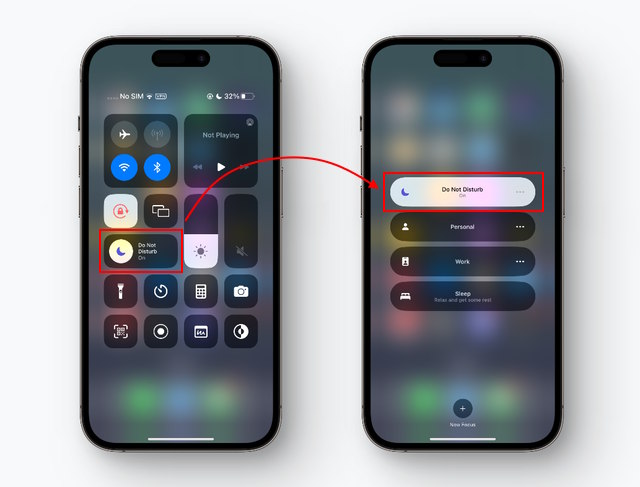
How To Activate ‘do Not Disturb’
Do Not Disturb on iPhone 8 is a useful feature that allows you to silence calls, alerts, and notifications while your device is locked. This feature can be activated through the Control Center or Settings. Let’s take a look at how to activate ‘Do Not Disturb’ using both methods.
Using Control Center
To enable ‘Do Not Disturb’ using Control Center, follow these simple steps:
- Swipe down from the top of your Home Screen to open Control Center.
- Tap the Focus button where the Do Not Disturb crescent moon appears.
- If there is no moon icon, Do Not Disturb is currently turned off.
Through Settings
If you prefer to activate ‘Do Not Disturb’ through the Settings, you can do so by:
- Opening the Settings app on your iPhone 8.
- Scrolling down and tapping on “Do Not Disturb”.
- Then, you can tap the toggle switch to turn on ‘Do Not Disturb’.
Customizing ‘do Not Disturb’
Customizing the ‘Do Not Disturb’ feature on iPhone 8 allows you to tailor your settings for a more personalized experience. You can easily manage your notifications and calls to suit your preferences.
Setting Dnd Schedule
To set a schedule for ‘Do Not Disturb’ on your iPhone 8:
- Open Settings on your device.
- Scroll down and tap on ‘Do Not Disturb’.
- Toggle on the ‘Scheduled’ option.
- Choose the start and end times for your ‘Do Not Disturb’ schedule.
Allowing Calls From Certain Contacts
If you want to allow calls from specific contacts even when ‘Do Not Disturb’ is enabled:
- Go to Settings and select ‘Do Not Disturb’.
- Tap on ‘Allow Calls From’.
- Select ‘Favorites’ to allow calls from contacts marked as favorites.
- You can also choose ‘All Contacts’ or ‘Group’ to customize your preferences.
Using ‘do Not Disturb While Driving’
The “Do Not Disturb While Driving” feature on your iPhone 8 is a valuable tool that ensures you stay focused and undistracted while behind the wheel. With this feature enabled, your iPhone can detect when you’re driving and automatically silence notifications to minimize distractions, keeping you safe and focused on the road.
Enabling The Feature
To enable the “Do Not Disturb While Driving” feature on your iPhone 8, follow these simple steps:
- Open the Settings app on your iPhone.
- Scroll down and tap on “Do Not Disturb”.
- Under the “Do Not Disturb While Driving” section, select the desired option: “Automatically”, “When Connected to Car Bluetooth”, or “Manually”.
Customizing Auto-reply Message
Customizing the auto-reply message for “Do Not Disturb While Driving” ensures that anyone trying to contact you while you’re driving receives a personalized response. Here’s how you can customize the auto-reply message:
- Go to Settings and tap on “Do Not Disturb”.
- Scroll down to the “Auto-Reply” section and tap on “Auto-Reply”.
- Compose your custom auto-reply message, such as “I’m currently driving and will respond later. Stay safe!”
By following these steps, you can effectively enable and customize the “Do Not Disturb While Driving” feature on your iPhone 8, helping you stay focused on the road and promoting safe driving practices.

Exception Settings
To manage Do Not Disturb on an iPhone 8, navigate to Settings and select Do Not Disturb. Here, you can customize exceptions for calls and notifications, ensuring uninterrupted focus when needed. Easily toggle the feature on or off from the Control Center for seamless control over interruptions.
Exception Settings in the Do Not Disturb Setting on iPhone 8 The Do Not Disturb setting on iPhone 8 is a great feature that allows you to avoid being disturbed by notifications and calls when you need some peace and quiet. However, there are times when you need to receive important calls or notifications even when the Do Not Disturb mode is on. That’s where the Exception Settings come in handy.
Allowing Repeated Calls The Allowing Repeated Calls feature in the Exception Settings allows calls from the same person to come through even when the Do Not Disturb mode is on. This feature can be useful in emergency situations when you need to receive a call from a family member or a friend. To enable this feature, follow these steps:
1. Go to Settings on your iPhone 8.
2. Tap on Do Not Disturb.
3. Scroll down to the section labeled “Phone” and tap on it.
4. Toggle on the switch next to “Repeated Calls”. Emergency Bypass The Emergency Bypass feature in the Exception Settings allows calls and notifications from specific contacts to come through even when the Do Not Disturb mode is on.
This feature can be useful for people who need to be available for emergency calls at all times. To enable this feature, follow these steps:
1. Open the Contacts app on your iPhone 8.
2. Select the contact that you want to bypass the Do Not Disturb mode for.
3. Tap on “Edit” in the top right corner.
4. Scroll down to the bottom of the screen and tap on “Ringtone”.
5. Toggle on the switch next to “Emergency Bypass”. In conclusion, the Do Not Disturb setting on iPhone 8 is a great feature that can help you avoid being disturbed by notifications and calls.
However, the Exception Settings allow you to receive important calls or notifications even when the Do Not Disturb mode is on. By using the Allowing Repeated Calls and Emergency Bypass features, you can ensure that you don’t miss any important calls or notifications.
Using ‘bedtime Mode’
When needing uninterrupted time on your iPhone 8, the ‘Bedtime Mode’ or ‘Do Not Disturb’ feature can be a lifesaver. Simply enable it from the Control Center to block notifications and calls, ensuring you can focus without interruptions. Plus, you can schedule it to activate automatically during specific hours.
Setting Up Bedtime Schedule
If you’re someone who wants to improve their sleep quality, then you’ll love the ‘Bedtime Mode’ feature on your iPhone 8. With this feature, you can set up a bedtime schedule, which will remind you when it’s time to go to bed. Setting up a bedtime schedule on your iPhone 8 is a breeze. Here’s how you can do it:
- Open the Clock app on your iPhone 8.
- Tap on the ‘Bedtime’ tab located at the bottom of the screen.
- Tap on ‘Get Started’ to begin setting up your bedtime schedule.
- Select the number of hours of sleep you want to get each night.
- Select the days you want the schedule to apply to.
- Choose the time you want to wake up each day.
- Choose the time you want to be reminded to go to bed.
- Tap on ‘Done’ to save your schedule.
Benefits Of Bedtime Mode
The ‘Bedtime Mode’ feature on your iPhone 8 comes with several benefits that can help you sleep better. Here are some of the benefits of using this feature:
- Reduces distractions: When you enable ‘Bedtime Mode,’ your iPhone 8 will automatically silence all notifications and dim the screen. This can help reduce distractions and make it easier for you to fall asleep.
- Provides sleep analysis: The ‘Bedtime Mode’ feature on your iPhone 8 can also track your sleep patterns and provide you with detailed sleep analysis.
- Helps establish a routine: By setting up a bedtime schedule, you can establish a routine that can help you fall asleep faster and wake up feeling refreshed.
So, if you want to improve your sleep quality, make sure to use the ‘Bedtime Mode’ feature on your iPhone 8. And if you want to turn off the ‘Do Not Disturb’ feature on your iPhone 8, simply follow the steps mentioned in the relevant resources available online.
Troubleshooting ‘do Not Disturb’ Issues
To troubleshoot ‘Do Not Disturb’ issues on iPhone 8, ensure the feature is not accidentally activated in Control Center. Check if the Do Not Disturb icon is toggled on or off to manage notifications effectively. Adjust settings in ‘Scheduled’ for a customized experience.
Dnd Not Working
If you find that the Do Not Disturb (DND) feature on your iPhone 8 is not working as expected, it can be frustrating. However, there are steps you can take to troubleshoot this issue and get DND working properly.
Calls Still Coming Through
One common issue with DND is calls still coming through despite the feature being enabled. This can disrupt your peace and quiet, but there are ways to address this problem and ensure that calls are properly blocked when DND is active. When troubleshooting ‘Do Not Disturb’ issues on your iPhone 8, it’s essential to ensure that the feature is correctly set up and functioning. Here are some steps to help you resolve common DND issues:
- Check if the DND feature is turned on by accessing the Control Center or Settings.
- Verify that the scheduled DND settings, if enabled, are correctly configured.
- Ensure that the “Allow Calls From” settings are set up to allow only certain contacts to bypass DND.
- Restart your iPhone to refresh the DND settings and resolve any software glitches.
- If calls are still coming through, check for any pending software updates that may address DND-related bugs.
By following these troubleshooting steps, you can address common ‘Do Not Disturb’ issues on your iPhone 8 and ensure that the feature functions as intended.
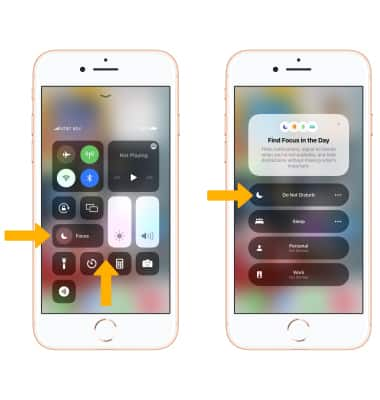
Frequently Asked Questions
How Do I Turn Off Do Not Disturb On An Iphone 8?
To turn off Do Not Disturb on an iPhone 8, swipe down to open Control Center. Tap the Focus button and toggle off the Do Not Disturb icon.
What Happens When Your Phone Is On Do Not Disturb And Someone Calls You?
When your phone is on Do Not Disturb and someone calls you, the call goes to voicemail.
What Are Do Not Disturb Settings On Iphone?
Do Not Disturb settings on iPhone allow you to silence calls and notifications. You can schedule it to activate automatically.
How To Reset Do Not Disturb On Iphone?
To reset Do Not Disturb on iPhone, open Control Center, tap the Focus button, then tap the Do Not Disturb icon to toggle it off or on.
Conclusion
Using Do Not Disturb on iPhone 8 can enhance your focus and productivity effortlessly. With just a few taps, you can customize your settings and enjoy uninterrupted moments. Make the most of this feature to manage notifications effectively and create a peaceful digital environment.
Embrace the power of control.



