Can your iPhone transcribe voice memos? Yes, it is possible to transcribe voice memos on an iPhone. While there is no built-in feature for this, there are several third-party apps and methods available.
Additionally, Siri can also transcribe voice memos when requested. Transcribing voice memos can be a lifesaver when trying to keep track of important information discussed in a meeting or lecture or when you simply want to be able to refer back to a conversation in written form.
However, the iPhone does not offer a straightforward way to transcribe voice memos. This article will explore various methods to transcribe your voice memos on your iPhone.
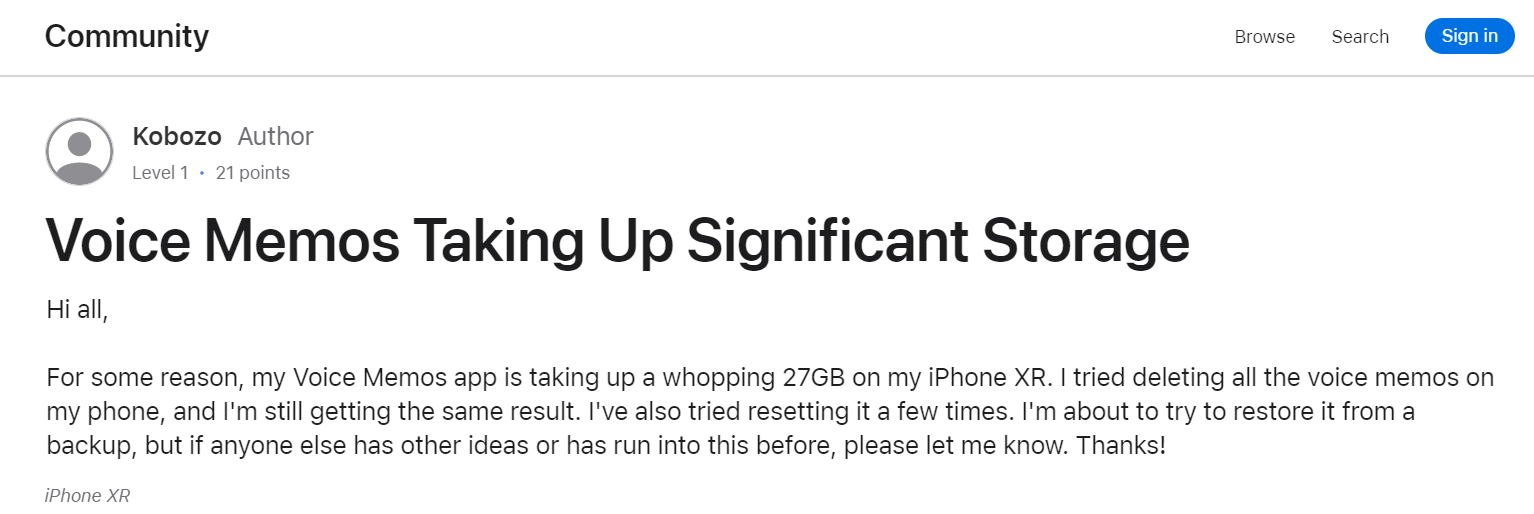
Native Transcription Feature In Iphone
Yes, iPhone has a native transcription feature that allows you to convert voice memos to text. To enable this feature, you need to enable dictation in your iPhone settings and then play the voice memo. The text transcription will appear on the screen in real-time.
Alternatively, there are also third-party apps and online tools available for audio to text conversion.
Native Transcription Feature in iPhone The native transcription feature in the iPhone makes it possible to transcribe voice memos with ease. This feature saves users the time and hassle of having to use third-party apps or dictation tools to convert their voice recordings to text. In this blog post, we will explore the availability of this feature in iOS, the procedure to transcribe voice memos, and the supported languages. Availability in iOS The native transcription feature is available in iOS 10 and later versions.
This means that if your iPhone runs on iOS 10 or later, you can use this feature to transcribe voice memos. This feature is built into the Voice Memos app, which comes pre-installed on iPhones. Procedure to Transcribe Voice Memos Transcribing voice memos using the native transcription feature in the iPhone is a simple process. Here’s how to do it:
Can Your iPhone Transcribe Voice Memos?
1. Open the Voice Memos app on your iPhone.
2. Tap on the voice memo you want to transcribe.
3. Tap on the three dots (…) on the right-hand corner of the screen.
4. Tap on “Transcribe”.
5. The transcription process will begin, and you’ll see the text on the screen as it transcribes.
6. Once done, you’ll see the text version of the voice memo. You can edit it as desired.
It’s important to note that the transcription feature requires an internet connection to work. Also, the accuracy of the transcription may vary depending on factors such as background noise, speaker quality, and clarity of speech. Supported Languages The native transcription feature in iPhone supports several languages.
These include English (Australia, Canada, India, UK, US), Spanish (Spain, Mexico, US), French, German, Italian, Mandarin (China mainland, Taiwan), Cantonese (Hong Kong), Arabic (Saudi Arabia, United Arab Emirates), Danish (Denmark), Dutch (Belgium, Netherlands), Finnish (Finland), Hebrew (Israel), Norwegian (Norway), Portuguese (Brazil, Portugal), Russian (Russia), Swedish (Sweden), Thai (Thailand), Turkish (Turkey), and Korean (South Korea).
Conclusion The availability of the native transcription feature in the iPhone makes it easy and convenient to transcribe voice memos. With this feature, you don’t have to rely on third-party apps or dictation tools to convert your voice recordings to text. Additionally, the supported languages make it accessible to users from different parts of the world.
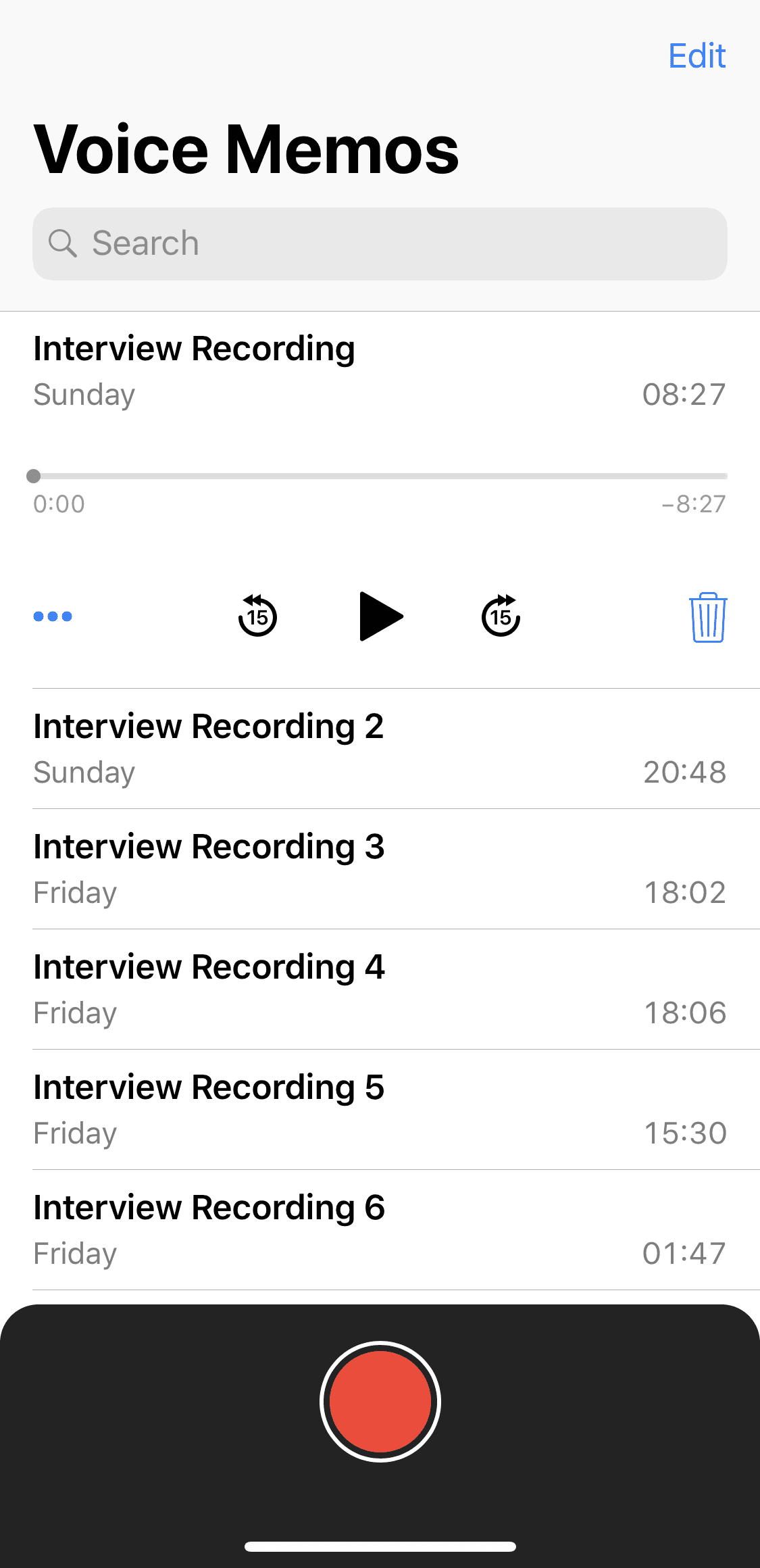
Third-party Apps
While the iPhone doesn’t have a built-in feature for transcribing voice memos, there are third-party apps available to do so. Some popular options include Transcribe, Notta, and Dot Pink. Additionally, users can use dictation tools on their computer or enable live transcription in macOS.
Overview Of Available Apps
The iPhone’s built-in voice memo app records high-quality audio, but it does not transcribe the memos into text. However, third-party apps can help you with the transcription process. Some of the popular third-party apps are Otter.ai, Rev, and Transcribe. These apps use the latest technologies such as artificial intelligence and machine learning to transcribe the voice memos.
Comparison Between Native And Third-party Transcription
The transcription feature in the native iPhone app is not available. However, third-party apps come with various features such as real-time transcription, language support, and custom editing tools. These advanced features are not available in the native app. Additionally, third-party apps provide better accuracy than the native app. The accuracy of third-party apps is around 90-95%, while the native app does not provide any accuracy.
Factors To Consider While Choosing An App
Choosing the right app can make all the difference in the transcription process. Some of the factors to consider while choosing an app are accuracy, pricing, speed, and ease of use. Accuracy is essential to ensure that the transcription is error-free and saves time in correcting mistakes. Pricing varies from app to app and depends on the features included. Compare the prices of different apps before making a final choice.
Speed is also critical as some apps can take longer to transcribe compared to others. Ease of use is another factor to consider, as some apps come with complicated user interfaces that can be difficult to use for beginners. Transcribing voice memos can be a time-consuming task, but with the help of third-party apps, the process becomes much more manageable. Choose the right app that suits your needs and enjoy the convenience of converting your voice memos into text effortlessly.
Accuracy Of Transcription
There is no built-in feature for iPhone voice memos to be transcribed, but there are third-party apps and other tools, such as Notta’s free online audio-to-text converter, that can do the job. Users can also enable dictation and use Siri for live transcription.
Challenges In Speech Recognition Technology
Transcription accuracy is dependent on the capabilities of the speech recognition technology used. However, this technology is not perfect and may face challenges in recognizing certain accents, pronunciations, and interjections. These challenges are particularly compounded when transcribing non-native speakers or speech in noisy environments. Such challenges may lead to inaccuracies in transcription, which can negatively impact the final output.
Factors Influencing Accuracy
Several factors influence the accuracy of transcription for voice memos recorded on the iPhone. These include the clarity of the recorded audio, the length of the voice memo, the quality of the microphone used, and the speed and clarity of speech. Additionally, Apple’s speech recognition software used for transcribing voice memos is only available in select languages, further limiting its efficacy.
Implications Of Inaccurate Transcription
Inaccurate voice memo transcription can lead to misinterpretation of information, making it difficult to communicate effectively. This can be particularly problematic in business settings, where the need for clear and concise communication is critical. Additionally, it may lead to confusion, wasted time, and costly errors. Therefore, it’s important to consider a voice memo’s intended purpose when determining whether to rely on automatic transcription. For important tasks, it may be necessary to use a professional transcription service to ensure accuracy.
Best Practices
Voice recording has become a popular means of documenting ideas and reminders easily accessible with the advent of smartphones. With the iPhone’s built-in native app, the Voice Memos, users can record and store audio files on their devices. However, with the challenge of transcribing the audio files into readable text, many users have been left with the task of manually transcribing the recordings. But, can the iPhone transcribe voice memos?
Techniques For Clear Voice Recording
For the best voice memo transcription, ensuring clear voice recording is important. Here are a few techniques to help with clear voice recording:
- Record in a quiet environment without any background noise or ambient sound.
- Hold the phone closer to your mouth consistently.
- Speak clearly and at a normal pace.
- Reduce any environmental interruption that can affect the recording quality, such as weather conditions or interference from electronics.
Tips For Effective Transcription
When transcribing an audio file from your iPhone, you will need to use a third-party app. Here are some tips to help with effective transcription:
- Choose a reliable transcription app with good reviews – consider downloading and trying the app out before purchasing the full version.
- Upload high-quality audio files with clear and concise verbal communication.
- Edit and proofread the transcription result for any mistakes or inaccuracies – the result may not be 100% accurate.
Keeping Transcriptions Organized
Keeping track of different transcription files can be challenging, here are some tips to encourage organization:
- Create separate folders for different audio files for easy access.
- Sort the files in chronological order of recording to keep track of the latest files.
- Use customized tags to categorize the transcription files based on project type or relevance.
- Backup the transcriptions to a cloud storage platform or USB device for security.
In conclusion, iPhone does not have a built-in voice memo transcription feature, and users require third-party applications for transcribing voice memos. To ensure clear voice recordings, you can utilize various techniques, including speaking clearly and reducing environmental interruptions. Additionally, you can manage transcription files better by organizing them and backing up files to a secure location.
Alternatives To Iphone Voice Memos Transcription
While the iPhone does not have a built-in feature to transcribe voice memos, there are a variety of alternatives available. Third-party apps such as Transcribe, Notta, and personal assistant, as well as dictation tools on a computer, offer transcription services for audio recordings.
YouTube offers tutorials on how to enable dictation and transcribe audio in real-time.
Alternatives to iPhone Voice Memos Transcription As much as we love the convenience of iPhone voice memos, audio files aren’t always the easiest to go through when we need to find specific information. That’s where transcription comes in handy. Unfortunately, the iPhone does not have a built-in feature to transcribe voice memos. However, don’t lose hope just yet. There are several alternatives to iPhone voice memos transcription that can make your life easier. Alternative Voice-to-Text Services Using alternative voice-to-text services is a great way to transcribe your voice memos.
There are plenty of free and paid services available, such as: – Dragon Dictation – Otter Voice Meeting Notes – Voice Assistant – TranscribeMe Each of these options allows you to record your voice memo and transcribe it into text almost instantly. Many even offer additional customizations, such as transcribing in multiple languages or providing time coding. Using a Dedicated Transcription Service If you have a lot of voice memos that need transcribing, it might be worth investing in a dedicated transcription service.
These services can offer quality transcripts that are thoroughly reviewed and edited by human transcriptionists, ensuring high accuracy. Examples of such services include: – Rev – GoTranscript – Transcription Panda – Scribie Manual Transcription Manual transcription might be a time-consuming process, but it can be the most cost-effective option if you have the time and patience. The process involves playing the audio of your voice memo and manually typing out the words. Even though it requires a bit more work and attention, manual transcription can provide the most precise and accurate transcriptions.
In conclusion, there are many alternatives to iPhone voice memos transcription. Whether you opt for alternative voice-to-text services, dedicated transcription services, or manual transcription, there is a solution that can meet your needs. It’s all about finding the one that works best for you.
Future Developments
Currently, the iPhone does not have a built-in feature for transcribing voice memos. However, there are third-party apps and dictation tools available for converting voice recordings to text. Future developments may bring new options for transcribing audio on the iPhone.
Future Developments The ability to transcribe voice memos on an iPhone has greatly enhanced the productivity of individuals, as it saves the time consumed in manually typing or writing notes. However, this feature is still in its infancy, and there are various developments that we can expect in the future. Advancements in Speech Recognition Technology The transcription accuracy of voice memos on iPhones is dependent on the current level of speech recognition technology.
However, with recent advancements in machine learning and artificial intelligence, it is possible that the accuracy of transcription will improve significantly. This could eliminate the need for third-party apps or online transcription services, making the process faster and more efficient. Potential Improvements in Native Transcription Feature Apple is known for regularly updating its devices with new features to improve user experience. It is possible that the native transcription feature on iPhones will receive significant improvements in the future.
This could include new customization options, better voice recognition, and more language options. Scope for Third-Party App Innovations The current iOS operating system allows developers to create innovative apps that enhance the capabilities of iPhones. We can thus expect third-party apps that improve the transcription feature of voice memos. This could include better organization, faster transcriptions, and the ability to identify specific speakers in multi-person recordings. In conclusion, the future of iPhone transcription is exciting, as there is still so much potential for innovation and improvement.
With advancements in speech recognition technology, potential improvements in the native transcription feature, and scope for third-party app innovations, we can expect the process of transcribing voice memos to become even faster and more accurate over time.
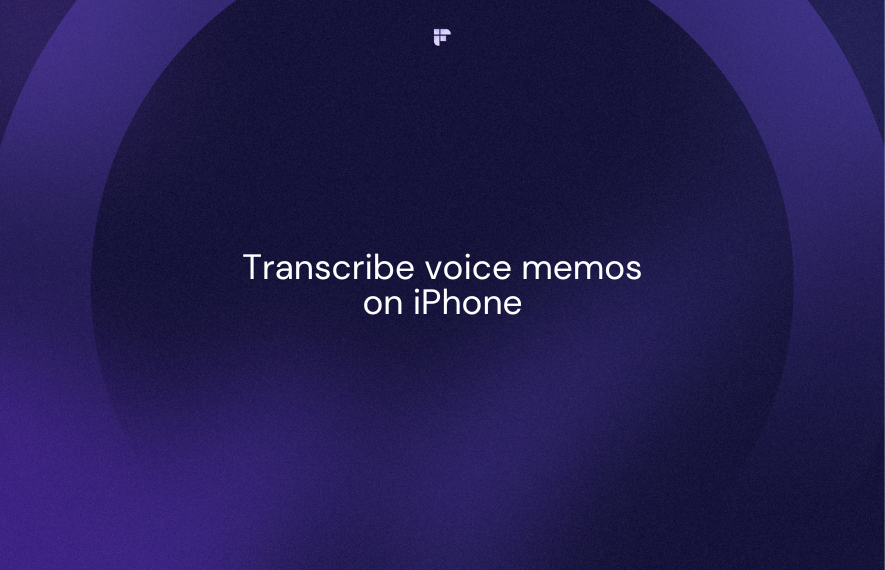
Frequently Asked Questions Of Can Iphone Transcribe Voice Memos
Can You Text Voice Memos On Iphone?
Yes, you can transcribe voice memos on an iPhone using various third-party apps or dictation tools on your computer. Unfortunately, the iPhone doesn’t have a built-in feature that transcribes voice memos. However, you can enable dictation and transcribe audio in real-time.
Alternatively, you can use online free audio to text converter tools or hire a transcription service to transcribe your voice memos. Siri can also transcribe voice memos on your iPhone.
How Do I Convert Audio To Text On Iphone?
To convert audio to text on iPhone, you can use the built-in dictation feature by enabling it in settings. Alternatively, you can use third-party apps like Transcribe or upload the audio file to an online audio-to-text converter like Notta. Unfortunately, the Voice Memos app on iPhone doesn’t have a direct transcription feature, so you’ll need to use one of these methods to convert voice memos to text.
Siri also has the ability to transcribe voice memos if you ask it to do so.
How Do I Convert A Voice Recording To Text?
There are several ways to convert a voice recording to text on an iPhone. One way is to use the built-in dictation feature by enabling it in the settings. Another way is to use third-party transcription apps or services that offer audio-to-text conversion.
You can also use online audio-to-text converters by uploading your recording to a web browser and selecting the transcription language. Finally, you can ask Siri to transcribe your voice memo by simply saying, “transcribe my voice memo” or “convert my voice memo to text.
Can Siri Transcribe Audio?
Yes, Siri can transcribe audio on iPhone. Simply ask Siri to “transcribe my voice memo” or “convert my voice memo to text,” and Siri will transcribe the memo for you. However, there’s no built-in feature in the Voice Memos app on iPhone to transcribe voice memos so you will need to use third-party apps or dictation tools on your computer for transcription.
Conclusion
Converting voice memos into text on an iPhone can be a game-changer for those who require textual documentation of their conversations. While the iPhone doesn’t have an inbuilt transcription feature, various third-party apps such as Transcribe and Notta can convert voice memos to text.
Siri can also be used to transcribe voice memos on iPhones. Voice memos are undoubtedly a powerful tool for documenting conversations, and with the right apps, you can convert these audio files into the textual format that suits your needs.



