Can You Schedule Text Messages on iPhone, You cannot schedule text messages directly on an iPhone. Use third-party apps for scheduling messages.
Scheduling text messages can be highly beneficial for managing communication effectively. While the iPhone’s native messaging app lacks this feature, several third-party apps can fill the gap. These apps allow users to plan and automate the sending of messages, ensuring timely communication.
This can be particularly useful for business purposes, reminders, or special occasions. Scheduling messages can help in maintaining regular contact without manually sending each message. By utilizing these tools, iPhone users can enhance their messaging experience. Always ensure that the app you choose is reliable and secure to protect your personal information.
Can You Schedule Text Messages on iPhone?
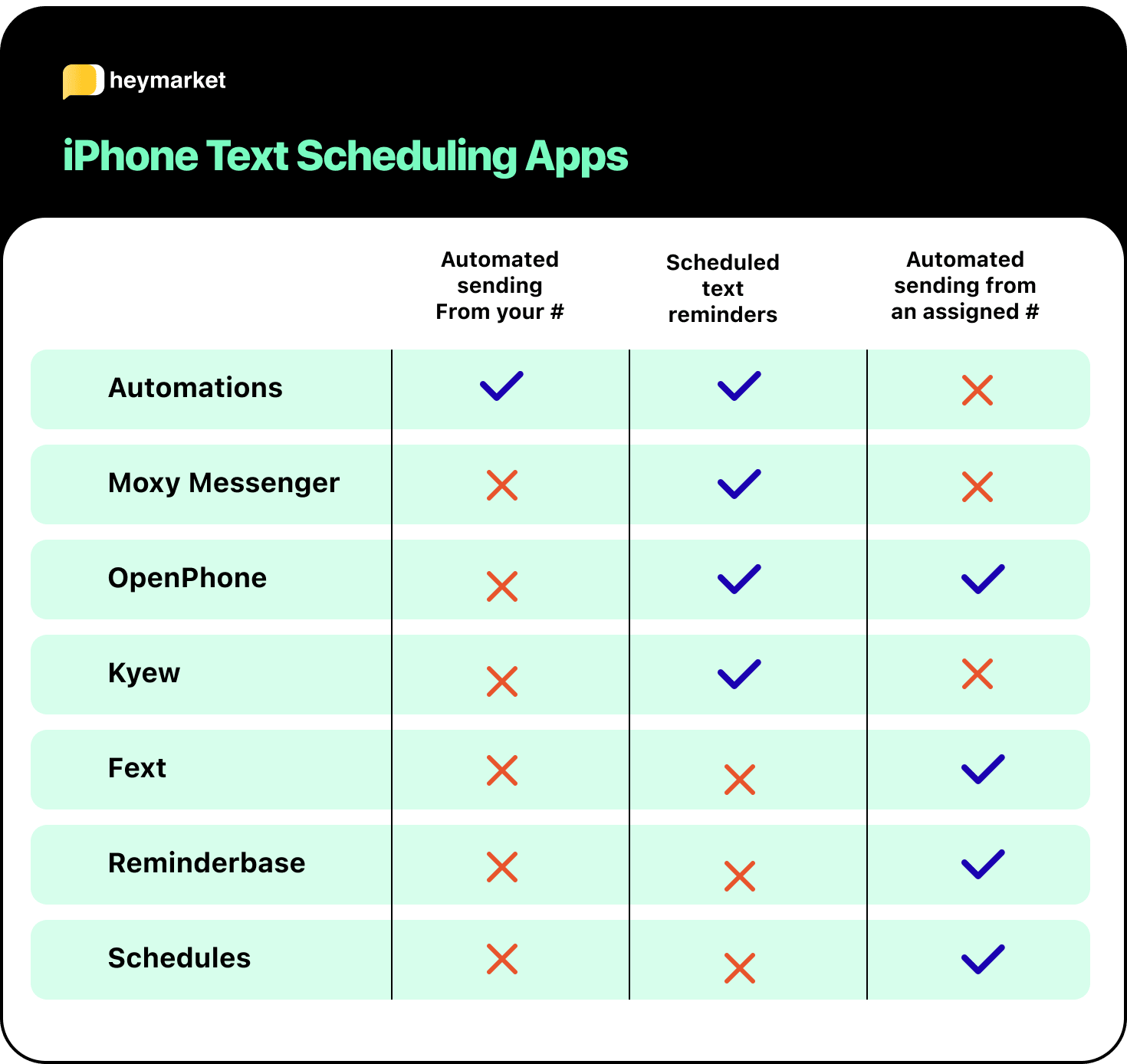
Introduction To Scheduled Messaging
Have you ever wished to send a message at a specific time? With scheduled messaging, you can! Scheduling text messages on an iPhone helps you send messages at the right moment.
The Convenience Of Scheduling
Scheduling text messages saves you time. It ensures your messages reach the recipient at the right time. You don’t have to remember to send messages manually. It is especially useful for birthdays, reminders, or important updates.
Imagine you want to wish someone happy birthday at midnight. You can schedule it and go to sleep early. The message will be sent exactly at midnight. This feature makes life simpler and more organized.
Why Schedule Messages?
There are many reasons to schedule messages. Here are a few:
- Timely Greetings: Never miss sending a birthday or anniversary wish.
- Work Reminders: Send reminders to colleagues or employees.
- Event Updates: Inform groups about meeting times or changes.
- Personal Efficiency: Plan your day by scheduling your messages.
Scheduled messaging is also helpful for businesses. They can send promotional messages at peak times. This can increase engagement and sales.
Scheduling messages can avoid late-night texts. No one wants to be disturbed while sleeping. You can schedule messages to be sent during working hours.
Native Options On Iphone
The iPhone offers several native options for scheduling text messages. These methods can help you plan your communications effectively. Whether you use Siri or other built-in features, the iPhone has you covered.
Using Siri For Reminders
Siri can be a great helper for scheduling text messages. Though it doesn’t send messages automatically, it can remind you to send them.
Here’s how to use Siri for reminders:
- Activate Siri by saying “Hey Siri” or holding the Side button.
- Say, “Remind me to text [name] at [time].”
- Siri will set a reminder for the specified time.
When the reminder goes off, you can send your text message manually. This method ensures you don’t forget to send important messages.
Limitations Of Ios Messaging
While iPhones offer many features, there are some limitations in their messaging capabilities.
Here are a few:
| Limitation | Explanation |
|---|---|
| No Native Message Scheduling | You can’t schedule text messages directly in the Messages app. |
| Manual Reminders Only | You need to manually send messages when using reminders. |
| Third-Party Apps | To schedule texts automatically, you need third-party apps. |
These limitations might seem inconvenient, but there are workarounds. Using Siri for reminders is one such solution.
For automatic scheduling, consider third-party apps that integrate with iOS.
Third-party Apps For Scheduling
Managing communication is crucial, and scheduling text messages can be a game-changer. Third-party apps offer a handy solution for scheduling texts on an iPhone. These apps can automate your messages, ensuring you never miss an important text.
Selecting The Right App
Choosing the right app is important for smooth message scheduling. Look for an app with a user-friendly interface. It should be easy to navigate and understand. The app must also offer reliable performance and have good user reviews. Consider the app’s compatibility with your iPhone model. Some apps may not support older versions of iOS.
Recommended Scheduling Apps
Here are some recommended apps for scheduling text messages on your iPhone:
- Scheduled: This app is popular for its simple design. It allows you to schedule texts, emails, and social media posts.
- Text Timer: This app offers a clean interface. You can easily schedule texts with just a few taps.
- AutoSender: This app provides advanced features. It includes recurring messages and customizable templates.
- Reminderbase: This app is known for its integration with reminders. You can link your text schedules with your to-do lists.
Each app has unique features. Choose the one that fits your needs best. For detailed comparison, refer to the table below:
| App | Features | Compatibility | Rating |
|---|---|---|---|
| Scheduled | Emails, Social Media | iOS 10+ | 4.5 |
| Text Timer | Simple UI | iOS 11+ | 4.3 |
| AutoSender | Recurring Messages | iOS 12+ | 4.6 |
| Reminderbase | To-Do Lists | iOS 9+ | 4.4 |
Step-by-step Guide To Schedule Messages
Scheduling text messages on your iPhone can save you time and effort. This guide will show you how to set up and use a third-party app to schedule your messages. Follow these simple steps to automate your texting.
Setting Up The App
First, download a reliable third-party app from the App Store. Popular options include Scheduled and AutoSender.
- Open the App Store on your iPhone.
- Search for a scheduling app like Scheduled.
- Tap Get or the download icon.
- Wait for the app to install on your device.
Once the app is installed, open it and follow the setup instructions. You may need to grant the app access to your contacts and messages.
Creating Your First Scheduled Message
Now you are ready to create your first scheduled message.
- Open the scheduling app you installed.
- Tap the New Message button or icon.
- Select the contact you wish to message.
- Type your message in the text box.
- Choose the date and time you want the message sent.
- Tap Schedule to save your message.
Your message is now scheduled. The app will send it at the chosen time.
Using these steps, you can easily schedule messages on your iPhone.
Creative Uses For Scheduled Texts
Scheduling text messages on your iPhone can be a game-changer. This feature offers various creative uses. It helps in reminding important events and managing work tasks. Let’s explore some innovative ways to use scheduled texts effectively.
Birthday And Anniversary Reminders
Birthdays and anniversaries are special days. Forgetting them can be embarrassing. Scheduling texts can save you. You can set reminders for loved ones’ special days.
- Send a heartfelt message at midnight.
- Remind yourself to buy a gift beforehand.
- Send a thoughtful message to friends and family.
Scheduling ensures you never miss wishing someone. It helps you stay organized and thoughtful.
Work-related Scheduling
Work tasks can be overwhelming. Scheduling texts can help. It ensures timely communication with colleagues and clients.
- Send meeting reminders to your team.
- Schedule follow-up messages with clients.
- Set reminders for project deadlines.
Scheduled texts enhance productivity. They keep everyone on the same page.
Example:
Hi Team, don't forget the meeting at 3 PM today.Such messages keep your team informed and prompt.
Incorporate these ideas into your routine. You’ll find scheduling texts beneficial for both personal and professional life.
Troubleshooting Common Issues
Scheduling text messages on an iPhone is convenient. Yet, problems can arise. Let’s explore common issues and solutions.
Notifications And Alerts
Sometimes, you may not receive notifications for scheduled texts. Ensure your notifications settings are correct.
- Go to Settings on your iPhone.
- Select Notifications.
- Find your messaging app and ensure alerts are enabled.
Also, check if Do Not Disturb mode is on. This can silence notifications.
Ensuring Delivery
Ensuring that your scheduled messages are sent is crucial. Here are steps to verify delivery:
- Check your internet connection. A stable connection is necessary.
- Ensure your phone’s software is updated. Outdated software can cause issues.
- Review your messaging app’s permissions. The app needs access to send messages.
If your message is still not sent, try restarting your phone. Sometimes, a simple restart can fix many issues.
| Issue | Solution |
|---|---|
| No Notifications | Check notification settings and Do Not Disturb mode. |
| Message Not Sent | Check internet, update software, and review permissions. |
Privacy And Security Concerns
Scheduling text messages on your iPhone can be convenient. But it raises privacy and security concerns. Understanding these concerns is vital to protect your data.
Understanding App Permissions
Apps that schedule texts need certain permissions. These permissions include access to your contacts and messages. Be cautious while granting permissions. Only give permissions to apps you trust.
Review the permissions before installing any app. Check what data the app can access. This helps you make informed decisions.
Protecting Your Data
Ensure your data remains safe by following some steps:
- Use apps from trusted developers. Check app reviews and ratings.
- Update your iPhone regularly. Updates often include security patches.
- Enable two-factor authentication. This adds an extra layer of security.
By taking these precautions, you can safely schedule text messages. Keep your data secure and enjoy the convenience.
Comparing Iphone To Android
:max_bytes(150000):strip_icc()/03_Automated_iMessage-62945f47ce9d4c58b973075ec45316fb.jpg)
Text messaging is vital for communication. Scheduling text messages can be a game-changer. Both iPhone and Android offer this feature but in different ways. Understanding these differences helps users make better choices.
Scheduling Features On Android
Android phones come with many built-in options for scheduling texts. Samsung Messages and Google Messages have this feature. You can set a date and time for the message. This process is simple and user-friendly.
Here is how you can schedule a message on Android:
- Open the messaging app.
- Type your message.
- Tap the options menu (three dots).
- Select “Schedule message.”
- Set the date and time.
- Tap “Send” to schedule.
These steps make scheduling texts easy on Android devices.
Cross-platform Scheduling Tools
For both iPhone and Android, third-party apps can help. These apps offer advanced features. Some popular options include:
- Scheduled: This app is available on both iOS and Android. It supports text message scheduling and even email scheduling.
- Pulse SMS: This app is a versatile messaging app. It allows scheduling texts on both platforms.
- Textra SMS: Textra is another robust app for Android users. It offers a sleek interface and great scheduling features.
These apps provide a seamless experience across devices. Users can set reminders, schedule texts, and much more.
Below is a comparison table for quick reference:
| App | Platform | Key Feature |
|---|---|---|
| Scheduled | iOS, Android | Text and email scheduling |
| Pulse SMS | iOS, Android | Versatile messaging |
| Textra SMS | Android | Sleek interface |
Conclusion
Scheduling text messages on your iPhone is simple and efficient. This feature ensures timely communication and better organization. Utilize third-party apps or built-in shortcuts for this task. Keep your messages timely and relevant. Stay connected effortlessly with scheduled texts, making your life easier and more organized.
Try it today and enhance your iPhone experience.



