Can You Schedule a Text on an iPhone? Yes, you can schedule a text on an iPhone using the Shortcuts app. This built-in app allows automation of various tasks.
Scheduling texts on an iPhone can help manage communications efficiently. The Shortcuts app, pre-installed on iPhones, is a powerful tool for automating tasks, including sending texts at specified times. This feature is especially useful for sending reminders, birthday wishes, or important messages without having to remember them manually.
Users can set up a shortcut to schedule a text, ensuring timely communication. This method not only saves time but also enhances productivity. Follow simple steps within the Shortcuts app to set up scheduled texts and streamline your daily messaging needs.
Can You Schedule a Text on an iPhone?
Built-in Iphone Features
:max_bytes(150000):strip_icc()/03_Automated_iMessage-62945f47ce9d4c58b973075ec45316fb.jpg)
iPhones come with many built-in features. These features make daily tasks easier. One such feature is scheduling a text. While iPhones don’t have a direct way to schedule texts, there are workarounds using built-in apps.
Using The Reminders App
The Reminders app is useful for scheduling texts. Although it does not send texts, it helps remind you. Here’s how to use it:
- Open the Reminders app.
- Tap on “New Reminder”.
- Type your message as a reminder.
- Set a time for the reminder.
When the time comes, you’ll get a notification. Then, you can manually send the text.
Limitations Of Reminders
The Reminders app has some limitations. Firstly, it does not send the text for you. You must send the text manually. Secondly, it may not suit urgent messages.
For important texts, consider using third-party apps. These apps can schedule and send texts automatically.
Yet, the Reminders app is still a good tool. It helps you remember to send texts on time.
Third-party Apps
Scheduling a text message on an iPhone can be a handy feature. While the default messaging app lacks this option, third-party apps come to the rescue. These apps allow you to plan messages ahead of time. This can be useful for birthdays, reminders, or work-related messages.
Top Apps For Scheduling Texts
Several apps offer text scheduling on iPhone. Here are some of the best:
| App Name | Key Features | Price |
|---|---|---|
| Scheduled App | Supports SMS, iMessage, WhatsApp, and more | Free, with in-app purchases |
| AutoSender | Automated messages, recurring texts | Free, with subscription options |
| Reminderbase | Simple interface, integrates with calendars | Free |
How To Choose The Right App
Selecting the perfect app depends on your needs. Consider these factors:
- Compatibility: Ensure the app works with your iPhone model.
- Ease of Use: Look for apps with a simple interface.
- Features: Choose apps that offer the features you need.
- Cost: Check if the app fits your budget.
By keeping these points in mind, you can find the best app. Scheduling texts becomes easier and more efficient.
Using Shortcuts For Scheduled Texts
Many iPhone users wonder if they can schedule a text message. Fortunately, Apple’s Shortcuts app offers a way. With Shortcuts, you can automate and schedule texts. Follow these steps to send messages at specific times.
Setting Up Shortcuts
First, install the Shortcuts app from the App Store. Open the app and tap the Automation tab.
- Tap the + icon to create a new automation.
- Select Create Personal Automation.
- Choose Time of Day and set your desired time.
- Tap Next and then tap Add Action.
- Search for Send Message and select it.
- Type your message and select the recipient.
- Tap Next and review your settings.
- Tap Done to save the automation.
Automation Tips
- Use clear and concise messages.
- Ensure the recipient is available at the scheduled time.
- Test the automation with a friend first.
- Update your iPhone to the latest software.
Scheduling texts can be handy for reminders, greetings, and alerts. The Shortcuts app simplifies this process. Try it out and make your texting more efficient.
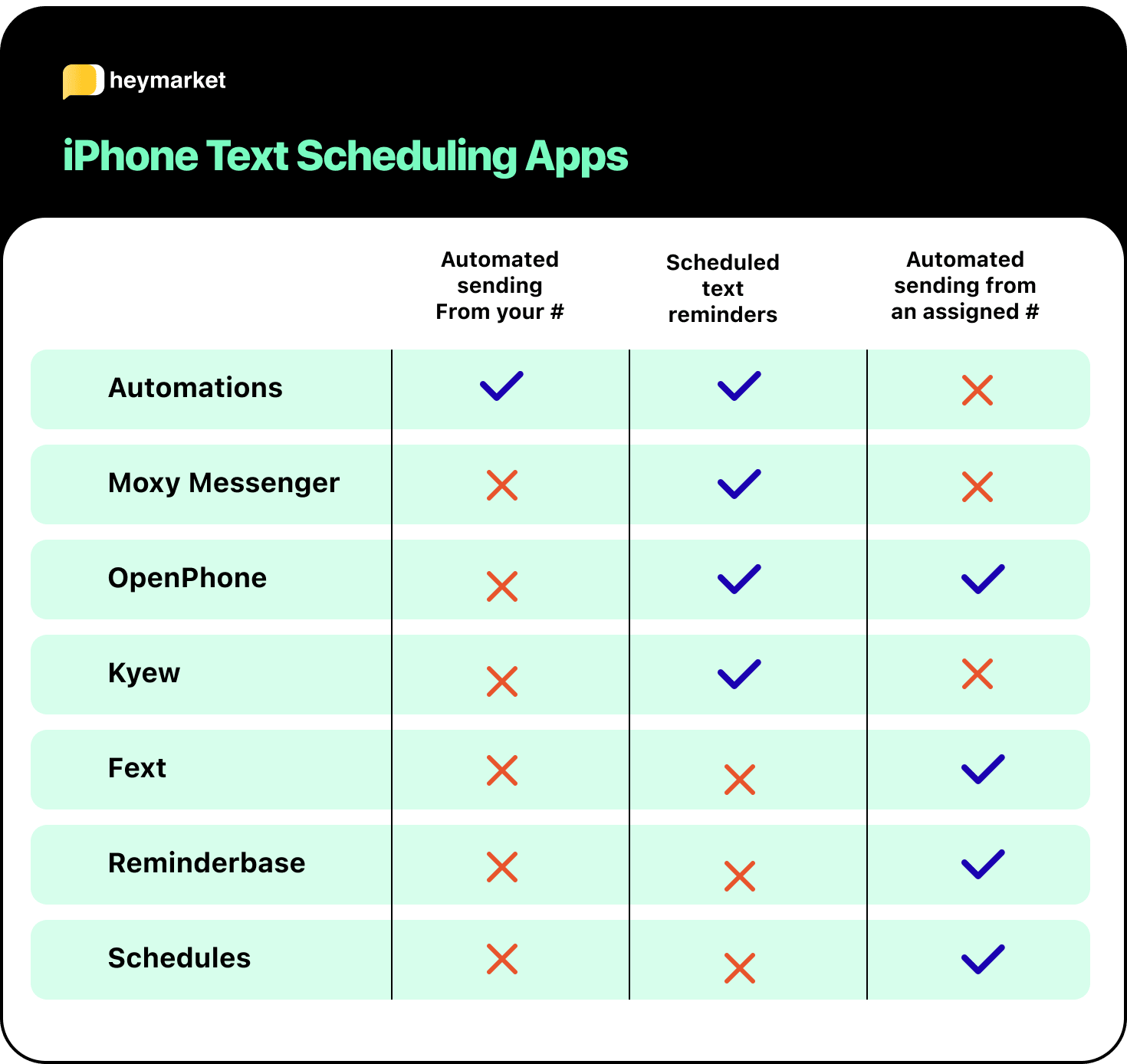
Scheduling Texts With Siri
Scheduling texts on an iPhone is easier with Siri. Siri can help you automate sending messages at a specific time. This feature saves time and ensures you never miss an important text.
Voice Commands For Scheduling
To schedule a text, activate Siri by saying, “Hey Siri.” Then, use voice commands to set up your message.
- Say, “Send a text to [Contact Name] at [Time].”
- Provide the message content when Siri prompts you.
- Siri will confirm the scheduled text for you.
Here’s an example:
You: "Hey Siri, send a text to John at 8 PM." Siri: "What do you want to say?" You: "Don't forget the meeting tomorrow." Siri: "Got it. I will send your message at 8 PM."
Managing Scheduled Texts
After scheduling, you might need to view or manage your texts. Unfortunately, iPhone does not have a built-in feature to view scheduled texts directly. But you can still manage them through third-party apps.
Some popular apps include:
| App Name | Description |
|---|---|
| Scheduled | Helps you schedule and manage text messages easily. |
| Message Scheduler | Allows you to set reminders for sending texts. |
These apps can be downloaded from the App Store. They integrate with your phone and help you manage your scheduled texts efficiently.
Best Practices
Scheduling a text on an iPhone can save you time. It also helps you stay organized. But you need to follow some best practices to get the best results.
Timing Your Texts
Timing is crucial when scheduling texts. Sending a message at the right time can make a big difference. Think about the recipient’s time zone. You don’t want to wake them up at midnight.
Here are some tips for timing your texts:
- Morning messages are great for work-related texts.
- Afternoon messages are good for friendly reminders.
- Evening messages work well for social invitations.
Ensuring Delivery
Ensuring your text is delivered is vital. You don’t want your message to get lost.
Here are some steps to ensure delivery:
- Check your network connection.
- Make sure the recipient’s number is correct.
- Use reliable apps like iMessage or third-party apps.
By following these best practices, you can ensure your scheduled texts are timely and well-received.
Troubleshooting
Sometimes, scheduling a text on an iPhone doesn’t work as expected. This section will guide you through common issues and provide solutions to fix them.
Common Issues
- Message Not Sent: The scheduled message fails to send.
- Incorrect Timing: The text sends at the wrong time.
- App Crashes: The app crashes when scheduling a text.
- Notification Delays: You receive delayed notifications.
How To Fix Scheduling Problems
Here are some solutions to common scheduling issues:
- Update Your iPhone: Ensure your iPhone has the latest iOS update.
- Check Time Settings: Verify your date and time settings.
- Restart Your Phone: Restart your iPhone to refresh system processes.
- Reinstall the App: Uninstall and reinstall the scheduling app.
| Issue | Solution |
|---|---|
| Message Not Sent | Check network connection and retry. |
| Incorrect Timing | Adjust time zone settings. |
| App Crashes | Update or reinstall the app. |
| Notification Delays | Check app permissions and settings. |
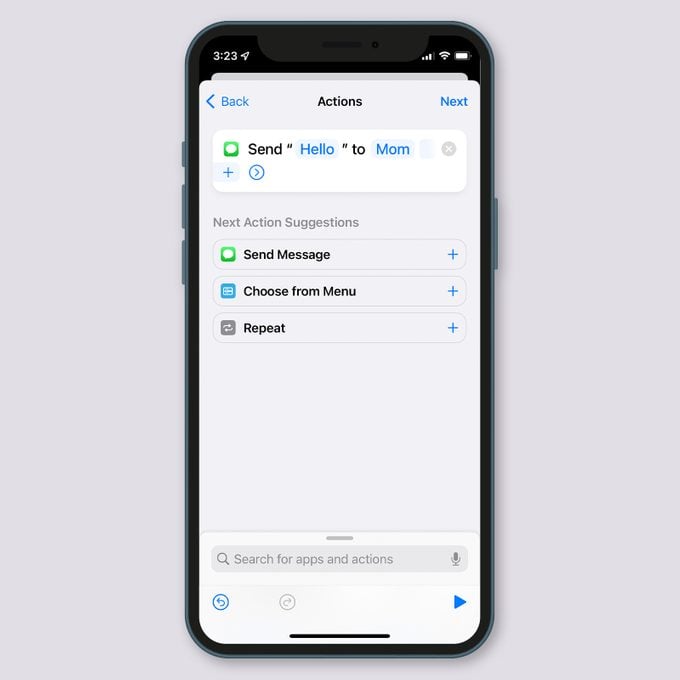
Credit: www.rd.com
Conclusion
Scheduling a text on an iPhone is a handy feature. It helps you manage communication effectively. Use shortcuts or third-party apps to schedule messages easily. Stay organized and never miss an important text again. Explore this feature to enhance your iPhone experience.
Happy texting!



