How to Turn off Proxy on iPhone, go to Settings > Wi-Fi > tap on the “i” icon next to your network > Configure Proxy > Off. This will disable the proxy settings for your current Wi-Fi connection.
Disabling the proxy settings on your iPhone can help improve your internet speed and resolve connectivity issues. Proxies are often used for privacy or to access restricted content, but they can sometimes cause slowdowns or block certain apps. Turning off the proxy can help you achieve a more direct connection to the internet.
This is especially useful when troubleshooting network issues or ensuring a smoother browsing experience. Follow the simple steps outlined to disable the proxy and enjoy a faster, more reliable connection on your iPhone.
How to Turn off Proxy on iPhone?
Why Turn Off Proxy On Iphone
Using a proxy server on your iPhone can sometimes be necessary for accessing restricted content or maintaining privacy. But there are times when you might want to turn it off. Knowing how to turn off proxy on iPhone can help improve your device’s performance and ensure your data remains secure. Here are some compelling reasons to turn off the proxy on your iPhone.
Effects Of Proxy On Internet Speed
Proxies can slow down your internet connection. This happens because data packets are routed through an additional server before reaching your device. The extra step adds latency, causing delays in loading web pages and streaming content. Here are some specific ways a proxy affects internet speed:
- Increased Latency: Each request takes longer to process.
- Reduced Bandwidth: Proxies can limit available bandwidth.
- Server Load: High traffic on the proxy server can slow down everyone connected.
The table below shows a comparison of internet speed with and without a proxy:
| Condition | Average Speed (Mbps) |
|---|---|
| With Proxy | 10-15 |
| Without Proxy | 50-60 |
Turning off the proxy can help you achieve faster download and upload speeds, making your online experience smoother and more efficient.
Privacy Concerns
Using a proxy server might seem like a good way to protect your privacy, but it comes with risks. Proxy servers can log your browsing activities, which can be a concern for privacy-conscious users. Here are some privacy issues associated with proxies:
- Data Logging: Some proxies log your browsing data.
- Security Risks: Untrusted proxies can expose your data to hackers.
- Ads Injection: Proxies can inject ads into your browsing sessions.
Consider the table below to understand the privacy risks:
| Risk Factor | With Proxy | Without Proxy |
|---|---|---|
| Data Logging | High | Low |
| Security Risks | Medium | Low |
| Ads Injection | Possible | Unlikely |
Knowing how to turn off proxy on iPhone can help you avoid these privacy concerns and keep your data secure. By disabling the proxy, you ensure that your browsing data is not logged by a third-party server.
Steps To Turn Off Proxy On Iphone

Introduction paragraph about How to Turn off Proxy on Iphone and Steps to Turn Off Proxy on iPhone. Many iPhone users encounter issues due to proxy settings. Knowing how to turn off proxy on iPhone 15 can resolve connectivity problems. Follow these simple steps to turn off proxy settings to use this app genie without any hassle.
Accessing Iphone Settings
To begin, you need to access the iPhone’s settings. Follow these steps:
- Unlock your iPhone: Use Face ID, Touch ID, or your passcode.
- Find the Settings app: Look for the grey gear icon on your home screen.
- Tap the Settings app: This will open the settings menu.
Once inside the settings menu, you can adjust various settings related to your phone. It’s essential to know where to find specific settings quickly. This will make the process smoother and more efficient. Remember, the settings menu is the control center for your iPhone.
| Step | Action |
|---|---|
| 1 | Unlock your iPhone |
| 2 | Find the Settings app |
| 3 | Tap the Settings app |
Locating Proxy Settings
Next, you need to locate the proxy settings within the settings menu. Follow these instructions:
- Tap on Wi-Fi: It’s located near the top of the settings menu.
- Select your Wi-Fi network: Tap the ‘i’ icon next to your connected Wi-Fi network.
- Scroll down: Look for the ‘HTTP Proxy’ section.
The ‘HTTP Proxy’ section is where you can see and modify your proxy settings. This section is crucial for adjusting network settings. Make sure you are connected to a Wi-Fi network to access these options. Your current Wi-Fi network settings will be displayed here.
Understanding where to find proxy settings is essential. This knowledge will help you troubleshoot network issues quickly. Always ensure you are connected to the correct Wi-Fi network before making changes.
Disabling Proxy
Finally, you need to disable the proxy settings. Follow these steps to turn off proxy settings to use this app genie:
- In the ‘HTTP Proxy’ section: You will see three options – Off, Manual, and Auto.
- Select ‘Off’: Tap on the ‘Off’ option to disable the proxy.
- Save changes: Your settings will be saved automatically.
Disabling the proxy will help resolve connectivity issues. It ensures that your iPhone communicates directly with the internet. This step is necessary if you are facing problems due to proxy settings.
Remember, disabling proxy settings is a straightforward process. Follow the steps carefully to ensure a seamless experience. Knowing how to turn off proxy on iPhone 15 can make your device more efficient.
Testing The Proxy Status
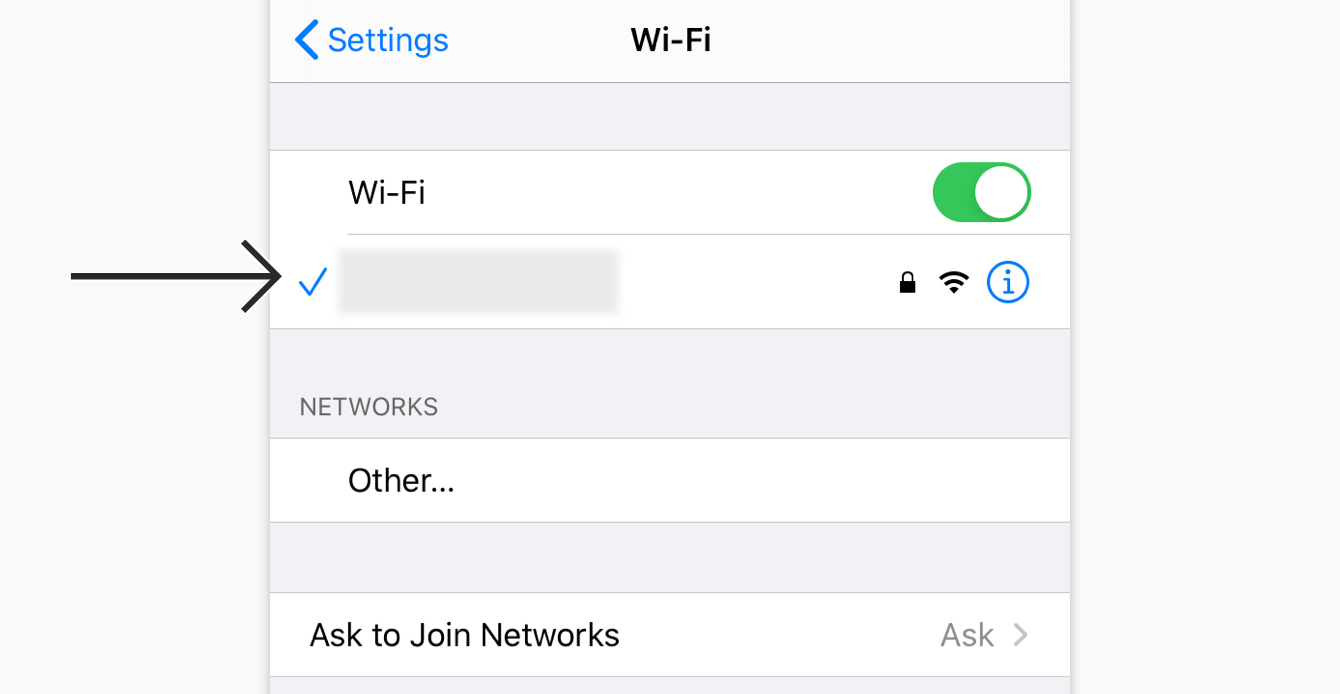
Turning off proxy on your iPhone is essential for smooth internet browsing and to ensure your apps work correctly. Once you’ve disabled the proxy, it’s crucial to test the proxy status. This step confirms that your settings are correct and your internet connection is optimal. Below, you’ll find a detailed guide on testing the proxy status on your iPhone, especially if you’re wondering how to turn off proxy on iPhone 14.
Verifying Proxy Is Turned Off
After disabling the proxy, the next step is to verify that the proxy is turned off. This can be done through a series of checks on your iPhone. Follow these steps to ensure everything is set correctly:
- Open your iPhone’s Settings: Tap on the Settings app from your home screen.
- Navigate to Wi-Fi: Select Wi-Fi and ensure you are connected to a network.
- Check Wi-Fi settings: Tap the info icon (i) next to your connected network.
- Inspect Proxy settings: Scroll down to the HTTP Proxy section. Ensure it’s set to Off.
If the proxy is turned off, your next step is to test your internet connection:
- Open Safari and try loading a webpage. If the page loads quickly and without errors, the proxy is off.
- Use an app that requires internet, such as YouTube or Instagram. If the app functions correctly, the proxy is disabled.
For a more technical check, you can use a website like WhatIsMyIPAddress. This site helps verify your IP address and check if a proxy is detected. Follow these steps:
- Open Safari and visit WhatIsMyIPAddress.
- Check the displayed IP address and any proxy detection information.
- If it states “No Proxy Detected,” your iPhone proxy settings are correctly turned off.
If you follow these steps and still experience issues, you might need to reset your network settings. Here’s how:
| Action | Steps |
|---|---|
| Reset Network Settings |
|
By following these steps, you’ll ensure that the proxy is turned off on your iPhone 14. This guarantees a smoother and faster internet connection.
Common Issues When Turning Off Proxy
Learning how to turn off proxy on iPhone can solve many connectivity issues. Sometimes, users face challenges while trying to disable the proxy. Understanding the common issues when turning off proxy can help you navigate these problems easily.
Unable To Disable Proxy
One common issue is being unable to disable the proxy. This can cause apps to display messages like “turn off proxy settings to use this app”. Here are some reasons why this happens:
- Incorrect Settings: Sometimes, the proxy settings are not properly configured.
- Software Bugs: Bugs in iOS can prevent the proxy from being disabled.
- Network Restrictions: Some networks enforce proxy settings which can be hard to disable.
To troubleshoot, follow these steps:
- Go to Settings on your iPhone.
- Tap on Wi-Fi and select your network.
- Scroll down to HTTP Proxy and select Off.
- Restart your iPhone.
If these steps don’t work, you may need to reset your network settings. Follow these steps:
- Go to Settings.
- Tap on General and then Reset.
- Select Reset Network Settings.
This can help fix the proxy issue and allow you to access apps smoothly.
Residual Proxy Settings
Residual proxy settings can also create problems. Even after turning off the proxy, some settings might linger and affect connectivity. Here’s how to identify and fix these residual settings:
- Check All Networks: Ensure the proxy is disabled on all saved networks.
- Clear Browser Cache: Sometimes, browser cache holds proxy settings. Clear it to resolve issues.
To clear browser cache:
- Open Settings.
- Scroll down and tap on Safari.
- Select Clear History and Website Data.
If you’re using another browser, follow similar steps to clear the cache. Also, consider resetting your iPhone if issues persist.
By understanding these common issues, you can effectively manage proxy settings on your iPhone 13.
Alternative Options To Using Proxy
Turning off a proxy on your iPhone can be essential for better internet speed and security. If you have searched for “how to turn off proxy on iPhone 11,” you might also be interested in alternative options. Proxies can sometimes slow down your connection or cause privacy issues. Here, we will discuss some efficient alternatives to using a proxy.
Vpn Services
Using a VPN (Virtual Private Network) is a popular alternative to proxies. VPN services offer enhanced security, privacy, and reliability. Here are some key benefits of using a VPN:
- Enhanced Security: VPNs encrypt your internet traffic, making it difficult for hackers to access your data.
- Privacy Protection: VPNs hide your IP address, ensuring that your online activities remain private.
- Bypass Geo-Restrictions: VPNs allow you to access content that may be restricted in your region.
Here is a quick comparison of popular VPN services:
| VPN Service | Key Features | Price |
|---|---|---|
| ExpressVPN | Fast speeds, strong encryption, 24/7 support | $12.95/month |
| NordVPN | Double VPN, CyberSec, 6 connections | $11.95/month |
| CyberGhost | Easy-to-use, No logs policy, 7 connections | $12.99/month |
To use a VPN, download a VPN app from the App Store and follow the setup instructions. This can be as simple as creating an account and connecting to a server.
Network Security Measures
Another alternative to using a proxy is implementing network security measures. These measures can protect your data and ensure a secure browsing experience:
- Use Strong Passwords: Always use complex passwords for your Wi-Fi network to prevent unauthorized access.
- Enable Firewall: Firewalls can block malicious traffic and unauthorized access to your network.
- Regular Software Updates: Keep your iPhone and router firmware updated to protect against vulnerabilities.
Here are some tips for enhancing network security:
- Change Default Router Settings: Always change the default username and password of your router.
- Disable Remote Management: Turn off remote management features to prevent outside access.
- Use WPA3 Encryption: Ensure your Wi-Fi network uses WPA3 encryption for better security.
Implementing these security measures can significantly reduce the risk of cyber-attacks and enhance your online privacy. They are easy to follow and provide robust protection without the need for a proxy.

Final Thoughts
Learning how to turn off proxy on iPhone can help you solve many connectivity issues. Proxy settings can sometimes cause problems. This guide helps you understand how to do it and why it’s essential.
Importance Of Proxy Settings Awareness
Understanding proxy settings is crucial for your iPhone’s performance. Proxy servers can affect your internet speed. Incorrect settings can block websites and apps.
Here are some reasons why you should be aware:
- Speed Issues: Proxy servers can slow down your connection. Turning off the proxy can improve your browsing speed.
- Access Problems: Some websites and apps may not work with a proxy. Knowing how to turn off unblocker or proxy on iPhone can solve this.
- Security: Proxies can expose your data to security risks. Disabling them can protect your personal information.
Below is a simple table that highlights the differences between using and not using a proxy:
| With Proxy | Without Proxy |
|---|---|
| Slower Connection | Faster Connection |
| Possible Access Issues | Smoother Access |
| Potential Security Risks | Increased Security |
Knowing how to turn off unblocker or proxy on iPhone makes your device more reliable. It also keeps your data safe. Always check your proxy settings if you face any network problems.
Conclusion
Turning off the proxy on your iPhone is simple and quick. Follow these steps to regain direct internet access. This guide ensures a seamless browsing experience. Stay safe and enjoy a smoother connection on your device. Remember, keeping your settings optimized enhances performance and security.



